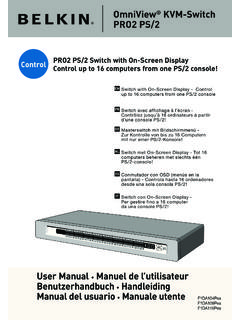Transcription of P74242-D F1DK102P manual - Belkin - iPhone, iWatch, IPad ...
1 B p74242 -DBelkin Tech SupportUS: 310-898-1100, ext. 2263800-223-5546, ext. 2263UK: 0845 607 77 87 Australia: 1800 235 546 New Zealand: 0800 235 546 Singapore: 800 616 1790 Europe: International, West Walnut StreetLos Angeles, CA 90220, USA310-898-1100310-898-1111 faxBelkin Business Park, Shipton WayRushden, NN10 6GL, United Kingdom+44 (0) 1933 35 2000+44 (0) 1933 31 2000 faxBelkin Avenue 3331119 PH Schiphol-Rijk, The Netherlands+31 (0) 20 654 7300+31 (0) 20 654 7349 faxBelkin Pioneer AvenueTuggerah Business ParkTuggerah, NSW 2259, Australia+61 (0) 2 4350 4600+61 (0) 2 4350 4700 fax 2007 Belkin International, Inc. All rights reserved.
2 All trade names are registered trademarks of respective manufacturers listed. Windows, Windows Vista, and Microsoft are either registered trademarks or trademarks of Microsoft Corporation in the United States and/or other SwitchUser GuideF1DK102 PKVM Switch 1 Package Contents 2-Port KVM Switch with Cabling (PS/2) User GuideIntroductionCongratulations and thank you for purchasing the Belkin 2-Port KVM Switch with Cabling. The Switch is easy to set up and use, and comes with everything you need to share one monitor, keyboard, and mouse between your two computers. No additional cables or software are diagram below shows a typical KVM Switch setup.
3 Your monitor, keyboard, and mouse connect to the Switch. The Switch is connected to your two computers using the included Contents/Introduction2 System RequirementsMonitorThe Switch supports LCD and CRT monitors with VGA connections. You can also use your DVI-I monitor with the Switch by connecting a VGA adapter to the DVI cable. The Switch does not support direct DVI connections from The Switch supports PS/2-based keyboards and Switch can be used with desktop or notebook computers that support PS/2 keyboard and mouse connections, and that run on one of these operating systems: Windows 2000, XP, 2003, or Vista Linux VGA connectionPS/2 connectionSystem Requirements 3 Installing your SwitchBefore you begin, make sure that both computers are powered Connect your monitor, keyboard, and mouse to the your Switch4 2.
4 Connect the cables to the monitor, keyboard, and mouse ports on your two Power on your are now ready to use your your Switch 5 Using your Switch When you power up your computers, your first computer s desktop will appear on your monitor. You are now ready to use that computer as if it were directly connected to your monitor, keyboard, and mouse. To switch access to your other computer, press the SCROLL LOCK key twice on your keyboard, followed by the up arrow key. Your other computer s desktop will appear on your monitor. You are now ready to use your other computer as if it were directly connected to your monitor, keyboard, and mouse.
5 To switch back to your other computer, press the SCROLL LOCK key twice, followed by the down arrow to Computer 1 Switch to Computer 2 Using your Switch6 FAQsWhat operating systems does the Switch support? The Switch supports Windows 2000, XP, 2003, and Vista; and type of mice does the Switch support? The Switch supports PS/2 mice from many manufacturers including Belkin , Microsoft , Logitech , and Kensington .What is the maximum video resolution the Switch supports? The advanced video circuit in the Switch supports a maximum resolution of I use my DVI-I monitor with the Switch? Yes, you can use a DVI-I monitor with the Switch by attaching a VGA adapter to the monitor s DVI I have to install any software to use the Switch?
6 No, the Switch does not require any software to be installed in your I have to connect one notebook and one desktop computer to the Switch? No, the Switch can also be used for two notebook computers or two desktop 7 Does the Switch allow me to transfer files from one computer to another computer? No, the Switch allows you to share peripherals between computers (monitor, keyboard, and mouse). To share or transfer files between computers, you will need a networking the Switch require an AC adapter? No, no additional power supply is required for the Switch to function I use the Switch to switch video signals only?No, the Switch requires power from the PS/2 ports in order to operate.
7 FAQs8 TroubleshootingMonitor SupportMonitor SupportI am getting ghosting, shadowing, or fuzzy images on my monitor. Check that all video cables are inserted properly. Check that the monitor you are using supports the resolution and refresh-rate setting on your computer. Check that the graphics card you are using supports the resolution and refresh-rate setting on your computer. Connect the monitor directly into the computer with which you are having trouble to see if the problem still appears. I am getting a black screen on my monitor. Check that all video cables are inserted properly. Connect your monitor directly to the computer to verify that your monitor is functioning properly.
8 Take your computer off standby mode. Check that the power supply is properly connected. Keyboard SupportKeyboard SupportMy computer does not detect my keyboard and I get a keyboard error reported at boot up. Check that your keyboard cable is connected properly to the Switch. Tighten any loose connections. Try swapping your keyboard with a different one. Troubleshooting 9 Mouse SupportMouse SupportMy mouse is lost when I switch to a different computer. Check that your mouse cable is connected properly to the Switch. Tighten any loose connections. Attach the mouse directly to the computer with which you are experiencing mouse problems.
9 Allow up to one minute after your computer wakes up from standby mode for mouse function to return. Deactivate power management schemes on the computer with which you are experiencing problems. Try swapping the mouse with a different one. My computer boots up fine, but the mouse does not work. Make sure the mouse works when directly plugged into the computer. (Rebooting may be necessary when trying this.) Try a different mouse. When I switch from one computer to another, mouse movement is completely erratic. Avoid moving the mouse or pressing the mouse button when switching ports on the Switch. Troubleshooting10 General SupportGeneral SupportMy computer does not boot up when connected to the Switch, but works fine when I connect the monitor, keyboard, and mouse directly to it.
10 Make sure that the keyboard and mouse cables are connected tightly between the Switch and the computer. Check that the keyboard and mouse cables are not crossed, , make sure the connectors are plugged into the correct 11 FCC StatementDECLARATION OF CONFORMITY WITH FCC RULES FORELECTROMAGNETIC COMPATIBILITYWe, Belkin International, Inc., of 501 West Walnut Street, Compton CA 90220, declare under our sole responsibility that the product F1DK102P , to which this declaration relates:Complies with Part 15 of the FCC Rules. Operation is subject to the following two conditions:(1) this device may not cause harmful interference, and (2) this device must accept any interference received, including interference that may cause undesired Declaration of ConformityWe, Belkin International, Inc.