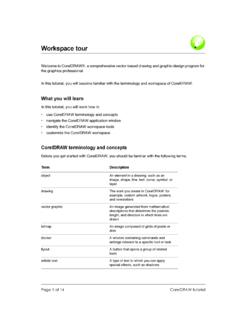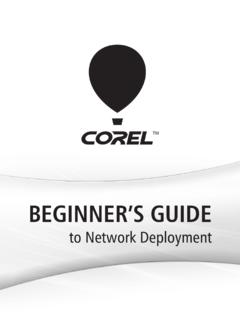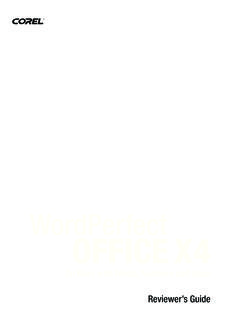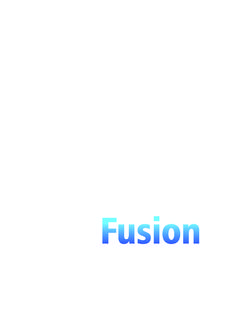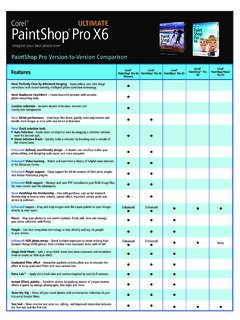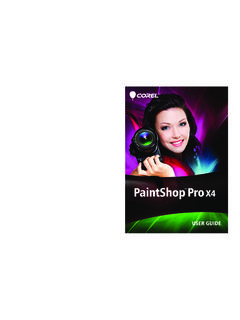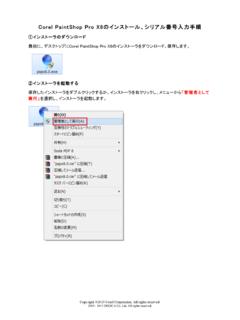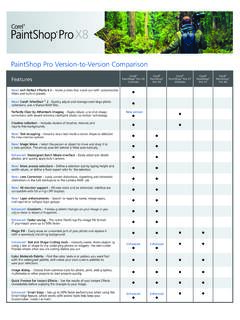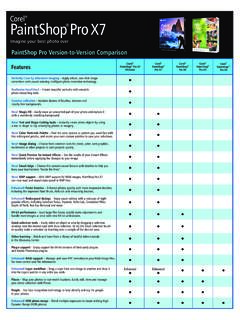Transcription of PaintShop Pro X7 Reviewer s Notes - Corel Corporation
1 PaintShop Pro X7 Reviewer s Notes 2 Helping you to your best photo ever. We photographers live in a wonderful time. Great cameras whether DSLR, mirrorless, or smartphone are available at a wide range of prices. If you love photography, there's really no reason why you can't get involved in it. This democratization of photography and creativity has always been at the core of PaintShop Pro. From its start as shareware to today's pro-quality imaging capabilities, PaintShop Pro has always been rooted in the love of photography.
2 Love of photography motivates us to stay up late editing after the kids have gone to bed. It makes us scrimp and save to buy that camera that's key to unlocking our creative vision. And it s the love of Photography that motivates the people at Corel . Corel PaintShop Pro X7 is powerful, easy-to-use photo software that helps anyone produce stunning photos and creative designs. With new creative tools and improved speed and usability, PaintShop Pro X7 offers more creativity and enjoyment than ever before.
3 We hope you enjoy it. Greg Wood Product Manager, Corel Photo PaintShop Pro X7 Reviewer s Notes 3 What s new in Corel PaintShop Pro X7 Corel PaintShop Pro X7 is defined by better performance, new tools that help you focus on enjoying the creative journey, and enhanced functionality in key areas. As always, working closely with our users was an essential part of creating this version of the easy-to-use photo-editing tool that many professional and enthusiast photographers and designers have come to rely upon.
4 New! Magic Fill Magic Fill is a content-aware feature that can make unwanted elements of your photos vanish. Use your favorite selection tools to select an area or object that you want to remove and apply Magic Fill to replace the selection with a background that matches the surrounding area even when the surrounding area is textured or varied. New! Shape Cutter and Text Cutter tool options Create photo objects instantly with the Shape Cutter and Text Cutter. The cutouts are filled with the underlying photo or imagery and placed in a new image with a transparent background perfect for collage, scrapbook, and other creative photo projects.
5 New & Enhanced! Materials palette, custom palettes, and color harmonies The redesigned Materials palette makes it easier to select colors, and for the first time, you can build custom color palettes for your projects. A built-in dropper tool lets you sample colors in your images or from any application or Web page displayed on your desktop. Color swatches for the most recently used colors display automatically at the bottom of the palette and color harmonies help you choose colors that look great together.
6 Enhanced! Performance Many areas of PaintShop Pro have seen performance improvements. Some notable examples: Switching between workspaces is smoother, RAW image processing is speedier, and some brushes are up to 30% faster (Paint Brush, Airbrush, and the retouch brushes). New! Smart Edge technology for brushes The Smart Edge brush mode lets you tap into content-aware technology to apply brush strokes only to specific areas that match the brush stroke sample area no path or selection required. Smart Edge is available from the Tool Options palette for many brush-based tools.
7 New & Enhanced! Drag-and-drop layers Building on the popular drag-and-drop improvements to layers in the last version of PaintShop Pro, PaintShop Pro X7 gives you even more control by letting you drag a layer from one image to another and drop it between or above a specific layer in the Layers palette. New & Enhanced! A better way to start creative projects The New Image dialog box has been redesigned with new category buttons that help you find the right preset for your project. A new visual display helps you view the dimensions and proportions.
8 For custom sizes and settings, you still have access to a full range of controls. Enhanced! Redesigned Adjust and Effect dialog boxes Eight popular Adjust and Effect filters have been updated with a new layout: Selective Focus, Vignette, Retro Lab, Graduated Filter, Depth of Field, Red Eye Removal, Smart Photo Fix, and Digital Noise Removal. Bigger preview areas and an improved layout for the controls make it easier to get the results you want. New! XMP support for RAW files Corel PaintShop Pro can now read and import data saved in XMP files.
9 XMP sidecar files are created by many RAW image-editing applications, such as Corel AfterShot Pro, as a way of saving image metadata without affecting the original RAW files. After editing in PaintShop Pro, you can save the metadata to the associated XMP files. PaintShop Pro X7 Reviewer s Notes 4 Give it a try! Using Magic Fill to erase image areas Magic Fill is a content-aware feature that can make unwanted elements of your photos vanish. Use your favorite selection tools to select an area or object that you want to remove and apply Magic Fill to replace the selection with a background that matches the surrounding area even when the surrounding area is textured or varied.
10 To erase an image area with Magic Fill 1 In the Tools toolbar, choose one of the following selection tools: Selection Tool Freehand Selection Smart Selection Brush (unmark Smart Edge on the Tools Options palette so that only the areas that you brush across are selected) 2 On the Tool Options palette, adjust the settings you want. 3 In the image, select the area that you want to erase. You don t need to be precise. Magic Fill works best when some of background is included in the selection. 4 On the Tool Options palette, click the Magic Fill button.