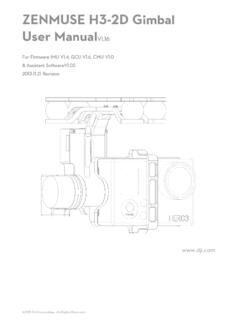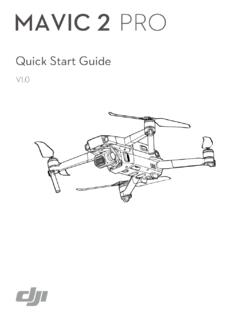Transcription of PHANTOM 2 User Manual V1 - dl.djicdn.com
1 2013-2015 DJI. All Rights | PHANTOM 2 user Manual For PHANTOM 2 flight Controller Firmware version & PHANTOM 2 Assistant version & PHANTOM RC Assistant version Congratulations on purchasing your new DJI product. Please thoroughly read the entire contents of this Manual to fully use and understand the product. It is advised that you regularly check the PHANTOM 2 s product page at which is updated on a regular basis. This will provide services such as product information, technical updates and Manual corrections. Due to any unforeseen changes or product upgrades, the information contained within this Manual is subject to change without notice. DJI and PHANTOM 2 are registered trademarks of DJI. Names of product, brand, etc., appearing in this Manual are trademarks or registered trademarks of their respective owner companies. This product and Manual are copy righted by DJI with all rights reserved.
2 If you have any questions or concerns regarding your product, please contact your dealer or DJI Customer Service. 2013-2015 DJI. All Rights Reserved. 2 | Content CONTENT .. 2 IN THE BOX .. 4 LEGEND .. 4 1. PHANTOM 2 AIRCRAFT .. 5 BUILT-IN flight CONTROL SYSTEM INSTRUCTIONS .. 5 CONNECTIONS WITH OTHER DJI PRODUCTS .. 5 Important Notes of Using with Other DJI Products .. 6 Connections with Other DJI Products .. 7 LED flight INDICATORS DESCRIPTION .. 11 NOTES FOR PHANTOM 2 USING WITH OTHER DJI PRODUCTS .. 12 2 13 ASSEMBLY .. 13 DISASSEMBLY .. 13 NOTES .. 13 3 REMOTE CONTROLLER .. 14 POWER ON THE REMOTE CONTROLLER .. 14 REMOTE CONTROLLER LED INDICATOR STATUS .. 15 Remote Controller Power LED Indicator Status .. 15 Remote Controller Battery Level Indicator Status .. 15 ANTENNA ORIENTATION .. 16 REMOTE CONTROLLER OPERATION .. 16 LINKING THE REMOTE CONTROLLER & BUILT-IN RECEIVER.
3 18 4 INTELLIGENT BATTERY .. 19 CHARGING PROCEDURES .. 19 INSTALL THE BATTERY .. 20 BATTERY USAGE .. 20 DESCRIPTION OF THE BATTERY LEVEL INDICATOR .. 21 CORRECT BATTERY USAGE NOTES .. 22 5 CALIBRATING THE COMPASS .. 23 2013-2015 DJI. All Rights | CALIBRATION WARNINGS .. 23 CALIBRATION PROCEDURES .. 23 WHEN RECALIBRATION IS REQUIRED .. 23 6 flight .. 24 FLYING ENVIRONMENT REQUIREMENTS .. 24 STARTING THE MOTORS .. 24 TAKEOFF/LANDING PROCEDURES .. 24 FAILSAFE FUNCTION .. 25 LOW BATTERY CAPACITY WARNING FUNCTION .. 27 flight LIMITS 27 Max Height & Radius Limits .. 27 flight LIMITS OF SPECIAL AREAS .. 28 CONDITIONS OF flight LIMITS .. 30 30 7 ASSISTANT INSTALLATION AND CONFIGURATION .. 31 INSTALLING DRIVER AND PHANTOM 2 31 USING THE PHANTOM 2 ASSISTANT ON A PC .. 32 FIRMWARE UPGRADE OF PHANTOM 2 .. 33 PHANTOM RC ASSISTANT DESCRIPTION .. 33 8 APPENDIX.
4 35 SPECIFICATIONS .. 35 LED flight INDICATORS DESCRIPTION .. 35 2013-2015 DJI. All Rights | In the Box PHANTOM 2 Remote Propeller Pair Intelligent Battery Charger Plug Set Screwdriver Assistant Wrench Cables Micro-USB Cable Screws Accessories Box Legend Forbidden(Important) Caution Tip Reference 2013-2015 DJI. All Rights | 1 PHANTOM 2 Aircraft [1][2][3][4][5][6][7][8][10][11][9] Figure 1-1 Figure 1-2 [1]Propeller [2]Motor [3]Front Side [4]Front LEDs [5]Micro-USB Port [6]Landing Gear [7]Receiver Antenna [8]CAN-Bus Connector [9]LED flight Indicators [10]DJI Intelligent Battery [11]Compass Built-in flight Control System Instructions The built-in flight control system is used to control the entire aircraft s functions in flight such as Pitch (forwards and backwards), Roll (left and right), Elevator (up and down) and Yaw (turn left or right).
5 The flight controller contains the MC (Main Controller), IMU, GPS, compass, receiver. The IMU (Inertial Measurement Unit) has a built-in inertial sensor and a barometric altimeter that measures both attitude and altitude. The compass reads geomagnetic information which assists the GPS (Global Position System) to accurately calculate the aircrafts position and height in order to lock the aircraft in a stable hover. The receiver is used to communicate with the remote controller and the MC acts as the brains of the complete flight control system connecting and controlling all the modules together. The PHANTOM 2 can be configured in the Assistant, by choosing Naza-M mode or PHANTOM 2 mode. This Manual is for PHANTOM 2 mode. Please refer to the Naza-M V2 Quick Start Manual for more information. Connections with Other DJI Products PHANTOM 2 is compatible with other DJI products, including ZENMUSE H3-2D and H3-3D gimbal iOSD mini iOSD Mark II.
6 Below are connections for these products and wireless video transmission module. Compass Gimbal Mounting Position Mount the H3-2D/H3-3D gimbal using 4 ConnectorVideo CableTo the iOSD module or wireless video transmission CableTo the G8 port on the H3-2D/H3-3D CableTo the compass. Figure 1-3 2013-2015 DJI. All Rights | Important Notes of Using with Other DJI Products 1 The video cable can provide power for the wireless video transmission module with a battery voltage ( ~ ) and a maximum current 2A. 2 Make sure the working current of the wireless video transmission module you connect can work with an operational voltage between ~ and the total working current of the iOSD and wireless video transmission module is under 2A, as an overcurrent will damage the central board s components. If the total current exceeds 2A, please be sure to provide power supplied from a separate power source for the wireless video transmission module.
7 3 PHANTOM 2 uses a RC system. To avoid communication interference, it s not recommended to use other devices (including Wi-Fi or wireless video transmission module) except the Bluetooth and Datalink. 4 Be sure to keep the wireless video transmission module and other communicating devices away from the compass during installation and connection to avoid interference. 5 To improve the compatibility with ZENMUSE gimbals, the latest factory deliveries of PHANTOM 2 has updated to the Version 2 shown below. H3-2D/H3-3D gimbal can be directly installed for the Version 2 while for Version 1, a H3-3D adapter kit (coming soon) is required to install the H3-3D gimbal. Version 1 Gimbal Mounting PositionVersion 2 Gimbal Mounting Position Figure 1-4 6 When using the H3-3D gimbal, please connect the 8-Pin cable of PHANTOM 2 to the G8 port of H3-3D shown below. Figure 1-5 2013-2015 DJI.
8 All Rights | Connections with Other DJI Products 1 Connecting the H3-2D and H3-3D gimbal and wireless video transmission module, the figure below uses H3-2D as an example. ZENMUSE H3-2 DCompass VIDEOVIDEO GND Batt+Batt-Wireless video transmission moduleTransmitterDescription of the Video Cable (sequence by color)VIDEO GNDVBat+VIDEOGND Figure 1-6 2 Connecting the H3-2D and H3-3D gimbal, iOSD mini and wireless video transmission module, the figure below uses H3-2D as an example. ZENMUSE H3-2 DCompass CAN-BusConnector VIDEO GNDVBat+GNDVIDEO GNDVIDEO Batt+Batt-VIDEODJID escription of the Video Cable (sequence by color)Wireless video transmission moduleTransmitter Figure 1-7 2013-2015 DJI. All Rights | 3 Connecting the H3-2D and H3-3D gimbal, iOSD mini and DJI specified wireless video transmission module AVL58, the figure below uses H3-2D as an example. ZENMUSE H3-2 DCompassDJIDJI specified wireless video transmission moduleAVL58 TransmitterCAN-BusconnectorVIDEO GNDVBat+GNDVIDEOD escription of the Video Cable (sequence by color) Figure 1-8 We recommend connecting the VBat+ port of the video cable to the two BATT+ ports of the AVL58 simultaneously.
9 The same is true of the GND port of the video cable and two BATT- ports. 4 Connecting the H3-2D and H3-3D gimbal, iOSD Mark II and wireless video transmission module, the figure below uses H3-2D as an example. 2013-2015 DJI. All Rights | ZENMUSE H3-2 DVBat+GNDVIDEODJIVIDEO GNDW ireless video transmission module Transmitter specified by DJI(AVL58)OROther wireless video transmission module TransmitterCAN-Bus Connector CompassDescription of the Video Cable (sequence by color) Figure 1-9 The diagram below illustrates the conneciton between the iOSD Mark II and the wireless video transmission module. iOSD Mark IIOther wireless video transmission module TransmitterVIDEO GNDVIDEO Batt-BATT-BATT-BATT+BATT+UARTUARTAV-OUTA V-GNDBatt-Batt+Batt+Wireless video transmission moduleAVL58 Transmitter specified by DJIiOSD Mark IIAV-OUTAV-GNDBATT-BATT-BATT+BATT+UARTUA RT Use the 8-Pin cable in the iOSD Mark II package when connecting to the DJI specified wireless video transmission module AVL58.
10 5 Using the iPad Ground Station 2013-2015 DJI. All Rights | iPad Ground StationiPad Ground Station+ - 3S-6S Battery3S-6S BatteryAir EndGround End Figure 1-10 Connect the Air End of Bluetooth Datalink to a spared CAN-Bus port of iOSD if an iOSD is used. 6 Using the PC Ground Station Air EndGround EndPC Ground Station Figure 1-11 2013-2015 DJI. All Rights | LED flight Indicators Description 1. LED flight indicators are used to show the aircraft s current status. Once powered on, the indicators will light up. LED flight indicators Aircraft in Normal status Descriptions Power On Self-Test Warming Up & Aircraft cannot take off during warming up Ready to Fly Ready to Fly (non-GPS) Aircraft in abnormal status Warnings and errors Remote Controller Signal Lost 1st Level Low Battery Capacity Warning 2nd Level Low Battery Capacity Warning Not Stationary or Sensor Bias is too big Errors & Aircraft cannot fly.