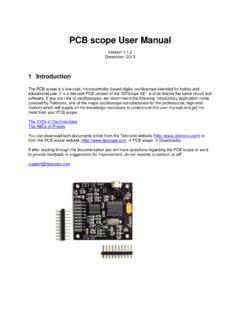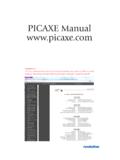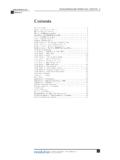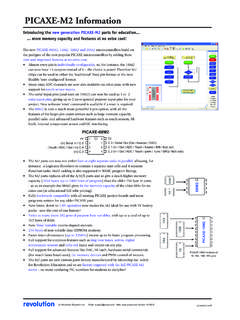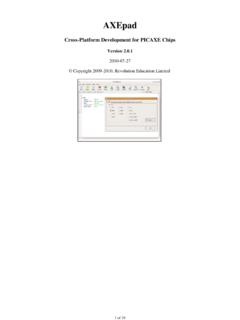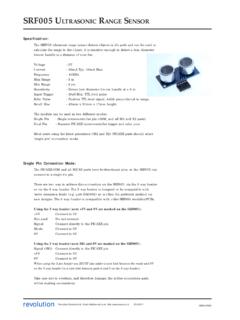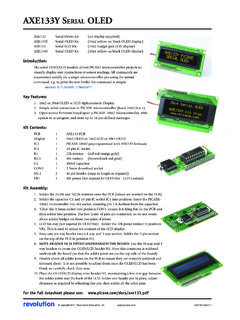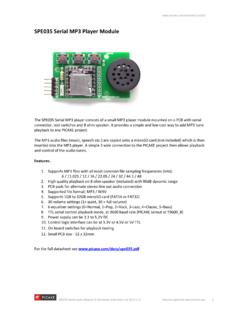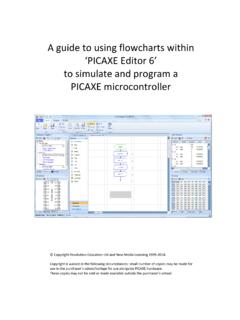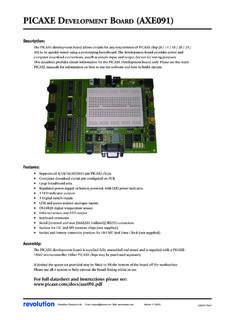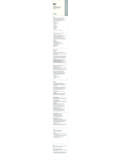Transcription of PL-2303 USB to Serial Adapter User Installation …
1 PL-2303 USB to Serial Adapter user Installation manual (For Vendor Reference Only) For Windows 98/ME/2000/XP Release Version (4/08/2002) Contents Introduction Features & Specifications System Requirements Installing the Device Verifying the Installation Uninstalling the Device Disclaimer Introduction The PL-2303 USB to Serial Adapter is your smart and convenient accessory for connecting RS-232 Serial devices to your USB-equipped Windows host computer. It provides a bridge connection with a standard DB 9-pin male Serial port connector in one end and a standard Type-A USB plug connector on the other end.
2 You simply attach the Serial device onto the Serial port of the cable and plug the USB connector into your PC USB port. It allows a simple and easy way of adding Serial connections to your PC without having to go thru inserting a Serial card and traditional port configuration. This USB to Serial Adapter is ideal for connecting modems, cellular phones, PDAs, digital cameras, card readers and other Serial devices to your computer. It provides Serial connections up to 1 Mbps of data transfer rate. And since USB does not require any IRQ resource, more devices can be attached to the system without the previous hassles of device and resource conflicts.
3 Finally, the PL-2303 USB to Serial Adapter is a fully USB Specification compliant device and therefore supports advanced power management such as suspend and resume operations as well as remote wakeup. The PL-2303 USB Serial cable Adapter is designed to work on all Windows operating systems. PL-2303 USB to Serial Adapter Installation manual Page 2 Features & Specifications Smart USB to RS-232 (DB 9-pin male Serial port) interface Supports various Serial devices like modems, PDAs, cellular phones, digital cameras, card readers, and more. Easy Plug and Play Installation Full Compliance with the Universal Serial Bus Specification Supports the standard RS-232 Serial Interface Supports automatic handshake mode Over 1 Mbps data transfer rate Supports Remote Wake-up and Intelligent Power Management Provides Dual Buffers for upstream and downstream data transfer No IRQ resource required Bus Powered no separate power supply or battery required Dimensions L x W x H: _____ (mm) Weight.
4 ____grams (approximate) System Requirements Windows 98, Windows ME, Windows 2000, or Windows XP operating system AMD or Intel Pentium 133 MHz or better based computer USB or higher port USB to RS-232 ( Serial Port) Cable Adapter USB to RS-232 Driver Utility Disk PL-2303 USB to Serial Adapter Installation manual Page 3 Installing the Device This section will guide you on how to install the PL-2303 USB to Serial Adapter under Windows XP, Windows 2000, Windows ME, and Windows 98 operating systems. Note: Before you plug in the USB to Serial Adapter for the first time, make sure that you do not attach any Serial device first to the Adapter .
5 You must only plug in the USB to Serial Adapter itself. The following steps will show how to install the device under Windows XP. Basically, the procedures are also somewhat the same for other Windows operating systems. 1. Power on your computer and boot to Windows. 2. Locate the USB port of your computer and plug in the USB to Serial Adapter . 3. Windows will detect the new device and will initiate the Found New Hardware Wizard prompting you to install the software for the detected USB Device. Select to install from a list or specific location. Click Next to continue.
6 PL-2303 USB to Serial Adapter Installation manual Page 4 4. When prompted for the driver location of the device, click Browse and refer to the USB to Serial driver disk or folder drive. Click Next to continue. 5. Windows should detect the driver as Prolific USB-to- Serial Comm Port. Before Windows installs this, it may prompt you that this device driver has not yet passed Windows XP Logo compatibility. Click Continue Anyway. PL-2303 USB to Serial Adapter Installation manual Page 5 6. Windows will then start to install the driver for the USB-to- Serial Comm Port.
7 Once Installation is complete, Windows will prompt you that it has finished installing the software. Click Finish to continue. PL-2303 USB to Serial Adapter Installation manual Page 6 Verifying the Installation This section will guide you on how to verify if the PL-2303 USB to Serial Adapter was properly installed. You will also need to determine the COM port assignment made by Windows for the USB to Serial Adapter . Note: Before you plug in the USB to Serial Adapter for the first time, make sure that you do not attach any Serial device first to the Adapter . You must only plug in the USB to Serial Adapter itself.
8 To verify if the device is properly installed and determine the COM port assignment of the device: 1. Click Start Control Panel System. Inside System Properties, click on Device Manager. Double-click on Ports (COM & LPT1). You should see the Prolific USB-to- Serial Comm Port (COM3) device listing. This also means that Windows has assigned the device to COM3 port. Note: The COM port assignment of the USB to Serial Adapter varies on your computer hardware configuration. Windows will check what COM port are unused or free in your computer and assigns that port number to the device.
9 PL-2303 USB to Serial Adapter Installation manual Page 7 2. If you want to assign the COM Port of the device to another port number, you can double-click on the device (Prolific USB-to- Serial Comm Port) to view properties. 3. Inside the USB-to- Serial Comm Port Properties, click on the Port Settings tab. Click on the Advanced button. PL-2303 USB to Serial Adapter Installation manual Page 8 4. Inside the Advanced Settings, click on the COM Port Number and check what other port numbers are unused. If it so happens that Windows assigned a COM5 to the device, you may try to reassign it to a lower unused port number.
10 Click OK when finished. Try running HyperTerminal to test if the new port number is OK. Note: Some software programs may only support up to COM4 and may not work if the port is assigned to COM5 or higher. 5. Once you have verified the device to be properly installed, you may now proceed to using the USB to Serial Adapter in connecting to Serial devices. Attached the Serial device to the Serial port of the Adapter and then plug in the USB connector to the USB port of your computer. Use the supplied driver of the Serial device if needed. PL-2303 USB to Serial Adapter Installation manual Page 9 Uninstalling the Device Driver It is easy to uninstall the USB to Serial device driver: 1.