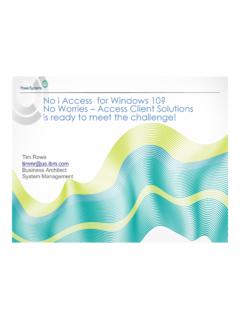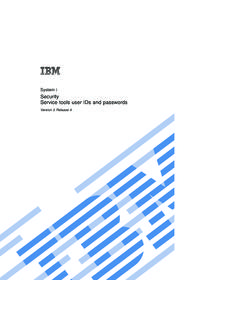Transcription of Putting Run SQL Scripts to Work for You - NEMUG
1 Copyright 2008 System i Developer, LLCP utting Run SQL Scripts to work for YouSkip MarchesaniSystem iDeveloperNewton, NJ 07860 Woodbury, VT 2008 System i Developer, LLCD isclaimer: This presentation may contain examples of code and names of companies or persons. The code is given for presentation purposes and has not been tested by IBM and/or Skip Marchesani. Therefore IBM and/or Skip Marchesani does not guarantee the reliability, serviceability, or function of the code and the code is provided "AS IS". IBM AND/OR SKIP MARCHESANI EXPRESSLY DISCLAIMS ANY AND ALL WARRANTIES, INCLUDING BUT NOT LIMITED TO, THE WARRANTIES OF FITNESS FOR A PARTICULAR PURPOSE AND MERCHANTABILITY.
2 Any names appearing in this presentation are designed to be fictitious and IBM and Skip Marchesani makes no representations as to the accuracy of the names or data presented in accordance :This presentation is the property of Skip Marchesani and System i Developer, LLC. Permission is granted to make a limited number of copies of this material for non-commercial purposes, providing this page is included with all copies. Express written permission is required for making copies for other purposes. Putting Run SQL Scripts to work for YouRPG & DB2 SummitOctober 2008DB2 TrackPutting Run SQL Scripts to work for YouPage 1-2 Copyright 2008 System i Developer, LLCV5 SQL Information SourcesiSeries Information Center Publications - Web or CDSQL ReferenceSQL ProgrammingEmbedded SQL ProgrammingQuery Manager UseSQL Messages and CodesTo access Info Center on the Web left scroll barClick on iSeries Information Center.
3 Click on DatabaseClick on Printable PDFsUse right scroll bar to scroll down to above SQL publicationDB2 for iSeries on the & DB2 SummitOctober 2008DB2 TrackPutting Run SQL Scripts to work for YouPage 3-4 Putting Run SQL Scripts to work for You 10/11/08 Copyright 2008 System i Developer, LLC Page 1 My current strategy when teaching SQL related topics is to use what is now called the Run SQL Scripts function also known as the SQL script Center or script Center in iSeries or System i Navigator, to demonstrate the aspects of SQL that I am teaching and also use it as an aid to answer SQL syntax and function related questions.
4 The script Center was introduced several years ago in Version 4 of OS/400 and is finally becoming more widely known and used. And now when I teach and use it for demonstrations I am getting more and more questions about how it works. The main reason for the rise in the number of questions is that IBM does not provide a lot of documentation for the script Center. There is little information available via IBM s System i Information Center web site, and IBM has no softcopy publication available for it. The only place a user can find information is in Help, the content of which is getting better with each release, but can still be a challenge when trying to find an answer to a question. Therefore, based on the questions I get most frequently, here are some of the hidden secrets in Run SQL Scripts .
5 This document is not intended to be a comprehensive overview of Run SQL Scripts Accessing Run SQL Scripts Run SQL Scripts in iSeries or System i Navigator is part of the Database function, therefore you must have the Database function (which is optional) installed to use it. You can view Run SQL Scripts in part as the PC replacement for Interactive SQL, which is the green screen interface initiated with the STRSQL command. Run SQL Scripts and Interactive SQL do overlap in function and each can do things that the other cannot. To Access Run SQL Scripts in System i or iSeries Navigator Start Navigator System Name Click on the + to expand function list for system where you would like to access Run SQL Scripts Databases Click on the + to view the database name Database name Click the database name to hi-lite it Run SQL Scripts can then be accessed via one of the following three options Second item in the left column of the right task pad (larger of the two)
6 At the bottom of the wondow Right click the database name and selecting Run SQL Scripts in the lower part of the resulting pop up menu Click File in the tool bar and Run SQL Scripts is in the middle of the resulting drop down menu Putting Run SQL Scripts to work for You 10/11/08 Copyright 2008 System i Developer, LLC Page 2 System i or iSeries Navigator Window Putting Run SQL Scripts to work for You 10/11/08 Copyright 2008 System i Developer, LLC Page 3 Run SQL Scripts Window Putting Run SQL Scripts to work for You 10/11/08 Copyright 2008 System i Developer.
7 LLC Page 4 Run SQL Scripts Window Components Examples List Box upper right of Run SQL Scripts window Drop down box with several SQL statement and a few CL command (at the end) templates Find desired format, hi-lite, then click Insert to have template inserted into input pane Input Pane - upper portion of the Run SQL Scripts window This area is used to create and/or edit SQL statements and/or CL commands You can create statements manually or select from the Examples list You can also use the Generate SQL function to insert generated SQL at the current cursor position. Note that each statement must be ended or separated by a semicolon Output Pane - lower portion of the Run SQL Scripts window comprised of Messages tab Zero to many Results tabs that display the output or the results set when and SQL SELECT statement is executed A results set for an SQL SELECT statement can be displayed in a separate window more on this later What Can Run SQL Scripts Do?
8 Allow entry, editing and execution of a script that contains One or more SQL statements One or more CL commands A combination of or one or more SQL statements and CL commands A script is a collection of one or more SQL statements and/or CL commands Entering SQL Statements or CL Commands in the Input Pane Each SQL statement or CL command must be ended or separated with a semicolon (;) Use CL: (that is C , L , : and blank ) to preface each CL command to be executed Batch CL commands only (display) commands that direct output to a display/workstation are not allowed Use two dashes (--) as the first two characters to make a single line a comment Use /* followed by a text string, followed by an */ to make a comment longer than a single line Place the cursor in an SQL statement or CL command to select it Object Naming Convention *SQL is default with object naming convention of *SYS is optional with object naming convention of library/object To change.
9 On Tool Bar click on Connection, JDBC Setup, and then Format Tab Text block at top is Naming Convention - choose *SQL or *SYS Putting Run SQL Scripts to work for You 10/11/08 Copyright 2008 System i Developer, LLC Page 5 Assisting SQL Statement Creation Examples List Box as outlined above SQL Assist Press F4, or on tool bar click on Edit and then SQL Assist Graphical, point and click interface to create the following four SQL statements Select Insert Update Delete Requires *SQL object naming convention see below for more detail No prompting available ala Interactive SQL the STRSQL command on the green screen Saving and Re-executing Scripts A script is a collection of one or more SQL statements and/or CL commands Once created a script can be stored as a PC file with a.
10 SQL extension, on a PC or in the System i IFS V6R1 Scripts can be saved in a System i source file The .SQL file containing the script can then reopened by the SQL script Center by double clicking it Navigator does not need to be opened Can create a desktop shortcut to .SQL file Executing Scripts in the SQL script Center Window Three was to execute a script Selected execute the selected or highlighted statement or statements (the statement where the cursor is currently positioned) From Selected - execute a subset of script starting with currently selected statement and ending with last statement in script All execute the entire script starting with first statement in the script and ending with the last statement in the script How to execute a script Run drop down menu in the tool bar Three hour glass shaped icons one for each options immediately below the tool bar Options for Executing Scripts in the SQL script Center Window Stop on Error - when chosen and an error occurs, script stops running and statement that resulted in an error remains selected Smart Statement Selection When chosen.