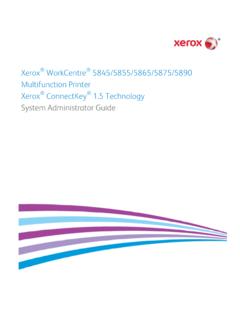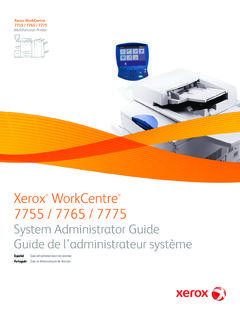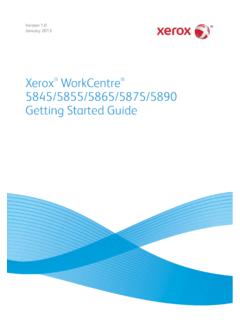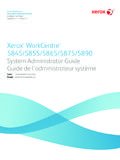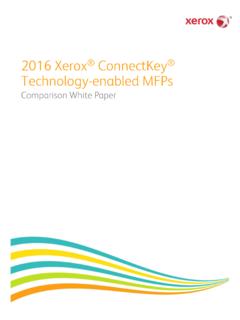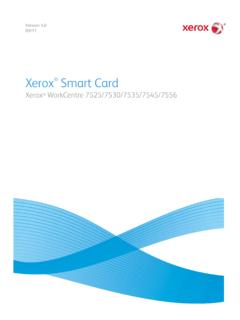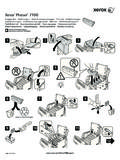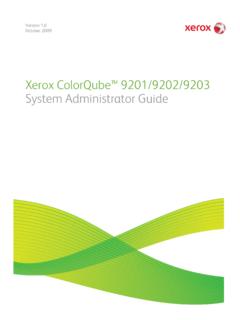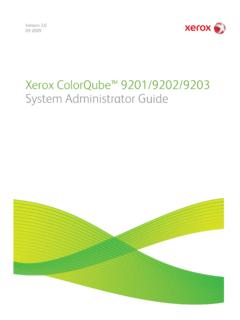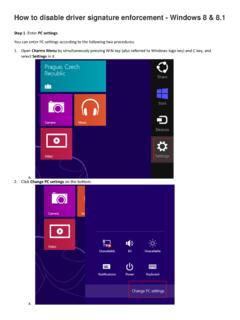Transcription of Quick Faxing Guide - Xerox
1 Xerox workcentre 7500 Series . Quick Faxing Guide 1. Touch Screen: Provides access to printer 2 1 6 7 8 9. information and functions. ABC DEF. 2. Services Home: Press to access the main 1 2 3. services, such as copy, scan, and fax. GHI JKL MNO. 3 4 5 6 12. 3. Services: Press to access Services Home or the PQRS TUV WXYZ. last used screen. 14 7 8 9 13 11. 4. 4. Job Status: Press to view the list of active and 0 #. completed jobs. 5 10. 5. Machine Status: Press to view supplies status, 16.. 15. C. printer information, and so on. 6. Log In/Out: Press to access password- protected features, then enter the user name and password using the touch screen 10. Start: Press to start a copy, scan, or fax job.
2 14. Alphanumeric Keys: Press to enter keyboard. Press again to log out. 11. Stop: Press to pause a print, copy, scan, or fax alphanumeric information. 7. Help: Press for information about the current job. On the touch screen, touch Resume to 15. C: Press to delete numeric values or the last digit selection or service. continue or Delete to cancel the job. entered using the alphanumeric keys. 8. Language: Press to change the touch screen 12. Clear All: Press once to clear current job 16. Dial Pause: Press to insert a pause in a fax language and keyboard settings. settings. Press twice and touch confirm to number. 9. Energy Saver: When printer is in low power reset all job settings to default.
3 Mode, press to enter normal mode. 13. Interrupt Printing: Press to hold the current Press while the printer is in normal mode to job to allow a priority job to process. Press enter low power mode. again to finish the interrupted job. Basic Faxing 1. Place the originals face up in the document feeder, Ready to scan your job. Guest or face down on the glass. Fax Image Quality Layout Fax Job Assembly Adjustment Options 2. Press Services Home on the control panel, Enter number and press Add. Dialing then touch Fax on the touch screen. Speed Dial Add Address 3. Enter a fax number using the alphanumeric keypad, or touch Dialing Characters to enter numbers using the touch screen keypad, Cover Off then touch Add.
4 Touch Address Book to enter stored numbers. Touch Individual or Group from the drop-down list. Touch the arrows to scroll through the list, 2-Sided Copying 1-Sided Text Original Type Resolution Standard 200x100 dpi touch the desired contact, then touch Add to Recipients. Touch Close. 4. Touch Cover Sheet to include additional information with the fax. 5. Confirm or change Fax tab options as desired, such as 2-Sided Scanning and Original Type. Also touch other tabs for more options. 6. Press the green Start button. For more information, see Faxing in the User Guide . Fax Tab Options Other Tab Options 2-Sided Scanning: Select 1-Sided, 2-Sided, or 2-Sided, rotate Side 2. Image Quality Fax Options Original Type: Select Photo & Text, Photo, Text, Map, or Image Options Confirmation Report Newspaper/Magazine.
5 Image Enhancement Starting Rate Resolution: Select Standard 200x100 dpi, Fine 200 dpi, or Super Fine Delay Send 600 dpi. Send Header Text Dialing Characters: Insert characters such as a dial pause in fax Layout Adjustment Mailboxes numbers. Original Size Local Polling Address Book: Select stored Individual and Group fax numbers. Reduce/Split Remote Polling Book Faxing Cover Sheet: Add a cover sheet, and include information such as To, From, and additional comments. Job Assembly Build Job . 128E01630 2010 Xerox Corporation. All rights reserved.