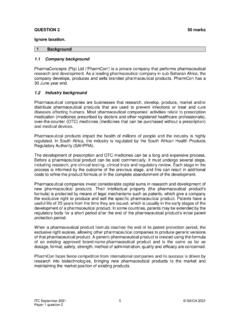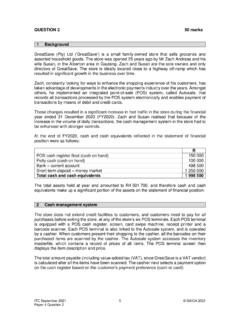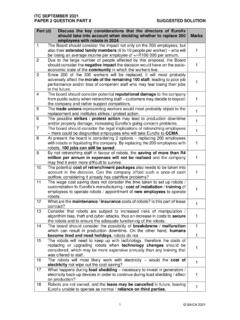Transcription of SAICA GUIDANCE REMOVING AND ADDING TAXPAYER …
1 SAICA GUIDANCE . REMOVING AND ADDING . TAXPAYER CLIENTS ON TAX. PRACTITIONERS' eFILING. PROFILES. 1. HOW TO REMOVE TAXPAYERS FROM YOUR EFILING PROFILE. Tax practitioners are often faced with a situation where a TAXPAYER no longer uses their services but fails to remove them from their personal eFiling profiles. This causes the tax practitioner to still receive all correspondence issued for the TAXPAYER and the TAXPAYER could blame the practitioner for not informing them of SARS notifications or requirements. Fortunately, there are two ways to remove the TAXPAYER from your eFiling profile. First option Access to my profile Contact the TAXPAYER and ask them to log into their own eFiling profile and remove the tax practitioner from their eFiling account by doing the following: If the TAXPAYER 's tax number(s) is already registered against another party's eFiling profile ( a tax practitioner), they have the option to obtain shared access or revoke the other party's access.
2 A) Log into their personal individual eFiling profile. When they log onto eFiling, a message will pop up stating that SARS' records indicate that the TAXPAYER does not have any tax types linked to their current profile. The TAXPAYER must select the option to link their own tax type ( provisional tax or individual income tax) to their profile. b) Select the type of access you require (see below) and click on <Submit>: <Obtain View Only Shared Access> - this option will only allow the TAXPAYER to view transactions done on their behalf on eFiling;. <Obtain Full Shared Access> - this option will allow the TAXPAYER to have full shared access and the other party will still retain access rights to the tax type;. <Remove Tax Practitioner Access>;. <Remove My Access> - this option will display if the TAXPAYER currently has shared access with their tax practitioner; and <Deactivate Tax Type>.
3 Page 2 of 14. This is usually the easiest way to no longer receive any further information from SARS for the TAXPAYER . However, most taxpayers don't know how to navigate on eFiling and asking them to follow these steps may leave them even more confused. Second Option Portfolio Management The Portfolio Management function is used to link, and add various portfolios (roles) on the TAXPAYER 's eFiling profile, such as your individual portfolio to manage your own personal taxes. a) Once the TAXPAYER has logged on to eFiling: Select <My Profile> from the menu on the left. Select <Portfolio Management>. The Portfolio Management screen will display for you to link, unlink, or add portfolios. b) The TAXPAYER will be prompted to enter the password for each portfolio that they want to link. Page 3 of 14. If you do not remember the password, click on <Forgot Password> to reset it.
4 After you enter the correct password, a message will display to confirm that the portfolio has been linked. c) The TAXPAYER can set a default portfolio so that the system automatically displays this portfolio when they login instead of having to select it each time. To change the default portfolio, click on the ellipses menu icon and then either select <Set as Default> or <Remove Default>. d) To change the portfolio type, click on the ellipses menu icon and select <Change Portfolio Type>. Select the portfolio type (<Individual>) from the drop down menu and click on <Save>. You can only have one Individual portfolio linked to your profile. Page 4 of 14. e) Click on <Home> on the top right corner. f) Click <Tax Type> on left hand menu. g) Add your < TAXPAYER number>. As a tax practitioner, you have the following options to remove the TAXPAYER yourself: Third Option Log into your Tax Practitioner eFiling profile, click on TAXPAYER list enter the tax number, ID number or just the TAXPAYER 's name then click on search.
5 Click on the TAXPAYER 's name (1) and then click on Organisation in the top menu on your page. Page 5 of 14. Kindly click on Organisation tax types (5), deselect the boxes next to Individual Income Tax (1) and IT Admin Penalty (2), scroll down and click on Register (3). The status next to the tax types should be Successfully deactivated (4). Please note: Prior to REMOVING a TAXPAYER the tax status box needs to be initially checked as it will not be possible to remove a TAXPAYER until the tax status has been deactivated. That is, if a tax clearance has been applied for previously for the particular TAXPAYER , one will not be able to remove the TAXPAYER until the tax compliance status box has been deactivated. On the left, under the Organisation menu, click on Delete TAXPAYER , in the middle of the page you should see the TAXPAYER information heading, all options under the Number of associated should be 0 except for the Rights Groups option.
6 Page 6 of 14. Kindly scroll down and delete the TAXPAYER . If you search for the TAXPAYER again, you should receive a message from SARS saying that there is no such TAXPAYER on your profile. Fourth Option a) To activate/deactivate tax types for taxpayers on your portfolio, click on the ellipses menu icon and then search for the specific TAXPAYER . b) Select <Organisations > from the menu on the top. Select <Organisation> from the menu on the left. Select <Organisation Tax Types> from the menu on the left. Select the check box for the tax type you want to activate (or deactivate). Insert the tax reference number. Click on <Register>. Once SARS has verified the details, the status will change to successfully activated'. Page 7 of 14. 2. HOW TO ADD A TAXPAYER TO YOUR EFILING PROFILE. Should a TAXPAYER be linked to a different tax practitioner, you can transfer them to your eFiling profile by following the below steps: a) If a tax type is already registered on another eFilers profile, an error message will display (see below) when you try to activate the tax type.
7 You have the option to request the transfer of the tax type that is registered with the other eFiler. b) To request a tax type transfer: Search for the required TAXPAYER . Page 8 of 14. Select <Organisations> from the menu on the top. Select <Organisation> from the menu on the left. Select <Request Tax Types> from the menu on the left. Click on <Create New>. On the Declaration, select <I agree> and click on <Continue>. c) Complete the details of the TAXPAYER you want to move to your portfolio. Click on <Request>. Click on <OK> on the pop-up message to confirm you are sure you want to request these reference number(s) for those return types. Page 9 of 14. d) A message will display confirming that the tax type has been requested and that the request is pending approval from the individual. The TAXPAYER /registered representative must approve the transfer request (see 3 below) in order to complete the process.
8 E) The table on the <Request Tax Types> page allows you to track and view the status of each request. Page 10 of 14. Override Code a) If you are the owner or active registered representative of that tax type: An override code will immediately be sent to your security contact details. After successfully capturing the override code, the tax type and history will immediately move to the registered portfolio. b) If you have multiple portfolios, you can transfer tax types between portfolios: SARS will check if you if have Manage Payer Rights' on both the requesting and holding portfolio. Once verified the tax type will be transferred immediately. c) Where the owner or registered representative does not approve the request for tax type transfer after 5 working days, reminders will be sent. If there is no action from the owner or registered representative after the last reminder is sent, the request to transfer the tax type will expire.
9 D) A tax type transfer will be disallowed if: You are not a registered tax practitioner. You are not the registered representative for that TAXPAYER . You are a user with the Manage Payer Rights' but you are not the registered representative/valid tax practitioner of the individual whose provisional tax or personal income tax type is being requested. 3. APPROVE REQUEST FOR TAX TYPE TRANSFER. A message will be sent to notify the TAXPAYER /registered representative of the request to transfer the tax type. The TAXPAYER /registered representative must follow the steps below to approve the request in order to complete the process. a) Log on to the SARS website and select on <Manage Tax Type Transfer>. On the Tax Type Transfer screen select yes or no to indicate if you are a South Africa Citizen. Insert the identification number and tax number.
10 Click on <Submit>. Page 11 of 14. b) As part of the authentication process, you will be required to enter a One-Time-Pin (OTP). Select a preferred channel ( email or cell number) to which SARS can send the OTP and click on <Send OTP>. Insert the OTP sent to your email or cell number and click on <Submit>. c) You can view the details of the party requesting the tax type transfer and print the power of attorney Click on <Accept> or <Reject>. After you have authorised or rejected the request, click on <Return to SARS Website>. Page 12 of 14. Please note: When a TAXPAYER or registered representative authorises the transfer request, the tax type will move from the holding party ( old tax practitioner) to the requesting party ( new tax practitioner). If the TAXPAYER or registered representative has shared access with the holding party, shared access will be established with the requesting party.