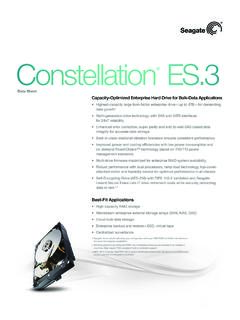Transcription of Seagate Central User Guide
1 Seagate Central user GuideModel SRN01 CSeagate Central user Guide 2014 Seagate Technology LLC. All rights reserved. Seagate , Seagate Technology, the Wave logo, and Seagate Media are trademarks or registered trademarks of Seagate Technology LLC, or one of its affiliates. iPod, iPad, iPhone, Time Machine, Safari and Mac are trademarks or registered trademarks of Apple Computer, Inc. and used to indicate compatibility. All other trademarks or registered trademarks are the property of their respective owners. When referring to hard drive capacity, one gigabyte, or GB, equals one billion bytes and one terabyte, or TB, equals one thousand billion bytes when referring to hard drive capacity. In addition, some of the listed capacity is used for formatting and other functions, and thus will not be available for data storage. Quantitative usage examples for various applications are for illustrative purposes. Actual quantities will vary based on various factors including file size, file format, features, and application software.
2 Seagate reserves the right to change, without notice, product offerings or Technology LLC 10200 S. De Anza Blvd. Cupertino, CA 95014 USA Seagate Central user GuideiiiRegulatory ComplianceFCC Class B InformationThis equipment has been tested and found to comply with the limits for a Class B digital device, pursuant to Part 15 of the FCC Rules. These limits are designed to provide reasonable protection against harmful interference in a residential installation. This equipment generates, uses and can radiate radio frequency energy and, if not installed and used in accordance with the instructions, may cause harmful interference to radio communications. However, there is no guarantee that interference will not occur in a particular installation. If this equipment does cause harmful interference to radio or television reception, which can be determined by turning the equipment off and on, the user is encouraged to try to correct the interference by one of the following measures: Reorient or relocate the receiving antenna.
3 Increase the separation between the equipment and receiver. Connect the equipment into an outlet on a circuit different from that to which the receiver is connected. Consult the dealer or an experienced radio/TV technician for device complies with Part 15 of the FCC Rules. Operation is subject to the following two conditions: (1) This device may not cause harmful interference, and (2) this device must accept any interference received, including interference that may cause undesired Caution: Any changes or modifications not expressly approved by the party responsible for compliance could void the user 's authority to operate this NOTE: FCC radiation Exposure StatementThis equipment complies with FCC radiation exposure limits set forth for an uncontrolled environment. This equipment should be installed and operated with minimum distance 20cm between the radiator & your transmitter must not be co-located or operating in conjunction with any other antenna or availability of some specific channels and/or operational frequency bands are country dependent and are firmware programmed at the factory to match the intended destination.
4 The firmware setting is not accessible by the end to US model owner: To comply with US FCC regulation, the country selection function has been completely removed from all US models. The above function is for non-US models only. Seagate Central user GuideivIndustry CanadaThis device complies with RSS-210 of the Industry Canada Rules. Operation is subject to the following two conditions: (1) This device may not cause harmful interference, and (2) this device must accept any interference received, including interference that may cause undesired dispositif est conforme la norme CNR-210 d'Industrie Canada applicable aux appareils radio exempts de licence. Son fonctionnement est sujet aux deux conditions suivantes: (1) le dispositif ne doit pas produire de brouillage pr judiciable, et (2) ce dispositif doit accepter tout brouillage re u, y compris un brouillage susceptible de provoquer un fonctionnement ind NOTE: (For mobile device use) radiation Exposure Statement:This equipment complies with IC radiation exposure limits set forth for an uncontrolled environment.
5 This equipment should be installed and operated with minimum distance 20cm between the radiator & your IMPORTANTE: (Pour l'utilisation de dispositifs mobiles)D claration d'exposition aux radiations:Cet quipement est conforme aux limites d'exposition aux rayonnements IC tablies pour un environnement non contr l . Cet quipement doit tre install et utilis avec un minimum de 20 cm de distance entre la source de rayonnement et votre corps. Seagate Central user GuidevContents1. Introduction .. 1 System Requirements .. 1 Hardware Specifications .. 22. Getting Started .. 3 What s in the Box? .. 3 Set up Seagate Central .. 3 LED Light Status Indicator .. 5 Using the Seagate Media App to Access Seagate Central .. 6 Supported Devices for the Seagate Media App .. 6 Install the Seagate Media app .. 63. Private Folders .. 7 Create a private folder .. 7 Accessing a Private Folder at Home .. 8 Access a private folder on a Windows computer.
6 8 Access a private folder on a Mac .. 9 Edit a private folder .. 9 Delete a private folder .. 94. Backing Up Content .. 11 Manually Backing Up Content on Your Computer .. 11 Back up content on a Windows computer .. 11 Back up content on a Mac .. 11 Create a backup plan for a Windows computer .. 12 Create a backup plan for a Mac .. 12 Restore content from a Time Machine backup .. 12 Backing Up Content on a Mobile Device .. 12 Set up your computer .. 12 Set up your mobile device .. 135. Playing Back Your Media .. 14 Stream content to your mobile device .. 14 Stream content on your Samsung Smart Hub device .. 14 Seagate Central user GuideviStream Content to DLNA Certified Devices .. 15 Update the DLNA Certified device with new content .. 15 Stream iTunes content to your computer .. 15 Change the frequency that Seagate Central scans for iTunes content . 156. Archiving Your Facebook Content.
7 16 Set up Facebook archiving .. 16 Stop Facebook archiving .. 16 Delete Facebook archiving .. 167. Remotely Accessing Content .. 17 Set up Seagate remote access .. 17 Set up remote access with the Seagate Media app .. 17 Set up remote access with a web browser .. 18 Share files with family and friends .. 19 Disable remote access .. 198. Changing Device Settings .. 20 Sign in to the Seagate Central web page .. 20 Administer the Seagate Central device .. 20 Resetting Seagate Central .. 20 Reset the device through the Seagate Central web page .. 21 Reset the device with the reset button .. 219. Troubleshooting .. 22 More Help .. 23 Seagate Central user Guide11. IntroductionSeagate Central is your personal cloud, providing a centralized location to store your files from your Windows and Mac, mobile devices, and social networks. Play movies and music and view photos from Seagate Central throughout your home on your smart TV, game console, and tablet, and on an Internet-connected mobile device while on the road.
8 With Seagate Central , you can keep your digital life centralized and organized. System Requirements Router with an available Ethernet port (Wi-Fi router required for wireless file access and backup) Windows 8, Windows 7, Windows Vista , or Windows XP Mac OS X or later Internet connection for activation and online file access and sharing Internet Explorer , Firefox , Chrome , Safari 5, or later Web browsers1. Introduction Hardware SpecificationsSeagate Central user Guide2 Hardware Specifications Drive capacity: 2TB, 3TB, 4TB, or 5TB USB drive format: NTFS, HFS, or HFS+ Network connectivity: One 10/100/1000 Ethernet port USB connectivity: One USB port for connecting external storage devices to the Seagate Central Seagate Central deviceSeagate Central user Guide32. Getting StartedWith minimal setup, you can use Seagate Central straight out of the box to save and access content on the Public folder. To gain the full benefit of Seagate Central , you can create individual user accounts to keep personal files private and be able to access content while away from s in the Box?
9 Make sure that you have these items. If not, contact Seagate Customer Support. Set up Seagate CentralThe setup process includes connecting Seagate Central to your computer and creating an administrative account with a private folder. An administrative account allows you to add user accounts with private folders, enable remote access, and manage the the supplied Ethernet cable, connect Seagate Central to your Wi-Fi router. 2. Getting Started Set up Seagate CentralSeagate Central user the power adapter to the Seagate Central power port, and plug the adapter into a power the Seagate Central device powers up, the LED on the top of the device is amber. When it turns to solid green, the device is connected to the Internet and ready to that your computer has discovered the device. On a Windows computer, open Windows Explorer or File Explorer and expand Networks in the left panel. On a Mac, open Finder and expand Shared in the left Seagate Central device is named Seagate -xxxxxx, where xxxxxx is a factory-assigned number; for example, Seagate -FEC14E.
10 If your device doesn t appear, go to the Seagate Central setup web page for the Seagate Central Public folder appears on the right. Anyone with access to your Seagate Central device can use the Public the Public folder, and then double-click Manage Seagate Seagate Central Personalize page opens in a web browser. the Personalize a name is used to assign you a private folder. You use this name to manage Seagate Central and to access your private folder while on your home Getting Started LED Light Status IndicatorSeagate Central user a remote access email use this email address to remotely access Seagate Central while away from : If you already have a remote access account with TappIn, Seagate s remote access provider, use that email a use the same password to access your private folder when you are on your home network or with your email address to remotely access the Seagate Central : If you use the same user name and password that you use to sign in to your computer, Seagate Central might not require you to sign in before using your private folder while on your home Done.