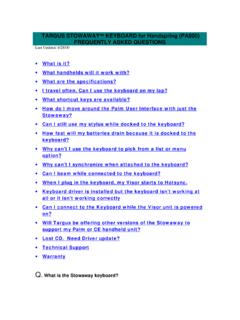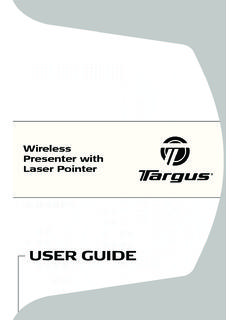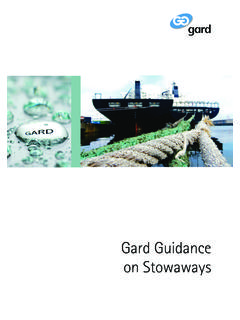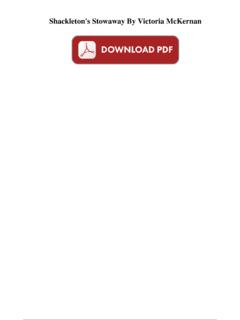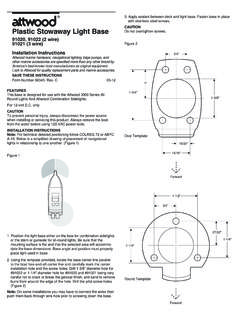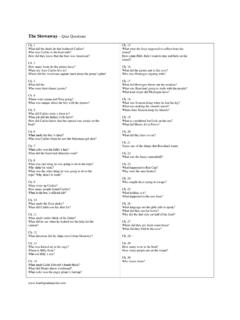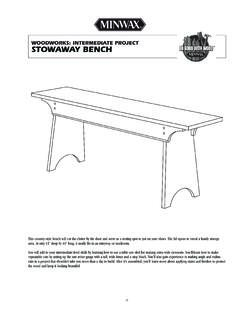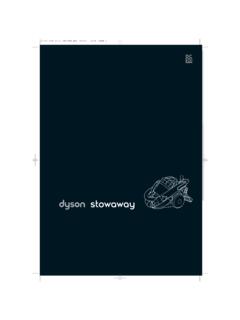Transcription of Stowaway Portable Keyboard - Targus
1 BRUSSELS HANNOVER BARCELONA TOKYO MILANO AMSTERDAM SINGAPORE LONDON PARIS NEW YORK LOS ANGELES TORONTO HONG KONG SYDNEYS towaway Portable Keyboardfor Pocket PCsUSER S GUIDEM aking Your Mobile Life Your Mobile Life our Web site at: and specifications are subject to change without notice. 2002 Targus the Targus Stowaway Keyboard 4 Setting Up and Connecting Your Pocket PC to the Stowaway Portable 6 Opening the 6 Attaching Your Pocket 8 Closing the 9 Using the Stowaway Portable 11 Stowaway Key 11 Things to 16 Customizing the Stowaway Portable Keyboard 27 Frequently Asked 27 Technical 28 Product 29 Regulatory 30 FCC 303 Targus Stowaway Portable KeyboardThe Stowaway Portable Keyboard is a convenient solution for typing data and commands into your pocket PC.
2 This compact, fully functional Keyboard : Enables you to type text and special characters into your pocket PC quickly and easily Lets you instantly launch your favorite applications with simple key commands Folds down to a convenient pocket size for travelingStowaway Portable KeyboardIn addition to this user s guide, this package contains: Targus Stowaway Portable Keyboard Targus Stowaway Keyboard softwareDeleteDelCmdSpaceScrollScrollInb oxBackspaceContactsCalendarTasksNotesWor dExcelMoneyEndgripEndgripStyluswellStylu swellTargus Stowaway Portable Keyboard4 Installing the Targus Stowaway Keyboard SoftwareBefore installing the software, make sure that: You save all open documents. The Microsoft ActiveSync application is installed and running on your notebook or desktop computer. You disable any previously installed Keyboard software.
3 Your pocket PC has at least 80 KB free memory. NOTE: To check the amount of free memory, tap Start and select Settings. Tap the System tab, then install the Stowaway Keyboard software:1 Insert your pocket PC into its synchronizing cradle and back up your : If your pocket PC is synchronizing files, wait for synchronization to complete before beginning the Stowaway Keyboard the Stowaway Keyboard software CD into your computer s CD-ROM setup does not begin automatically, click Start, then Run, and enter D:\ (where D: is the path of the CD-ROM drive) and then click OK. The Welcome screen Next. The License Agreement screen I accept the terms in the license agreement and click Next. The Stowaway Application Language screen Stowaway Portable Keyboard56 Select the language of the Stowaway application that you want to install and click Next.
4 The Keyboard Layout screen the Keyboard layout language(s) you want to install and click Ready to Install screen following screen Applications screen9 Click Yes. The application files are then sent to your pocket PC and the following screen appears. Application Downloading Complete screen10 Click OK. The Installation Complete screen Stowaway Portable Keyboard6To verify that installation is complete on your pocket PC, tap Start. Stowaway is now visible in the Start Up and Connecting Your Pocket PC to the Stowaway Portable KeyboardThis section describes how to open and close the Stowaway Keyboard , and how to attach it to your pocket : You must install the Stowaway Keyboard software before you can use the Keyboard . See Installing the Targus Stowaway Keyboard Software on page the Keyboard1 Hold the unit and, using your thumb, push the latch down to unlock the : Holding the Stowaway Keyboard with both hands when opening the Keyboard provides better the Stowaway keyboardTargus Stowaway Portable Keyboard72 Unfold the Keyboard and set it on a firm, flat the Stowaway keyboard3 Slide the red end-grips inward, bringing the Keyboard sections the Stowaway Keyboard ends togetherDeleteDelBackspaceToDoSpaceDelet eDelSpaceBackspaceTargus Stowaway Portable Keyboard8 Attaching Your Pocket PC1 Locate the docking mechanism, underneath the docking connector, at the top of the Keyboard , and slide it all the way out of the Keyboard until the support foot flips : If the support foot does not flip up, check that the docking mechanism is fully extended.
5 Extending the docking mechanism and support foot2 Lift the docking connector until it clicks into off your pocket PC (if it is on).NOTE: Your pocket PC only recognizes the Stowaway Keyboard when it powers up. To ensure that your pocket PC immediately recognizes the Stowaway Keyboard , turn off your pocket PC before attaching it to the Keyboard . Otherwise, to use the Keyboard , you must turn off your pocket PC while it is firmly connected to the Keyboard , and then turn it back up your pocket PC with the alignment marker on the Keyboard docking connector and push down gently to make the connection. Targus Stowaway Portable Keyboard9 Connecting your pocket PC to the Stowaway keyboard5 Turn on your pocket PC and begin : Use the Keyboard on a firm, flat surface for optimum performance and the Keyboard1 Pull your pocket PC upward to remove it from the docking down the docking connector and support foot until flat, then slide the docking mechanism into the Stowaway Portable Keyboard103 With the Keyboard still on a flat surface, slide the red end-grips toward the ends of the case, separating the Keyboard sections as far apart as the Stowaway Keyboard ends apart4 Lift the Keyboard , push the center up to form a W, then close the Keyboard , pressing the four corners of the case together until they click into the Stowaway keyboardDeleteDelBackspaceToDoSpaceDelet eDelBackspaceToDoSpaceTargus Stowaway Portable Keyboard11 Using the Stowaway Portable KeyboardOnce you have installed the Stowaway Keyboard software and restarted your pocket PC.
6 The Keyboard software runs automatically and you can use the Keyboard at any time to enter characters or : If the Keyboard does not function after installing the Stowaway Keyboard software and restarting the pocket PC, check the settings in the Stowaway application. See Using the Stowaway Application on page Key FunctionsMost keys on the Stowaway Keyboard work in the same way as on a standard Keyboard . The exceptions are: Application keys The Inbox/Notes, Contacts/Word, Calendar/Excel, and Tasks/Money keys are preprogrammed shortcut keys on the right side of the Keyboard . Today keyThe Today key activates the Today application. Caps Lock keyThe Caps Lock key toggles the Caps Lock mode in the Stowaway Keyboard . Application and navigation (arrow) keysDeleteDelScrollScrollInboxContactsCa lendarTasksNotesWordExcelMoneyTargus Stowaway Portable Keyboard12 Navigation KeysThe navigation or arrow keys, located in the lower-right corner of the Stowaway Keyboard , enable you to quickly relocate the cursor on your pocket PC by using the Fn, Shift, and Ctrl keys in combination with the arrow keys.
7 The following table lists the available navigation key combinations. KeyResultFn + Emulates the Page up key. Emulates the Page down key. Emulates the Home key. Emulates the End + Highlights one line of text above from the cursor position. Highlights one line of text below from the cursor position. Highlights one character to the left of the cursor position. Highlights one character to the right of the cursor + Moves the cursor up one paragraph. Moves the cursor down one paragraph. Moves the cursor to the right one word. Moves the cursor to the left one word. Targus Stowaway Portable Keyboard13Fn KeysThe Fn key on the Stowaway Keyboard enables additional key functions such as Num Lock and Menu. Keys embedded in blue have alternative functions which you access by pressing Fn + <key>. The following table lists the available Fn key function SequenceEmulates ResultFn + Caps LockNum Lock keyEnables the numeric characters embedded in brown at the lower-right corner of the keys that make up the numeric keypad.
8 The Num Lock setting emulates the 10-key numeric keypad interface found on most standard + BackspaceOff keyTurns off your pocket PC. To turn it back on, press the Power + EnterOK keySelects the OK in the top-right corner of the display. Selecting or tapping OK usually closes the + TabESC keyCloses the current window, exiting the application, if supported. ESC functions may vary between + numberHot-keysLaunches a specific user-defined application. For more information, see Assigning Hot-Keys on page + Space barSelects the Show/Hide option for the onscreen Keyboard . Hiding the onscreen Keyboard increases the working area. Same as tapping on the Keyboard + Small SpaceShortcut keyLaunches the Stowaway application for customizing Keyboard + TodayShortcut keyLaunches QStart. Tap Start, then Help for a description of and information on how to use the QStart Stowaway Portable Keyboard14 Diacritical MarksTo add diacritical marks, press the Alt key and the character listed in the table, let go of the keys and then type the letter you want to accent.
9 For uppercase characters, hold down the Shift key while you type the letter you want to accentNOTE: In the following table, a represents the letter you want to accent. For example, to type the umlaut in K ln, use the key combination Alt - : (colon) + o. MarkKey SequenceDescription , Alt ' + a, e, i, o, u, or yAcute accent , Alt ^ + a, e, i, o, u, or yCircumflex , Alt : + a, e, i, o, u, or yDiaeresis/Umlaut , Alt ` + a, e, i, o, or uGrave accent , Alt ~ + o or nTilde , Alt & + a or oLatin ae/oe ligature , Alt , + cCedillaTargus Stowaway Portable Keyboard15 Extended CharactersThe following table lists the Fn key combinations for generating extended characters and punctuation marks. SymbolsThe following table lists the Fn key combinations for generating symbols. CharacterKey SequenceDescription Fn + OUppercase nought Fn + oLowercase nought Fn + ?
10 Inverted down ? Fn + !Inverted down ! Fn + AUppercase AE ligature Fn + aLowercase ae ligature Fn + wBullet (center dot)CharacterKey SequenceDescription Fn + cCopyright Fn + rRegistered trademark Fn + tTrademark Fn + dDegree Fn + uMicroTargus Stowaway Portable Keyboard16 Things to RememberHardware Typing with the Stowaway Keyboard on your knee does not provide the same robust feel as typing on a flat, solid surface. If you set the Keyboard on an uneven surface, it will bow slightly in the center. To stabilize the Stowaway Keyboard , place it on a firm, flat object such as a book, or SequenceDescription Fn + +Plus or minus Fn + ]Paragraph symbol Fn + [Section Fn + <Guillemotleft Fn + >Guillemotright@Fn + qAt symbol Fn + sSharp s (lowercase) Fn + $Cents Fn + eEurodollar Fn + pPound sterling Fn + yJapanese yen Fn + lLira Fn + fFrench francTargus Stowaway Portable Keyboard17 Use your stylus for selecting list items and making menu selections.