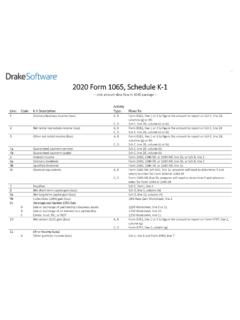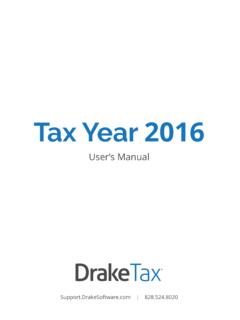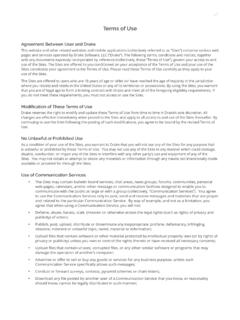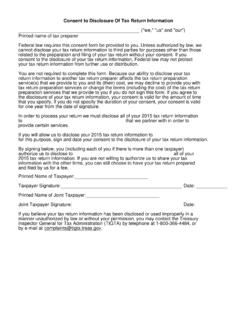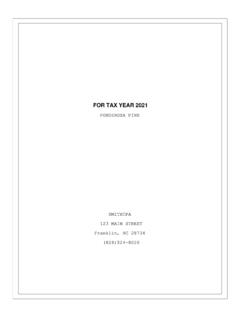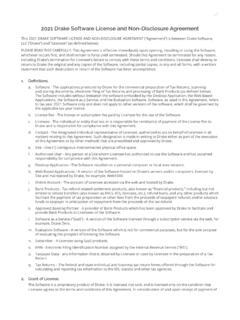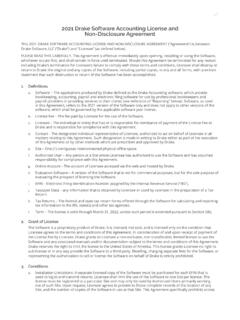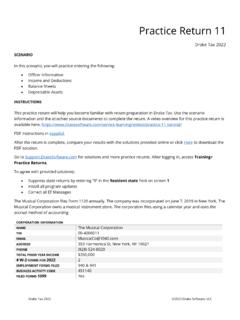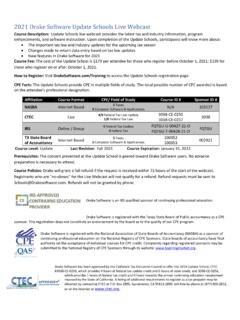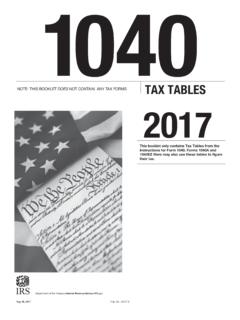Transcription of Supplement: Partnerships (1065 - Drake Software
1 Partnerships (1065) | Drake TaxUser s ManualTax Year 2016 supplement : Partnerships (1065) (828) 524-8020 Drake Tax Manual supplement : PartnershipsivTax Year 2016 CopyrightThe 2016 Drake Tax Manual supplement : Partnerships , Drake Tax Software , and any other related materials are copyrighted material. All rights are reserved by Drake Enterprises, LTD, including all ownership rights. This document, associated Software , and related material are the property of Drake Enterprises, Enterprises, LTD, hereby authorizes you to download, display, print, and repro-duce the material in this document in an unaltered form only for your personal, non-commercial use or for non-commercial use within your organization. Copyright, trademark, and other proprietary notices may not be removed. 2016 Drake Enterprises, LTD. All rights every attempt has been made to produce an accurate and complete manual, there is no warranty, expressed or implied, to that effect.
2 Drake Enterprises, LTD, assumes no liability for damages or claims resulting from the use of the information contained Drake Software Logo and Drake Tax are registered trademarks of Drake Enterprises, and Windows are either registered trademarks or trademarks of Microsoft Corporation in the United States and other product names mentioned in this manual may be trademarks or registered trademarks of their respective Tax Manual supplement : PartnershipsTax Year 2016vTable of ContentsWhat s New in Drake for partnership Returns.. 9 Security Screen in the Business Packages .. 9 Greater K-1 Export Flexibility .. 10 Sorting Schedules K-1 .. 10 Oil and Gas Depletion Worksheet .. 11 Foreign Tab .. 11 Special Allocations Enhancements .. 11 Practice Management Tools .. 12 Updating a Prior-Year Return in Drake Tax.. 12 Header Information.. 12 Name and Address .. 12 Tax Year.
3 12 Boxes A through J .. 14 Income and Deductions .. 14 Gross Receipts .. 14 Cost of Goods Sold (Form 1125-A) .. 15 Ordinary Income (Loss) .. 15 Net Farm Profit (Loss) .. 16 Net Gain (Loss) .. 16 Other Income (Loss) .. 16 Compensation and Wages .. 16 Guaranteed Payments and Partner Health Insurance .. 17 Repairs and Maintenance .. 18 Bad Debts .. 18 Rents .. 18 Taxes and Licenses .. 18 Interest .. 18 Depreciation .. 19 Depletion .. 21 Retirement Plans .. 21 Employee Benefit Plans .. 21 Other Deductions .. 22 Filing an Extension.. 22 Signing the Return .. 23 Amending a Return.. 24 TEFRA and Filing Eligibility.. 24 Additional Information.. 24 Schedule B .. 24 State-specific Information .. 26 Other Information and Overrides .. 28 Schedule K (Partners Distributive Share Items) .. 29 Screens K and KFT .. 29 Multiple Foreign Transactions .. 32 Business Activities Statement.
4 32 Drake Tax Manual supplement : PartnershipsviTax Year 2016 Schedule K-1 for 1065 (Partner Information) .. 33 Rounding Partner .. 34 Grid Data entry .. 34 IRS K-1 Codes .. 35 Returns with Numerous Partners .. 35 Partner Overrides .. 35 Foreign Addresses .. 36 Ownership Changes .. 36K-1 Export .. 36 Supplemental Information .. 38 Item M Question .. 38 Partner s Adjusted Basis Worksheet .. 39 Domestic Production Activities Deduction .. 40K-1 Cover Letters .. 40 Schedule L (Balance Sheets Per Books).. 41 Flow of Information .. 43 Force-Printing Final End-of-Year Totals .. 43 The SCH2 Screen .. 43 Autobalance .. 44 Schedule M-2 (Analysis of Partners Capital Accounts) .. 44 Schedules M-1, M-3 (Reconciliation of Income).. 45 Schedule M-1 .. 45 Schedule M-3 .. 47 Force-Printing Schedule M-3 .. 47 Rental Activities .. 48 Line 14, Depreciation .. 48 Viewing Rental Activity Information.
5 50 Self-Employment Income .. 51 Royalties Worksheet.. 51 Credits and Adjustments.. 51 Elections .. 52 Making an Election in Drake .. 53 Election Statements .. 53 Safe Harbor Elections .. 54 Making Changes on the Fly .. 54 Suppressing/Forcing Documents .. 54 Overriding Other Setup Options.. 56 Electronic Filing .. 56 Additional Return Types.. 57 Common Reject Codes .. 58 Binary Attachments .. 59 The PDF Attachment Process.. 59 Importing Trial Balance Information .. 62 Preparing to Use Trial Balance Import .. 62 Preparing Financial Data for Import .. 63 Saving a File .. 67 Importing Data into a Return .. 67 Special Conditions .. 68 Form 3115, Application for Change in Accounting Method .. 71 Accessing Screens for Changing Accounting Method .. 71 Drake Tax Manual supplement : PartnershipsTax Year 2016viiEF ACK Page .. 73 Appendix A: Trial Balance lxxviiDrake Tax Manual supplement : PartnershipsviiiTax Year 2016 This page intentionally left Year 20169 Partnerships (1065)The basics of data entry for a partnership (1065) return are the same as for the 1040.
6 Navigation through data entry , field- and screen-level help, and keyboard shortcuts all function as they do in the 1040 program. See the 2016 Drake Tax User s Manual for the basics of using the program. (The manual is available on the installation CD and on the Drake Support website: > Training Tools > Man-uals.)What s New in Drake for partnership ReturnsDrake programs its tax Software according to the latest IRS rules and regulations. The 2016 program reflects all changes to credits and deductions, including discontinua-tions. For details on new regulations for 2016 , see the IRS instructions for Form Screen in the Business PackagesDrake Tax has added a new Filing Security Information screen (SEC) to the Partner-ship package (Figure 1).Figure 1: The new Filing Security Information screen (SEC)What s New in Drake for partnership ReturnsDrake Tax Manual supplement : Partnerships10 Tax Year 2016 The information entered on the screen is transmitted when the tax return is e-filed.
7 Completing this screen for federal returns is strictly optional for 2016 ; however, cer-tain states will begin requiring this information in the near (SEC) is accessible through a link on screen 1 or from the Data entry K-1 Export FlexibilityThe K-1 Export feature can now export K-1 data from the partnership package to any of the packages in Drake addition, the K1 source screens (K1P) has been enhanced with an Additional Entries tab. This new tab offers 40 more fields for entering, exporting, or importing additional K-1 items. (See K-1 Export on page 36 for details.)Sorting Schedules K-1 For convenience when dealing with Partnerships that have a large number of partners, you can sort the list of Schedules K-1 by recipient s name, ID number, ownership per-centage, or by the new Control number (red circle in Figure 2).Figure 2: Control number to use for sortingThe default sort order (as seen in View mode) is determined by the order in which the partners are entered in the program.
8 To select a new sort order, go to the PRNT screen (available through the General or Miscellaneous tabs of the Data entry Menu) and, from the Sort K1s by drop list, choose: Control Sort by the Control number entered on screen K1 (Figure 2) ID Sort numerically based on SSN or EIN of the partner Name Sort based on last name of individual partner, on first name of a business partner Shares Sort by the partner s ownership percentageThe Rounding Partner (as selected on the K1 screen; see check box in Figure 2) no longer is automatically sent to the end of whatever sort order you re using. For details, see Rounding Partner on page Tax does not automatically increment the con-trol number. You have to enter a unique number on each partner s K1 Tax Manual supplement : PartnershipsWhat s New in Drake for partnership ReturnsTax Year 201611 Oil and Gas Depletion WorksheetThe new Oil and Gas Depletion Worksheet calculates oil and gas depletion and gives your clients the best possible Oil and Gas Depletion Worksheet on page 32 for more information.
9 Foreign TabUse screens on the new Foreign tab of the Data entry Menu for entering data on for-eign financial accounts, for filing FinCEN Form 114, Report of Foreign Bank and Financial Accounts, and Form 8804, Annual Return for partnership Withholding Tax allocable to foreign 8813, used for completing Form 8813, partnership Withholding Tax Payment Voucher, allows you to enter amounts paid by the partnership in the prior year on for-eign tax withheld and to produce vouchers for making 2017 quarterly payments. The filing and mailing instructions are listed on screen more on completing FinCEN Form 114, see Foreign Financial Accounts on page 261 of the 2016 Drake Tax User s Allocations EnhancementsLast year, Drake Tax introduced the SA (Special Allocations) screens that you could use to override the allocation any of the items on screens K, M1, or M2 for any or all of the listed year, when you click an SA link from screens K, M1, or M2 to make a special allocation, and enter an amount or percentage on that SA screen, the screen link on the original K, M1, or M2 screen changes color (Figure 3), making it easier to find those items that have been 3.
10 The SA links change color to indicate entries were madeThe Other adjustments field of Section L of the Schedules K-1 will be recalculated based on the overrides entered on the SA screen to reconcile the ending more on using the Special Allocation (SA) screens, see Special Allocations on page more on the Other fields of screen M1, see Other Adjustments on page a Prior-Year Return in Drake TaxDrake Tax Manual supplement : Partnerships12 Tax Year 2016 Practice Management ToolsFor details on additions and enhancements to Drake s practice management tools such as the new password requirements and other security enhancements, the new data entry toolbar, changes to Drake Documents (formerly DDM) see Chapter 1 of the 2016 Drake Tax User s a Prior-Year Return in Drake TaxIf you prepared the tax return in Drake Tax last year, you can update the return for the current year in either of three ways.