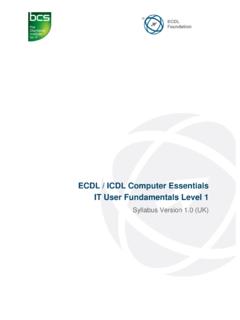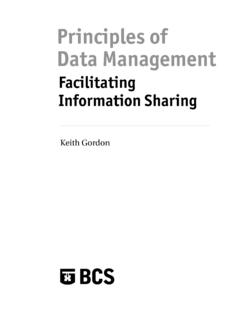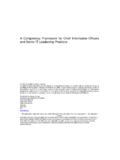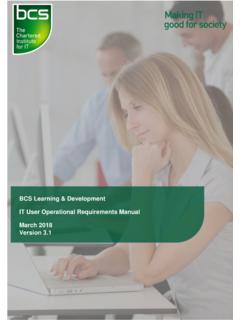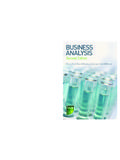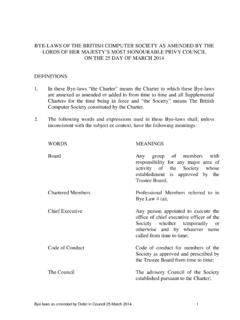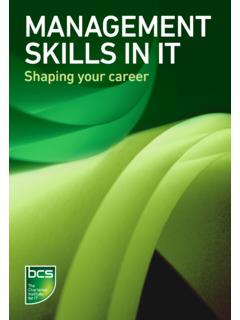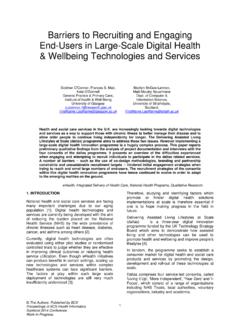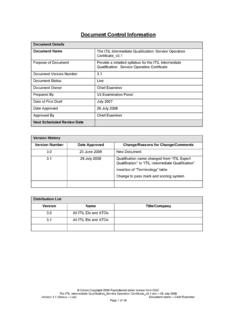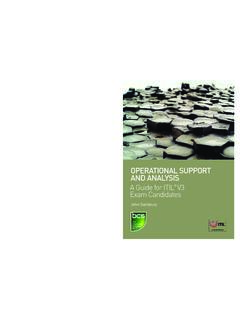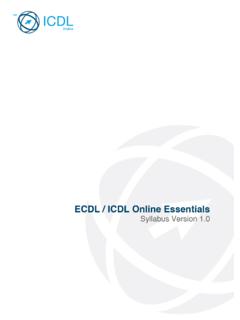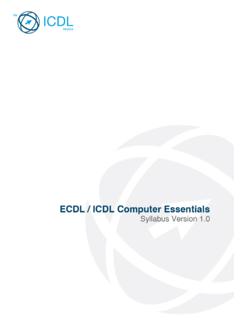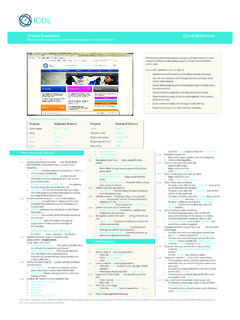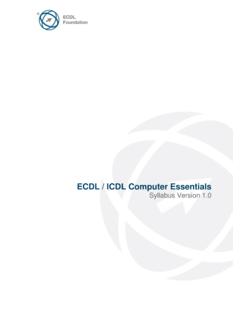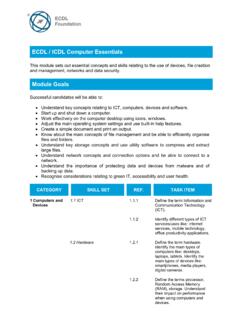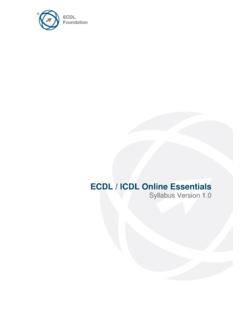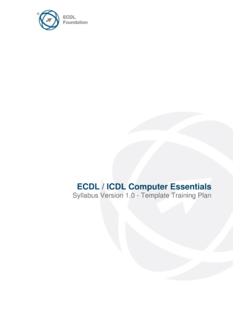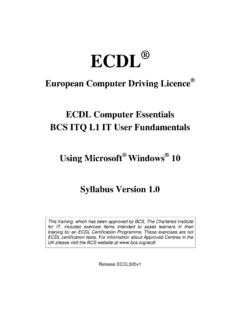Transcription of Syllabus Version 1.0 (UK) - bcs.org
1 ecdl / icdl Spreadsheets Level 1 Syllabus Version (UK) ecdl Foundation is a registered business name of The european computer driving licence Foundation Limited. european computer driving licence , ecdl , international computer driving licence , icdl , and related logos are all registered Trade Marks of ecdl Foundation. All rights reserved. 2013 ecdl Foundation Ref: ecdl / icdl Spreadsheets Level 1 - Syllabus - UK Page 2 of 7 Purpose This document details the Syllabus for ecdl / icdl Spreadsheets at Level 1. The Syllabus describes, through learning outcomes, the knowledge and skills that a candidate for ecdl / icdl Spreadsheets at Level 1 should possess. The Syllabus also provides the basis for the theory and practice-based test in this module.
2 Copyright 2013 ecdl Foundation All rights reserved. No part of this publication may be reproduced in any form except as permitted by ecdl Foundation. Enquiries for permission to reproduce material should be directed to ecdl Foundation. Disclaimer Although every care has been taken by ecdl Foundation in the preparation of this publication, no warranty is given by ecdl Foundation, as publisher, as to the completeness of the information contained within it and neither shall ecdl Foundation be responsible or liable for any errors, omissions, inaccuracies, loss or damage whatsoever arising by virtue of such information or any instructions or advice contained within this publication. Changes may be made by ecdl Foundation at its own discretion and at any time without notice.
3 Mapping to the IT User Qualifications (ITQ) This Syllabus , for use in the United Kingdom, maps to the ITQ unit Spreadsheet Software at Level 1. 2013 ecdl Foundation Ref: ecdl / icdl Spreadsheets Level 1 - Syllabus - Page 3 of 7 The following is the Syllabus for ecdl / icdl Spreadsheets Level 1, which provides the basis for the practice-based test in this module. Module Goals Successful candidates will be able to: Identify how to input different types of information into spreadsheets efficiently. Create, retrieve and store spreadsheets. Enter and edit data. Analyse and interpret data by using lists, tables, functions and formulas. Present information clearly through formatting, charts and page layout. Check content and layout, previewing, before finally printing spreadsheets.
4 CATEGORY SKILL SET REF. TASK ITEM Introduction to Spreadsheets Spreadsheet Data and Structure Know the types of data that are needed in spreadsheet files: numbers, graphs or charts, text, images Understand spreadsheet components and their layout: cells, rows, columns, tabs, pages, graphs or charts Input Methods Be aware of available input methods: keyboard, voice recognition, touch screen, stylus. Be able to use an input method, to enter data accurately and efficiently into a spreadsheet. Storage and Retrieval of Files Create Spreadsheets Open and close a spreadsheet application. Create a new spreadsheet file Retrieve Spreadsheets Find and open a previously saved spreadsheet file. Store Spreadsheets Be aware of any local guidelines and conventions you should observe when naming and storing spreadsheet files.
5 ecdl / icdl Spreadsheets Level 1 2013 ecdl Foundation Ref: ecdl / icdl Spreadsheets Level 1 - Syllabus - Page 4 of 7 CATEGORY SKILL SET REF. TASK ITEM Name and save a new spreadsheet file to a location on a drive. Save a spreadsheet as a different file or to a different location on a drive. Close a spreadsheet file. Document Editing Enter and Insert Data Understand that a cell in a worksheet should contain only one element of data (for example, first name detail in one cell, last name detail in adjacent cell). Insert information into single cells: numbers, text. Enter an image into an existing spreadsheet. Edit Data Select a cell, range of adjacent cells. Delete cell contents. Edit cell contents. Undo, redo the last action in a spreadsheet.
6 Copy data from one cell to another within a spreadsheet. Move data from one cell to another within a spreadsheet. Use the find command to locate data within a spreadsheet. Use a simple replace command for specific data within a spreadsheet. Add, delete rows and columns in a spreadsheet. 2013 ecdl Foundation Ref: ecdl / icdl Spreadsheets Level 1 - Syllabus - Page 5 of 7 CATEGORY SKILL SET REF. TASK ITEM Analysis and Interpretation of Data Summarise and Display Information Understand the tools and techniques available to summarise and display information: totals and summary information, sorting and display order, lists and tables, graphs and charts. Be aware that you should judge when and how to use the available tools and techniques effectively to display the required information.
7 Recognise good practice in creating lists or tables in a spreadsheet: avoid blank rows and columns in the main body of the list or table, insert blank row before Total row, ensure cells bordering list or table are blank. Create a list or table in a spreadsheet. Sort a list or table by one criterion in ascending, descending alphabetic, numeric order. Functions and Formulas Be aware of the need to ensure that any formulas and functions used are designed to meet calculation requirements: use cell references rather than type numbers into formulas, use of parentheses to determine order of calculation. Create simple arithmetic formulas in a spreadsheet: add, subtract, multiply, divide. Use common functions in a spreadsheet: sum, average, round. Presenting Spreadsheet Information Formatting Cells, Rows and Columns Format cells to display numbers with a currency sign, as percentages.
8 Format cells to display numbers to a specific number of decimal places. 2013 ecdl Foundation Ref: ecdl / icdl Spreadsheets Level 1 - Syllabus - Page 6 of 7 CATEGORY SKILL SET REF. TASK ITEM Format cells to display numbers with or without a thousands separator. Add borders and shading to selected cells, rows, columns. Change cell alignment: left, centre, right, top, middle, bottom. Change cell formatting: font style, font size. Adjust row height, column width. Creating and Editing Charts Be able to identify appropriate graph or chart types to display required information effectively. Create different type of graphs or charts from spreadsheet data: pie, bar, single line. Select a chart. Add, remove a title from a graph or chart.
9 Add, remove axis titles from a graph or chart. Add, remove a legend from a chart. Page Layout Change the paper size for a spreadsheet. Amend orientation for a spreadsheet: portrait, landscape. Adjust margins for a spreadsheet: top, bottom, left, right, header, footer. Apply automatic page numbering, date and time to the header or footer of a spreadsheet. 2013 ecdl Foundation Ref: ecdl / icdl Spreadsheets Level 1 - Syllabus - Page 7 of 7 CATEGORY SKILL SET REF. TASK ITEM Check and Print Check Documents Understand the importance of checking the accuracy of spreadsheet information, to ensure the spreadsheet meets the user's needs: accuracy of numbers, formulas and any text, accuracy of results, suitability of charts and graphs. Use built-in spell check for a spreadsheet and make changes: spelling, repeated words.
10 Preview a spreadsheet. Printing Print a spreadsheet to an installed printer, using default settings.