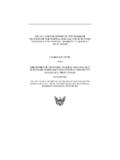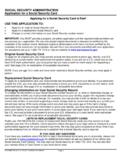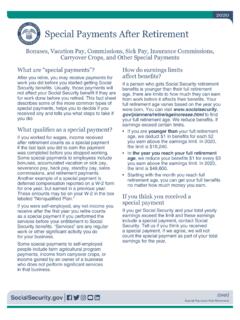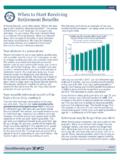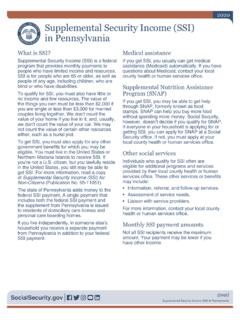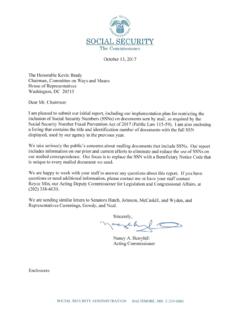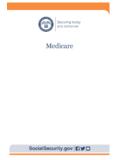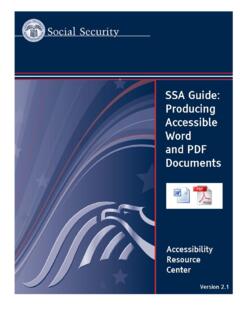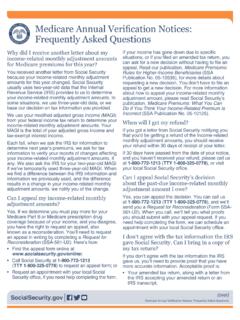Transcription of Tax Year 2021 W-2c Online Tutorial
1 Tax Year 2022 W-2c Online Tutorial TY22 W-2c Online Tutorial Page 2 Step-By-Step Instructions for Create/Resume Forms W-2c Online 1. Select MENU on the Social Security home page, then select Business Services to go to the Business Services page. On the Business Services page, select Log in or Use Business Services Online button to go to the Business Services Online page. 2. Select the Log In button on the Business Services Online page. The system displays the Log In to Online Services page. TY22 W-2c Online Tutorial Page 3 3. Enter your User ID and Password. 4. Select the I have read & agree to these terms check box on the Log In to Online Services page. Select the Log In button to display the BSO Main Menu page. To return to the Business Services Online page, select the BSO Welcome link at the top or bottom of the page. TY22 W-2c Online Tutorial Page 4 5. Select the Report Wages To Social Security link on the BSO Main Menu page.
2 The system displays the Wage Reporting Attestation page. 6. Select the I Accept button on the Wage Reporting Attestation page to go to the EWR home page. To return to the BSO Main Menu page, select the I DO NOT Accept button. TY22 W-2c Online Tutorial Page 5 7. On the EWR home page: go to the Forms W-2c/W-3c Online tab. Select the Create/Resume Forms W-2c/W-3 Online link. If there are no unsubmitted reports, the system displays the Before You Create Your Form(s) W-2c/W-3c page. If there are unsubmitted Forms W-2c/W-3c, the system displays the Forms W-2c/W-3c Online Unsubmitted Reports page. Note: You may have a maximum of fifty unsubmitted reports at one time. When you have reached the fifty saved report limit, you must first submit at least one of the unsubmitted reports in order to be able to start a new report. If there are forty-nine or fewer reports, you may continue without submitting the existing reports. TY22 W-2c Online Tutorial Page 6 8.
3 On the Unsubmitted Reports page: Select the Start a New Report Correction button. The system displays the Before You Create Your Form(s) W-2c/W-3c page. Select the Edit link or the Employer Name link to go to the W-2c List for this Submission page. Select the Delete link to delete an unsubmitted report. The Are you sure you want to delete the unsubmitted report? page will be displayed. Select the Cancel button to return to the EWR home page. Note: You cannot submit reports marked in red after 4-15-2023 due to the status of limitation for report corrections. However, you may view and update them. TY22 W-2c Online Tutorial Page 7 9. On the Before You Create Your Form(s) W-2c/W-3c page: Provide correct information related to tax year and company name. If none of the situations listed in the Check for Exceptions section apply, select the Continue button to go to the Employer Information for this Wage Report Correction page. If any of the situations listed in the Check for Exception section apply, select the check box and the Continue button to go to the W-2c Online Restrictions page.
4 Select the Cancel button to return to the EWR home page. TY22 W-2c Online Tutorial Page 8 10. On the Employer Information for this Wage Report Correction page: Enter or review Employer Information, Contact Person information, Other Information and select the Kind of payer and the Kind of Employer, then select the Continue button to go to the Enter W-2c Information page. Select the Cancel button to return to the EWR home page. TY22 W-2c Online Tutorial Page 9 TY22 W-2c Online Tutorial Page 10 11. On the Enter W-2c Information page: Select the Save and Start Next W-2c button to save this W-2c information and create another W-2c. The system may display some alerts. If an alert is displayed, you may proceed by making corrections to the W-2c or by selecting the override checkbox. Select the Save and Go to W-2c List button when you finish creating W-2c to go to the W-2c List for this Submission page. o You can enter a maximum of twenty-five (25) W-2cs.
5 The number of the current W-2c is displayed at the top of the Enter W-2c Information page. When entering your twenty-fifth W-2c, the system will no longer display the Save and Start Next W-2c button. Select the Cancel Changes button to discard changes made to this W-2c and go to the W-2c List for this Submission page. Select the Delete this W-2c button: If the form has been saved previously, the system will display the Are you sure you want to delete this W-2c page; If the form has not been saved previously, the system will display the W-2c List for this Submission page. 12. On the W-2c List for this Submission page: Select a name to view and edit the W-2c data. Select the Delete link to delete the W-2c. When you select the delete link, Are you sure you want to delete this W-2c page will be displayed for your assistance. Select the Save and Quit button to exit W-2c Online without submitting your wage report to the Social Security Administration (SSA).
6 When you select this button, Are TY22 W-2c Online Tutorial Page 11 you sure you want to save and exit W-2c Online without submitting your annual wage report to SSA? page will be displayed for your assistance. Select the Edit Employer Information button to go to the Employer Information for this Wage Report Correction page. Select the Start a New W-2c button to go to the Enter W-2c Information page. Select the Continue to W-3c Preview button to view W-3c Preview for this Submission page. TY22 W-2c Online Tutorial Page 12 13. On the W-3c Preview for this Submission page: TY22 W-2c Online Tutorial Page 13 You may enter the state or local wages and taxes totals. This information will not be used by Social Security, nor will it be forwarded to any state or local entity. SSN Truncation: to reduce the risk of identity theft, you may choose to truncate the Social Security Numbers (SSNs) on the PDFs you give to your employees by selecting the check box labeled SSNs will be truncated (Format **1234); if you choose not to truncate the SSNs, please select the check box labeled SSNs will be fully displayed (Formate 123456789).
7 Once the forms are submitted to SSA, you may not change your selection. Select the Continue button to go to the Print Unsubmitted Form(s) W-2c/W-3c for Review page. Select the Return to W-2c List button to return to the W-2c List for this Submission page. Select the Save and Quit button to exit W-2c Online without submitting your wage report to SSA. When you select this button, Are you sure you want to save and exit W-2c Online without submitting your annual wage report to SSA page will be displayed for your assistance. STEP 14: On the Print Unsubmitted Form(s) W-2c/W-3c for Review page: TY22 W-2c Online Tutorial Page 14 Select the Continue button to go to the Sign and Submit page. Select the Return to W-2c List button to return to the W-2c List for this Submission page. Select the Save and Quit button to exit W-2c Online without submitting your wage report to SSA. When you select this button, Are you sure you want to save and exit W-2c Online without submitting your annual wage report to SSA page will be displayed for your assistance.
8 STEP 15: On the Sign and Submit page: Select the check box to attest to the accuracy of the report and select the Submit this Wage Report Correction button to submit your wage report correction. The system will display the Confirmation Receipt - Your File Was Received page with a pop-up window. Select the Save and Quit button to exit W-2c Online without submitting your wage report correction to SSA. When you select this button, Are you sure you want to save and exit W-2c Online without submitting your annual wage report to SSA page will be displayed for your assistance. Select the Previous button to return to the Print Unsubmitted Form(s) W-2c for Review page. TY22 W-2c Online Tutorial Page 15 STEP 16: On the pop-up window: TY22 W-2c Online Tutorial Page 16 Select the OK button to print the Confirmation Receipt - Your File Was Received page. Select the Cancel button to close the pop-up window. STEP 17: On the Confirmation Receipt Your File Was Received page: Select the Print this Page button to print the Confirmation Receipt Your File Was Received page.
9 Select the Go to Save Official PDF button to go to the Save PDF page. Your wage file will be available for you to review under your BSO account until the date displayed on your Save PDF page. TY22 W-2c Online Tutorial Page 17 STEP 18: On the Save PDF page: Right click the file name (< >) to view or save the submitted report. Select the Start a New Report Correction button to return to the Before You Create Your Form(s) W-2c/W-3c page. Select the View Unsubmitted Reports button to go to the Unsubmitted Reports page. Select the EWR Home button to go to the EWR home page. TY22 W-2c Online Tutorial Page 18 Step-By-Step Instructions for Download Submitted Reports 1. Select the Save (or Print) Submitted W-2c Report(s)/PDF to Your Computer link under the Forms W-2c/W-3c Online tab on EWR home page. The system displays the Download Submitted Reports page. 2. Right-click the WFID link on the Download Submitted Reports page to display a menu including the following options: Select Save Target As to download the file onto your computer.
10 Select Open in New Window to view the file. Note: Adobe Acrobat Reader is required to view your downloaded wage file. If you do not have Adobe Acrobat Reader on your computer, you can download it at adobe website. Note: If a submission has been deleted through the Submission Status application by the user, a message will be displayed to let the user know that the report is not downloadable. Select the Quit button to return to the EWR home page. Select the Start a New Report Correction button to proceed to the Before You Create Your Form(s) W-2c/W-3c page. TY22 W-2c Online Tutorial Page 19 Appendix: Other Pages 1. Are You Sure You Want to Delete This W-2c Page: If a user selects Delete This W-2c button on the Enter W-2c Information page, or the Delete link on the W-2c List for this Submission page, the system shall display the Are you sure you want to delete this W-2c Page. 2. W-2c Online Restrictions Page: Users can access W-2c Online Restrictions page by selecting the Continue button on the Before You Create Your Form(s) W-2c/W-3c page when the check box Yes, one or more of these situations apply to this wage report is selected.