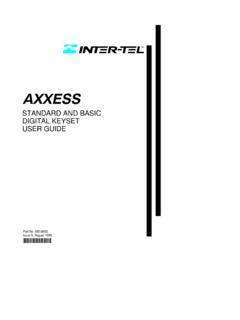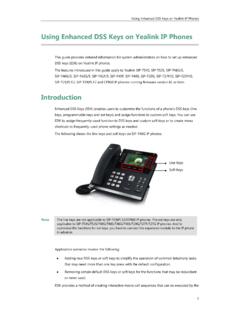Transcription of Technical Bulletin 42250 - unifiedcommunications.com
1 Technical Bulletin 42250 . using enhanced feature keys and Configurable Soft keys on SoundPoint . IP, SoundStation IP, and VVX 1500 Phones This Technical Bulletin provides detailed information on how to set up enhanced feature keys and configurable soft keys with any call server. This information applies to SoundPoint IP phones running SIP application version or later. This information applies to SoundStation IP phones running UC Software version or later. This information applies to VVX 1500 phones running SIP or later. This Technical Bulletin is up-to-date for UC Software This Technical Bulletin contains information on: enhanced feature Key Overview Configurable Soft keys Testing and Troubleshooting Tips enhanced feature Key Overview enhanced feature keys provide a method of creating interactive call sequences that will be executed by the phone.
2 The interactivity' consists of the following elements: 1. Gather input from the phone's user 2. Send SIP signaling requests to a call server (INVITE or REFER). 3. Cause the phone to perform certain operations (for example, hang-up a call, place a call on hold). 4. Emulate a key press on the phone 5. Invoke the phone's Microbrowser to access an XHTML URI (for example, set to "http://leo/ "). A macro language is used to define these actions. Details of this macro language are documented in the Enhance feature keys section of the Administrator's Guide for Polycom UC Software, which is available at.
3 These macros may be utilized in a number of methods: By defining an enhanced feature Key macro using the efklist parameters Directly as part of a speed-dial entry Directly as part of a soft key' configuration August, 2010 1725-47057-001 RevB 1. Use of the efklist to define the macros is optional. using this method is useful when a macro may be used for more than one soft key' or speed-dial definition. The efkprompt parameter must be used if interactivity with the user is implemented as part of any macros. Note: The feature flag, , must be set to 1.
4 To use the enhanced feature Key and Configurable Soft Key features. Configurable Soft keys Soft key configuration may be used by the phone's system administrator to customize the usage of the soft keys on the phone to best suit the needs of their users. This soft key configuration has two parts: Adding new soft keys that use the enhanced feature Key capability to simplify the operation of common telephony tasks that might take more than one button press with the default' configuration. Removing certain default' soft keys defined by Polycom for functions that may be redundant or never used To assist system administrators in configuring common features, some example configuration files for soft key configuration are attached to this Technical Bulletin .
5 Example 1 Simplifying Commonly Used Telephony Features Note: For this example, refer to and (rename to <mac-address> to configure). To use these files, change the example star codes to the star codes used by your call server for the appropriate feature . This example might apply when the phone user has the following use characteristics: Uses the handset predominantly for making phone calls (and does not need New Call and End Call soft keys ). Uses Call Park, Pick-Up, Retrieve features using * code' sequences Frequently sends call directly to another person's Voice Mail Makes frequent Conference Calls to a specific bridge number Uses Push To Talk (PTT)/Intercom communication with close business associates Needs easy access to call lists in many call states Desires single-button Blind Transfer capability The attached configuration file contains the necessary configuration to implement nine enhanced feature Key functions as soft keys and one (Intercom) as a speed-dial.
6 The file is required to configure features as speed dial keys . 2. The following standard Polycom' features were disabled for this example: Redundant Call management keys ( 0 ). Buddies ( 0 ). Callers ( 0 ). Directories ( 0 ). End Call ( 0 ). Forward ( 0 ). My Status ( 0 ). New Call ( 0 ). The following screen shots show the phone UI in different states (idle, active, alerting, dial tone, setup, hold, and proceeding) when configured with the sample enhanced feature Key configuration file: Idle State If you press the More soft key, the following screen appears: 3.
7 Active State One active call One active call and one call on hold Alerting State Dial Tone State 4. Setup State Hold State Proceeding State 5. Example 2: Configuring Common Administrator Functions Through Soft keys Note: For this example, refer to and (rename to <mac-address> to configure). This example might apply to people that are involved in implementing solutions with Polycom SoundPoint IP phones and frequently need to perform Menu-driven functions that require multiple key presses. By defining macros to emulate these key presses, it is possible to configure the phone for single button access to common functions.
8 The file is required to configure features as speed dial keys . In this example, the following enhanced feature Key features are defined and assigned to phone soft keys and speed-dial keys : Admin single button access of Advanced Settings Restart single button phone restart (to apply configuration changes). Ln1 Setup speed-dial key assigned to take the administrator to the SIP Line1 setup menu to view the SIP settings for that line (Note the use of an embedded macro ($MAdminMenu$) within the Line1 Setup EFK). Browser a soft key available in the Active call state to take the user to a specific browser location Note: For this example, the following standard Polycom' soft key functions were disabled: My Status, Buddies, Forward, Callers, and Directories.
9 Idle Screen 6. If you press the Admin key on the idle screen, the following screen appears: If you press the Ln1 Setup speed dial key on the idle screen, the following screen appears: 7. The second page of soft keys in the Active State has the Browser soft key as shown in the following screen: Pressing the Browser soft key will take the user to a configured XHTML page. Testing and Troubleshooting Tips Make note of the following when working with enhanced feature keys : Phones do not give a user visible error message if something is not correct.
10 If a function is executed that contains incorrect macros, the function may implement partially or not at all. The phone log files will log a message if an invalid enhanced feature Key operation is attempted. Common causes of errors: o EFK macros/actions are case sensitive (Note: see Internal Functions). o If implementing key press emulation macros, it may be necessary to enter a pause between operations. It is recommended that configuration files created and edited with an XML editor be used for prototyping features. o Use of speed-dials to prototype the macros can be useful to avoid having to re- boot the phone to test out changes.