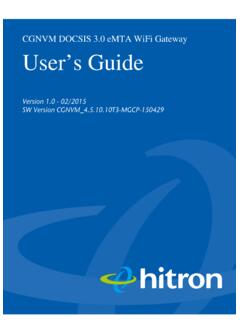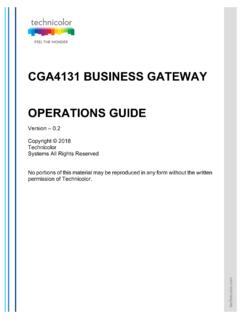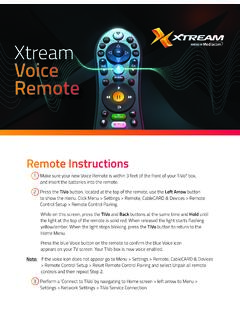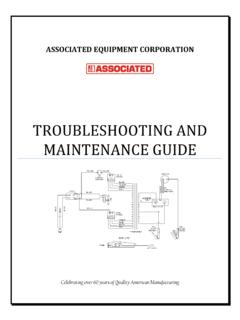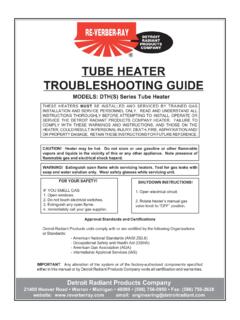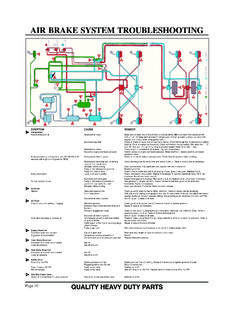Transcription of TECHNICOLOR WIRELESS GATEWAY - CGM4231 OPERATIONS …
1 TECHNICOLOR WIRELESS GATEWAY - CGM4231 OPERATIONS GUIDE Version - Draft Copyright 2018 TECHNICOLOR All Rights Reserved No portions of this material may be reproduced in any form without the written permission of TECHNICOLOR . 1/8/2018 Proprietary and Confidential - TECHNICOLOR 2 Revision History Revision Date Description Draft 1/8/2018 Initial draft 1/8/2018 Proprietary and Confidential - TECHNICOLOR 3 Table of Contents 1 Introduction .. 7 2 TECHNICOLOR WIRELESS GATEWAY .. 8 System Information .. 17 3 Initial Configuration and Setup .. 19 Accessing the WebUI .. 19 4 WebUI Guide .. 20 5 Status Pages .. 22 Overview .. 22 GATEWAY .. 22 Local Network .. 24 WIRELESS Status .. 26 DOCSIS Status .. 28 DOCSIS Signal .. 30 DOCSIS Log.
2 34 System .. 34 6 Connection .. 37 Devices .. 37 LAN .. 37 LAN Setup .. 38 WAN .. 39 User Provisioning of WAN .. 39 SNMP Provisioning for WAN .. 43 Dual Stack Router .. 43 Routing .. 44 Enable / Disable IGMP Proxy .. 44 RIP .. 44 SNMP Provisioning for Routing .. 46 MoCA .. 47 User Provisioning for MoCA .. 47 SNMP Provisioning for MoCA .. 48 Modem .. 49 MTA .. 50 Network Time .. 50 7 WIRELESS .. 52 1/8/2018 Proprietary and Confidential - TECHNICOLOR 4 Radio .. 52 User Provisioning for Radio .. 53 SNMP Provisioning for Radio .. 54 Security .. 54 User Provisioning for WIRELESS Security .. 55 SNMP Provisioning for WIRELESS Security .. 56 Advanced .. 57 User provisioning for Advanced WIRELESS .. 58 SNMP Provisioning for Advanced WIRELESS .
3 60 Guest Network .. 60 User Provisioning for Guest Network .. 62 SNMP Provisioning for Guest Network .. 63 MAC Control .. 63 User Provisioning for MAC Control .. 64 SNMP Provisioning for MAC Control .. 65 WPS .. 65 User Provisioning for WPS .. 65 QOS .. 66 User Provisioning for QOS .. 67 SNMP Provisioning for QOS .. 68 8 Security .. 69 Firewall .. 69 User Provisioning for Firewall .. 69 SNMP Provisioning for Firewall .. 72 IP Filter .. 72 Device Filter .. 72 SNMP Provisioning for Device Filter .. 73 Site Filter .. 74 SNMP Provisioning for Site Filter .. 74 Service Filter .. 75 SNMP Provisioning for Service Filter .. 77 VPN Settings .. 77 User Provisioning for VPN Settings .. 77 Email Settings .. 83 84 9 Application .. 85 1/8/2018 Proprietary and Confidential - TECHNICOLOR 5 Port Forward.
4 85 Port Trigger .. 85 DDNS .. 86 DMZ .. 87 SNMP Provisioning for DMZ .. 88 UPNP .. 88 User Provisioning of UPnP .. 89 SNMP Provisioning for UPNP .. 89 IP Passthrough .. 89 Media .. 90 10 Administration .. 92 User .. 92 WiFi Power .. 92 Remote Access .. 93 SNMP Provisioning for Remote Management .. 94 Backup & Restore .. 94 User Provisioning for Backup & Restore .. 94 SNMP Provisioning for Backup & Restore .. 95 Reboot & Reset .. 95 SNMP Provisioning for Factory Settings .. 96 Restarting the Device .. 96 SNMP Provisioning for Restarting the Device .. 97 Trouble Shooting .. 97 Remote Log .. 98 Historical Consumption .. 98 11 Diagnostics .. 100 System .. 100 Interface .. 100 Network .. 104 WIRELESS .. 106 Clients .. 109 Internet.
5 110 Self Test .. 110 12 Isolation .. 112 User Provisioning for Isolation .. 112 SNMP Provisioning for Isolation .. 112 1/8/2018 Proprietary and Confidential - TECHNICOLOR 6 13 TR-069 .. 114 User Provisioning for TR-069 .. 114 SNMP Provisioning for TR-069 .. 114 14 Appendix1: Web User Interface Control .. 116 15 Appendix2: A Sample CM Config File .. 122 16 Abbreviations and Acronyms .. 125 1/8/2018 Proprietary and Confidential - TECHNICOLOR 7 1 Introduction This document provides information on the TECHNICOLOR 4231 WIRELESS GATEWAY to TECHNICOLOR s service provider customers. The audience for this document includes those personnel who are tasked with deploying, maintaining, and servicing this device as well as those who provide answers to questions from end users.
6 1/8/2018 Proprietary and Confidential - TECHNICOLOR 8 2 TECHNICOLOR WIRELESS GATEWAY The TECHNICOLOR WIRELESS GATEWAY ( WIRELESS GATEWAY ) meets industry standards for DOCSIS high-speed data connectivity along with reliable digital telephone service. The TECHNICOLOR WIRELESS GATEWAY delivers data, voice and wired (Ethernet) or WIRELESS (Wi-Fi) GATEWAY capabilities to connect a variety of devices at home or SOHO small home office that supports high speed data access and voice services in one device. Front Panel View The following image represents the WIRELESS GATEWAY . Figure 1/8/2018 Proprietary and Confidential - TECHNICOLOR 9 Top Panel View and LED OPERATIONS The following image represents the front panel view of the WIRELESS GATEWAY Figure A B C D I H G F E 1/8/2018 Proprietary and Confidential - TECHNICOLOR 10 WPS Button (item A) Wi-Fi Protected Setup (WPS) support, including an HW push button to activate WPS for simplified and secure WIRELESS setup.
7 Power LED (item B) Downstream (DS) LED (item C) State Description Solid on Wi-Fi Protected Setup (WPS) support, including an HW push button to activate WPS for simplified and secure WIRELESS setup Off WPS setup not active State Description Solid on Main Power Supply (12volt, Amp.). DUT is on Main Power Supply. Blinking Slow Blink - MoCA is enabled, Fast Blink MoCA enabled and MoCA client connected Off Power Off State Description Solid on Down Stream channel locked Off Power-Off Flashing with US LED off Searching for downstream signal Flashing with US LED on Partial service mode Both US and DS Flashing Software upgrade in progress 1/8/2018 Proprietary and Confidential - TECHNICOLOR 11 UP stream LED (US) (item D) Online LED (item E) GHz Wi-Fi LED (item F) State Description Blinking Data is being transferred over the WIRELESS connection.
8 Wi-Fi is connected. Off Wi-Fi access point is not enabled 5 GHz Wi-Fi LED (item G) State Description Blinking Data is being transferred over the WIRELESS connection. Wi-Fi is connected. Off Wi-Fi access point is not enabled State Description Solid on UP stream channel locked Off Power-Off Flashing with DS Led off Attempting to communicate with the CMTS Flashing with US Led on Partial service mode Both US and DS Flashing Software upgrade in progress State Description Solid on Modem provisioning complete Flashing slow Attempting DHCP Flashing fast Attempting TFTP and final registration with CMTS Very slow blink Network access disabled by configuration file Off Not connected to your service provider s network 1/8/2018 Proprietary and Confidential - TECHNICOLOR 12 Telephone Line 1 led (item H)
9 State Description Solid on Telephone Service on line -1 is enabled Blinking Telephone line 1 is connected to telephone and is operational Flashing Line two off (EMTA DHCP) Both lines Blinking Device registering with call agent Off Line 1 is not connected to phone or not operational Telephone Line 2 led (item I) State Description Solid on Telephone Service on line -2 is enabled Blinking Telephone line 2 is connected to telephone and is operational Flashing Line one off (EMTA DHCP) Both lines Blinking Device registering with call agent Off Line 2 is not connected to phone or not operational. 1/8/2018 Proprietary and Confidential - TECHNICOLOR 13 Back panel The following image shows the back of the WIRELESS GATEWAY . Figure Tel ports (item A) Two-line embedded digital voice adapter for wired telephony service.
10 Ethernet switch (item B) Four 1000/100/10 BASE-T Ethernet ports to provide wired connectivity. Each Ethernet port has two LEDs: LED LED Status Description A B C D E F G H 1/8/2018 Proprietary and Confidential - TECHNICOLOR 14 Left LED (Green) Solid on Connected to a Gigabit Ethernet device Blinking Connected to a Gigabit Ethernet device and sending/receiving data Off Not connected to a Gigabit Ethernet device Right LED (Amber) Solid on Connected to a 1000 Mbps/100 Mbps/10 Mbps device Blinking Connected to a 1000 Mbps/100 Mbps/10 Mbps device and sending/receiving data Off Not connected to a 100 Mbps/10 Mbps device Reset Button (item C) Press on the Reset button to reset the box. Note: Press and hold the reset button for more than 6 seconds to restore the GATEWAY to factory settings.