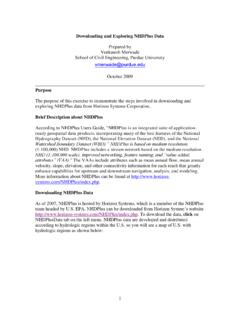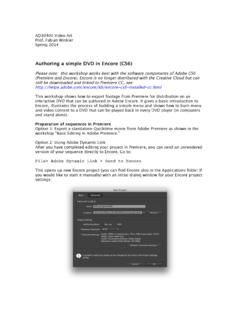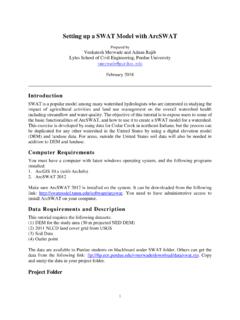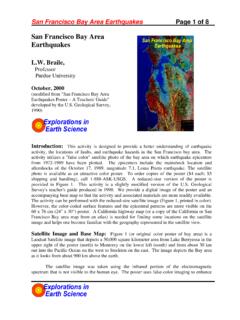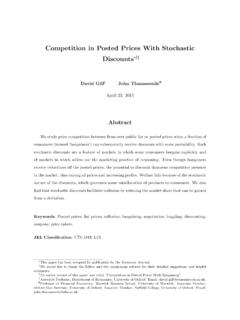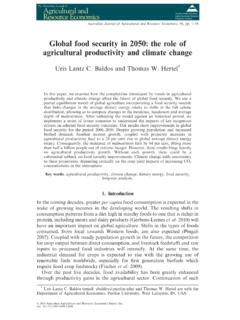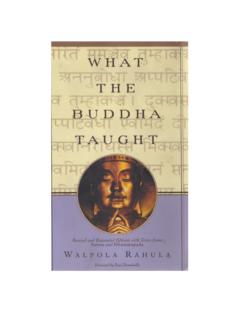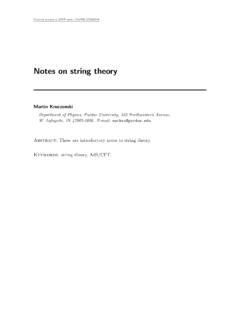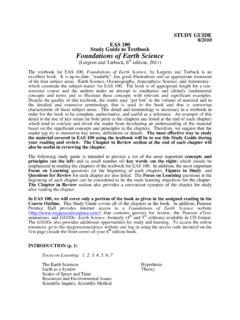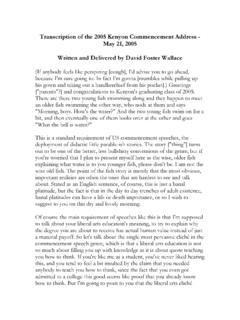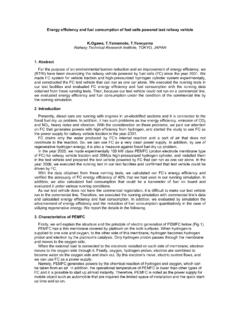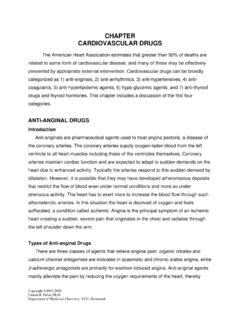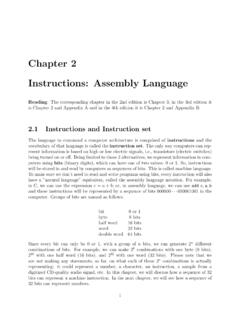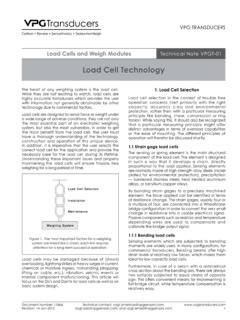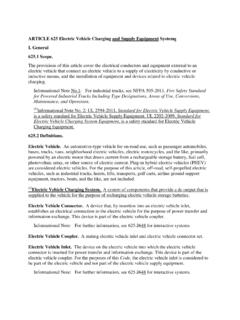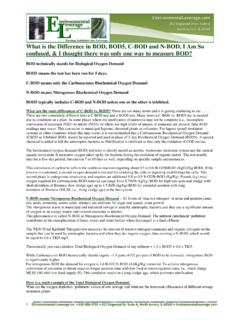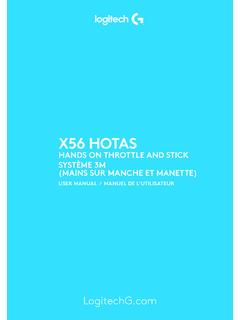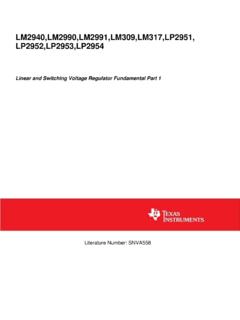Transcription of Terrain Processing using ArcHydro/GeoHMS - Purdue …
1 Terrain Processing using ArcHydro/GeoHMS . Prepared by Venkatesh Merwade School of Civil Engineering, Purdue University February 2019. Introduction The first step in doing any kind of hydrologic modeling involves delineating streams and watersheds, and getting some basic watershed properties such as area, slope, flow length, stream network density, etc. Traditionally this was (and still is!) being done manually by using topographic/contour maps. With the availability of digital elevation models (DEM) and GIS. tools, watershed properties can be extracted by using automated procedures. The Processing of DEM to delineate watersheds is referred to as Terrain pre- Processing .
2 There are several tools available online for Terrain pre- Processing , including the Hydrology geo- Processing tools in Arc Toolbox. In this exercise, we will use Arc Hydro tools to process a DEM to delineate watershed, sub-watersheds, stream network and some other watershed characteristics that collectively describe the drainage patterns of a basin. The results from this exercise can be used to create input files for many hydrologic models. An exercise on how to use these results to create a HEC- HMS model will be covered as a follow-up to this exercise. Computer Requirements You must have a computer with windows operating system, and the following programs installed: 1.
3 ArcGIS 2. Arc Hydro tools (version that works with ). Make sure correct versions of Arc Hydro tools are installed on the system. Information on latest archydro tools and their installation can be found on the ESRI Hydro Blog: You will need to have administrative access to install these tools. Data Requirements and Description The data files used in the exercise consist of a DEM for Cedar Creek in northeast Indiana, and the hydrography data (mainly stream network). Although the data are provided with this exercise, the steps involved in downloading the NED and NHD data from the USGS website are described in the following document. ~vmerwade/ 1.
4 It is highly recommended that you go through the exercise of downloading the data to make yourself aware of the procedure involved. Download the data from Lab6 folder on Blackboard or from the following link: Unzip the data file in your working directory. The ArcCatalog-view of the data folder is shown below: cedar_dem is the raw 30m DEM for Cedar Creek obtained from the USGS National Elevation Dataset. The second dataset, , is a shapefile containing stream network for the study area. is extracted from the national hydrography dataset (this is done by selecting the stream network for the watershed and exporting it to a shape file). Both raster cedar_dem and are already assigned a projected coordinate system (NAD_1983_UTM_16).
5 Note: It is very critical to assign and use consistent coordinate system for all the datasets used in delineating watersheds by using any pre- Processing tool. If you are using this tutorial as a guide for another datasets or watershed, make sure that your DEM covers larger area than just the watershed boundary. Do not use a DEM that is clipped exactly to the watershed boundary. Getting Started Open ArcMap. Create a new empty map, and save it as (or any other name). Right click on the menu bar to pop up the context menu showing available tools as shown below. Check the Arc Hydro Tools to add the toolbar to the map document. You should now see the Arc Hydro tools added to ArcMap as shown below.
6 You can leave it floating or you may dock it in ArcMap. Note: It is not necessary to load the Spatial Analyst, Utility Network Analyst, or Editor tools because Arc Hydro Tools will automatically use their functionality on as needed basis. These 2. toolbars need to be activated though if you want to use any general functionality that they provide (such as general editing functionality or network tracing). The Spatial Analyst Extension can be activated by going to Customize Extensions , and checking the box next to Spatial Analyst. Dataset Setup All vector data created with the Arc Hydro tools will be stored in a new geodatabase that has the same name as the stored project or ArcMap document (unless pointed to an existing geodatabase) and in the same directory where the project has been saved (your working folder).
7 By default, the new raster data are stored in a subdirectory with the same name as the dataset or Data Frame in the ArcMap document (called Layers by default and under the directory where the project is stored). The location of the vector, raster, and time series data can be explicitly specified using the function ApUtilities Set Target Locations HydroConfig You can leave the default settings if they are pointing to the same directory where the ArcMap document is saved. If you want the data to be saved in a separate location, do so now in the HydroConfig window. Make sure your directory structure is simple and your vector data are saved in.
8 Mdb file. Load the data in ArcMap Click on the Add icon to add the raster data. In the dialog box, navigate to the location of the data; select the raster file cedar_dem containing the DEM for Cedar creek and click on the Add button. The added file will then be listed in the Arc Map Table of contents. Similarly add , and save the map document. Terrain Preprocessing Arc Hydro Terrain Preprocessing should be performed in sequential order. All of the preprocessing must be completed before Watershed Processing functions can be used. DEM. reconditioning and filling sinks might not be required depending on the quality of the initial DEM. DEM reconditioning involves modifying the elevation data to be more consistent with the input vector stream network.
9 This implies an assumption that the stream network data are more reliable than the DEM data, so you need to be aware of the accuracy and reliability of the data sources when deciding whether to do DEM reconditioning. By doing the DEM reconditioning, you can increase the degree of agreement between stream networks delineated from the DEM. and the input vector stream networks. 3. Note: Depending on the size of the datasets, processes like DEM Reconditioning, Filling Sinks and Flow accumulation can take from few minutes to up to one hour or more. Therefore if you are using this tutorial as a guide for another larger dataset, be patient! Data Management Click on Terrain Processing Data Management and specify cedar_dem and stream for Raw DEM and Stream, respectively.
10 Click OK. DEM Reconditioning This function modifies a DEM by imposing linear features onto it (burning/fencing). It is an implementation of the AGREE method developed at the Center for Research in Water Resources at the University of Texas at Austin. For a full reference to the procedure refer to the web link: The function needs as input a raw dem and a linear feature class (like the river network) that both have to be present in the map document. On the archydro toolbar, select Terrain Preprocessing DEM Manipulation DEM. Reconditioning. Select the appropriate Raw DEM (cedar_dem) and AGREE stream feature (stream). Set the Agree parameters as shown.