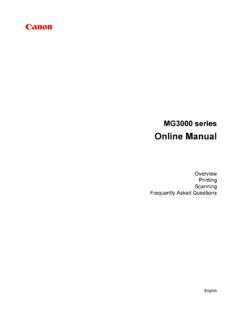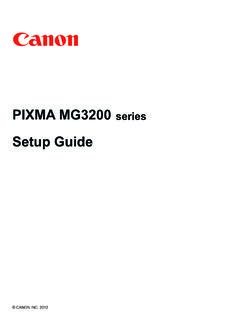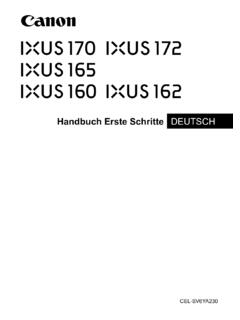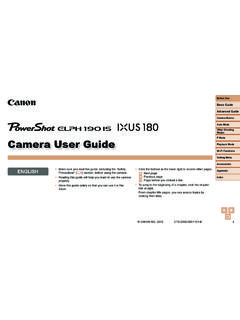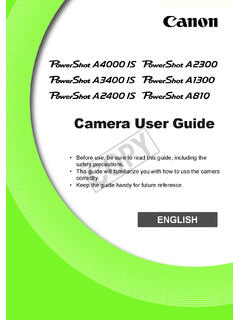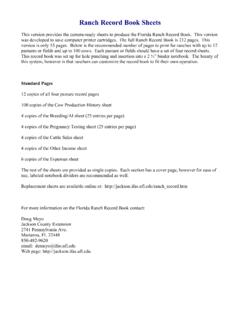Transcription of TS3300 Getting Started - gdlp01.c-wss.com
1 Gu a de inicioLea primero Informaci n de seguridad e informaci n importante (ap ndice).Configuraci n en l neaHay v deos e instrucciones detalladas en el sitio web de un ordenadorConfigurar un tel fono inteligenteGetting StartedRead Safety and Important Information (addendum) SetupDetailed instructions and videos are available on the Canon a ComputerSetup a SmartphoneGoInstalaci n de la p gina 1 Conexi n con un ordenador, tel fono inteligente o tableta ..p gina 4V deos instructivosC mo sujetar la impresoraInstalling the Printer ..page 1 Connecting to a Computer, Smartphone or Tablet ..page 4 Holding the PrinterInstructional Videos1 ENGLISH1.
2 Checking Included Items FINE cartridgesColorBlack Power cord Setup CD-ROM for Windows Safety and Important Information Getting Started (this manual)2. Removing Packing Materials1 Remove and dispose of any packing materials and orange tape from the printer's Open the cover. 3 Remove and dispose of the orange tape and protective material Close the Turning on the Printer 1 Connect the power this time, do not connect any other cables. 2 Press the ON E > 0 > 9 appears on the screen, press the ON button to turn off the printer, and then redo from step 2 of "2. Removing Packing Materials".
3 Online Setup24. Installing the FINE Cartridges1 Open the a Remove the Color FINE cartridge from the Remove the protective not careful of ink on the protective a Insert the Color FINE cartridge into the FINE cartridge holder on the left-hand side at a slight upward Push the FINE cartridge in and up firmly until it snaps into that the FINE cartridge is straight and not bump it against the surrounding !ab3 ENGLISH4 Repeat steps 2 to 3 to install the Black FINE cartridge on the right-hand Close the E > 0 > 4 appears on the screen, return to step 3 of "4. Installing the FINE Cartridges" and confirm that the Color and Black FINE cartridges are installed Loading Paper 1 Open the paper Slide the paper guide to the a Load Letter or A4 sized plain paper against the right edge with the print side facing Slide the paper guide to align it with the side of the paper Pull out the paper output Open the output tray Preparing for Connection1 Confirm that the screen appears as shown and smartphoneConnecting to a ComputerIf you are using multiple computers.
4 Perform these steps on each Access the Canon website from a Select Set Enter your printer's model name and click Click Click If you have already prepared your printer, go to Connect. NoteThe following steps are for Windows (except Windows 10 in S mode) and macOS users. For other operating systems, continue setup by following the on-screen instructions Click Run the downloaded Click Start Follow the on-screen instructions. These operations may take some time. To connect to a smartphone as well, see "7-b. Connecting to a Smartphone" on page the Setup CD-ROM for WindowsDouble click in the CD-ROM, and then continue from step 3.
5 If you do not have an internet connection, open the win folder in the CD-ROM and double click This will install the printer device are you connecting? to a ComputerTo use your printer without connecting to any other devices. "7-c"7-b5 ENGLISHENGLISHC onnecting to a SmartphoneIf you are using multiple smartphones, perform these steps on each the following before Enable the Wi-Fi setting on your Connect your smartphone to the wireless router (if you have a wireless router). Refer to your smartphone and wireless router manuals for more Connecting to a Smartphone7-cNo Device Connected1 Press the Stop Confirm that the screen appears as shown you have added your printer, you can print from your smartphone.
6 To print photos, see "Loading Photo Paper" on page Install the "Canon PRINT Inkjet/SELPHY" app on your smartphone. Scan the QR code shown on the right to access the Canon website, and then download the Open your smartphone's Wi-Fi settings. Tap the network name (SSID) that starts with "Canon_ij_". If "Canon_ij_" does not appear, proceed to step 3.(Example of iOS screen)3 Open the installed Follow the on-screen instructions in the app to add your Open the paper Slide the paper guide to the a Load several sheets of photo paper against the right edge with the print side facing Slide the paper guide to align it with the side of the paper Press the Paper Select button, select a paper size, and then press the OK Pull out the paper output Open the output tray Photo PaperIf Print Results Are UnsatisfactoryPerform Print Head Alignment if straight lines are crooked or colors are inconsistent, or print results are otherwise not what you details.
7 Click Maintenance on the Online Manual and refer to If Printing Is Faint or Uneven > Aligning the Print to the back cover of this manual for how to open the Online Manual. Lines Are Misaligned Uneven or Streaked Colors1 ESPA OL1. Comprobar los elementos suministrados Cartuchos FINEC olorNegro Cable de alimentaci n CD-ROM de instalaci n para Windows Informaci n de seguridad e informaci n importante Gu a de inicio (este manual)2. Retirar los materiales de protecci n1 Retire y tire todos los materiales de protecci n y la cinta naranja del exterior de la Abra la cubierta. 3 Retire y tire la cinta naranja y el material de protecci n que hay Cierre la Encender la impresora 1 Conecte el cable de alimentaci este momento, no conecte ning n otro cable.
8 2 Pulse el bot n ACTIVADO (ON).Si en la pantalla aparece E > 0 > 9, pulse el bot n ACTIVADO (ON) para apagar la impresora y repita desde el paso 2 de "2. Retirar los materiales de protecci n".Con guraci n en l nea24. Instalar los cartuchos FINE1 Abra la a Retire el cartucho FINE de color del Retire la cinta cuidado con la tinta de la cinta a Inserte el cartucho FINE de color en el soporte del cartucho FINE en el lado izquierdo de forma ligeramente inclinada hacia Presione el cartucho FINE hacia adentro y hacia arriba firmemente hasta que encaje en su posici que el cartucho FINE est recto y golpear contra los objetos de alrededor.
9 Clic!ab3 ESPA OL4 Repita los pasos del 2 al 3 para instalar el cartucho FINE negro en el lado Cierre la en la pantalla aparece E > 0 > 4, vuelva al paso 3 de "4. Instalar los cartuchos FINE" y confirme que los cartuchos FINE de color y negro est n instalados Carga del papel 1 Abra el soporte del Deslice la gu a del papel hacia la a Cargue papel normal de tama o Carta o A4 contra el borde derecho con el lado de impresi n hacia Deslice la gu a del papel para alinearla con el lado de la pila de Extraiga la bandeja de salida del Abra la extensi n de la bandeja de Preparaci n para la conexi n1 Confirme que en la pantalla se muestra lo y tel fono inteligenteConectar al ordenadorSi utiliza varios ordenadores.
10 Realice estos pasos en cada Acceda al sitio web de Canon desde un Seleccione Escriba el nombre del modelo de su impresora y haga clic en Haga clic en Haga clic en Si ya ha preparado la impresora, vaya a Conectar. NotaLos siguientes pasos son para usuarios de Windows (excepto Windows 10 in S mode) y macOS. Para otros sistemas operativos, contin e con la configuraci n siguiendo las instrucciones en Haga clic en Ejecute el archivo Haga clic en Iniciar configuraci n (Start Setup).9 Siga las instrucciones que aparezcan en pantalla. Estas operaciones pueden llevar alg n tiempo. Para conectar con un tel fono inteligente tambi n, consulte "7-b.