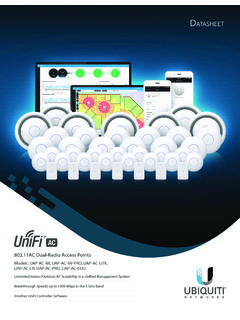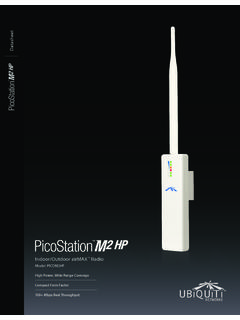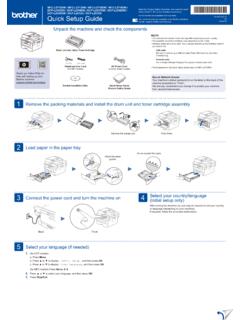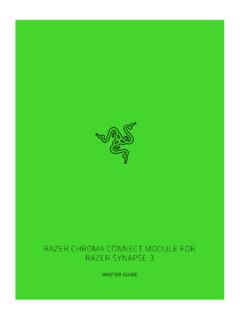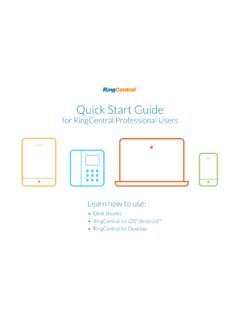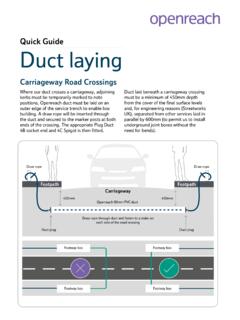Transcription of UniFi® NVR Quick Start Guide - Ubiquiti
1 Video CameraNetwork Video Recorder with 500 GB Hard DriveModel: UVC-NVRI ntroductionThank you for purchasing the Ubiquiti Networks UniFi NVR. This Quick Start Guide is designed to Guide you through installation and also includes the warranty UniFi Video User Guide is available for download at ContentsUniFi NVRV ertical Support StandPower Adapter (19V, )Power CordVideo CameraNetwork Video Recorder with 500 GB Hard DriveModel: UVC-NVRQ uick Start GuideTERMS OF USE: All Ethernet cabling runs must use CAT5 (or above). It is the customer s responsibility to follow local country regulations, including operation within legal frequency channels, output power, indoor cabling requirements, and Dynamic Frequency Selection (DFS) OverviewFront PanelReset ButtonPower ButtonDisabled - Not UsedInterfaceDescriptionPower ButtonPowers ON or OFF the UniFi NVR. Power ON Press the Power button to turn on the UniFi NVR and Start all services.
2 Soft Power OFF Briefly press the Power button to stop all services and safely shut down the UniFi NVR. Hard Power OFF Press and hold the Power button until the LEDs turn off to immediately turn off the UniFi ButtonResets the UniFi NVR to factory defaults. The UniFi NVR must be fully booted and running. Press and hold the Reset button for about 10 seconds. The UniFi NVR will automatically reboot with default settings. WARNING: Resetting the UniFi NVR erases all recordings and configuration : Onboard audio and USB controllers are disabled and not Panel10/100/1000 EthernetNot UsedPowerDisabled - Not UsedInterfaceDescription10/100/100 EthernetConnect the Ethernet port to the same LAN hosting your UniFi Video CamerasPowerConnect the Power Adapter to the Power port. Note: Onboard video and USB controllers are disabled and not InstallationThe small form factor of the UniFi NVR allows it to be placed vertically or horizontally on any flat PlacementPlace the UniFi NVR in the narrow opening of the Vertical Support Stand.
3 *640-00072-05*640-00072-05 Connecting the UniFi NVR1. Connect an Ethernet cable from your LAN to the Ethernet Connect the Power Adapter to the Power Connect the Power Cord to the Power Adapter. Connect the other end of the Power Cord to a power the UniFi NVR The UniFi Video configuration portal is accessed by using a web browser. There are two ways to access the portal: Ubiquiti Device Discovery Tool For users with a DHCP enabled LAN and using the Chrome browser. Direct Connection to UniFi NVR Configure the UniFi NVR by connecting it directly to your computer via Device Discovery ToolThe Ubiquiti Device Discovery Tool is available as a stand alone application and as a Chrome extension (Chrome browser required). The utility is available for download at: Press the Power button on the UniFi NVR, and wait about one minute for it to fully boot up and Start all Download and install the Ubiquiti Device Discovery Launch the Ubiquiti Device Discovery A list of Ubiquiti devices on the network will appear.
4 Locate UniFi NVR in the Device Type column. Click the IP address of the NVR in the Host column. 5. The UniFi Video configuration portal will appear in a new browser Skip to Configuring UniFi Connection to the UniFi NVR1. Connect the Ethernet cable from the UniFi NVR directly to your Press the Power button on the UniFi NVR, and wait about one minute for it to fully boot up and Start all Configure the Ethernet adapter on your computer with a static IP address on the Launch a web browser and type http:// in the address field. Press enter (PC) or return (Mac). 5. The UniFi Video configuration portal will appear in a new browser UniFi Video1. Click the UniFi Video image in the UniFi Video configuration portal to log in. Note: Advanced configuration options, such as network settings, may be accessed by clicking the configuration icon. The default username and password is The UniFi Video Setup Wizard will appear.
5 Click I accept this license agreement to accept the terms and Enter a system name for your NVR, select your preferred language, and specify your time zone. Click Enter an administrator email address and password to use when accessing the UniFi Video Controller Interface. Confirm your password. Click Review your settings. Click Finish to save your settings, or click Back to make changes. When finished, the UniFi Video Controller Interface will launch. 6. The UniFi Video login screen will appear. Enter the email address and password that you created, and click Submit. For detailed information on using the UniFi Video software, download the UniFi Video User Guide at: SpecificationsUniFi NVRD imensions135 x 190 x 25 mm( x x ")Weight483 g (17 oz)ProcessorIntel D2550 Memory4 GBHard Drive Capacity500 GBNetworking Interface(1) 10/100/1000 Ethernet PortPower Supply65W, 19V, FCC, CE, ICUniFi Video SoftwareSoftwareBrowser Based Interface, Tablets and Smartphones SupportedSystem SetupPlug and Play Installation, Automatic Camera DetectionCamera SupportRecommended for up to 20 UniFi Video Cameras Supports up to 50 Supported Operating Systems64 bit Windows 7 or Windows 8, Ubuntu , Ubuntu , or Debian 7 LinuxSupported BrowsersChromeSupported SmartphonesiPhone and AndroidMedia FormatMP4 ( )SchedulingDay/Time/CameraScheduled Video Recording/Motion Detection/Email AlertsViewsCustom Views of Multiple Cameras Full Screen CapabilitySafety Notices1.
6 Read, follow, and keep these Heed all Only use attachments/accessories specified by the : Do not use this product in location that can be submerged by water. WARNING: Avoid using this product during an electrical storm. There may be a remote risk of electric shock from lightning. Electrical Safety Information1. Compliance is required with respect to voltage, frequency, and current requirements indicated on the manufacturer s label. Connection to a different power source than those specified may result in improper operation, damage to the equipment or pose a fire hazard if the limitations are not There are no operator serviceable parts inside this equipment. Service should be provided only by a qualified service This equipment is provided with a detachable power cord which has an integral safety ground wire intended for connection to a grounded safety Do not substitute the power cord with one that is not the provided approved type.
7 Never use an adapter plug to connect to a 2 wire outlet as this will defeat the continuity of the grounding wire. b. The equipment requires the use of the ground wire as a part of the safety certification, modification or misuse can provide a shock hazard that can result in serious injury or Contact a qualified electrician or the manufacturer if there are questions about the installation prior to connecting the Protective earthing is provided by Listed AC adapter. Building installation shall provide appropriate short circuit backup Protective bonding must be installed in accordance with local national wiring rules and WarrantyUBIQUITI NETWORKS, Inc ( Ubiquiti NETWORKS ) warrants that the product(s) furnished hereunder (the Product(s) ) shall be free from defects in material and workmanship for a period of one (1) year from the date of shipment by Ubiquiti NETWORKS under normal use and operation.
8 Ubiquiti NETWORKS sole and exclusive obligation and liability under the foregoing warranty shall be for Ubiquiti NETWORKS, at its discretion, to repair or replace any Product that fails to conform to the above warranty during the above warranty period. The expense of removal and reinstallation of any Product is not included in this warranty. The warranty period of any repaired or replaced Product shall not extend beyond its original term. Warranty ConditionsThe above warranty does not apply if the Product:(I) has been modified and/or altered, or an addition made thereto, except by Ubiquiti Networks, or Ubiquiti Networks authorized representatives, or as approved by Ubiquiti Networks in writing;(II) has been painted, rebranded or physically modified in any way;(III) has been damaged due to errors or defects in cabling;(IV) has been subjected to misuse, abuse, negligence, abnormal physical, electromagnetic or electrical stress, including lightning strikes, or accident;(V) has been damaged or impaired as a result of using third party firmware;(VI) has no original Ubiquiti MAC label, or is missing any other original Ubiquiti label(s).
9 Or(VII) has not been received by Ubiquiti within 30 days of issuance of the addition, the above warranty shall apply only if: the product has been properly installed and used at all times in accordance, and in all material respects, with the applicable Product documentation; all Ethernet cabling runs use CAT5 (or above), and for outdoor installations, shielded Ethernet cabling is used, and for indoor installations, indoor cabling requirements are Products will be accepted for replacement or repair without obtaining a Return Materials Authorization (RMA) number from Ubiquiti NETWORKS during the warranty period, and the Products being received at Ubiquiti NETWORKS facility freight prepaid in accordance with the RMA process of Ubiquiti NETWORKS. Products returned without an RMA number will not be processed and will be returned freight collect or subject to disposal. Information on the RMA process and obtaining an RMA number can be found at: FOR ANY EXPRESS WARRANTIES PROVIDED HEREIN, Ubiquiti NETWORKS, ITS AFFILIATES, AND ITS AND THEIR THIRD PARTY DATA, SERVICE, SOFTWARE AND HARDWARE PROVIDERS HEREBY DISCLAIM AND MAKE NO OTHER REPRESENTATION OR WARRANTY OF ANY KIND, EXPRESS, IMPLIED OR STATUTORY, INCLUDING, BUT NOT LIMITED TO, REPRESENTATIONS, GUARANTEES, OR WARRANTIES OF MERCHANTABILITY, ACCURACY, QUALITY OF SERVICE OR RESULTS, AVAILABILITY, SATISFACTORY QUALITY, LACK OF VIRUSES, QUIET ENJOYMENT, FITNESS FOR A PARTICULAR PURPOSE AND NON INFRINGEMENT AND ANY WARRANTIES ARISING FROM ANY COURSE OF DEALING, USAGE OR TRADE PRACTICE IN CONNECTION WITH SUCH PRODUCTS AND SERVICES.
10 BUYER ACKNOWLEDGES THAT NEITHER Ubiquiti NETWORKS NOR ITS THIRD PARTY PROVIDERS CONTROL BUYER S EQUIPMENT OR THE TRANSFER OF DATA OVER COMMUNICATIONS FACILITIES, INCLUDING THE INTERNET, AND THAT THE PRODUCTS AND SERVICES MAY BE SUBJECT TO LIMITATIONS, INTERRUPTIONS, DELAYS, CANCELLATIONS AND OTHER PROBLEMS INHERENT IN THE USE OF COMMUNICATIONS FACILITIES. Ubiquiti NETWORKS, ITS AFFILIATES AND ITS AND THEIR THIRD PARTY PROVIDERS ARE NOT RESPONSIBLE FOR ANY INTERRUPTIONS, DELAYS, CANCELLATIONS, DELIVERY FAILURES, DATA LOSS, CONTENT CORRUPTION, PACKET LOSS, OR OTHER DAMAGE RESULTING FROM ANY OF THE FOREGOING. In addition, Ubiquiti NETWORKS does not warrant that the operation of the Products will be error free or that operation will be uninterrupted. In no event shall Ubiquiti NETWORKS be responsible for damages or claims of any nature or description relating to system performance, including coverage, buyer s selection of products (including the Products) for buyer s application and/or failure of products (including the Products) to meet government or regulatory of LiabilityEXCEPT TO THE EXTENT PROHIBITED BY LOCAL LAW, IN NO EVENT WILL Ubiquiti OR ITS SUBSIDIARIES, AFFILIATES OR SUPPLIERS BE LIABLE FOR DIRECT, SPECIAL, INCIDENTAL, CONSEQUENTIAL OR OTHER DAMAGES (INCLUDING LOST PROFIT, LOST DATA, OR DOWNTIME COSTS), ARISING OUT OF THE USE, INABILITY TO USE, OR THE RESULTS OF USE OF THE PRODUCT, WHETHER BASED IN WARRANTY, CONTRACT, TORT OR OTHER LEGAL THEORY, AND WHETHER OR NOT ADVISED OF THE POSSIBILITY OF SUCH DAMAGES.