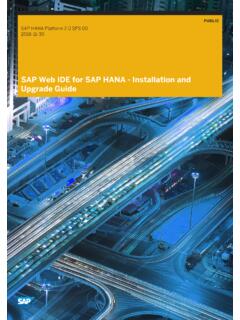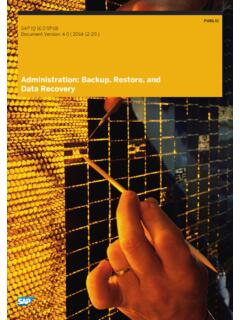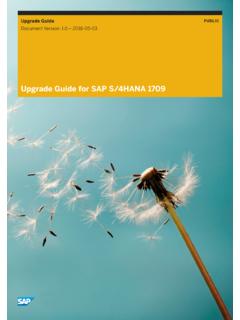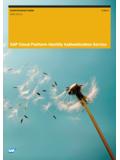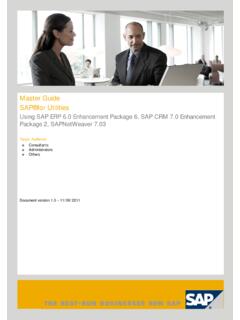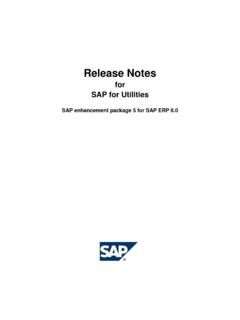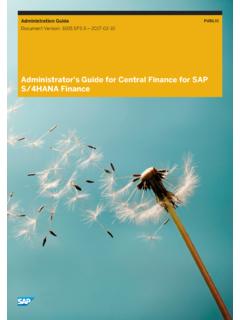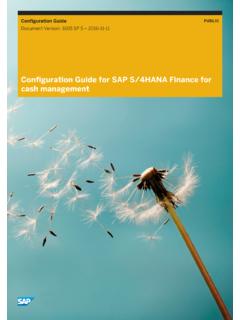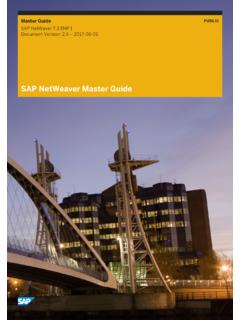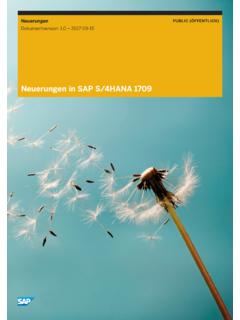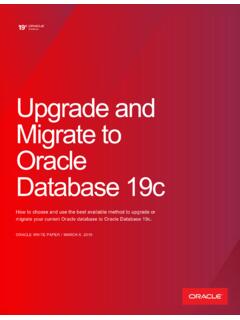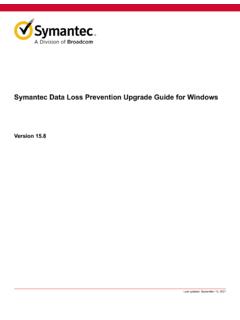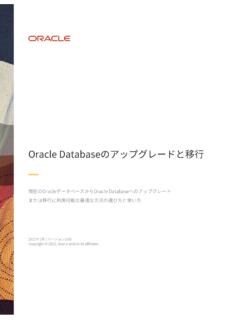Transcription of Upgrade to Oracle Database 19c UNIX
1 PUBLIC. Document Version: 2019-12-19. Upgrade to Oracle Database 19c UNIX. 2022 SAP SE or an SAP affiliate company. All rights reserved. THE BEST RUN. Content 1 Document History.. 4. 2 Introduction.. 5. SAP Notes for the Oracle Database Upgrade .. 6. More Support Information.. 7. 3 Planning.. 8. Identifying the Supported Upgrade Path.. 8. Checking the Original Version of Your Database .. 8. Checking Hardware and Software Requirements.. 9. SAP Specific Prerequisites .. 9. 4 Preparation.. 11. Configuring Secure Storage in File System.. 11. Downloading the Software for the Upgrade .. 12. Migrating to the Oracle Database Software Owner Oracle .. 12. 5 Oracle Database Upgrade .. 13. 6 Installation of Oracle Database Software.. 14. Backing Up the Central Oracle Inventory.. 14. Installing the New Oracle Database Software.. 15. Installing the Current SAP Bundle Patch.. 16. 7 Post- Upgrade Steps.. 17. Updating oratab.
2 17. Checking the Symbolic Link for Runtime Oracle Home.. 18. Adapting the Environment of the <sapsid>adm user and ora<dbsid> user.. 18. Updating the SQL*Net Configuration Files.. 19. Starting the Database Listener.. 19. Starting the Database Instance.. 20. Performing SAP Bundle Patch Post-Installation Steps.. 21. Performing Post- Upgrade Checks.. 21. Checking and Updating the Database Parameters.. 21. Updating the Oracle Instant Client.. 22. Updating BR*Tools Executables.. 22. Updating Database Statistics..24. Backing Up the Database .. 25. Updating the SAP Executables.. 25. Upgrade to Oracle Database 19c UNIX. 2 PUBLIC Content Updating the JDBC Driver References..26. Starting the SAP System.. 27. Deinstalling the Old Oracle Home.. 28. Upgrade to Oracle Database 19c UNIX. Content PUBLIC 3. 1 Document History Note Before you start the implementation, make sure you have the latest version of this document, which is available at The following table provides an overview on the most important document changes: Version Date Description 2019-12-19 Initial Version for 19c Upgrade to Oracle Database 19c UNIX.
3 4 PUBLIC Document History 2 Introduction This documentation describes how to Upgrade the Oracle Database for the SAP system on the UNIX operating system to Oracle Database 19c: The Upgrade path depends on your current Oracle Database version: If you are currently running , , or , you can Upgrade directly to 19c. If you are running an Oracle Database release or earlier, a direct Upgrade to 19c is not supported. Oracle supports the manual Database Upgrade and the Upgrade with the Database Upgrade Assistant (DBUA). In this document only, the recommended Upgrade procedure with DBUA is described. Caution SAP products running with SAP BASIS and above, and SAP kernel release EXT and above, are certified for Oracle Database 19c. Implementation Considerations For more information about implementation considerations, including the most important SAP Notes for the Upgrade , see Planning [page 8]. Be sure to read the relevant SAP Notes before beginning the Upgrade .
4 These notes contain the most recent information about the Upgrade , as well as corrections to the documentation. You can find the most recent version of the SAP Notes at You use the tools Oracle Universal Installer (OUI), MOPatch, Opatch, Oracle SQL*Plus, and Oracle Database Upgrade Assistant (DBUA) to perform the Upgrade . Naming Conventions Name Meaning <DBSID> Name of the SAP / Oracle Database <SAPSID> SAP system name <ora_swo> Name of the operating system account for the Oracle data . base software owner. The name of the software owner is ei . ther ora<dbsid> or Oracle , depending on whether your user concept is SAP Classic or Oracle Standard. For more in . formation, see SAP Note 1915323 . Upgrade to Oracle Database 19c UNIX. Introduction PUBLIC 5. Name Meaning <ora_dba>. Name of the operating system account for the Oracle data . base administrator. For more information about user con . cepts, see 1915323.
5 <New_Oracle_Home> Name / path of the new Oracle home with the new Oracle Database release <Old_Oracle_Home> Name / path of the current Oracle home before the data . base is upgraded to the new release <IHRDBMS> Installation Oracle Home / Oracle /<DBSID> <OHRDBMS> Runtime Oracle Home / Oracle /<DBSID>/19. SAP Notes for the Oracle Database Upgrade Make sure that you read the following SAP Notes: Number Title Oracle Database 19c: Integration in SAP environment 2817074. 2799920 Patches for 19c: Database 2800001 Upgrading to Oracle Database 19c 279900 Central Technical Note for Oracle Database 19c 2660017 Oracle Database 19c Installation on Unix 2599248 Oracle 19c: No unzip utility delivered in $ORACLE_HOME/bin SAP Guides for Oracle Database Upgrade 2540847. 2800021 Oracle Database Upgrade with Grid Infrastructure ( ). 2470718 Oracle Database Parameters ( ). 2087004 BR*Tools support for Oracle 12c 1915314 Removing Oracle Homes (Uninstalling Oracle Database Software).
6 1598594 BR*Tools Configuration for Oracle installation using user " Oracle ". 1521371 Setting of ORACLE_BASE in SAP environments Upgrade to Oracle Database 19c UNIX. 6 PUBLIC Introduction Number Title 1027012 MOPatch Install Multiple Oracle Patches in One Run 839182 Oracle patch installation with OPatch 819829 Oracle Instant Client Installation and Configuration on Unix or Linux More Support Information You can find more information as follows: Description Internet Address Oracle Database software, including patches #/softwarecenter/ Database Oracle - at SAP Support Portal SAP Notes - at SAP Support Portal Resources for SAP systems on the Oracle Database - at SAP on Oracle Community SAP Software Distribution Center - at SAP Support Portal SAP Database Administration for Oracle Databases Oracle - at SAP on Oracle Community DBA Overview Getting Started SAP Database Guide: Oracle Upgrade to Oracle Database 19c UNIX.
7 Introduction PUBLIC 7. 3 Planning Recommendation Before the production Upgrade , make sure that you perform a test Upgrade on your backup system. 1. You identify the supported Upgrade path [page 8]. 2. You check the original version of your Database [page 8]. 3. You check the hardware and software requirements [page 9]. 4. You use the Oracle Upgrade checklist for production use [page 9]. Identifying the Supported Upgrade Path To Upgrade directly to Oracle Database 19c, your source release must be Oracle Database 11g Release 2. ( ), Oracle Database 12c Release 1 ( ) or Oracle Database 18c Release 2 ( ). If you are running another Oracle Database release, a direct Upgrade to 19c is not supported. For more information, see SAP Note 2800001 . Checking the Original Version of Your Database Use You can check the original version of the Database you want to Upgrade and, if necessary, obtain more information.
8 Process To check the original version of your Database , enter these commands from the environment of the source Database as the appropriate Database user: SQL> select version from v$instance;. Upgrade to Oracle Database 19c UNIX. 8 PUBLIC Planning Checking Hardware and Software Requirements Use You need to check that you meet the hardware and software requirements for running the new Oracle release, including the kernel parameters and shell limits. Procedure 1. Check the complete list of hardware and software requirements for every platform included in the Oracle documentation, which you can find in chapter Installation Checklist in the Oracle Database Installation Guide 19c for your platform, available . The hardware and software requirements are also checked in detail during the software installation phase. You can access the complete Oracle documentation as a member of the Oracle Technology Network (OTN).
9 2. Check the Oracle -recommended kernel parameters and shell limits for your operating system with Oracle Database 19c. The kernel parameters and shell limits are also checked in detail during the software installation phase. These are only recommendations from Oracle for optimizing the system performance in production environments. If the recommended settings are not suitable for your system you must tune the kernel parameters accordingly. You can obtain the recommended shell limits and kernel parameters from the relevant Oracle Database installation guide for your operating system at: 3. If you are upgrading to Oracle Database 12c or 19c with the operating system SUSE Linux Enterprise Server (SLES) 12, see SAP Note 1984787 . SAP Specific Prerequisites Use You need to check the following items before starting the SAP system for production use of your upgraded system. Prerequisites As of Oracle Database 12c Release 1, SAP supports the user concepts SAP Classic and Oracle Standard, as described in SAP Note 1915323.
10 You need to decide which user concept you want to deploy. Upgrade to Oracle Database 19c UNIX. Planning PUBLIC 9. Procedure Recommendation To reduce the complexity of the Database Upgrade and to reduce Database downtime to a minimum, we strongly recommend you to perform the steps below where indicated before starting the actual Oracle Database Upgrade [page 13]. 1. Specify your user concept and, if necessary, perform user migration (you can perform this step before starting the actual Database Upgrade ): If you decide on user concept Oracle Standard, migrate the Oracle software owner from ora<dbsid>. to Oracle as part of the Upgrade preparation, as described in SAP Note 1915317 . If you decide to stay with user concept SAP Classic, no user migration is needed. However, you can switch to the user concept Oracle Standard at any time after the Upgrade if required. 2. Install the Oracle Database software of the new release, including the recommended patches.