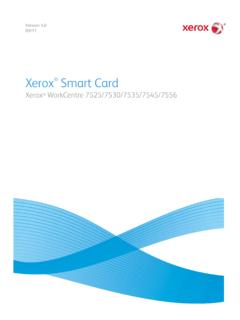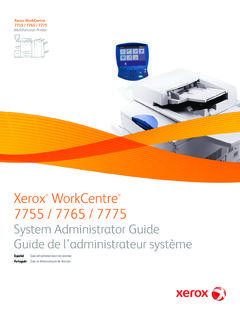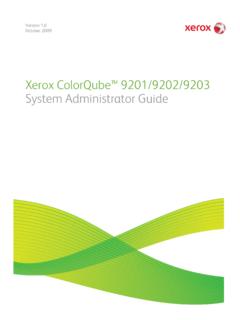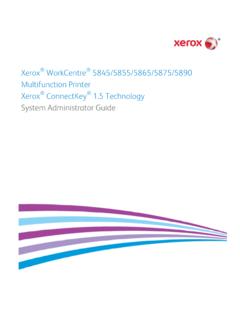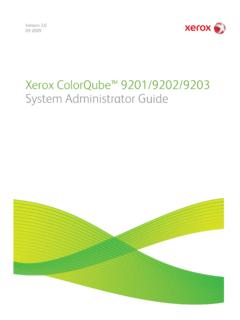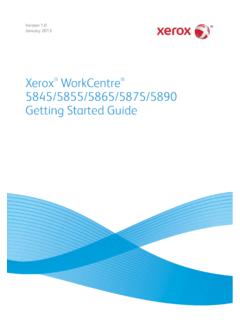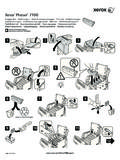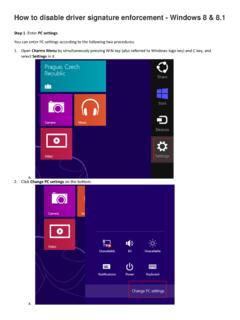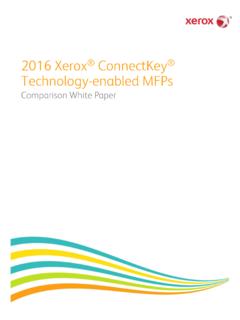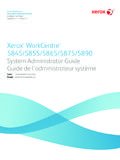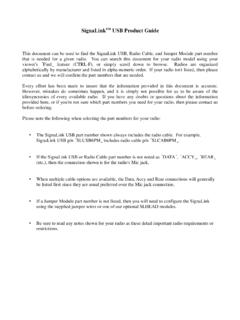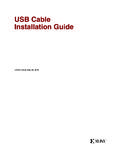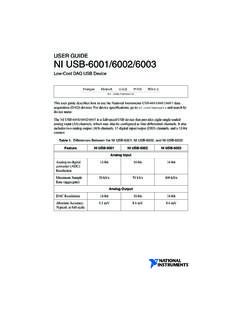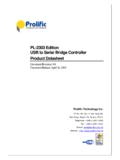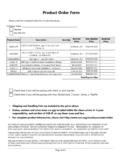Transcription of USB Card Reader Configuration Guide - Product …
1 USB card Reader Configuration Guide Xerox WorkCentre 51xx / Xerox WorkCentre 56xx Xerox WorkCentre 57xx / Xerox WorkCentre 6400 Xerox WorkCentre 75xx / Xerox WorkCentre 77xx Xerox ColorQube 87xx / 89xx Xerox ColorQube 92xx / Xerox ColorQube 93xx February 2014 2014 Xerox Corporation. All rights reserved. Xerox and Xerox and Design , WorkCentre , ColorQube , and Xerox Extensible Interface Platform are trademarks of the Xerox Corporation in the United States and/or other countries. Other company trademarks are also acknowledged. Document Version: (February 2014). dc13cd023 Table of Contents Overview .. 2 Supported Reader Technology .. 2 Operation .. 2 Diagnostics .. 3 card Reader Software .. 3 Magnetic Stripe Reader Constraints .. 3 Prerequisites .. 4 Installation .. 4 Connecting the USB card Reader .. 4 Configuring the machine to use USB card Reader for 5 Create a Device Certificate and Enable SSL.
2 5 Appendix A Supported USB card readers .. 7 Appendix B card Reader Configuration Setting .. 8 Elatec TWN3 Software .. 8 Magnetic Stripe Reader Configuration .. 8 ID TECH Magnetic Stripe Reader Configuration Upgrade .. 9 RF IDeas Magnetic Stripe Reader Configuration Upgrade .. 10 Document Version History .. Error! Bookmark not defined. USB card Reader Configuration Guide i Overview This document describes how to configure off box authentication to a Solution Partner Authentication server with a USB card Reader using the new open USB standard. The USB card Reader is connected directly to the USB port on the Xerox machine. When the USB card Reader is connected to the machine, an external card reading controller is no longer required. This feature is used to control access to the MFP via employee badge to a partner authentication server.
3 Once the server is setup to communicate with the device and selected Services are locked at the LUI, access to those locked services will only be granted to walk up users with valid cards and/or System Administrators. Supported Reader Technology Employee badges can contain one or multiple technologies for storing user identity information. The 4 prominent methods in use today are Wireless which is also known as Proximity, Magnetic Stripe, Visual Barcode and Smart Cards. This document addresses support for Proximity, Magnetic Stripe and Visual Barcode readers. There are two classes of proximity readers, those which can read the card Serial Number (CSN) and those which can read from secure memory segments contained on specific card types. This solution will only support proximity readers which send the CSN. Smart card Authentication (CAC / PIV /.)
4 NET etc) are addressed in the Smart card feature documentation. Operation This feature is designed to read data from an employee badge and to package that data into a message which is sent to the server running software from a solution provider. This requires that the solution provider has developed their software to be compatible with this feature using the Convenience Authentication API. This feature enables solution providers to provide authentication, pull printing and accounting which is tied the user associated with the employee s badge. This feature is configured using most of the Xerox Secure Access set up screens but is not compatible with the Xerox Secure Access feature itself. It is not compatible with the white card readers supplied as part of Xerox Secure Access. Each of the currently approved badge readers has internal intelligence to read a card and to acknowledge success by blinking the LED or creating sound with the beeper on the Reader itself.
5 Note that this behavior is different than with the Xerox Secure Access (XSA) solution. With XSA, the authentication server is in control of the LED on the Reader . This means users will observe faster acknowledgement that their card has been recognized because that recognition does not require communication with a server. A side effect is that the LED indications will not be consistent with those of the XSA solution. The card readers will have power applied when the MFP is awake and while it is in Sleep mode. A card swipe will take the MFP out of Sleep mode and will initiate an authentication sequence. To meet EPA USB card Reader Configuration Guide 2 Energy Star requirements, power is removed from the Reader when the MFP enters Deep Sleep. In Deep Sleep the card Reader will appear to be dead. Since the Reader has no power, the LED will not be illuminated.
6 A card swipe in Deep Sleep mode will be ignored. Users must first awaken the MFP using the Energy Saver button. Once the MFP is awake, the card Reader will again be functional. Diagnostics USB card readers have been chosen which communicate using the Human Interface Device (HID) keyboard emulation mode. The rationale for this decision is primarily to aid in the ability to troubleshoot problems in the field. An HID Reader can be plugged directly into any personal computer and tested independent from the MFP. All one need do is open a document application such as Microsoft Notepad which expects Text as input. If an employee badge is swiped across the Reader , the CSN will be displayed in the Notepad application. This makes it easy to diagnose Reader related problems in the field. Since this is a relatively new feature we have chosen to start cautiously.
7 As a result the only readers which will be recognized are those which have been tested and found acceptable by engineering. If any Reader is connected which is not listed in Appendix A, the MFP will totally ignore it. The Configuration section of this document will address how the MFP will indicate that a non-supported Reader is connected. card Reader Software Magnetic Stripe Reader Constraints There is a wide variety in the factory default behavior of magnetic stripe readers. While all of the tested readers are capable of supporting the applicable ISO standards they do not initially send the card data in exactly the same way. Each of the supported readers can be programmed in the way they send card data and each of the manufacturers provides PC based tools to program the Reader . As a result a standard Configuration can be defined across all readers.
8 In our defined standard Configuration the Reader will emit every line of data which the magnetic stripe card contains. The Reader will emit all line sentinels, field separators and line termination characters and will not mask out any data. This will enable solution partners full access to card data which can be processed as they desire. Appendix B contains directions to properly configure each magnetic stripe Reader . USB card Reader Configuration Guide 3 Prerequisites The Multi-function Printer software must meet a minimum software level. The supported devices and the minimum software levels are: WC51xx software - Version WC56xx software - SBC Version WC56xx software - MBC Version WC57xx software - Version WC6400 software - Version WC75xx software - Version WC77xx software Version CQ87xx / 89xx software - Version CQ93xx software - Version Must be using supported cards and card readers.
9 See Appendix A. The Secure Socket Layer (SSL) must be enabled Note Extensible service setup has to be enabled if the Xerox Extensible Interface Platform (EIP) application is used. The open USB card Reader standard cannot be used with Xerox Secure Access branded card readers. Installation Connecting the USB card Reader Connect the card Reader to one of the available USB ports on the MFP. The Reader can be mounted in a number of locations on the MFP. For example, it can be placed on the top panel next to the UI, on the left hand shelf or on the top of the finisher. Most of the tested readers will indicate that they have power and are operational by illuminating an LED and possibly emitting a sound once the card Reader has booted up. Please insure the card Reader software is at the latest level by checking with the particular manufacture web site as outlined in Appendix A.
10 Some readers require a particular Configuration to be compatible with the MFP. This is defined in Appendix B. Please be sure the software and Configuration are correct before the Reader is installed on the MFP. 4 USB card Reader Configuration Guide Configuring the machine to use USB card Reader for authentication Create a Device Certificate and Enable SSL The following Configuration settings can only be completed via CWIS. Note: Either the existing default certificate can be used or the user can install their own certificate. The steps below use the default certificate. 1. Open a web browser and connect to CWIS by entering the following URL: http://[enter device IP address]/ 2. Click on the [Properties] - [Certificates] [Security Certificates] (note: SSL must be enabled. If it is not follow the [Configure SSL] link on this page to enable SSL, then repeat step 2.)