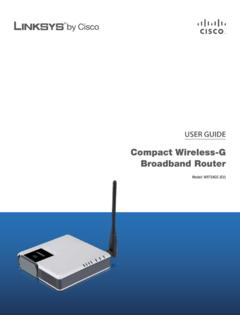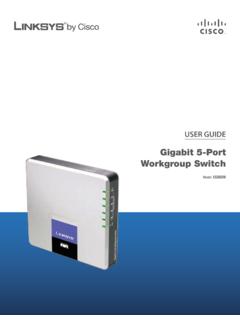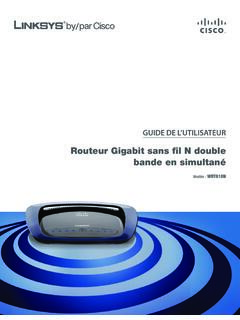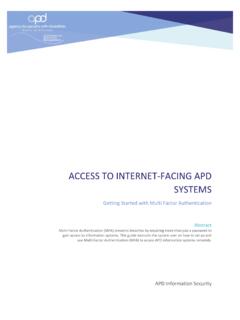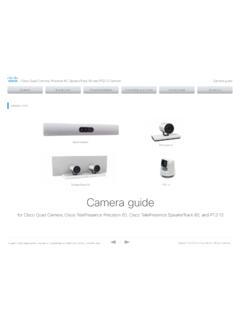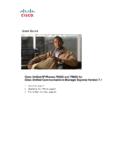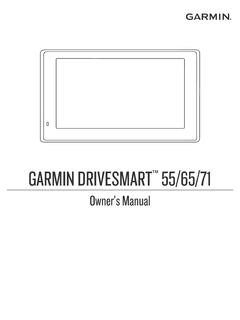Transcription of User Guide - Linksys RE6500
1 User Guide RE6500 . Linksys AC1200 Max Wi-Fi Range Extender . Introduction Overview This User Guide can help you connect the extender to your network and solve common setup issues. You can find more help from our award-winning, 24/7. customer support at Front Contents Overview .. 1. How to install the range extender .. 2. How to access the browser-based utility .. 3. Using Wi-Fi Protected Setup .. 4. How to use Site Survey .. 6. Power Light Cross-Band .. 7. Wireless Music Playback.. 7. Troubleshooting .. 7 The light on the front of the range extender gives you information about power Specifications .. 9 and Wi-Fi Protected Setup. Use Wi-Fi Protected Setup to automatically and securely connect client devices such as wireless printers that support Wi-Fi Protected Setup.
2 Note: Your antennas might look different from those pictured here. Power Light Status/ description Blinking white When the extender is powered on, is resetting to factory defaults, or upgrading its firmware Solid white When the extender is ready to use Blinking amber for two minutes When the extender cannot establish a connection or encounters a problem Fix: Unplug the power from the extender, plug it back in, wait two seconds, and then reconnect it to your network 1. Linksys AC1200 Max Wi-Fi Range Extender . How to install the range extender 12 VDC. Before setup, unplug or disconnect any range extenders on the network. 1. Connect the antennas and power cable as pictured. Antennas should be upright for best results.
3 Note: Your antennas might look different from those pictured here. Wi-Fi Protected Audio Jack Ethernet Setup button Power Back 12 VDC. Power Switch European versions only. 2. Plug in the range extender midway between your router and the area Wi-Fi Protected Setup Button Use Wi-Fi Protected Setup to automatically and without Wi-Fi. Be sure you have at least 50% of your router's Wi-Fi signal at securely add wireless devices to your network. Refer to Using Wi-Fi Protected that point on the device you will use for setup. Setup on page 7. Range Extender Ethernet (blue) Connect wired devices to your wireless network with Ethernet (network) cables. The green light turns on when an Ethernet device is connected and active on this port.
4 The light blinks when the extender is sending or receiving data over the Ethernet port. Audio Port Connect the extender to your speaker. Bottom 3. Wait for a solid light on the cover of the range extender. It could take up to two minutes. On a computer, phone or tablet, connect to the Wi-Fi network Linksys Extender Setup.. Windows 7 and Windows 8 will ask you, Do you want to set up your network? Click the link, Connect to network without setting it up.. Reset button 4. If setup doesn't start automatically, open a browser to Reset Press and hold this button for about five seconds to reset the extender to TIP. its factory defaults. You can also restore the defaults from the Administration > You can also connect the range extender by using Wi-Fi Protected Setup.
5 For Factory Defaults screen in the extender's browser- based utility. more information, see Using Wi-Fi Protected Setup on page 7. 2. Linksys AC1200 Max Wi-Fi Range Extender . How to access the browser-based utility Mac OS X. After setting up the extender use the extender's browser-based utility to 1. Open Safari. Click the book icon. Click Bonjour on the left panel. Look for change any settings. the RE6500 icon on the bottom right panel. 2. Double-click the RE6500 icon. Windows XP: 3. Leave the User name blank, and enter the default password admin.. TIP 4. Click OK. To follow these instructions, UPnP needs to be enabled in Windows XP. To enable UPnP: Changes to settings will not be effective until you click Save Settings at the 1.
6 Click Start, Control Panel, Add or Remove Program, then click Add/ bottom of the screen. You also can click Cancel Changes to clear any changes. Remove Windows Components. Click Help on the right side of the screen for additional information on the screen's options. 2. Select Network Services, then click Details. 3. Select UPnP User Interface, then click OK. 1. Open Windows Explorer. Click My Network Places on the left panel. 2. Look for the RE6500 icon on the right panel. (You might be required to change the firewall settings to allow the display of networked computers. Refer to your operating system's help for instructions.). 3. Double-click the RE6500 icon. A web browser will open and prompt you to enter your User name and Password.
7 4. Leave the User name field blank, and enter the default password admin.. 5. Click OK. Windows 8, Windows 7, or Vista: 1. Open Windows Explorer (File Explorer in Windows 8). Click Network. Look for the RE6500 icon on the right panel. (You might be required to change the firewall settings to allow the display of networked computers. Refer to your operating system's help for instructions.). 2. Right-click the RE6500 icon. Click Properties. Click on the address link in Device webpage. A web browser will open and prompt you to enter a User name and Password. 3. Leave the User name blank, and enter the default password admin.. 4. Click OK. 3. Linksys AC1200 Max Wi-Fi Range Extender . Using Wi-Fi Protected Setup Wi-Fi Protected Setup makes it easy to connect your extender to your network, and connect other devices to your network through the extender.
8 Wi-Fi Protected Setup light activity WPS Light Status/ description Blinking white When WPS connection is in process Solid white When WPS connection is successful Blinking amber for two minutes When WPS cannot establish connection or encounters a problem Fix: wait a few seconds after LED stops blinking and try again Connecting the extender to an existing access point If your access point or router supports it, you can use Wi-Fi Protected Setup to connect the range extender to the access point or router. Choose from the setup methods below to connect the extender. Connecting with the Wi-Fi Protected Setup Button Use this method if your router or access point has a Wi-Fi Protected Setup button. NOTE. If you have an access point or a router that does not support Wi-Fi Protected Setup, note the wireless settings, and then manually configure the extender.
9 1. Press the Wi-Fi Protected Setup button on the extender. 2. Click the Wi-Fi Protected Setup button on the router's Wi-Fi Protected Setup screen (if available), OR press and hold the Wi-Fi Protected Setup button on the router for one second. When the connection is complete, the Wi-Fi Protected Setup light on the extender will be solid. 3. If you used the extender's Wi-Fi Protected Setup screen, click OK in that screen within two minutes. 4. Linksys AC1200 Max Wi-Fi Range Extender . NOTE NOTE. If you have a dual-band router and wish to connect to both bands, you will Repeat the instructions for each client device that supports Wi-Fi Protected have to perform the WPS setup twice. The first connection will be on the Setup.
10 GHz band. Connecting with the Wi-Fi Protected Setup Button Connecting with the range extender's PIN. Use this method if your client device has a Wi-Fi Protected Setup button. The Wi-Fi Protected Setup PIN (Personal Identification Number) can be found on the product label on the bottom of the extender. You can use this method only if your router's administration utility has a Wi-Fi Protected Setup menu. 1. Enter the extender's PIN into the appropriate field on the router's Wi- Fi Protected Setup screen. Click Register. When the connection is complete, 1. Press the Wi-Fi Protected Setup button on the client device. the Wi-Fi Protected Setup light on the extender will be solid. 2. Click the Wi-Fi Protected Setup button on the extender's Wi-Fi Protected 2.