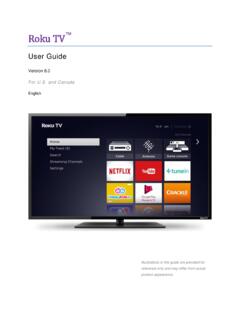Transcription of User Guide TV AT&T U-verse TV Control
1 User GuideAT&T U-verse TV Point Anywhere RF Remote ControlZIMRC3033 C-1 User GuideAT&T U-verse TV Point Anywhere RF Remote ControlCongratulations on your new AT&T U-verse TV Point Anywhere RF Remote Control . The remote, with the USB converter, eliminates the need to point your remote Control at the AT&T U-verse Receiver in order to change channels or access any of the receiver s features. This universal remote Control allows you to Control up to three additional devices, such as a TV, DVD player, or audio device. It even has the ability to learn commands from existing remote : The Point Anywhere RF Remote Control only controls the AT&T U-verse Receiver using RF (radio frequency) technology.
2 All other devices are controlled with IR (infrared) of contents:Getting startedActivate batteries ..3 Install USB converter ..3 Program your remoteFor popular brands ..4 Using auto search ..5 Using manual setup ..6 Using the learning feature ..7 Remote featuresLow battery indicator ..8 Disable backlighting ..9 Set USB converter Home ID ..9 Optional advanced functionsPower Macro ..10 Disable RF ..11 Volume Control ..12 Channel lock ..13 Learn your remote Control ..14 Troubleshooting ..15 Product specifications ..15 Programming codes ..16 FCC Requirements .. 2323 Blu-Ray/DVD Cont DRotel20623 Samsung20199, 20573, 21075, 21573, 22113, 22269, 21470, 22369, 22329, 22489, 22556, 23492, 21044, 20490 Sanyo20670 Schneider20646 Sensory Science21158 Sharp22250, 20630, 20675 Sherwood23052, 21043, 23837, 23925 Sonic Blue20869 Sony21516, 21633, 21033, 20864, 21070, 20772SV200020675 Sylvania20675 Symphonic20675 Teac20790 Technics20490, 20703 Toshiba22705, 22277, 23157, 23857, 20503, 22364, 22006, 21510, 21769 TruTech20675 Urban Con-cepts20503 Venturer20790 Viore22553 VIZIO22563WB Electronics22555 Xbox22083, 22627, 20522 Yamaha22298, 20497, 23837, 20539, 20545, 20490, 21354, 20646.
3 21416 Zenith20741, 20869, 20503 ViDeo VCRD irecTV20739 Humax20739 Philips20739 RCN20739 TiVo20739 FCC RequirementsFCC ID Numbers: RF Remote Control - CAC3033 USB Converter - CAC3000 This device complies with Part 15 of the FCC Rules. Operation is subject to the following two conditions: 1. This device may not cause harmful interference, and 2. This device must accept any interference received, including interference that may cause undesired operation. Privacy of communications may not be ensured when using the AT&T U-verse TV Point Anywhere RF Remote Control . NOTe: This equipment has been tested and found to comply with the limits for a Class B digital device, pursuant to Part 15 of the FCC Rules.
4 These limits are designed to provide reasonable protection against harmful interference in a residential installation. This equipment generates, uses, and can radiate radio frequency energy and, if not installed and used in accordance with the instructions, may cause harmful interference to radio , there is no guarantee that interference will not occur in a particular installation. If this equipment does cause harmful interference to radio and television reception, which can be determined by turning the equipment off and on, the user is encouraged to try and correct the interference by one or more of the following measures: 1.
5 Reorient or relocate the receiving antenna. 2. Increase the separation between the equipment and receiver. 3. Connect the equipment into an outlet on a circuit different from that to which the receiver is Consult the dealer or experienced radio/TV technician for help. Warning: Changes or modifications to this unit not expressly approved by the party responsible for compliance could void the user s authority to operate the Cont DCraig20831 Curtis22235, 23403, 23052, 21493 Curtis Mathes22331, 23925 Daewoo20833, 20869 Denon22258, 21634, 22748, 23851, 20490 DigitalMax21738 Digix22464, 23850 Directed Video20717 Disney20675, 21270, 23246 Durabrand23464 Dynex22596 Emerson20675, 22213 Fisher20670 Funai20675 Gateway21158GE20717, 20522 General Electric20717, 20522 GFM20675Go Video20869, 21044, 20741, 21075, 20744, 20833, 21158, 20717 GoldStar20741.
6 20869 GPX22235 Greenhill20717 Grundig20539 Harman/ Kardon20702, 22927, 23228, 20582, 21229 Hello Kitty20831 Hitachi20664, 20573 Hiteker20672 Initial20717 Insignia22596, 22095, 22428, 20675, 21013, 20741 Integra22147, 21769, 21634 Irradio20646 JBL20702 JVC20623, 21164, 20867, 21602, 22855 Kawasaki20790 Kenwood20534, 20490 KLH20717, 20790 Lexicon22545LG20741, 21602, 22135, 20869 LiteOn21738, 21158, 21416 Logitech22639 Magnavox20675, 21354, 20503, 20646, 23488, 21506, 20539 Marantz22481, 22414, 20539, 23444 McIntosh21273 Memorex22213, 23153, 20831, 21270, 22331 Microsoft22083, 22627, 20522 Mintek20717 NAD20741 Naxa22235 Nesa20717 New Acoustic Dimension20741 Nyko22340 levia22331 Onkyo22147, 21627, 22562, 20503, 21769 Oppo22545, 21224 Panasonic21641, 20490, 23641, 21579, 20703, 20503 Philco20675, 20790 Philips22056, 22434, 23488, 22084, 20646, 21354, 20539, 21506, 20503, 20675, 21158 Pioneer22442, 21571, 20631, 22854, 22847, 20142 Polaroid21013 Polk Audio20539 Presidian20675, 21738 Proceed20672 Proscan20522 RCA20522, 22919, 22213, 22587, 23464, 21013, 20717, 22871, 21769.
7 20790RE-BL22555 Rio20869 Getting startedHow to activate the batteries of the Point Anywhere RF Remote Control Two AA size alkaline batteries have been preinstalled for your convenience. Pull the Remove to Operate Remote plastic tab on the back of the remote Control straight out with one smooth motion. The AT&T mode key will flash red twice. If it does not light up, please open the battery door, reinstall the batteries, and try again. How to install the USB converterNOTE: Make sure the receiver is powered on before testing the USB converter. Step 1: Remove the cover from the USB 2: Plug the USB converter into the USB port on the front of your AT&T U-verse Receiver.
8 Your port location may differ from the picture shown. The blue power LED on the USB converter will light up and stay 3: The USB converter may be swiveled up or down for optimum performance. Press the power or CH+/- (CHANNEL UP/DOWN) keys to ensure proper operation. NOTE: The USB converter must be installed in the front USB port of the AT&T U-verse Receiver. It will not operate if installed in the USB port on the back of the tHeateR ReCeiVeR Cont DKlipsch33092 Left Coast Products30892LG32197, 32676, 32284, 33285, 31293 Linn30189 Magnavox30189, 31269, 31189, 31831 Marantz31289, 30189, 32114, 31189, 31269, 32138, 30892 McIntosh31289 Memorex31568 Micromega31189 Myryad31189 Nakamichi31313 NexxTech31751 Norcent31389, 31751 Nova31389 Onkyo31805, 32730, 32503, 31320, 30135, 34023, 31298 Optimus31023 Outlaw Audio33973 Panasonic32967, 32452, 33309, 31275, 31288, 31633, 31763, 32745, 32105, 31308, 31676 Philco31390, 31831 Philips32459, 31831, 32311, 31269, 30189, 32289, 31266, 31189.
9 33652, 33227, 30892 Pioneer31935, 32432, 31123, 31384, 31023 Polk Audio31289, 30189, 32270, 30892 Proscan31254 RCA33297, 32655, 31254, 32426, 33295, 32041, 31123, 31390, 31609, 31023 Regent31568 Rio31869 Samsung31868, 32809, 33154, 32137, 31304 Sansui30189 Sanyo31801 Sharp33929 Sherbourn33763 Sherwood31077, 31567, 31905, 32169, 33120 Sherwood Newcastle31567, 32169 Sonic Blue31869 Sony31622, 32172, 31759, 31822, 32475, 32522, 30158, 31058, 31441, 31758, 32860, 33257, 32671, 33372, 33456, 34107, 34032, 33903 Stereophonics31023 Sunfire31313 Teac30463, 31390 Technics31308, 31633 Thorens31189 Toshiba31788, 31123 Venturer31390 Wards30158, 30189 Yamaha32061, 30176, 32467, 31276, 33580, 30376, 33030, 31815, 31331, 31376, 32471 Zenith31293, 31869, 32197 Blu-Ray/DVDA ccurian20675, 21416 Alco20790 Allegro20869 Apex Digital20672, 20717 Audio Authority22555 Audiovox20790, 20717 BBK21224 Bel Canto Design21571 Blaupunkt20717 BuBuGao21224 California Audio Labs20490 Cambridge Audio22808 Cinea20831 CineVision20833, 20869 Coby22746, 22494, 22747, 20852, 21165, 21351 DiGiTTV BRaND1LG 2 Panasonic3 Philips, Magnavox4 RCa5 Samsung6 Sanyo7 Sharp8 Sony9 Toshiba0 ViZiODiGiTDVD/BLu-Ray BRaND1insignia2LG3 Panasonic4 Philips.
10 Magnavox5 Pioneer6 RCa7 Samsung8 Sharp9 Sony0 ToshibaDiGiTauDiO BRaND1 Bose 2 Denon3LG4 Onkyo5 Panasonic6 Philips7 Pioneer8 Samsung9 Sony0yamahaProgram your device using one of the methods below: Program your remote Control for popular brands Program your remote Control using auto search Program your remote Control using manual setup Program your remote Control using the learning featureProgram your remote Control for popular brandsProgram your remote to Control popular devices, including a TV, DVD, Blu-ray, home theater receiver, or sound the protective battery strip has been removed. Make sure the device you are programming is powered on and you can hear sound from 1:Find your device brand in the chart below Note which number relates to your brand.
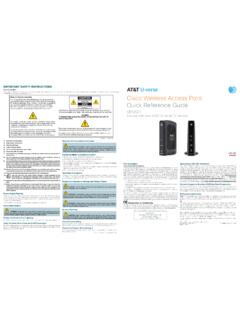
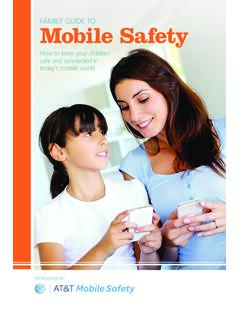



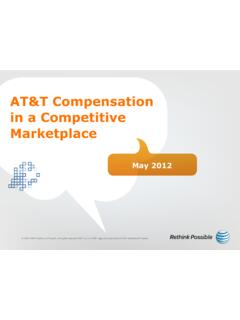
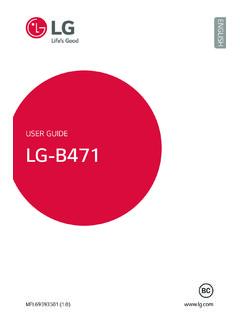
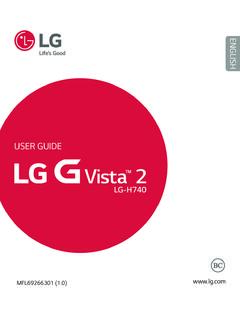


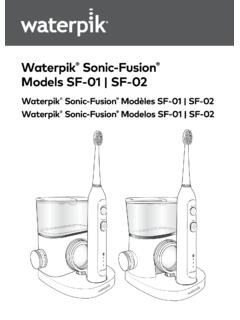


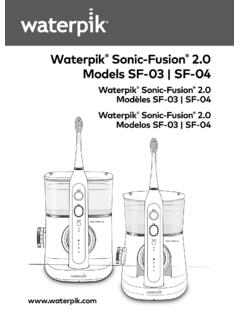
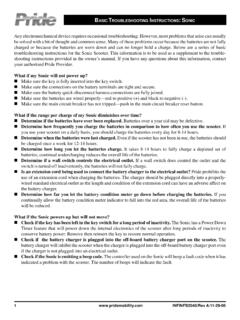
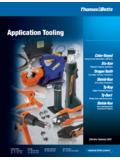

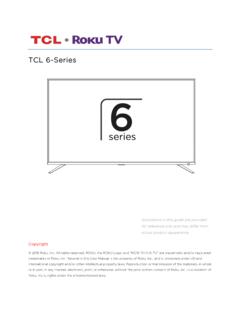
![Manuel d'utilisation [Français]](/cache/preview/4/c/2/f/5/7/c/4/thumb-4c2f57c49b409bd02a5a5ea1ef5216d5.jpg)