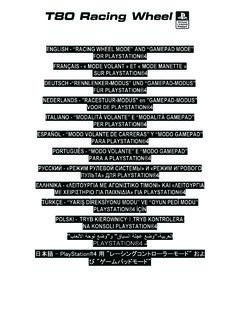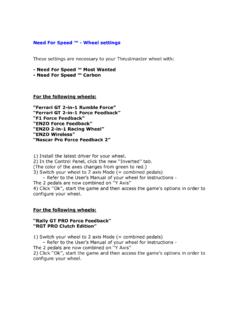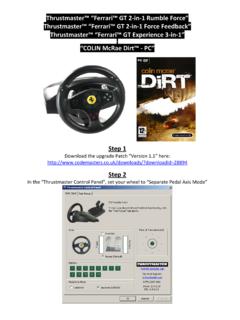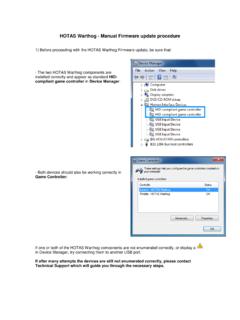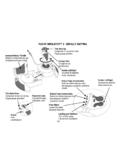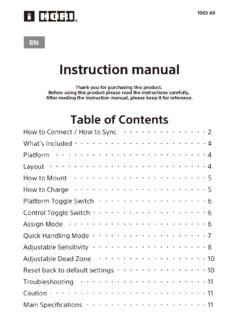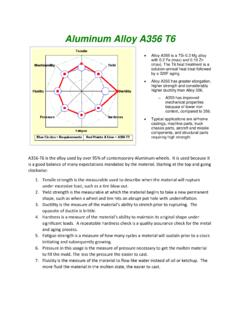Transcription of User Manual - Thrustmaster
1 1/11 Compatible: PlayStation 3 / PC user Manual TECHNICAL FEATURES 1 2 digital gearshift levers (UP and DOWN) 2 LED 3 Action buttons 4 D-Pad 5 SE and ST buttons: - for Select and Start - for programming 6 Home button for PlayStation 3 7 USB selector ( PC / PS3 ) 2/11 8 Pedal cable 9 RJ45 connector for pedal set 10 Table clamp 11 Clamp screw 12 USB connector (for PC and PlayStation 3) 13 Pedal set INSTALLING THE wheel Fixing the wheel in place 1. Place the wheel on a table or other flat surface. 2. Place the clamp screw (11) in the table clamp (10) and then screw the clamping unit into the hole on the underside of the wheel until firmly fixed in place.
2 Do not turn the screw too tightly, as you risk damaging the clamping unit and/or the table. Connecting the pedal set 1. Connect the pedal cable (8) to the wheel s RJ45 connector (9). For safety reasons, never use the pedal set with bare feet or while wearing only socks on your feet. Thrustmaster DISCLAIMS ALL RESPONSIBILITY IN THE EVENT OF INJURY RESULTING FROM USE OF THE PEDAL SET WITHOUT SHOES. 3/11 PLAYSTATION 3 INSTALLATION ON PLAYSTATION 3 1. Set the wheel s USB selector (7) to the PS3 position. 2. Connect the USB connector (13) to a USB port on your console.
3 3. Turn on your console. 4. Launch the game. You are now ready to play! USING THE HOME BUTTON (6) Your wheel s Home button allows you to exit games and access your PlayStation 3 system s menus. IMPORTANT NOTES ON PLAYSTATION 3 - The wheel s USB selector (7) must always be set to the PS3 position before connecting your wheel . - In 1 Player mode: If your official gamepad is turned on, you will have to switch it to controller port 2 in order for your wheel to be functional. - On PlayStation 3, the wheel is only compatible with PlayStation 3 games (and will not function with PlayStation 2 games).
4 - In certain racing games, do not hesitate to test out your wheel s 2 sensitivity modes in order to optimize its precision and responsiveness. "Gran Turismo PS3 " configuration procedure for the "Ferrari Racing wheel : Red Legend edition" racing wheel By default in this game, acceleration and braking are not assigned to the "R2/L2" buttons and switching gears is not assigned to the "R1/L1" buttons (which is the case for the pedals and Up/Down levers on the "Ferrari Racing wheel : Red Legend edition" racing wheel ). Procedure to configure and optimize the wheel : (This procedure only needs to be carried out once, as the changes will then be saved in the game) 1) Start up your game.
5 2) Go to the OPTION menu. 3) Go to the CONTROLLER SETUP menu (by clicking the symbol representing the gamepad and the D-Pad). 4) Configure your controller as follows: Accelerate on R2 Brake on L2 Shift Up on R1 Shift Down on L1 Rear View on L3 and/or R3 Left & Right View on D-Pad Left & Right 4/11 5) Click OK (in the lower right part of your screen). 6) Return to the main menu to access the track of your choice. You are now ready to play! Note: The steering wheel on your "Ferrari Racing wheel : Red Legend edition" racing wheel features 2 sensitivity modes (normal or high).
6 To achieve optimal precision in "Gran Turismo PS3 ", we recommend that you enable "high sensitivity " mode. PC Installation on PC 1. Set the wheel s USB selector (7) to the PC position. 2. Go to to download the drivers and the force feedback software for PC. Click Racing Wheels / Ferrari Racing wheel Red Legend Edition, then select Drivers. 3. Connect the USB connector (13) to one of your computer s USB ports. Windows will automatically detect the new device. 4. Driver installation Drivers are installed automatically. Follow the on-screen instructions to complete the installation.
7 5. Click Start/Settings/Control Panel and then double-click Game Controllers (or Gaming Options, depending on your operating system). The Game Controllers dialog box displays the wheel s name with OK status. 6. In the Control Panel, click Properties to configure your wheel : Test device: Allows you to test and visualize the buttons, D-pad and axes of the wheel and pedal set. You are now ready to play! IMPORTANT NOTES ON PC - The wheel s USB selector (7) must always be set to the PC position before connecting your wheel . - Your wheel and pedals automatically self-calibrate upon connection of the USB connector.
8 In the event of any problems, you can also carry out Manual calibration by downloading the Thrustmaster Calibration Tool software, available at the following address: 5/11 ADVANCED FUNCTIONS ADJUSTING THE wheel S sensitivity Your wheel s steering has 2 sensitivity modes: - Normal sensitivity (the default mode) - High sensitivity (must be set) Setting High sensitivity mode: Action LED color Simultaneously press and release: the D-Pad (4) + the 2 UP and DOWN levers (1) FLASHES SLOWLY Your wheel s steering is now more sensitive. (This procedure must be repeated each time you restart or disconnect your wheel ) Setting Normal sensitivity mode (default mode): Action LED color Simultaneously press and release: the D-Pad (4) + the 2 UP and DOWN levers (1) DOES NOT FLASH Your wheel s steering has now returned to normal sensitivity (the default mode) PROGRAMMING THE wheel AND PEDALS Your wheel is fully programmable: - All buttons as well as the D-Pad can be switched between themselves.
9 - All buttons as well as the D-Pad can be programmed onto the 2 pedals. Examples of possible applications: - On PS3: Programming L2/R2 or L3/R3 onto the 2 UP and DOWN digital levers (L1/R1). - Programming a button(s) onto one or both pedals. - Switching different buttons for greater accessibility. Programming procedure Steps Action LED color 1 Simultaneously press and release: SE + ST (5) OFF 2 Press and release the button to program. FLASHES QUICKLY 3 Press and release the button or pedal onto which you wish to place your function. ON Your programming has now taken effect.
10 (You must repeat this procedure each time you restart or disconnect your wheel ) 6/11 Erasing your programming Steps Action LED color 1 Press and hold for 2 seconds: SE + ST (5) TURNS OFF THEN ON AGAIN Your programming has now been erased. CONFIGURING THE PEDALS ON PLAYSTATION 3 On PlayStation 3, your wheel s accelerator and brake controls are in separate mode by default, meaning that the pedals function on independent axes: Accelerator = R2 trigger & Brake = L2 trigger For a different type of control (to limit skidding, for example), you can switch your wheel to combined (2 axes) mode: the pedals then function on a single axis.