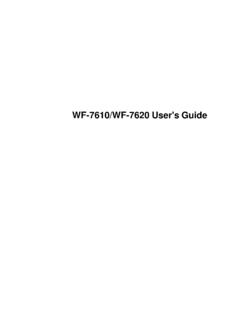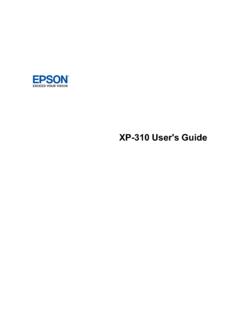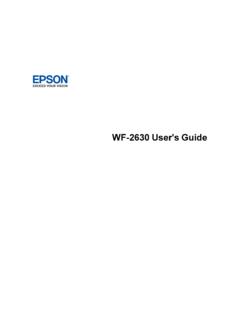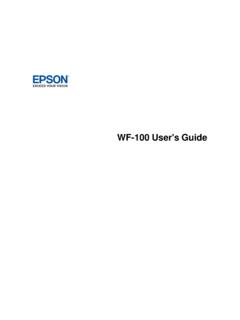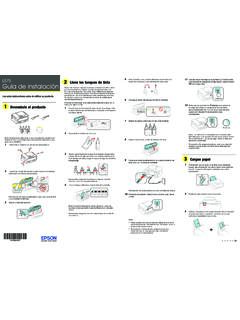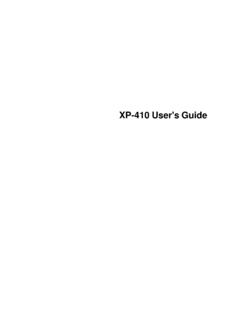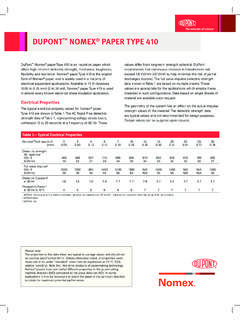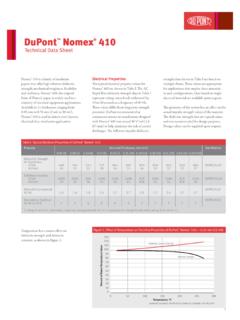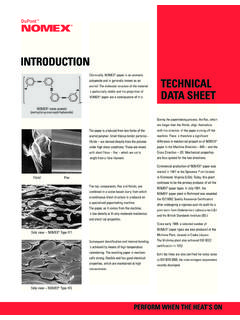Transcription of User's Guide - XP-410 - Epson
1 XP-410 User's GuideContentsXP-410 User's 11 Product Basics .. 12 Setting Up the Control 12 Control Panel Buttons and Lights .. 12 Adjusting Control Panel Position .. 13 Changing LCD Screen 13 Turning Off Control Panel 14 Product Parts Locations .. 14 Product Parts - 15 Product Parts - Inside .. 16 Product Parts - 17 The Power Off and Sleep Timers .. 17 Changing the Power Off and Sleep Timer Settings From the Control 17 Changing the Power Off and Sleep Timer Settings - 19 Changing the Power Off and Sleep Timer Settings - Mac OS X.
2 20 Epson Connect Solutions for Smartphones, Tablets, and 21 Using Epson Email Print .. 22 Using the Epson iPrint Mobile App .. 22 Using Epson Remote Print .. 22 Using Epson Scan to 23 Using Google Cloud 23 Using AirPrint .. 24Wi-Fi 25Wi-Fi Infrastructure Mode 25 Selecting Wireless Network Settings From the Control Panel .. 26Wi-Fi Direct Mode Setup .. 28 Enabling Wi-Fi Direct 29Wi-Fi Protected Setup (WPS).. 31 Using WPS to Connect to a 32 Printing a Network Status 333 Changing or Updating Network Connections .. 34 Accessing the Web Config 35 Changing a USB Connection to a Wi-Fi 35 Connecting to a New Wi-Fi Router.
3 35 Disabling Wi-Fi Features .. 36 Loading Paper .. 37 Loading Paper for Documents .. 37 Loading Paper for Photos .. 39 Loading Envelopes .. 41 Paper Loading 44 Available Epson 45 Borderless Paper Type 46 Paper or Media Type 47 Placing Originals on the 48 Placing Originals on the Scanner Glass .. 50 Copying Documents or 50 Paper Type Settings - 52 Paper Size Settings - 52 Copying 53 Copying and Restoring 53 Printing From a Computer .. 56 Printing with Windows .. 56 Selecting Basic Print Settings - Windows.
4 56 Basic Print Options - 59 Selecting Advanced Print Settings - 59 Advanced Print Quality Settings - 61 Advanced Print Options - 62 Color Management Options - Windows .. 62 Selecting Print Layout Options - 63 Selecting a Printing Preset - 65 Printing Your Document or Photo - 664 Checking Print Status - 67 Selecting Default Print Settings - 68 Changing the Language of the Printer Software Screens .. 69 Changing Automatic Update Options .. 71 Printing with Mac OS 71 Selecting Basic Print Settings - Mac OS 72 Print Quality Settings - Mac OS X.
5 75 Print Options - Mac OS 76 Selecting Page Setup Settings - Mac OS 76 Selecting Print Layout Options - Mac OS X .. 77 Managing Color - Mac OS 78 Color Matching and Color Options - Mac OS 79 Selecting Printing Preferences - Mac OS X .. 80 Printing Preferences - Mac OS X .. 80 Printing Your Document or Photo - Mac OS 81 Checking Print Status - Mac OS X .. 82 Cancelling Printing Using a Product 83 Scanning .. 84 Starting a 84 Starting a Scan Using the Product Control Panel .. 84 Changing Default Scan Button 86 Starting a Scan Using the Epson Scan Icon.
6 86 Starting a Scan from a Scanning 88 Selecting Epson Scan Settings .. 90 Scan 90 Selecting the Scan 91 Scanning in Full Auto 91 Available Image Adjustments - Full Auto 94 Scanning in Home Mode .. 94 Selecting a Scan Area - Home 97 Available Image Adjustments - Home Mode .. 100 Selecting a Scan Size - Home 101 Scanning in Office 1035 Selecting a Scan Area - Office Mode .. 105 Available Image Adjustments - Office Mode .. 107 Scanning in Professional Mode .. 108 Available Image Types - Professional 111 Selecting a Scan Area - Professional 111 Available Image Adjustments - Professional 114 Selecting a Scan Size - Professional 116 Image Preview 119 Scan Resolution Guidelines.
7 119 Selecting Scan File 120 Available Scanned File Types and Optional 121 Scanning with Mac OS X Using Image Capture .. 122 Available Scan Settings - Mac OS X Image Capture .. 124 Scanning Special 124 Scanning to a PDF 124 Restoring Photo Colors as You Scan .. 127 Using Memory Cards With Your Product .. 129 Inserting a Memory 129 Memory Card 130 Memory Card File 130 Removing a Memory 131 Printing from a Memory Card .. 131 Viewing and Printing 132 Viewing and Printing Individual 132 Viewing and Printing Individual Photos Using the Slide Show.
8 133 Cropping Photos Displayed on the LCD Screen .. 136 Print Setting Options - Photo 136 Printing Photo Layouts From a Memory 136 Photo Layout Options .. 139 Scanning to a Memory 139 Transferring Photos on a Memory Card .. 140 Setting Up File Sharing for Photo Transfers From Your 140 Transferring Photos from a Memory Card to Your Computer .. 1406 Printing Personalized 142 Printing Lined Paper and Graph 142 Printing Personalized Note Paper .. 144 Printing Calendar Pages .. 146 Replacing Ink Cartridges .. 149 Check Cartridge Status.
9 149 Checking Cartridge Status on the LCD 149 Checking Cartridge Status with 151 Checking Cartridge Status with Mac OS X .. 153 Purchase Epson Ink 155 Ink Cartridge Part 155 Removing and Installing Ink 156 Replacing Ink Cartridges Using a Computer 160 Printing With Black Ink and Expended Color 162 Printing With Expended Color Cartridges - 162 Printing With Expended Color Cartridges - Mac OS 163 Conserving Low Black Ink with Windows .. 164 Adjusting Print 166 Print Head 166 Print Head Nozzle 166 Checking the Nozzles Using the Product Control Panel.
10 166 Checking the Nozzles Using a Computer 168 Print Head Cleaning .. 170 Cleaning the Print Head Using the Product Control Panel .. 171 Cleaning the Print Head Using a Computer 173 Print Head Alignment .. 175 Aligning the Print Head Using the Product Control Panel .. 175 Aligning the Print Head Using a Computer 177 Cleaning the Paper Path .. 179 Cleaning and Transporting Your Product .. 180 Cleaning Your Product .. 180 Transporting Your Product .. 1807 Solving 183 Checking for Software 183 Product Status Messages .. 184 Running a Product Check.