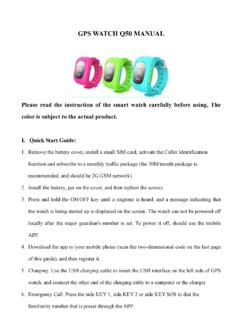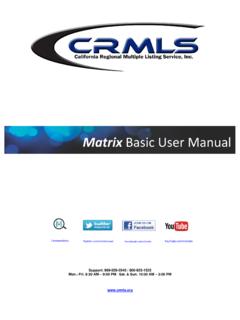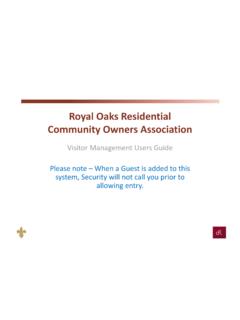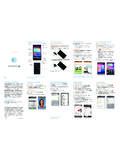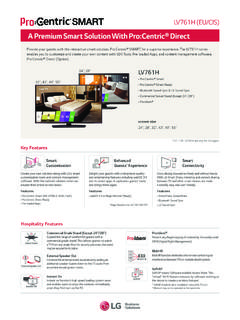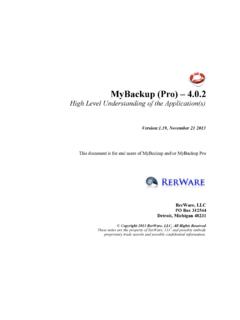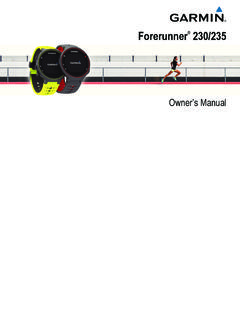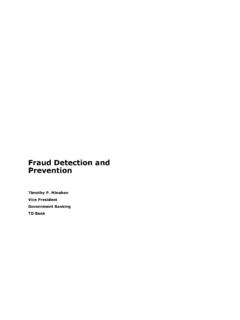Transcription of vívoactive HR - Garmin
1 V voactive HR.. Owner's Manual 2016 Garmin Ltd. or its subsidiaries All rights reserved. Under the copyright laws, this manual may not be copied, in whole or in part, without the written consent of Garmin . Garmin reserves the right to change or improve its products and to make changes in the content of this manual without obligation to notify any person or organization of such changes or improvements. Go to for current updates and supplemental information concerning the use of this product. Garmin , the Garmin logo, ANT+ , Auto Lap , Auto Pause , Edge , VIRB , and v voactive are trademarks of Garmin Ltd. or its subsidiaries, registered in the USA and other countries. Connect . IQ , Garmin Connect , Garmin Express , Garmin Move IQ , tempe , Varia , and Varia Vision are trademarks of Garmin Ltd. or its subsidiaries.
2 These trademarks may not be used without the express permission of Garmin . American Heart Association is a registered trademark of American Heart Association, Inc. Android is a trademark of Google, Inc. Apple and Mac are trademarks of Apple Inc., registered in the . and other countries. The Bluetooth word mark and logos are owned by the Bluetooth SIG, Inc. and any use of such marks by Garmin is under license. Advanced heartbeat analytics by . Firstbeat. Windows is a registered trademark of Microsoft Corporation in the United States and other countries. Other trademarks and trade names are those of their respective owners.. This product may contain a library (Kiss FFT) licensed by Mark Borgerding under the 3-Clause BSD License This product is ANT+ certified. Visit for a list of compatible products and apps.
3 M/N: A03765. Table of Contents Viewing Your Personal Records .. 8. Restoring a Personal Record .. 8. Clearing a Personal Record .. 8. Device Overview .. 1 Clearing All Personal Records .. 8. Icons .. 1 Garmin Connect .. 8. Using the Backlight .. 1 Using Garmin Connect Mobile .. 9. Using Do Not Disturb Mode .. 1 Using Garmin Connect on Your Computer .. 9. Touchscreen Tips .. 1 Garmin Move IQ Events .. 9. Locking and Unlocking the Touchscreen .. 1 Customizing Your 9. Smart Features .. 1 Changing the Watch Face .. 9. Pairing Your Smartphone .. 1 Setting Up Your User Profile .. 9. Connected Features .. 1 App Settings .. 9. phone Notifications .. 2 Customizing the Data Screens .. 9. Enabling Bluetooth Notifications .. 2 Changing the GPS Setting .. 9. Locating a Lost Smartphone .. 2 Alerts .. 9. Auto Lap .. 10. Heart Rate Features.
4 2 Using Auto Pause .. 10. Wearing the Device and Heart Rate .. 2 Using Auto Scroll .. 10. Viewing the Heart Rate Widget .. 2 Changing the Background Contrast and Accent Color .. 10. Turning Off the Wrist Heart Rate Monitor .. 2 Bluetooth Settings ..10. Setting Your Heart Rate Zones .. 2 Garmin Connect Settings .. 11. Letting the Device Set Your Heart Rate Zones .. 3 Device Settings on Your Garmin Connect Account .. 11. Broadcasting Heart Rate to Garmin Devices .. 3 User Settings on Your Garmin Connect Account .. 11. Tips for Erratic Heart Rate Data .. 3 System Settings .. 11. Recovery Heart Rate .. 3 Time Settings .. 11. 3 Backlight Settings .. 11. Viewing Widgets .. 3 Changing the Units of Measure .. 12. Customizing the Widget Loop .. 3 ANT+ 12. Connect IQ Features .. 3 Pairing ANT+ Sensors .. 12. About My Day.
5 4 Foot Pod .. 12. Intensity Minutes .. 4 Improving Foot Pod Calibration .. 12. Earning Intensity Minutes .. 4 Calibrating Your Foot Pod .. 12. Activity Tracking .. 4 Using an Optional Bike Speed or Cadence Sensor .. 12. Using the Move Alert .. 4 Calibrating Your Speed Sensor .. 12. Auto Goal .. 4 Situational Awareness .. 12. Viewing Your Step Totals and Floors Climbed .. 4 tempe .. 12. Sleep Tracking .. 4 Managing ANT+ Sensors .. 12. Turning Off Activity Tracking .. 4. Viewing the Weather Widget .. 4 Device 13. VIRB Remote .. 4 Charging the Device .. 13. Controlling a VIRB Action Camera .. 4 Viewing Device Information .. 13. Specifications .. 13. 5 Device Care .. 13. Activities .. 5 Cleaning the Device .. 13. Starting an Activity .. 5 Data Management .. 13. Running .. 5 Disconnecting the USB Cable .. 13. Biking.
6 5 Deleting Files .. 13. Walking .. 5. Swimming .. 5 13. Golfing .. 6 Maximizing Battery Life .. 13. Water Sports .. 6 Resetting the Device .. 14. Skiing .. 7 Restoring All Default Settings .. 14. Indoor Activities .. 7 Acquiring Satellite Signals .. 14. Creating a Custom Activity .. 7 Improving GPS Satellite Reception .. 14. My daily step count does not appear .. 14. Navigation .. 7 The floors climbed amount does not seem accurate .. 14. Marking Your Location .. 7 My intensity minutes are flashing .. 14. Deleting a Location .. 7 Improving the Accuracy of Intensity Minutes and Calories .. 14. Navigating to a Saved Location .. 7 Is my smartphone compatible with my device? .. 14. Navigating Back to Start .. 7 Product Updates .. 14. Stopping Navigation .. 8 Updating the Software Using Garmin Connect Mobile .. 14.
7 Compass .. 8 Updating the Software Using Garmin Express .. 14. Calibrating the Compass Manually .. 8 How can I manually pair ANT+ sensors? .. 14. 8 Getting More Information .. 15. Using History .. 8 15. Viewing Your Time in Each Heart Rate Zone .. 8 Data Fields .. 15. Personal Records .. 8. Table of Contents i Fitness Goals .. 16. About Heart Rate Zones .. 16. Heart Rate Zone Calculations .. 16. Wheel Size and Circumference .. 16. Software License Agreement .. 17. BSD 3-Clause License .. 17. Symbol Definitions .. 17. 18. ii Table of Contents Introduction Using Do Not Disturb Mode You can use do not disturb mode to turn off tones, vibrations, WARNING and the backlight for alerts and notifications. For example, you See the Important Safety and Product Information guide in the can use this mode while sleeping or watching a movie.
8 Product box for product warnings and other important NOTE: The device automatically enters do not disturb mode information. during your normal sleep hours. You can set your normal sleep Always consult your physician before you begin or modify any hours in the user settings on your Garmin Connect account. exercise program. 1 Hold . 2 Select Do Not Disturb. Device Overview TIP: To exit do not disturb mode, hold , and select Do Not Disturb. Touchscreen Tips From the watch face, swipe up or down to scroll through the widgets on the device. Before you start the activity timer, hold your finger on a data field to change it. During an activity, swipe up or down to view the next data screen. During an activity, hold your finger on the touchscreen to view the watch face and widgets. Touchscreen Swipe up or down to scroll through widgets, data.
9 Screens, and menus. Drag your finger up or down to scroll through widgets and Swipe right to return to the previous screen. menus. Touch to select. Perform each menu selection as a separate action. Hold to return to the watch face or time of day screen. Locking and Unlocking the Touchscreen Press to return to the previous screen. You can lock the touchscreen to prevent inadvertent screen Press to mark a new lap (requires user configuration). touches. Hold to view shortcut menu options, including turning the device on and off. 1 Hold . Press to open the app list. 2 Select Lock Device. Press to start or stop activities or apps. 3 Select a key to unlock the device. Hold to open the menu. The menu items change based on your activity or the widget you are viewing. Smart Features Icons A flashing icon means the device is searching for a signal.
10 A Pairing Your Smartphone solid icon means the signal was found or the sensor is To use the connected features of the v voactive HR device, it connected. must be paired directly through the Garmin Connect Mobile app, GPS status instead of from the Bluetooth settings on your smartphone. Bluetooth technology status . 1 From the app store on your smartphone, install and open the Garmin Connect Mobile app. Heart rate monitor status 2 Hold to turn on the device. Foot pod status The first time you turn on the device, you will select the device language. The next screen prompts you to pair with LiveTrack status your smartphone. Speed and cadence sensor status TIP: You can hold and select Settings > Bluetooth to manually enter pairing mode. Varia bike light status 3 Select an option to add your device to your Garmin Connect Varia bike radar status account: If this is the first device you have paired with the Garmin Varia Vision status Connect Mobile app, follow the on-screen instructions.