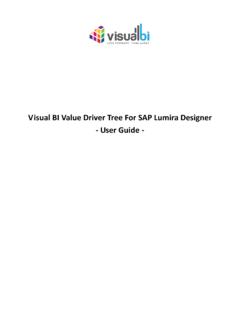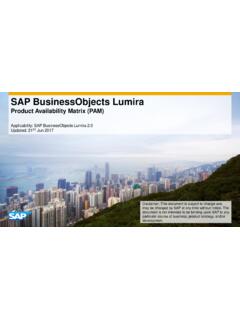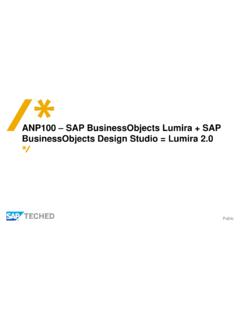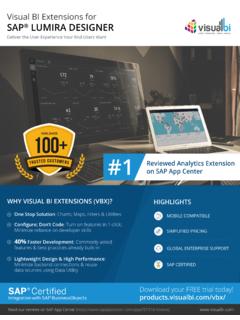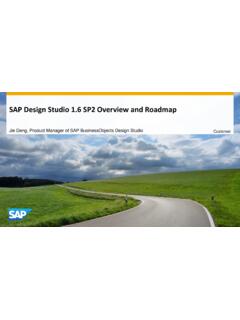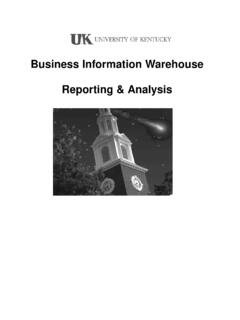Transcription of Visual BI Extensions for SAP BusinessObjects Design Studio ...
1 Visual BI Extensions for SAP BusinessObjects Design Studio (VBX) - Installation Guide - Visual BI Extensions (VBX) Installation Guide P a g e | 2 of 43 1 Copyright 3 Trademark Information 3 Patent Information 3 SAP Trademarks 3 2 Introduction 4 Who Should Read This Guide? 4 Supported Platforms 4 Downloading the VBX extension 4 Installation Pre-Requisites 4 Multi- user Environment 4 Common Issues during Installation 5 3 Performing a Clean Installation of the Visual BI Extensions 6 Preparing the SAP BusinessObjects Design Studio / sap lumira Designer Client 6 4 Installation of the Visual BI Extensions 7 Client side installation 7 Software Registration 11 Server Side Installation 21 5 Installation of the Visual BI extension Export Module 26 Installation Pre-Requisites 26 Installation Steps 27 Configuring the Export Service 32 6 Uninstall Visual BI
2 Extensions for SAP BusinessObjects Design Studio (VBX) 34 Uninstall from the SAP BusinessObjects Design Studio client 34 Uninstall from the server platform 36 7 Update Visual BI Extensions for SAP BusinessObjects Design Studio (VBX) 39 Uninstall Visual BI Extensions for SAP BusinessObjects Design Studio 39 Update Visual BI Extensions for SAP BusinessObjects Design Studio 39 Validate Installation in SAP BusinessObjects Design Studio Client 40 8 Installing the Visual BI Explorer Application 41 9 Further Information 42 Visual BI Extensions (VBX) Installation Guide P a g e | 3 of 43 1 Copyright Visual BI Solutions, Inc.
3 ( Visual BI ). All rights reserved. No part of this document may be reproduced or transmitted in any form or by any means, electronic or mechanical, for any purpose, without the express written permission of Visual BI. Under the law, reproducing includes translating into another language or format. As between the parties, Visual BI retains title to, and ownership of, all proprietary rights with respect to the software contained within its products. The software is protected by United States copyright laws and international treaty provision. Therefore, you must treat the software like any other copyrighted material ( a book or sound recording).
4 Every effort has been made to ensure that the information in this manual is accurate. Visual BI Solutions is not responsible for printing or clerical errors. Information in this document is subject to change without notice. Trademark Information Visual BI and the Visual BI logo Design are trademarks of Visual BI. in the United States and various other countries. All other trademarks are the property of their respective owners. Patent Information The accompanying product is protected by one or more and foreign patents and/or pending patent applications held by Visual BI. SAP Trademarks SAP and other SAP products and services mentioned herein as well as their respective logos are trademarks or registered trademarks of SAP SE (or an SAP affiliate company) in Germany and other countries.
5 All other product and service names mentioned are the trademarks of their respective companies. Please see #trademark for additional trademark information and notices. Phone: +1 888-227-2794 Fax: +1 888-227-7192 Plano, TX Dallas, TX Chennai, India Visual BI Extensions (VBX) Installation Guide P a g e | 4 of 43 2 Introduction Who Should Read This Guide? The Installation Guide for the Visual BI Extensions for SAP BusinessObjects Design Studio / sap lumira Designer (VBX) offered by Visual BI is meant for administrators and those people that will perform the installation of the software.
6 Supported Platforms For further details on the list of supported platforms you can follow this link: Downloading the VBX extension You can always download the latest version of the VBX Extensions , following this link: Please note, that you have to download the file that matches your SAP BusinessObjects Design Studio / sap lumira Designer release. You will need to download 3 files: The ZIP file with the Visual BI Extensions ( <Release Number>.ZIP or <Release Number>.ZIP) The Setup file for the Visual BI Extensions ( ) The Setup file for the Visual BI extension Export Module ( ) For Trial Users Please note that for Trial users, please install the plugins from the link which has been mentioned in your email.
7 The steps explained in Section and Section in this Installation Guide is not applicable for the Trial users. Installation Pre-Requisites For a successful installation of the Visual BI Extensions (VBX) you will need: Access to SAP BusinessObjects Design Studio / sap lumira Designer client Access to the platform used with SAP BusinessObjects Design Studio / sap lumira Designer Access to the internet for registration of your license Access to your license key information A restart of your server platform services will be required as part of the server installation Multi- user Environment In case you would like to install the Visual BI Extensions for SAP BusinessObjects Design Studio / sap lumira Designer as part of a shared environment or a multi- user environment, please refer to SAP Note 2063170 ( )
8 For the details on how to configure SAP BusinessObjects Design Studio / sap lumira Designer for such an environment. Visual BI Extensions (VBX) Installation Guide P a g e | 5 of 43 Common Issues during Installation Based on past experiences from customers the following is a list of common issues that have been faced by customers during the installation and how you can resolve those issues. - Customers were facing issues with the installation of the Visual BI Extensions onto the SAP BusinessObjects BI platform server based on the situation, that the space for the Input Repository was not enough. Please make sure that there is enough space available (see next item).
9 - Customers noticed, that with the option Hot Backup activated for the SAP BusinessObjects BI Platform, the space required for installing the Visual BI Extensions onto the BI platform was growing very quick into several GB. The option Hot Backup is activated by default as part of the Service Pack installation for the SAP BusinessObjects BI platform. The option Hot Backup can be temporary disabled for the installation of the Visual BI Extensions and can be found in the Central Management console in the menu Home > Settings. - In a few situations, the File size for the upload of a file to the SAP BusinessObjects BI platform was limited to a small file size.
10 The File size limit can be configured using the parameter maximumUploadFileSize in the file (default file location: ..\tomcat\webapps\dswsbobje\WEB-INF\clas ses). It is recommended to configure the limit to a larger value than the file size for the Visual BI Extensions . Visual BI Extensions (VBX) Installation Guide P a g e | 6 of 43 3 Performing a Clean Installation of the Visual BI Extensions In certain situations, the Visual BI Support team might ask you to perform a clean installation of the Visual BI Extensions to see, if that would resolve your issue. Reason for a clean installation is the situation, that even when using the uninstall option from SAP BusinessObjects Design Studio / sap lumira Designer client, there are situations where the uninstall will not remove all files correct.