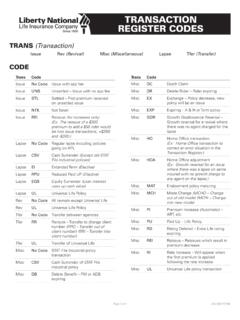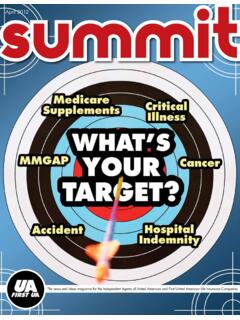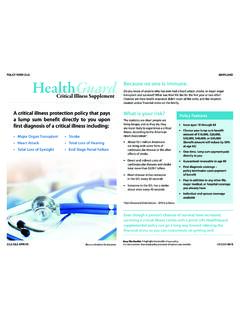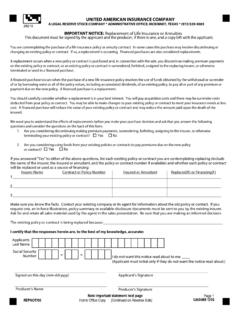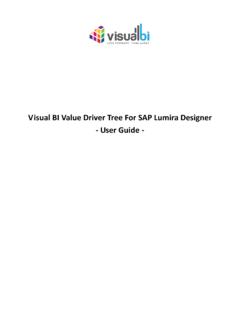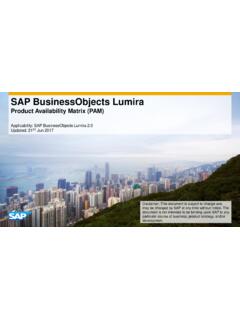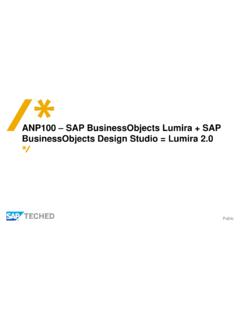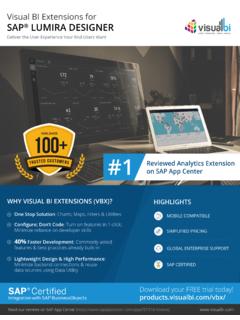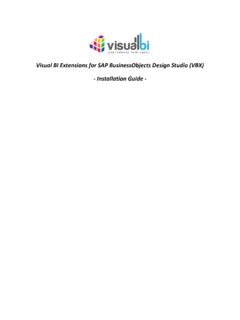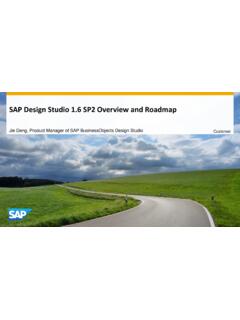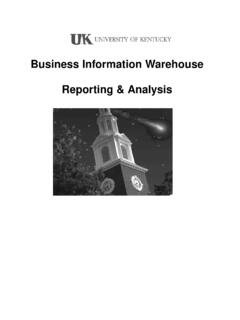Transcription of QlikView User Guide - United American
1 QlikView user Guide LNL2013 0511 QlikView user Guide Liberty National Combined Minimum Standards Dashboard Instruction Guide 1 QlikView user Guide LNL2013 0511 Contents to Install the Minimum Standards Dashboard to Navigate QlikView Filter Options Minimum Standards Query to Export Data to Excel **Note: The names and production data featured in this document are fictional for the purposes of training. 2 QlikView user Guide LNL2013 0511 to Install the Minimum Standards Dashboard Go to the Agent Services website through Click on the QlikView Reports link under Online Information 3 QlikView user Guide LNL2013 0511 Logging in to QlikView Log in to QlikView using the LNL prefix, backslash (\), BM, and your three digit Branch Number (See below).
2 Your password is the same one you use to log into your Branch Manager e-mail. 4 QlikView user Guide LNL2013 0511 QlikView AccessPoint will appear. Save this page to your Favorites in your Internet browser. 5 QlikView user Guide LNL2013 0511 Saving QlikView to Your Favorites Step 1 : Click on the Favorites button and select Add to Favorites Step 2 : Name the link and click Add 6 QlikView user Guide LNL2013 0511 Using QlikView for the First Time You must download the IE Plugin the first time you use QlikView . Double-click on the Download IE Plugin link. Double-click on this link 7 QlikView user Guide LNL2013 0511 Downloading the IE Plugin Step 2 : Click Run Step 1 : Click Run 8 QlikView user Guide LNL2013 0511 Step 3 : Click Next Step 4 : Click on your country and click Next 9 QlikView user Guide LNL2013 0511 Step 5 : Click I Accept and click Next Step 6 : Type in your name and Liberty National.
3 Click Next 10 QlikView user Guide LNL2013 0511 Step 7 : Click Next to save under Program Files Step 8 : Click Next 11 QlikView user Guide LNL2013 0511 Step 9 : Click Install Step 10 : Click Finish 12 QlikView user Guide LNL2013 0511 Step 11 : Close your Internet browser at this time and reopen. Go back to QlikView Access Point through the link on Agent Services. You must do this during the install so the updates are registered in QlikView . Step 12 : Right-click on the yellow warning bar and Run the add-on program. **You only have to do steps 11 and 12 once. 13 QlikView user Guide LNL2013 0511 Now you re ready to use the QlikView system. Make sure that IE Plugin is selected for My preferred client.
4 Open the Branch_Minimum_Standards_Dashboard by double-clicking on the icon. Double-click on the icon 14 QlikView user Guide LNL2013 0511 The Minimum Standards Dashboard will appear. 15 QlikView user Guide LNL2013 0511 to Navigate QlikView Click Clear before each new search to remove previous data. Report Week lists the available reports for you to view. The dates listed in the box represent the Friday cut-off date of the 13-week period. Click UnDo to remove the last filter you selected. The Filters allow you to customize your own report by removing unwanted data. The Branch Manager, Unit Manager, and Agents tables list who is and isn t featured in the report. The Last Loaded date shows when the system was last updated.
5 16 QlikView user Guide LNL2013 0511 Filter Options Filter Options Company Source: Liberty business, UA business, or Liberty Med-Supp business (automatically selected unless your Branch does more than one. Then, it will default to all available sources.) LNL Branch Office #: Your Branch number (automatically selected) UA Branch Office #: Old UA Branch number (automatically selected) Branch Type: Traditional Liberty or Conversion (automatically selected) Branch Name: Name of your Branch (automatically selected) Branch Status: Active or Closed (automatically selected) Senior VP: Libnat or Torchmarkcorp (automatically selected) Region: Two digit region number (automatically selected) Director: Current Director (automatically selected) FYA/RYA: First year Agent or Renewal year Agent (Will default to include both) Active/Terminated.
6 Will default to include both unless one is selected 17 QlikView user Guide LNL2013 0511 Selecting Filters Click on the arrows to select filters. The filters selected here are: FYA A (Active) 18 QlikView user Guide LNL2013 0511 The Current Selections tab is underneath the Filters tab. Double-click on the Current Selections tab to view. This tab shows what information will be included in the report. In this example, we have selected report week is 4/1/2011, First year Agents, and Active Agents to be featured in this report. Report Week 4/1/2011 First Year Agents Active Agents 19 QlikView user Guide LNL2013 0511 Minimum Standards Query Agent Table: Reflects production by week for each Agent in the Branch Branch Manager Table: Reflects your production by week Unit Manager Table: Reflects production by week for each Unit Manager in the Branch Shows only the Branch Manager Table Shows only the Unit Manager Table Shows only the Agent Table 20 QlikView user Guide LNL2013 0511 When an Agent, Unit Manager, or Branch Manager s 4 week average is less than the 13 week average, the name will appear in Red.
7 T = Terminated M = Moved to another Branch 21 QlikView user Guide LNL2013 0511 Branch Summary Tab Unit Manager Summary Tab Note: The filters you select under the Minimum Standards tab will carry over into the other tabs. 22 QlikView user Guide LNL2013 0511 Agent Summary Tab For the Agent Summary, the FYA or RYA is reflected along with the Hire Date and Current Status (active versus terminated). Also listed is the number of weeks used in the 13-week average calculations. If an Agent s first production was four weeks ago, the number of weeks will be four. If the Agent s first production was over 13 weeks ago, 13 will remain in the column since we are calculating a 13-week average.
8 Let s look at Angela Roberts for example. She is a Renewal year Agent. She was hired on 7/21/86. Angela is an Active Agent. The report shows it has been 13 weeks since her first week of production. Angela reached the thirteenth week of production years ago, yet the report will continue to show 13 while Angela is listed in the report. 23 QlikView user Guide LNL2013 0511 to Export Data to Excel Once you have the report the way you want it, you can export the data to Excel. Click on the XL icon in the top right-hand corner of the table. An Excel spreadsheet will automatically open up. 24 QlikView user Guide LNL2013 0511 Note the file will be named something assigned by QlikView .
9 To rename the file in Excel, go to file and click Save As. Give the file a name you will remember for future reference. 25