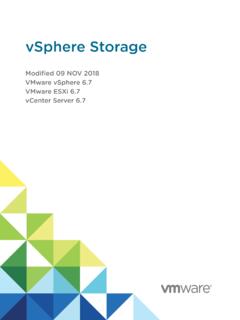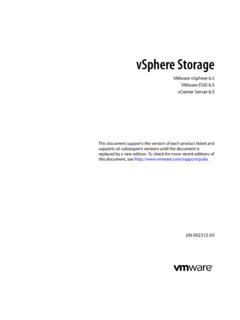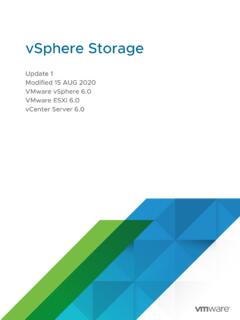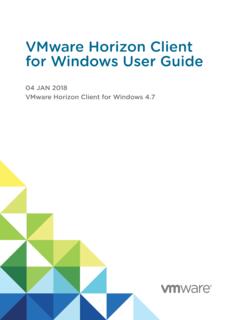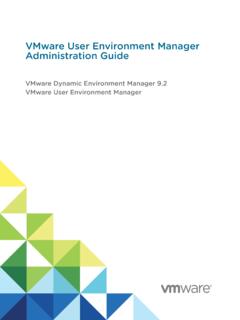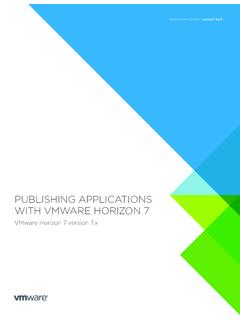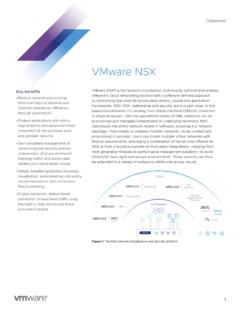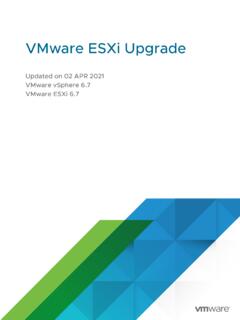Transcription of VMware ESXi Upgrade - VMware vSphere 7
1 VMware ESXi Upgrade02 APR 2020 Modified on 30 APR 2020 VMware vSphere ESXi can find the most up-to-date technical documentation on the VMware website at: you have comments about this documentation, submit your feedback Hillview Alto, CA 2018-2020 VMware , Inc. All rights reserved. Copyright and trademark ESXi UpgradeVMware, VMware ESXi Upgrade5 Updated Information62vCenter Server Upgrade Options7 Overview of the vSphere Upgrade Process7 Overview of the ESXi Host Upgrade Process9 Upgrading Virtual Machines and VMware Tools113 Upgrading ESXi Hosts12 ESXi Requirements12 ESXi Hardware Requirements12 Supported Remote Management Server Models and Firmware Versions15 Recommendations for Enhanced ESXi Performance15 Incoming and Outgoing Firewall Ports for ESXi Hosts16 Required Free Space for System Logging19 VMware Host Client System Requirements20 ESXi Passwords and Account Lockout20 Before Upgrading ESXi Hosts22 Upgrading Hosts That Have Third-Party Custom VIBs24 Media Options for Booting the ESXi Installer24 Using Remote Management Applications34 Download the ESXi
2 Installer34 Storage Device Names and Identifiers35 Upgrade Hosts Interactively36 Installing or Upgrading Hosts by Using a Script37 Enter Boot Options to Start an Installation or Upgrade Script38 Boot Options 39 About Installation and Upgrade Scripts40 Install or Upgrade ESXi from a CD or DVD by Using a Script51 Install or Upgrade ESXi from a USB Flash Drive by Using a Script52 Performing a Scripted Installation or Upgrade of ESXi by Using PXE to Boot the Installer53 PXE Booting the ESXi Installer54 Overview of the PXE Boot Installation Process54 PXE Boot the ESXi Installer Using TFTP 56 PXE Boot the ESXi Installer Using a Web Server 58 Upgrading Hosts by Using ESXCLI Commands 61 VIBs, Image Profiles, and Software Depots61 VMware , Acceptance Levels for VIBs and Hosts62 Determine Whether an Update Requires a Host to Be in Maintenance Mode or to Be Rebooted64 Place a Host in Maintenance Mode65 Update a Host with Individual VIBs67 Upgrade or Update a Host with Image Profiles 68 Update ESXi Hosts by Using Zip Files71 Remove VIBs from a Host 72 Adding Third-Party Extensions to Hosts with an ESXCLI Command74 Perform a Dry Run of an ESXCLI Installation or Upgrade74 Display the Installed VIBs and Profiles That Will Be Active After the Next Host Reboot75 Display the Image Profile and Acceptance Level of the Host75 After You Upgrade ESXi Hosts76 About ESXi Evaluation and Licensed Modes76 Licensing ESXi Hosts After Upgrade77 Run the Secure Boot Validation Script on an Upgraded ESXi
3 Host77 Required Free Space for System Logging78 Configure Syslog on ESXi Hosts794 Using vSphere Auto Deploy to Reprovision Hosts 81 Introduction to vSphere Auto Deploy81 Preparing for vSphere Auto Deploy84 Prepare Your System for vSphere Auto Deploy84 Using vSphere Auto Deploy Cmdlets87 Set Up Bulk Licensing 88 Reprovisioning Hosts89 Reprovision Hosts with Simple Reboot Operations90 Reprovision a Host with a New Image Profile by Using PowerCLI90 Write a Rule and Assign a Host Profile to Hosts92 Test and Repair Rule Compliance 935 Collect Logs to Troubleshoot ESXi Hosts96 VMware ESXi UpgradeVMware, VMware ESXi Upgrade1 VMware ESXi Upgrade describes how to Upgrade VMware ESXi to the current AudienceVMware ESXi Upgrade is for anyone who needs to Upgrade from earlier versions of ESXi.
4 These topics are for experienced Microsoft Windows or Linux system administrators who are familiar with virtual machine technology and data center , InformationThis VMware ESXi Upgrade guide is updated with each release of the product or when table provides the update history of the VMware ESXi Upgrade APR 2020nUpdated local disk size values for a boot partition with a VMFS datastore in ESXi Hardware ESXi rollback information in ESXi Hardware APR 2020 Initial , Server Upgrade Options2vCenter Server provides many options for upgrading your vCenter Server deployment. For a successful vCenter Server Upgrade , you must understand the Upgrade options, the configuration details that impact the Upgrade process, and the sequence of two core components of vSphere are VMware ESXi and VMware vCenter Server.
5 ESXi is the virtualization platform on which you can create and run virtual machines and virtual appliances. vCenter Server is a service that acts as a central administrator for ESXi hosts connected in a network. You use the vCenter Server system to pool and manage the resources of multiple hosts. vCenter Server appliance is a preconfigured virtual machine optimized to run vCenter can Upgrade existing vCenter Server deployments using either an embedded or an external Platform Services Controller to a deployment consisting of a vCenter Server chapter includes the following topics:nOverview of the vSphere Upgrade ProcessOverview of the vSphere Upgrade ProcessvSphere is a sophisticated product with multiple components to Upgrade . Understanding the required sequence of tasks is vital for a successful vSphere , 2-1.
6 Overview of vSphere Upgrade TasksStart vSphere upgradeUpgrade to vSphere completeBack up your configurationUpgrade vCenter ServerUpgrade ESXi hostsUpgrade virtual machinesUpgrading vSphere includes the following tasks:1 Read the vSphere release that you have backed up your your vSphere system includes VMware solutions or plug-ins, verify that they are compatible with the vCenter Server appliance version to which you are upgrading. See VMware Product Interoperability Matrix at vCenter detailed instructions, see vCenter Server Upgrade5 Upgrade your ESXi hosts. See Overview of the ESXi Host Upgrade ensure sufficient disk storage for log files, consider setting up a syslog server for remote logging. Setting up logging on a remote host is especially important for hosts with a limited amount of local Required Free Space for System Logging and Configure Syslog on ESXi your VMs manually or by using vSphere Lifecycle Manager, to perform an orchestrated Upgrading Virtual Machines and VMware ToolsVMware ESXi UpgradeVMware, of the ESXi Host Upgrade ProcessVMware provides several ways to Upgrade ESXi hosts with version and version to ESXi version details and level of support for an Upgrade to ESXi depend on the host to be upgraded and the Upgrade method that you use.
7 Verify that the Upgrade path from your current version of ESXi to the version to which you are upgrading, is supported. For more information, see the VMware Product Interoperability Matrices at can Upgrade an ESXi host with version or by using an interactive Upgrade from a CD, DVD, or USB, a scripted Upgrade , ESXCLI, or vSphere Lifecycle Manager. When you Upgrade an ESXi or host that has custom VIBs to version , all supported custom VIBs are migrated. For more information, see Upgrading Hosts That Have Third-Party Custom 2-2. Overview of the ESXi Host Upgrade ProcessStart ESXi upgradeChoose your Upgrade methodVerify requirements are metPrepare for ESXI host Upgrade with Auto DeployPrepare for ESXi host upgradewith vSphere Lifecycle ManagerPrepare for ESXi host upgradeUpgrade ESXi hosts using Auto DeployUpgrade ESXi hosts using vSphere Lifecycle ManagerUpgrade ESXi hosts usingthe GUI, script, or CLIP erform post- Upgrade tasksUpgrade to ESXi completeVMware ESXi UpgradeVMware, following high-level steps are for upgrading that your system meets the Upgrade requirements.
8 See ESXi your environment before upgrading. See Before Upgrading ESXi where you want to locate and boot the ESXi installer. See Media Options for Booting the ESXi Installer. If you are PXE-booting the installer, verify that your preboot execution environment (PXE) and network infrastructure is properly set up. See PXE Booting the ESXi ESXi. See Chapter 3 Upgrading ESXi Hosts5 After upgrading ESXi hosts, you must reconnect the hosts to the vCenter Server and reapply the licenses. See After You Upgrade ESXi following methods are supported for a direct Upgrade to ESXi the interactive graphical user interface (GUI) installer from a CD, DVD, or USB a scripted vSphere Auto Deploy. If the ESXi host is deployed by using vSphere Auto Deploy, you can use vSphere Auto Deploy to reprovision the host with a the vSphere Lifecycle User Interface (GUI) InstallerYou can Upgrade interactively by using an ESXi installer ISO image on a CD, DVD, or USB flash drive or by specifying a PXE.
9 This method is appropriate for deployments with a few hosts. If during the installation process, you select a target disk that contains an ESXi installation, the installer upgrades the host to ESXi version The installer also gives you the option to migrate some existing host settings and configuration files and to preserve the existing VMFS datastore. See Upgrade Hosts a Scripted UpgradeYou can use the ESXi installer from a CD, DVD, or USB flash drive or by specifying a PXE to do a scripted Upgrade . This method is an efficient way to deploy multiple hosts. For more information, see Installing or Upgrading Hosts by Using a can use ESXCLI to Upgrade ESXi hosts or ESXi hosts to ESXi hosts. See Upgrading Hosts by Using ESXCLI Commands . vSphere Auto DeployIf an ESXi host is deployed with vSphere Auto Deploy, you can use vSphere Auto Deploy to reprovision the host and reboot it with a new image profile.
10 Such profile contains an ESXi Upgrade or patch, a host configuration profile, and optionally, third-party drivers or management agents that are VMware ESXi UpgradeVMware, by VMware partners. You can build custom images by using vSphere ESXi Image Builder CLI. For more information, see Chapter 4 Using vSphere Auto Deploy to Reprovision Hosts . vSphere Lifecycle ManagervSphere Lifecycle Manager is a vCenter Server service for installing, upgrading, and updating ESXi hosts. By using images and baselines, vSphere Lifecycle Manager enables centralized and simplified lifecycle management for multiple ESXi hosts at a cluster level. For more information about performing orchestrated installations, upgrades, and updates, see the Managing Host and Cluster Lifecycle Virtual Machines and VMware ToolsAfter you Upgrade an ESXi host, you can Upgrade the virtual machines on the host to take advantage of new have the following tools for upgrading virtual ClientYou can use the vSphere Client to Upgrade a virtual machine step by step.