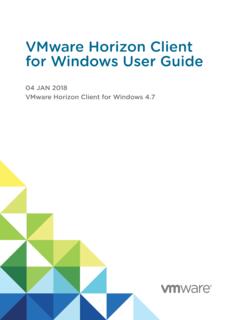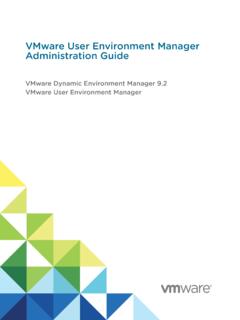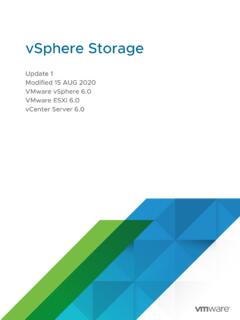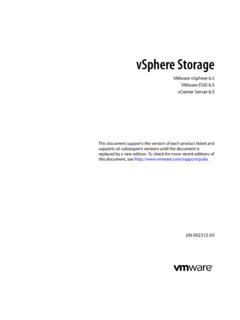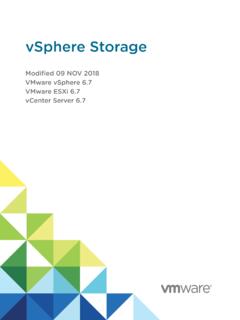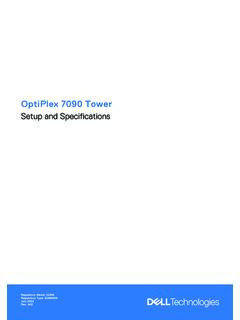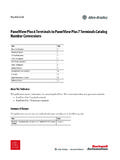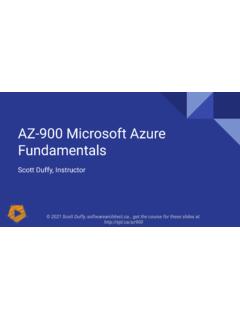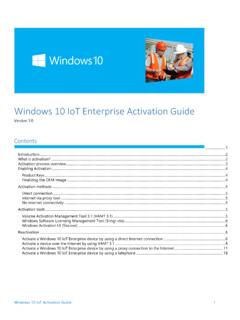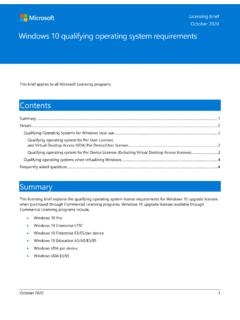Transcription of VMware Horizon Client for Windows Installation and Setup ...
1 VMware Horizon Client for Windows Installation and Setup Guide VMware Horizon Client for Windows 2111. VMware Horizon Client for Windows Installation and Setup Guide You can find the most up-to-date technical documentation on the VMware website at: VMware , Inc. 3401 Hillview Ave. Palo Alto, CA 94304.. Copyright 2021 VMware , Inc. All rights reserved. Copyright and trademark information. VMware , Inc. 2. Contents VMware Horizon Client for Windows Installation and Setup Guide 6. 1 System Requirements and Setup for Windows -Based Clients 7. Hardware and Software Requirements for Windows Client Systems 7. Smart Card Authentication Requirements 10. Client Device Certificate Authentication Requirements 12. OPSWAT Integration Requirements 12. System Requirements for Real-Time Audio-Video 13.
2 System Requirements for Scanner Redirection 13. System Requirements for Serial Port Redirection 14. Requirements for Using URL Content Redirection 15. System Requirements for HTML5 Multimedia Redirection 16. System Requirements for Browser Redirection 17. System Requirements for Multimedia Redirection (MMR) 17. System Requirements for Geolocation Redirection 18. System Requirements for the Session Collaboration Feature 19. System Requirements for Skype for Business 20. Supported Desktop Operating Systems 20. 2 Installing and Upgrading Horizon Client for Windows 21. Enabling FIPS Mode in the Windows Client Operating System 21. Enabling Automatic Internet Protocol Selection 22. Install Horizon Client for Windows 23. Install Horizon Client From the Command Line 25. Verify URL Content Redirection Installation 30.
3 Update Horizon Client Online 31. 3 Configuring Horizon Client for End Users 33. Preparing Connection Server for Horizon Client 33. Common Configuration Settings 36. Using URIs to Configure Horizon Client 36. Setting the Certificate Checking Mode in Horizon Client 45. Configuring the Certificate Checking Mode for End Users 46. Configuring Advanced TLS Options 47. Customizing the Horizon Client Menus 48. Customizing the Horizon Client Error Messages 48. Configuring Cursor Event Handling 48. Using Group Policy Settings to Configure Horizon Client 49. VMware , Inc. 3. VMware Horizon Client for Windows Installation and Setup Guide Running Horizon Client From the Command Line 79. Using the Windows Registry to Configure Horizon Client 85. Clearing the Last User Name Used to Log In to a Server 87.
4 Configure VMware Blast Options 88. Using Internet Explorer Proxy Settings 89. Configure Horizon Client Data Sharing 90. MAC Address Deny List 92. 4 Managing Remote Desktop and Published Application Connections 94. Connect to a Remote Desktop or Published Application 94. Use Unauthenticated Access to Connect to Published Applications 97. Share Location Information 99. Hide the VMware Horizon Client Window 100. Reconnecting to a Remote Desktop or Published Application 100. Create a Shortcut on the Windows Client Desktop or in the Start Menu 101. Configure Start Menu Shortcut Updates 101. Configure the Autoconnect Feature for a Remote Desktop 103. Log Off or Disconnect 103. Disconnecting From a Server 105. 5 Working in a Remote Desktop or Published Application 106. Feature Support for Windows Clients 107.
5 Resizing the Remote Desktop Window 108. Supported Multiple Monitor Configurations 109. Select Specific Monitors to Display a Remote Desktop 110. Display a Remote Desktop on a Single Monitor in a Multiple-Monitor Setup 111. Select Specific Monitors to Display Published Applications 112. Use Display Scaling 113. Using DPI Synchronization 114. Change the Display Mode for a Remote Desktop 115. Customize the Display Resolution and Display Scaling for a Remote Desktop 116. Use USB Devices 117. USB Redirection Limitations 120. Using Webcams and Microphones 121. When You Can Use a Webcam with the Real-Time Audio-Video Feature 121. Select a Preferred Webcam or Microphone on a Windows Client System 122. Using Multiple Devices with the Real-Time Audio-Video Feature 123. Select a Preferred Speaker for a Remote Desktop 124.
6 Sharing Remote Desktop Sessions 125. Invite a User to Join a Remote Desktop Session 125. Manage a Shared Remote Desktop Session 127. VMware , Inc. 4. VMware Horizon Client for Windows Installation and Setup Guide Join a Remote Desktop Session 128. Share Local Folders and Drives 129. Open Local Files in Published Applications 132. Copying and Pasting 133. Logging Copy and Paste Activity 134. Configuring the Client Clipboard Memory Size 135. Dragging and Dropping 136. Tips for Using Published Applications 138. Reconnect to Published Applications After Disconnecting 139. Use Multiple Sessions of a Published Application From Different Client Devices 140. Use a Local IME with Published Applications 140. Use a Local IME with a Remote Desktop 142. Printing From a Remote Desktop or Published Application 143.
7 Set Printing Preferences for the VMware Integrated Printing Feature 143. Printing From a Remote Desktop to a Local USB Printer 144. Improve Mouse Performance in a Remote Desktop 145. Using Scanners 146. Redirecting Serial Ports 148. Keyboard Shortcuts for Input Focus 149. Keyboard Input Source Language Synchronization 149. Configure Lock Key Synchronization 150. 6 Troubleshooting Horizon Client 151. Restart a Remote Desktop 151. Reset Remote Desktops or Published Applications 152. Repair Horizon Client for Windows 153. Uninstall Horizon Client for Windows 154. Problems with Keyboard Input 154. What to Do If Horizon Client Quits Unexpectedly 155. Connecting to a Server in Workspace ONE Mode 155. VMware , Inc. 5. VMware Horizon Client for Windows Installation and Setup Guide . This guide describes how to install, configure, and use VMware Horizon Client software on a Microsoft Windows Client system.
8 This information is intended for administrators who need to set up a Horizon deployment that includes Microsoft Windows Client systems, such as desktops and laptops. The information is written for experienced system administrators who are familiar with virtual machine technology and data center operations. If you are an end user, see the VMware Horizon Client for Windows User Guide document, or view the Horizon Client for Windows online help. VMware , Inc. 6. System Requirements and Setup for Windows -Based Clients 1. Systems that run Horizon Client components must meet certain hardware and software requirements. Horizon Client on Windows systems uses Microsoft Internet Explorer Internet settings, including proxy settings, when connecting to a server. Ensure that your Internet Explorer settings are accurate and that you can access the server URL through Internet Explorer.
9 This chapter includes the following topics: n Hardware and Software Requirements for Windows Client Systems n Smart Card Authentication Requirements n Client Device Certificate Authentication Requirements n OPSWAT Integration Requirements n System Requirements for Real-Time Audio-Video n System Requirements for Scanner Redirection n System Requirements for Serial Port Redirection n Requirements for Using URL Content Redirection n System Requirements for HTML5 Multimedia Redirection n System Requirements for Browser Redirection n System Requirements for Multimedia Redirection (MMR). n System Requirements for Geolocation Redirection n System Requirements for the Session Collaboration Feature n System Requirements for Skype for Business n Supported Desktop Operating Systems Hardware and Software Requirements for Windows Client Systems You can install Horizon Client for Windows on PCs and laptops that use a supported Microsoft Windows operating system.
10 VMware , Inc. 7. VMware Horizon Client for Windows Installation and Setup Guide The PC or laptop on which you install Horizon Client , and the peripherals it uses, must meet certain system requirements. Models All x86-64 Windows devices Memory At least 1 GB of RAM. Operating systems Horizon Client supports the following operating systems. OS Version Service Pack or Servicing Option Supported Editions Windows 11 64-bit N/A N/A. Windows 10 64-bit Version 21H2 SAC Home, Pro, Pro for Workstations, Version 21H1 SAC Enterprise, Internet of Things (IoT). Enterprise, and Education Version 20H2 SAC. Enterprise 2021 LTSC. Enterprise 2019 LTSC. Windows Server 2012 R2 64-bit Latest update Standard and Datacenter Windows Server 2016 64-bit Latest update Standard and Datacenter Windows Server 2019 64-bit Latest update Standard and Datacenter Windows Server 2012 R2, Windows Server 2016, and Windows Server 2019 are supported for the purposes of running Horizon Client in nested mode.