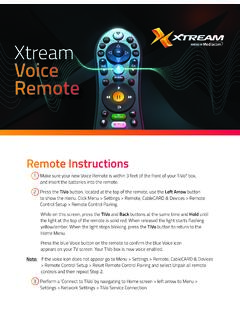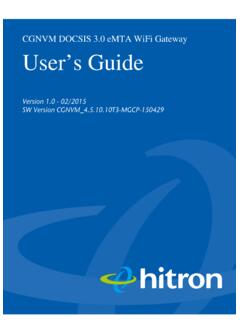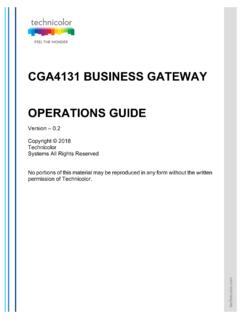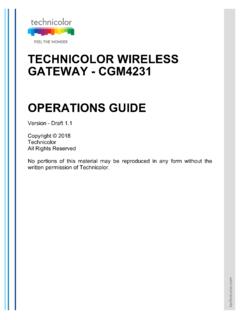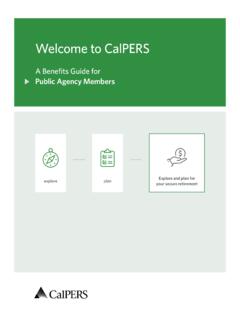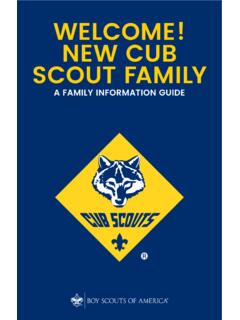Transcription of WELCOME TO
1 WELCOME TONow that you re up and running with the latest in-home technology, we want to make sure you get the most out of everything you have. Inside this guide you ll find simple tips and easy-to-follow instructions for some of our more advanced features. You ll be amazed at how much power you really have. CONTENTS Mediacom ID ..1TV .. 2TV Everywhere ..3 TiVo .. 4-9 Internet ..10 Xtream Wifi360pro ..11-12 Phone .. Care ..18-21 your Mediacom ID is an email address that you can associate with your Mediacom account, allowing you to access many of your subscription features, such as our Support Site, the MediacomConnect MobileCARE app, and the Xtream TV app.
2 The order confirmation that you received via email at the time of your order includes direction on how to proceed with setting up a Mediacom ID. This information can also be found on the Home Delivery shipment confirmation email, as well. If you have questions about setting up your Mediacom ID, please contact us at DO I SET UP MY MEDIACOM ID?You can set up your primary Mediacom ID by doing the following:1. Visit our registration page at Enter your 16-digit Billing Account Number, then press Continue 3. Select whether you would like to use your personal email address as your Mediacom ID or if you would like to create a Mediacom email address4.
3 Follow the on-screen instructions to complete your Mediacom ID setupNote about email verification Mediacom ID s created using your own personal email address will need to be verified via email to complete set up. ID s must be verified within (90) MEDIACOM IDsInternet subscribers are able to create up to 11 Mediacom ID s per internet subscription for use by members in their households. These additional Mediacom ID s can be managed by the primary account holder or admin by logging into the Account Management section of our Support Site or MobileCARE app. To create an additional Mediacom ID:1. Log in to the Account Management section of our Support Site or MobileCARE Click on Add Additional ID3.
4 Fill out all required fields for the additional Mediacom ID you wish to create, then click SubmitMEDIACOM ID1 XTREAM ON DEMANDW atch thousands of movies and shows On Demand. Start and stop shows on your schedule. Look for new titles added daily, including your favorite shows from local broadcasters! ACCESSING ON DEMANDYou can access On Demand programming by pressing the On Demand button on your remote or going to channel ON DEMAND PROGRAMSThe On Demand menu displays categories of programming. Use your remote to select a category and access its listings. Follow the on-screen prompts to complete your ON DEMAND PROGRAMSUse your remote to pause, fast forward, rewind and stop most programs.
5 If you have stopped a program and want to come back to it later, select Recently Viewed from the On Demand menu and highlight the selected title you d like to resume. PREMIUM ON DEMANDWhen you have a subscription to a premium service, such as HBO or Showtime , you will receive access to its library of titles, including movies currently playing, new original programming, older episodes and special digital converter or a TiVo box is required. Not all video service features may be available based on your equipment choice. Digital Gateway is needed for VOD access. Digital Gateway may not be compatible on all subscriber-owned devices.
6 Services not available in all areas. Programming, pricing and scheduling are subject to change and vary by EVERYWHERESMYou now have access to full episodes of available shows, movies and live streaming programs as part of your TV service. TV Everywhere provides on-the-go access via any supported desktop, laptop or mobile device receiving a wireless signal. To access the programs available through TV Everywhere, just go to , and choose from the wide selection of channels and programs. your Mediacom ID and subscription to corresponding networks is required to access TV Everywhere apps. 3 The TiVo experience instantly gives you total control of the TV programming you love, and much more!
7 The TiVo digital video recorder (DVR) connects to your Internet service giving you access to an entire universe of on-demand movies, TV shows, and web videos (and you can stream shows from your TiVo DVR to every room in your home!).Also, with six tuners and 150 hours of HD recording capacity (enough for 300 episodes of Modern Family ), you can say good bye to recording conflicts!Press the TiVo button on your TiVo remote control to get to the Home screen, the starting point for all of TiVo s amazing features. For help using your TiVo box, go to the Answer Center on , type in TiVo, and select WELCOME to the New TiVo Experience.
8 TiVo Logo Lockup | 4C BlueTiVo 4 THE TiVo VOICE REMOTE CONTROLTo program your TiVo remote, press the TiVo button to go to the Home screen and select the Menu icon . Then choose Settings > Remote, CableCARD, & Devices > Remote Control Setup. Follow the easy on-screen instructions. NOTE: If this is not your remote be sure to visit for additional remote control TiVo button takes you to the Home TV takes you to live TV and lets you cycle through shows the info card while watching a show; press this button again to make it OK to choose menu Exit to close certain Channel Up/Down to change the channel or move quickly through lists and the guide .
9 Use the Arrow buttons to navigate the TiVo menus. In live TV, press UP for the one-line guide , DOWN to see personalized predictions, LEFT for your favorite channels, and RIGHT to see what s on other takes you to the on-screen program Record to record the show you re watching, or to set up a recording for a show selected in the watching shows, use these buttons to control playback. Press up to three times for three speeds. In the TiVo menus, use Rewind and Fast-Forward to move quickly through strips. Press Play and then OK to start/stop moves forward in 30-second increments; press and hold to jump to the end of the show.
10 Or, press to jump to the next tick mark when fast-forwarding or rewinding. Use to enter a dash when tuning to OTA On Demand to go directly to the video on demand the Netflix button to launch the Netflix returns to the last channel viewed. TV Pwr turns your TV on or Input to select the input for your LightBack goes back to the previous and Mute control the volume on your TV or AV receiver. Press and hold the Voice button to issue voice repeats the last eight seconds of the show. Press and hold to jump to the beginning of a show. When browsing, press to jump to the first item in a the Thumbs Up and Thumbs Down buttons to confirm certain commands, as indicated on - A B C D buttons set options and sort and filter views, and to turn accessibility features on or off.