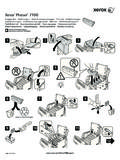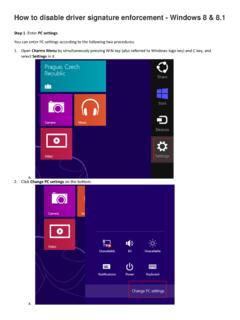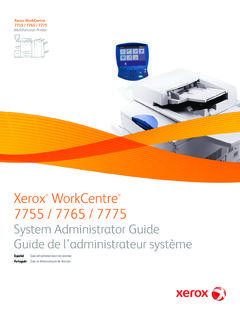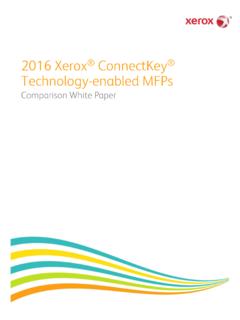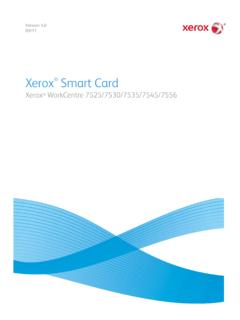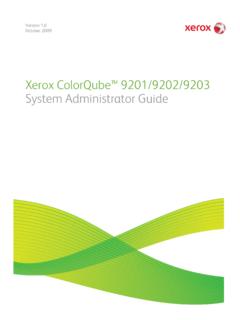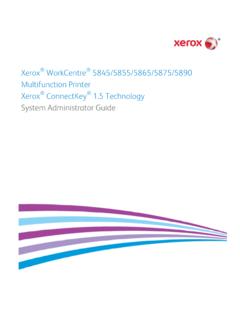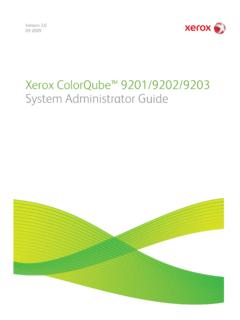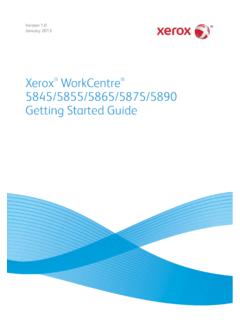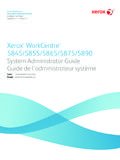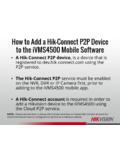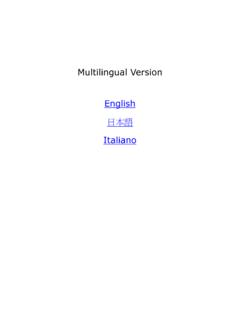Transcription of Wi-Fi Direct Enablement Setup Instructions Activation de ...
1 Wi-Fi Direct EnablementSetup InstructionsActivation de Wi-Fi DirectInstructions d'installation1 Enabling Wi-Fi Direct PrintingWi-Fi Direct , peer to peer connection for mobile clients, can be enabled on the following Xerox products with a Wireless Network Adapter Kit. Xerox WorkCentre 3655i/6655i Xerox WorkCentre 5865i/5875i/5890i Xerox WorkCentre 5945i/5955i Xerox WorkCentre 7220i/7225i Xerox WorkCentre 7830i/7835i/7845i/7855i/7970iRequirement s: A wired-networked Multifunctional Printer with access to the Xerox CentreWare Internet Services USB dongle from the Wireless Adapter Kit Android mobile smartphone or tablet (Android or later). Xerox device software level of or newer Mopria Alliance Print Plug-in Verifying the Software Level on a Xerox Printer At the control panel, press the Machine Status button.
2 The USB Adapter1. Retrieve the USB adapter from the kit. Store the remaining components in the kit for future use. Xerox Wi-Fi Direct Enablement Setup Instructions22. Power off the Xerox WorkCentre. At the rear of the Xerox WorkCentre printer, insert the adapter into the USB slot. Note: Do not use the USB port on the front or the machine. WorkCentre 7220i/7225i WorkCentre 78xxi Series and 7970i WorkCentre 58xxi Series and 59xxi Series WorkCentre 3655i/6655i 3. Power on the Xerox the USB Network Interface Adapter for Wi-Fi Direct1. Determine the IP address of the printer. At the printer control panel, press the Machine Status button. On the Machine Information tab, find the IPv4 Address of the printer. 12 Note the IP Address for later use ( ): At your networked computer, open a web browser.
3 In the address field, type the IP address of the printer, then press Enter or Return. The Xerox CentreWare Internet Services web interface opens. Note: For enhanced security, the Xerox device web page is redirected using https. When https is first used, many web browsers alert you to a potential security issue. You can proceed to the web page and ignore the alert messages. In Internet Explorer, you may see this message: To proceed to the website, click Continue to this website. Xerox Wi-Fi Direct Enablement Setup Instructions3 In google Chrome, you may see this message: To proceed to the website, click Proceed anyway. In Mozilla Firefox, you may see this message: To proceed to the website, click I understand the risks. In Apple Safari, you may see this message: Click Continue to proceed to the In the top-right area of the page, click Log in using the system administrator account.
4 The default system administrator account is User ID: admin Default password: 11115. Click Ensure that the device is not in sleep mode. To exit sleep mode, touch the control In CentreWare Internet Services, click Properties > Connectivity > Next to Wi-Fi Direct , click Edit. Note: the Edit button is available after you install the USB wireless network adapter. Xerox Wi-Fi Direct Enablement Setup Instructions49. You can change the Device Name in the Convenience Link section. To accept the default name or proceed to the next step to make a change, click To change the Device Name, click Edit. 11. Enter the desired information. Enter the device name, then click Apply. 12. Confirm the Device Name set in the previous step. To return to the Connectivity window, click Close.
5 12 Xerox Wi-Fi Direct Enablement Setup Instructions513. On the Connectivity page:a. Confirm that Wi-Fi Direct is On the HTTP row, click Edit. 12 14. Check No in Force Traffic over Secure Connection (HTTPS), then click Save. 12 15. Log out of CentreWare Internet Services. CentreWare Internet Services Xerox Wi-Fi Direct Enablement Setup Instructions616. At the Xerox printer control panel, press the Machine Status button. On the Machine Information tab, confirm that you see the Wi-Fi Protected Setup (WPS). Note the name for later use _____. 12 Preparing the Smart DeviceOne-Time Android Prerequisites Android smartphone or tablet (Android or later) Mopria Alliance Print Plug-In installed from Play Store apps:1. On your smartphone, access the online google Play Search for Mopria Print Touch the Mopria Print Service Touch After the installation is complete, go to Settings and touch Turn on Mopria Print Service.
6 Wi-Fi and Wi-Fi Direct settings enabledYou can now send print jobs from the mobile On the smartphone or tablet, touch your Mopria-certified mobile app. Note: Not all mobile apps are Mopria-certified. 2. Touch the desired image to Open the Apps menu and touch Wi-Fi Direct automatically lists the eligible Xerox multifunction printers, such as WC 7835 XYZ. Touch the Xerox device At the Xerox device control panel, touch OK to connect. 6. On your smart device, touch the print icon to select settings and submit the print Wi-Fi Direct Enablement Setup InstructionsActivation de Wi-Fi DirectInstructions d'installation9 Activation de l'impression Wi-Fi DirectWi-Fi Direct , connexion gal gal pour les clients mobiles, peut tre activ sur les produits Xerox suivants avec un kit d'adaptateur r seau sans fil.
7 Xerox WorkCentre 3655i/6655i Xerox WorkCentre 5865i/5875i/5890i Xerox WorkCentre 5945i/5955i Xerox WorkCentre 7220i/7225i Xerox WorkCentre 7830i/7835i/7845i/7855i/7970iConfigurati on requise : Une imprimante multifonctions connect e un r seau filaire avec acc s aux Services Internet CentreWare Xerox La cl USB du kit d'adapteur sans fil Un smartphone ou une tablette Android (Android ou version ult rieure) Un p riph rique Xerox avec logiciel niveau ou version ult rieure Le plug-in d'impression Mopria Alliance V rification du niveau de logiciel sur une imprimante Xerox Sur le panneau de commande de l'imprimante, appuyez sur la touche tat machine. de l'adaptateur USB1. R cup rez l'adaptateur USB du kit. Conservez les autres composants du kit pour plus tard.
8 Activation de Xerox Wi-Fi Direct Instructions d'installation102. Mettez hors tension l'imprimante Xerox WorkCentre. l'arri re de l'imprimante Xerox WorkCentre, ins rez l'adaptateur dans le logement USB. Remarque : n'utilisez pas le port USB l'avant de la machine. WorkCentre 7220i/7225i WorkCentre S rie 78xxi et 7970i WorkCentre S rie 58xxi et S rie 59xxi WorkCentre 3655i/6655i 3. Mettez sous tension l'imprimante Xerox de l'adaptateur d'interface r seau USB pour Wi-Fi Direct1. D terminez l'adresse IP de l'imprimante. Sur le panneau de commande, appuyez sur la touche tat machine. Sur l'onglet Informations machine, trouvez l'adresse IPv4 de l'imprimante. 12 Notez l'adresse IP ( ) : Sur votre ordinateur reli au r seau, ouvrez un navigateur Web.
9 Dans le champ d'adresse, tapez l'adresse IP de l'imprimante, puis appuyez sur Entr e ou Retour. L'interface Web des Services Internet CentreWare Xerox s'ouvre. Remarque : des fins de s curit , la page Web du p riph rique Xerox est redirig e via https. Lorsque https est utilis pour la premi re fois, de nombreux navigateurs Web vous avertissent d'un probl me de s curit potentiel. Vous pouvez ignorer les messages d'avertissement et acc der la page Web. Dans Internet Explorer, le message suivant peut s'afficher : Pour acc der ce site Web, cliquez sur Poursuivre sur ce site Web. Activation de Xerox Wi-Fi Direct Instructions d'installation11 Dans google Chrome, le message suivant peut s'afficher : Pour acc der au site Web, cliquez sur Poursuivre quand m me.
10 Dans Mozilla Firefox, le message suivant peut s'afficher : Pour acc der au site Web, cliquez sur Je comprends les risques. Dans Apple Safari, le message suivant peut s'afficher : Cliquez sur Continuer pour acc der au site Dans la zone sup rieure droite de la page, cliquez sur Connectez-vous l'aide du compte d'administrateur syst me. Le compte d'administrateur syst me par d faut est ID utilisateur : admin Mot de passe par d faut : 11115. Cliquez sur Assurez-vous que le p riph rique n'est pas en mode veille. Pour quitter le mode veille, appuyez sur le panneau de Dans les Services Internet CentreWare, cliquez sur Propri t s > Connectivit > Configuration. Activation de Xerox Wi-Fi Direct Instructions d'installation128. En regard de Wi-Fi Direct , cliquez sur Modifier.