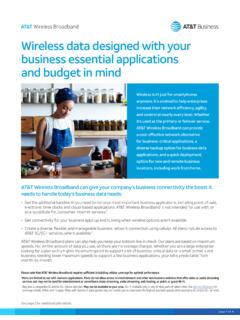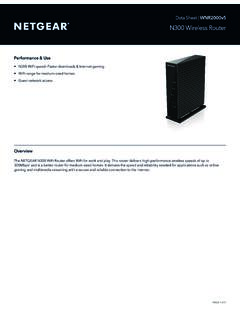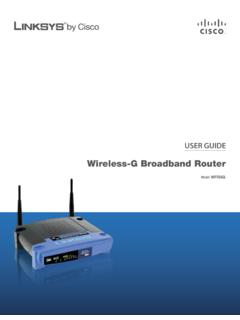Transcription of Wireless Router Setup Manual - Netgear
1 208-10082-02 2006-04 Netgear , Great America Parkway Santa Clara, CA 95054 USAW ireless Router Setup , 2006-04 2006 by Netgear , Inc. All rights is a trademark of Netgear , Inc. Microsoft, Windows, and Windows NT are registered trademarks of Microsoft Corporation. Other brand and product names are registered trademarks or trademarks of their respective of ConditionsIn the interest of improving internal design, operational function, and/or reliability, Netgear reserves the right to make changes to the products described in this document without does not assume any liability that may occur due to the use or application of the product(s) or circuit layout(s) described , 2006-04 ContentsWireless Router Setup ManualChapter 1 Connecting the Router to the InternetWhat s in the Box? ..1-1 The Wireless Router Label ..1-1 The Front of the Wireless Router ..1-2 The Back of the Wireless Router ..1-3 What You Need Before You Begin.
2 1-3 Two Setup Methods: 1) Smart Wizard Setup 2) Manual Setup ..1-4 Smart Wizard Setup ..1-4 Manual Setup ..1-5To Connect Your Wireless Router ..1-5 Product Registration, Support, and Documentation ..1-9 How to Access the Wireless Router Again Later ..1-10 How to Set Up and Test Basic Wireless Connectivity .. 1-11 Implement Appropriate Wireless Security ..1-12 Chapter 2 TroubleshootingQuick Tips ..2-1Be sure to always start your network in this sequence: ..2-1 Make sure the Ethernet cables are securely plugged in..2-1 Make sure the network settings of the computer are correct..2-1 Check the Router status lights to verify correct Router operation..2-2To Verify Basic Functioning ..2-2 Power Light Not On ..2-2 Power Light Stays Amber ..2-3 LAN or Internet Port Lights Not On ..2-3 Power LED Blinks Green Once Per Second .. , 2006-04 Troubleshooting Logging In to the Wireless Router ..2-3 Troubleshooting the Internet Service Connection.
3 2-4 Internet Connection ..2-4 Obtaining an Internet IP Address ..2-5 Troubleshooting PPPoE ..2-5 Troubleshooting Internet Browsing ..2-6 Restoring the Default Configuration and Password ..2-6 Advanced Troubleshooting Using the Ping Utility ..2-7 Testing the Path from a PC to Your Router ..2-7 Testing the Path from a PC to the Internet ..2-8 Appendix A Technical SpecificationsAppendix B Related DocumentsConnecting the Router to the , 2006-04 Chapter 1 Connecting the Router to the InternetThis chapter describes how to connect your Router and how to access the Internet through s in the Box?The product package should contain the following items: The Wireless Router An AC power adapter (varies by region) A blue Ethernet cable Resource CD, including: The Smart Wizard Installation Assistant This Manual Warranty and Support Information cardsIf any of the parts are incorrect, missing, or damaged, contact your Netgear dealer.
4 Keep the carton, including the original packing materials, in case you need to return the product for Wireless Router LabelView the label on the back of the Wireless Router to identify the serial number, port connectors, status lights, and default login 1-1 Wireless Router Setup Manual1-2 Connecting the Router to the , 2006-04 The Front of the Wireless RouterYou can use the status lights on the front of the Wireless Router to verify various conditions. Figure 1-2 Table LightActivityDescription1. PowerOn -- AmberOn -- GreenFast blink -- GreenSlow blink -- GreenOffThe Router integrity test is is on and the Router is update is in is a problem with the Wireless Router is not supplied to the InternetOn -- AmberOn -- GreenBlink -- GreenThe Ethernet cable is connected but the Wireless Router has not gotten an Internet Wireless Router has an Internet is being communicated with the WirelessOnBlinkOffIndicates that the Wireless port is is being transmitted or that the Wireless port is LAN (Local Area Network) Lights 1-4On (Green)Blink (Green)On (Amber)Blink (Amber)
5 OffThe local port is connected to a 1000 Mbps is being transmitted at 1000 local port has detected a link with a 10/100 Mbps is being transmitted at 10/100 link is detected on this Router Setup ManualConnecting the Router to the , 2006-04 The Back of the Wireless Router The back of the Wireless Router has the following port connections:1. Factory default reset button2. Four local Ethernet ports for connecting the local computers3. Internet port for connecting to a cable or ADSL modem4. Power adapter portWhat You Need Before You BeginPrepare the following before you set up your Router : Internet service. The configuration information your Internet Service Provider (ISP) gave you. Depending on how your Internet account was set up, your may need one or more of these settings for the Wireless Router to access the Internet: Host and Domain Names Internet Login Name and Password (frequently an email address and password) Domain Name Server (DNS) Addresses Fixed or Static IP AddressFigure 1-312 3 4 Wireless Router Setup Manual1-4 Connecting the Router to the , 2006-04 Your ISP should have provided you with all the information needed to connect to the Internet.
6 If you cannot locate this information, you can ask your ISP to provide it. For cable modem service, use the computer you first used to set up your Internet Setup Methods: 1) Smart Wizard Setup 2) Manual SetupYou have two methods available for setting up your Wireless Router . Smart Wizard Setup : Click Setup on the CD to use the Smart Wizard. This option is the easiest. The wizard guides you through the Setup process, automates many of the steps, and verifies that necessary conditions exist and that steps you perform have been successfully completed. This option requires a PC running Microsoft Windows. Manual Setup : This option is best if you cannot use the wizard on the CD, are replacing an existing Wireless Router , or are technically knowledgeable. Follow the instructions in this Manual to set up your Wireless the Setup option that best suites Wizard SetupThe wizard Setup process should take about 20 minutes to complete.
7 The Netgear CD into a Windows PC. The CD will automatically start and detect the language you are using on your PC. Accept the language option or change to a different language. Next to Setup to start the Smart Wizard installation assistant. Follow the wizard : If the CD does not automatically start, browse the CD and double-click on Router Setup ManualConnecting the Router to the , 2006-04 Manual SetupThere are two steps to setting up your Wireless the Router to the ADSL or cable modem, and connect a computer to the the Router to use your Internet service. To Connect Your Wireless the Wireless Router , the computer, and the off your off and unplug the cable or ADSL broadband the Ethernet cable (1) that connects your computer to the the cable at the computer end only (2).Note: Your computer has to be set to automatically get its TCP/IP network settings from the Router via DHCP. This is usually the case.
8 If your are unsure about this, use the wizard on the CD which automatically takes care of this for you, or refer to the documentation for your 1-412 Wireless Router Setup Manual1-6 Connecting the Router to the , insert the Ethernet cable from your modem into the Internet port of the Wireless Router (3). insert the blue cable (4) that came with your Wireless Router into a LAN port on the Router such as LAN port 1 (5), and the other end into the Ethernet port of your computer (6).Your network cables are connected and you are ready to start your your network in the correct , plug in and turn on the cable or DSL modem. Wait 2 minutes. Figure 1-5 Figure 1-6 Warning: Failure to start or restart your network in the correct sequence could prevent you from accessing the 6 5 Wireless Router Setup ManualConnecting the Router to the , , plug the power cord into your Wireless Router and into a power outlet.
9 Wait 1 minute. , turn on your the Wireless Router status lights to verify the following: Power: The power light (1) should turn amber and then solid green. If it does not, see Quick Tips on page 2-1. Wireless : The Wireless light (2) should be lit after turning on the Router . Internet: The Internet port light (3) should be lit. If not, make sure the Ethernet cable is securely attached to the Wireless Router Internet port and the modem, and the modem is powered on. LAN: A LAN light (4) should be lit. Green indicates your computer is communicating at 1000 Mbps; amber indicates 10/100 Mbps. If a LAN light is not lit, check that the Ethernet cable from the computer to the Router is securely attached at both ends, and that the computer is turned : For DSL customers, if software logs you in to the Internet, do not run that software. You may need to go to the Internet Explorer Tools menu, Internet Options, Connections tab page where you can select Never dial a connection.
10 Figure 1-71 2 3 4 Wireless Router Setup Manual1-8 Connecting the Router to the , to the Wireless Router by typing in the address field of your browser, then click login window like the one shown below security reasons, the Router has its own user name and password. When prompted, enter admin for the Router user name and password for the Router password, both in lower case letters. Figure 1-8 Tip: Connect to the Wireless Router by typing any one of these three URLs in the address field of your browser, then clicking Enter: Wireless Router will prompt you to enter the user name of admin and the 1-9 Note: The Router user name and password are not the same as any user name or password you may use to log in to your Internet Router Setup ManualConnecting the Router to the , 2006-04 After logging in, you will see the menu belowIf you cannot connect to the Wireless Router , verify your computer networking Setup .