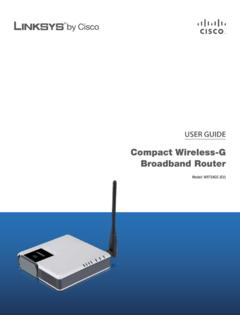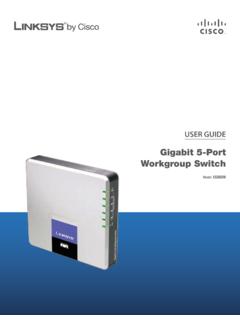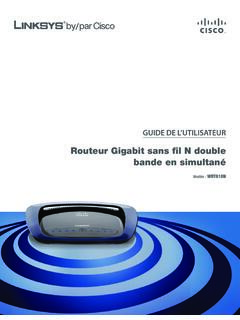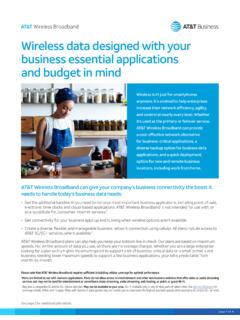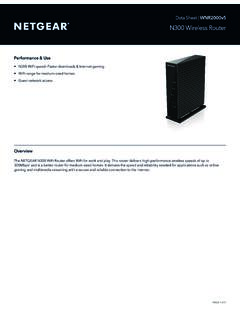Transcription of Wireless-G Broadband Router - Linksys
1 USER GUIDEW ireless-G Broadband RouterModel: WRT54GL About This GuideiWireless-G Broadband RouterAbout This GuideIcon DescriptionsWhile reading through the User Guide you may see various icons that call attention to specific items. Below is a description of these icons:NOTE: This check mark indicates that there is a note of interest and is something that you should pay special attention to while using the product. WARNING: This exclamation point indicates that there is a caution or warning and it is something that could damage your property or : This globe icon indicates a noteworthy website address or e-mail ResourcesWebsite addresses in this document are listed without http:// in front of the address because most current web browsers do not require it.
2 If you use an older web browser, you may have to add http:// in front of the web User Guide WRT54GL User Guide International and TrademarksLinksys is a registered trademark or trademark of Cisco Systems, Inc. and/or its affiliates in the and certain other countries. Copyright 2008 Cisco Systems, Inc. All rights reserved. Other brands and product names are trademarks or registered trademarks of their respective holders. Table of ContentsiWireless-G Broadband RouterChapter 1: Product Overview 3 Front Panel.. 3 Back Panel .. 3 Chapter 2: wireless Security Checklist 4 General Network Security Guidelines.. 4 Additional Security Tips .. 4 Chapter 3: Advanced Configuration 5 Setup > Basic Setup.
3 5 Setup > DDNS.. 8 Setup > MAC Address Clone.. 9 Setup > Advanced Routing ..10 wireless > Basic wireless Settings ..10 wireless > wireless Security ..11 wireless > wireless MAC Filter.. 13 wireless > Advanced wireless Settings ..14 Security > Firewall ..15 Security > VPN Passthrough.. 15 Access Restrictions > Internet Access ..16 Applications and Gaming > Port Range Forward.. 17 Applications & Gaming > Port Triggering ..17 Applications and Gaming > DMZ ..18 Applications and Gaming > QoS ..18 Administration > Management.. 19 Administration > Log ..20 Administration > Diagnostics ..20 Administration > Factory Defaults.. 20 Administration > Firmware Upgrade ..21 Administration > Config Management.
4 21 Status > Router ..21 Status > Local Network ..22 Status > wireless ..22 Appendix A: Troubleshooting 23 Appendix B: Specifications 24 Appendix C: Warranty Information 25 Limited Warranty.. 25 Appendix D: Regulatory Information 27 FCC Statement ..27 FCC Radiation Exposure Statement ..27 Safety Notices.. 27 Industry Canada Statement ..27 Table of ContentsiiWireless-G Broadband RouterAvis d Industrie Canada.. 28 wireless Disclaimer ..28 Avis de non-responsabilit concernant les appareils sans fil ..28 User Information for Consumer Products Covered by EU Directive 2002/96/EC on Waste Electric and Electronic Equipment (WEEE).. 29 Appendix E: Software License Agreement 33 Software in Linksys Products ..33 Software Licenses.
5 33 Chapter 1 Product Overview3 Wireless-G Broadband RouterChapter 1: Product OverviewThank you for choosing the Linksys Wireless-G Broadband Router . The Router lets you access the Internet via a wireless connection, broadcast at up to 54 Mbps, or through one of its four switched ports. You can also use the Router to share resources such as computers, printers and files. A variety of security features help to protect your data and your privacy while online. Security features include WPA2 security, a Stateful Packet Inspection (SPI) firewall and NAT technology. Configuring the Router is easy using the provided browser-based PanelSecureEasySetup (Orange/White) The Cisco logo is the Router s SecureEasySetup button.
6 It lights up and will stay orange when the Router is powered on. The color orange indicates that the Router is not using the SecureEasySetup feature, while the color white indicates that the Router is using the SecureEasySetup feature. When the Router enters SecureEasySetup mode, the Cisco logo will turn white and start flashing. After the Router has generated the SSID and WPA Personal key, the Cisco logo will stop flashing and stay white. To clear the SSID and WPA Personal key, press and hold down the Cisco logo for five seconds. The Cisco logo will flash slowly as the Router resets itself. The Cisco logo will turn orange to indicate a successful : SecureEasySetup is a feature that makes it easy to set up your wireless network.
7 If you have SecureEasySetup devices, run the Router s Setup Wizard CD-ROM and follow the on-screen instructions to use (Green) The Power LED lights up and will stay on while the Router is powered on. When the Router goes through its self-diagnostic mode during every boot-up, this LED will flash. When the diagnostic is complete, the LED will be solidly (Green) The DMZ LED indicates when the DMZ function is being used. This LED will remain lit as long as DMZ is (Green) The WLAN LED lights up when the wireless feature is enabled. If the LED is flashing, the Router is actively sending or receiving data over the , 2, 3, 4 (Green) These numbered LEDs, corresponding with the numbered ports on the Router s back panel, serve two purposes.
8 If the LED is continuously lit, the Router is successfully connected to a device through that port. A flashing LED indicates network activity over that (Green) The Internet LED lights up when there is a connection made through the Internet port. A flashing LED indicates network activity over the Internet PanelReset There are two ways to reset the Router s factory defaults. Either press and hold the Reset Button for approximately five seconds, or restore the defaults from Administration > Factory Defaults in the Router s web-based utility. Internet The Internet port is where you will connect your cable or DSL Internet connection. 1, 2, 3, 4 These Ethernet ports (1, 2, 3, 4) connect the Router to PCs on your wired network and other Ethernet network devices.
9 Power The Power port is where you will connect the power 2 wireless Security Checklist4 Wireless-G Broadband RouterChapter 2: wireless Security ChecklistWireless networks are convenient and easy to install, so homes with high-speed Internet access are adopting them at a rapid pace. Because wireless networking operates by sending information over radio waves, it can be more vulnerable to intruders than a traditional wired network. Like signals from your cellular or cordless phones, signals from your wireless network can also be intercepted. Since you cannot physically prevent someone from connecting to your wireless network, you need to take some additional steps to keep your network secure.
10 1. Change the default wireless network name or SSIDW ireless devices have a default wireless network name or Service Set Identifier (SSID) set by the factory. This is the name of your wireless network, and can be up to 32 characters in length. Linksys wireless products use Linksys as the default wireless network name. You should change the wireless network name to something unique to distinguish your wireless network from other wireless networks that may exist around you, but do not use personal information (such as your Social Security number) because this information may be available for anyone to see when browsing for wireless networks.