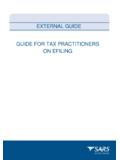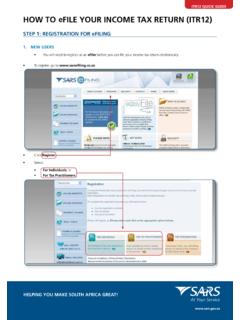Transcription of HOW TO eFILE YOUR TAX RETURN - SARS eFiling
1 HOW TO eFILE your TAX RETURN !0800 00 SARS (7277)STEP 1: REGISTER FOR EFILINGDEADLINES FOR INDIVIDUAL TAXPAYERSM anual submissions: 18 September 2009eFiling submissions: 20 November 2009 NEW USERS:You will need to register as an eFiling user before you can fi le your income tax RETURN electronically. To register, go to Click Register .Once yo u have read t hrou gh a nd accepted the eFili ng Terms a nd Con di tions, c he ck t he I Accept box and then click Continue to proceed with your registrati will need to enter all your personal information in or der to register as an eFiler. Ensure that all captured information is correct. You need: Tax reference number ID number Bank account details Personal details Date of birthComplete your registration by choosing your Login Name and Pass word an d entering the special security PIN.
2 Click on the i in formation button for futher information about your login a nd the password Register and you will automatically receive your unique login name - which is the login you chose along with four USERS:Simply login to eFiling using your existing Login Name and Password. If you have forgotten your Login Name and/or Password, click on the question mark icon. 1234 TOGETHER, MAKING SOUTH AFRICA GREATGETTING STARTEDThe Income Tax Work Pa ge is displayed when you login to eFiling . your Income Tax Retu rn (ITR12) ha s be en issued to you and appears within the Income Tax Work Page, displayed with in the grid . Open your income tax RETURN by clicking on the ITR12.
3 If your Income Tax RETURN (ITR12) has not been issued, this means that your registration information could not be verifi ed against SARS s systems. Please call the SARS call centre on 0800 00 SARS (7277) to resolve the problemThe Income Tax Work Pag e als o provi de s you with the ab ili ty to obtai n a preli minary calculatio n of your ta x li ability on ce yo u have compl et ed you r Income Tax RETURN ( ITR12). Click on Tax Calculator to gain a preli minary indication of your li ke ly a ssessmentUse the Tax Calculator button only after you have completed your Income Tax RETURN (ITR12).If you have alr eady fi led your Income Tax RETURN (ITR12) to SARS via one of the pr ovided manual channels, you can update your eFiling pr ofi le to refl ect your submission.
4 Click Manually submitted to change the status of your Income Tax RETURN (ITR12) to Filed . You will be prompted to confi rm the manual submission of your Income Tax RETURN (ITR12), as you will not be able to File after clicking Manually submitted .Click Refresh IRP5 Data to en sure that your pre-populat ed Inco me Tax RETURN (I TR12) conta ins the most updated data as suppli ed to SARS by yo ur empl is withi n this page tha t you reque st, complete, save and fi le your income tax ret urn to SARS .THE INCOME TAX WORK PAGE:1234 TAX RETURN (ITR12):Click ITR12 fr om your Income Tax Work Page to access your Income Tax RETURN (ITR12).A message is displayed which informs you that your Income Tax RETURN (ITR12) contains the latest information SARS has on record for you.
5 If your RETURN is not fully pr e-populated with your tax certifi cate information, save the RETURN and try again later by clicking on the Refresh IRP5 Data button on your Income Tax Work PageA questionnaire is displayed as the fi rst page of your ITR12. This is a wizard which will help you to cr eate a customised Income Tax RETURN . However, you only need to use it if your tax affairs have changed over the past year, as your ITR12 will be customised with the same fields that you requested last year. To add extra income and deductions sections to your ITR12, select the relevant options on the wizard. Once completed click Create Form . The fi rst page of your ITR12 is displayed containing your personal information.
6 You will notice that your residential address information is bla nk . As pa rt of a standardisation process and for verification purposes, you need to enter your address .Make sure all the information on the fi rst page is correct and up to it is not, you can delete the pre-populated information and write the correct all your IRP5 123will not be pr e- RETURN Check your IRP5 information as pr ovided by your employer that is pr e-populated onto your Income Tax (ITR12) . Where it is pr e-populated, check it for accuracy against your your employer has not submitted your IRP5 information to SARS, your ITR12 populated. You have 2 choices:1. Try again later2.
7 Fill in the data yourself from your IRP5To try again later, save your partially completed ITR12 and login at a later stage to check if it has been updated. You do this by clicking Refresh IRP5 data to ensure that your Income Tax RETURN (IT R12) contains the most updated data as provided by your employer/s to SARS. If you choose to fi le your ITR12 information has not been submitted by your employer/s, your assessment may be delayed and you may be required to submit supporting documentation. 4 Note: If you would like to get rid of the left hand menu to make the screen bigger, click on the double arrows in the top right hand corner. Also, if you click on the zoom percentage arrow and click on Fit Width, it will also enlarge your 4: COMPLETE THE REMAINING PARTS OF THE ITR12:STEP 5: USE THE TAX CALCULATOR TO CHECK FOR ACCURACY:At any stage, you can save your RETURN before fi ling by clicking Save Online.
8 Once you have captured all the information onto your Income Tax RETURN (ITR12),and ar e ready to submit it to SARS, simply click File . When you click File , your Income Tax RETURN (ITR 12) will be submitted to SARS. eFiling will check the correctness of specific information. Where information is incorrect or incomplete, eFiling will pr ompt you to correct the captured information. Be fore fi lin g your retu rn to SARS, we recommend that you chec k yo ur retu rn for accuracy using the tax calculator function which will provide yo u with an in dicator of your assessment. If the result is signifi cantly di ffe ren t from what you are expecting, you may have made an er ror in co mpleting your RETURN .
9 To use the tax calculator, save your RETURN ( Save Online ) and click on Tax Calculator from your Income Tax Work Page. Depen di ng on which of th e Wizard options were selected earlie r, sectio ns on additional incomes and de ductions must also be comple to the ITR12 guide on the SARS website ( ) for more information on how to complete your income tax 6: FILE your INCOME TAX RETURN (ITR12):12 Depending on the com-plexity of your RETURN , you will get either a standard or complex calculator. Pictured is an example of a standard calculation. If you use the complex calculator, the results may only be available within 72 version will be saved and is accessible on the work page under Calculation Results.
10 If you make changes on your RETURN subsequent to this, a message will appear giving you the option to you would like to change something on your RETURN after you have filed, click on the Request Correction button on the work page. your RETURN will appear and you can make the necessary changes and will receive a confi rmation when your Income Tax RETURN for Individuals has been you have clicked Continue , a button will appear on the work page, saying you can query the status of your RETURN . This is an example of a status report:4 Once your RETURN has been assessed by SARS, the ITA34 will appear under Notice of Assessment. Click on that to view your you wish to view your history of transactions with SARS, you must request a Statement of Account.