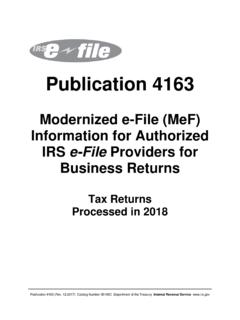Transcription of STEP 1: REGISTRATION FOR eFILING
1 ITR12 QUICK GUIDE. HOW TO eFILE your INCOME TAX return (ITR12). step 1: REGISTRATION FOR eFILING . 1. NEW USERS. You will need to register as an eFiler before you can file your income tax return electronically. To register, go to Click Register Select: For Individuals; or For Tax Practitioners. Helping you make south africa great! HOW TO FILE your TAX return (ITR12) 1. ITR12 QUICK GUIDE. Once you have read through and accepted the eFILING Terms and Conditions, check the I Accept box and then click Continue to proceed with your REGISTRATION . For an individual you will need to enter all your personal information in order to register as an eFiler.
2 Ensure that all captured information is correct. You will need: personal details ID number Tax Reference number Select, yes, if you are registered for Provisional Tax Select whether you are married o Out of community of property/not married . o In community of property . Preferred method of contact Address details Banking details Practitioner's details, if applicable. For tax practitioner you will need to select Tax Practitioner Complete your personal details Organisation information. Complete your REGISTRATION by choosing your Login Name and Password and entering the special security PIN. Click on the I. information button for further information about your login and password rules.
3 2 HOW TO fILE your TAX return (ITR12). ITR12 QUICK GUIDE. Click Register and you will automatically receive your unique login name which is the login you choose along with four digits. 2. REGISTERED USERS. Simply login to eFILING using your existing Login Name and Password. If you have forgotten your Login Name and/or Password, click on the question mark icon. HOW TO FILE your TAX return (ITR12) 3. ITR12 QUICK GUIDE. step 2: GETTING STARTED. Remember: Do not submit supporting documentation to SARS, you must retain the documents for a period of five years should SARS require them in the future. 1. THE INCOME TAX WORK PAGE. The Income Tax Work page is displayed when you login to eFILING .
4 It is within this page that you request, complete, save and file your ITR12 return to SARS. A message will appear informing you that your ITR12 return has been generated and contains the latest information SARS. has on record for you. Please read this and select OK. If your ITR12 return has been issued to you, it will appear within the Income Tax Work Page, displayed within the grid. Note: For Tax Season 2010, you will benefit from SARS's faster, improved version of eFILING . The enhancements are set to deliver a more pleasant and productive eFILING experience for all users. While the new forms introduced this tax season can be accessed using version 9 and later versions of Adobe Flash Player, you are advised to download Adobe Flash Player for increased security.
5 You will be prompted to download this version of Adobe Flash Player when opening your ITR12 return . Follow the instructions to successfully install this programme. 4 HOW TO fILE your TAX return (ITR12). ITR12 QUICK GUIDE. Open your income tax return by clicking on ITR12. If your ITR12 return has not been issued, this means that your REGISTRATION information could not be verified against SARS's systems. Please call the SARS Contact Centre on 0800 00 SARS (7277) to resolve the problem. The Income Tax Work Page also provides you with the ability to obtain a preliminary calculation of your tax liability once you have completed your ITR12 return .
6 Click on Tax Calculator to gain the preliminary indication of your likely assessment Use the Tax Calculator button only after you have completed your ITR12 return . Click Refresh IRP5 Data to ensure your populated ITR12 return contains the most updated data, as supplied to SARS by your employer/pension fund. Before opening your ITR12 return , click the Refresh IRP5 Data button. If you have already submitted your ITR12 return to SARS via one of the alternative channels, you can update your eFILING profile to reflect your submission. Click Manually submitted to change the status of your ITR12 return to Filed You will be prompted to confirm the submission of your return , via any other channel except eFILING , as you will not be able to file after clicking Manually submitted.
7 Click Request Historic Documents which enables you to request a Statement of Account or a Historic Assessment notice. Select I want to request a historic Notice of Assessment Select the year, from 1999 2010. Select Next or Select I want to request a Statement of Account Select the period, for which you would like to receive your Statement of Account, either six months to date or user defined date range and enter the dates as required Select Request. step 3: INCOME TAX return (ITR12). Open your income tax return by clicking on ITR12, a questionnaire is displayed as the first page of your ITR12 return . This is a wizard which will help you to create a customised ITR12 return .
8 However, you only need to update the information if your tax affairs have changed over the past year, as your ITR12 return will be customised with the same fields that you requested last year. To add extra income and deductions sections to your ITR12 return , select the relevant options on the wizard. Once completed click Create Form. HOW TO FILE your TAX return (ITR12) 5. ITR12 QUICK GUIDE. Note 1: If you are using Flash Player to complete you ITR12 return , the following toolbar will appear: To navigate from page to page, either make use of the arrow keys on the keyboard or the blue arrow keys as indicated above. If you are using ADOBE Reader to complete you ITR12 return , the following toolbar will appear, as per last year's return : The following page of your ITR12 return is displayed containing your personal information.
9 You will notice that your residential address information is blank. As part of a standardisation process and for verification purposes, you need to enter your address. Note 1: The personal information must be that of the taxpayer and not those of the tax practitioner completing the return on behalf of a client. Note 2: Mandatory fields are shown in red around the required fields. Ensure all the information on the first page is correct and up-to-date. New fields have been added to the ITR12. If you select Married in community of property, the following fields become mandatory: Spouse initials Spouse ID No. or Spouse Passport No; and Passport Country.
10 If the populated information is incorrect, enter the correct information in the fields provided. 6 HOW TO fILE your TAX return (ITR12). ITR12 QUICK GUIDE. Note 3: If you would like to remove the left hand menu to make the screen bigger, click on the double arrow in the top right hand corner. Also, if you click on the zoom percentage arrow and click on Fit Width it will enlarge the screen. Compare your IRP5/IT3(a) certificate(s) received to the populated information provided on your ITR12 return . Where your employer/pension fund has not submitted your IRP5/IT3(a) information to SARS, your ITR12 return will not be populated. You have two options: Click on Save return and try again later; or Enter the information yourself in the fields provided.