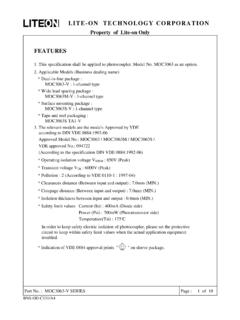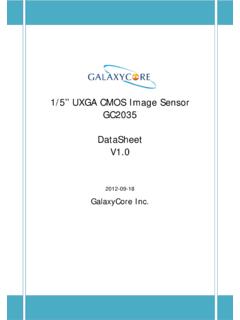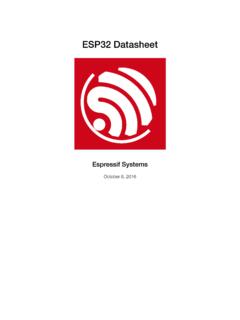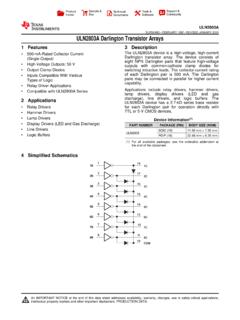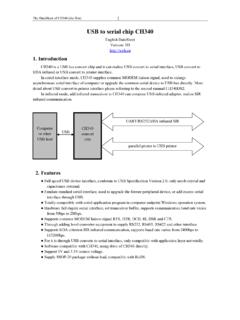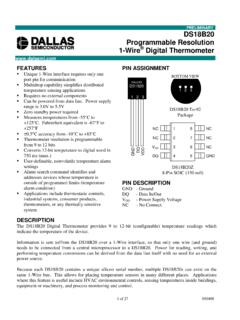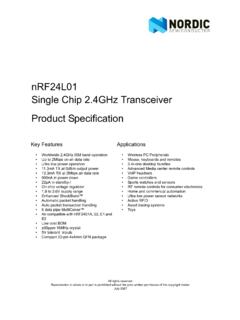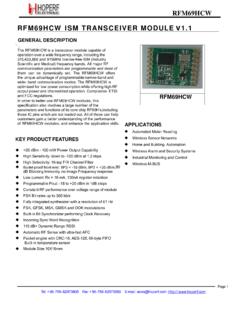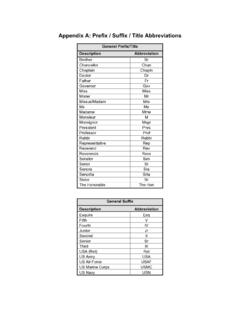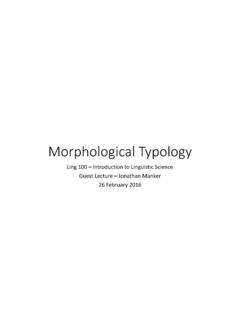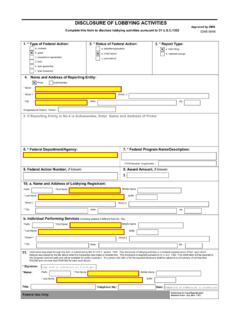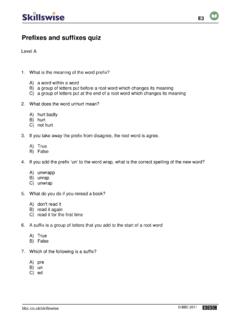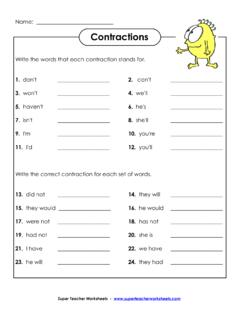Transcription of 2D Barcode Scanner Setting Manual
1 DongGuan DYscan Technology Co., Ltd 2D Barcode Scanner Setting Manual *Company: DongGuan DYscan Technology Co., Ltd *Web: *Tel: 86-755-21032537 *Add: 21st floor, Longsheng Times Building, Industrial Road, Longhua District, Shenzhen, 518000, China 2D Barcode Scanner Setting Manual 2 / 97 Disclaimer Please read through the Manual carefully before using the product and operate it according to the Manual . It is advised that you should keep this Manual for future reference. Do not disassemble the device or remove the seal label from the device. Otherwise , DongGuan DYscan Technology Co., Ltd does not assume responsibility for the warranty or replacement. All pictures in this Manual are for reference only and actual product may differ.
2 Regarding to the product modification and update, DongGuan DYscan Technology Co., Ltd reserves the right to make changes to any software or product to improve reliability, function, or design at any time without notice. Besides, the information contained herein is subject to change without prior notice. The products depicted in this Manual may include software copyrighted by DongGuan DYscan Technology Co., Ltd or a third party. The user, corporation or individual, shall not duplicate, in whole or in part, distribute, modify, ecompile, disassemble, decode, reverse engineer, rent, transfer or sublicense such software without prior written consent from the copyright holders. This Manual is copyrighted. No part of this publication may be reproduced or distributed in any form without written permission from Dyscan.
3 DongGuan DYscan Technology Co., Ltd. reserves the right to make final interpretation of the statement above. 2D Barcode Scanner Setting Manual 3 / 97 Revision History Version Description Data Initial Version 2018-09-21 Added instruction list 2018-12-10 update table of contents 2019-04-06 2D Barcode Scanner Setting Manual 4 / 97 Table of Contents Chapter1 System Settings .. 7 Introduction .. 7 Restore Defaults .. 8 version .. 8 Beep&LED Indications .. 9 Illumination&aiming .. 11 Read Area Settings .. 13 Image Flipping .. 14 Data encoding format .. 15 VAT invoice automatic identification output function .. 16 Chapter2 Communication Setting .
4 17 Introduction .. 17 USB Mode .. 17 TTL/RS232 mode .. 24 Chapter3 Reading Mode .. 26 Tirgger Mode .. 26 Continuous scanning mode .. 27 Chapter4 Data Editing .. 31 Introduction .. 31 Code ID Setting .. 32 Custom Prefix &Suffix .. 33 Delete prefix and suffix .. 34 Suffix Setting .. 40 2D Barcode Scanner Setting Manual 5 / 97 Character conversion .. 41 Chapter5. Barcode Parameter Settings .. 42 Introduction .. 42 Global 42 UPC-A .. 43 UPC-E .. 46 EAN-8 .. 48 EAN-13 .. 50 Code 128 .. 52 GS1-128(UCC/EAN-128) .. 52 Code 54 Code 56 Code 57 Interleaved 2 of 5 .. 58 Matrix 2 of 5 .. 59 Industrial 2 of 5 & Standard 2 of 5(IATA) .. 60 Codabar NW-7 .. 61 MSI .. 62 GS1 DataBar RSS .. 64 GS1 DataBar Limit.
5 64 GS1 DataBar Expand .. 65 Datalogic 2 of 5(China Post) .. 65 QR Code .. 66 2D Barcode Scanner Setting Manual 6 / 97 Data Matrix .. 66 PDF 417 .. 66 Aztec Code .. 67 Chapter 6 Communication Command .. 68 Introduction .. 68 Command Format .. 68 Command Feedback .. 68 Trigger command .. 69 Command Sending Example .. 71 Chapter7 Appendix .. 72 Appendix -Code ID .. 77 Appendix Command Table .. 78 Appendix - Digit Barcodes .. 89 Appendix Save and Cancel BarCodes .. 91 Appendix ASCII Table .. 92 2D Barcode Scanner Setting Manual 7 / 97 Chapter1 System Settings Introduction The user can set the function of the Barcode reader by scanning one or more Setting barcodes Scanning Instructions In the Trigger Mode, the scanning Barcode operation steps are as follows 1.
6 Hold down the trigger key of the Barcode reader, the line of sight is activated, red red line of sight appears 2. Align the red line of sight with the bar code center, move the bar code reader and adjust the distance between it and the bar code to find the best reading distance 3. After hearing the successful prompt sound, and the red lighting line is extinguished, the reading is successful, and the Barcode reader transmits the decoded data to the host. Note: During the reading process, you will find the distance between the Barcode reader and the Barcode within a certain range for the Barcode of the same batch, and the reading success rate will be very high. This distance is the best reading distance. 2D Barcode Scanner Setting Manual 8 / 97 Restore Defaults All Barcode readers have a factory default Setting .
7 Reading the "Restore default settings" Barcode will restore all Barcode reader property settings to the factory state. You are most likely to use this bar code in the following situations 1 Error in Barcode reader settings, such as Barcode not recognized. 2 You have forgotten what settings were made for the Barcode reader before, and you do not want to use the previous settings 3 The bar code reader is set to use some infrequently used features and is used after completion Restore default settings version Use the Scanner to scan the version number bar code, you can view the current bar coder version number information version 2D Barcode Scanner Setting Manual 9 / 97 Beep&LED Indications Buzzer driving frequency There are three levels of volume level to choose from, default.
8 Passive medium frequency Active Medium Frequency Passive low frequency * Passive Medium Frequency Passive High Frequency 2D Barcode Scanner Setting Manual 10 / 97 Beep after Good Decode The Barcode reader will have a prompt sound after reading the Barcode successfully. The user can set the switch off or turn on the prompt sound, and the default is to turn on the decoded sound. *Beep after Good Decode Do Not Beep after Good Decode Startup Beep If startup beep is enabled, the engine will beep after being turned on. *Enable Startup Beep Disable Startup Beep 2D Barcode Scanner Setting Manual 11 / 97 Illumination&aiming Illumination The illumination lamp can provide auxiliary illumination for shooting and reading.
9 The light beam irradiates the reading target, and improves the reading performance and the adaptability under weak environment illumination. Users can set it to one of the following states according to the application environment: *Turn on Illumination Turn off Illumination 2D Barcode Scanner Setting Manual 12 / 97 Aiming light: Aiming at the beam can help users find the best reading distance when shooting. Users can choose any of the following modes according to the application environment. The default is to turn on the aiming light. *Trun on Aiming light Trun off Aiming light 2D Barcode Scanner Setting Manual 13 / 97 Read Area Settings For different applications, there will be some differences in the identifiable areas that users need, which can be set by scanning the following settings code.
10 Global area When the reading area is the whole area, the reading module will scan the Barcode around the center first, and the Barcode can be located in any position of the picture. * Global area Modify the size of the central area 2D Barcode Scanner Setting Manual 14 / 97 The size of the commonly used central area can be set by scanning the following settings Code: Central Area 20% Central Area 40% Central Area 60% Central Area 80% Image Flipping Normal image Left and right mirror image up and down mirror image Left&right and up&down mirror image When the bar code appears to flip, it can scan the corresponding settings code into the mirror flip mode. Trun on image Flipping Support normal and flip * Trun on image Flipping Only support normal 2D Barcode Scanner Setting Manual 15 / 97 Data encoding format USB Chinese Output In order to allow the host to print Chinese data in the specified encoding format, you can set it by reading "Data encoding format".