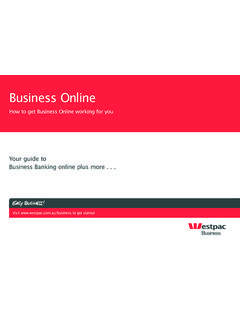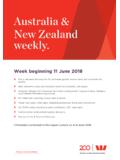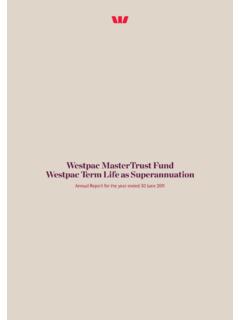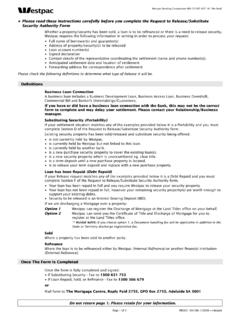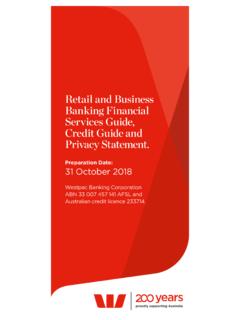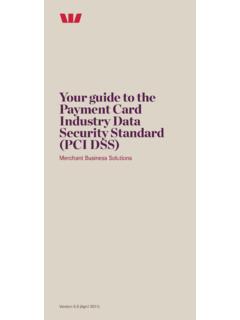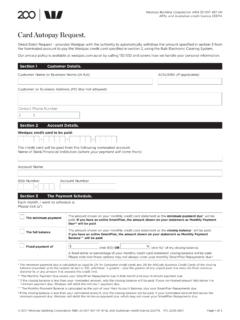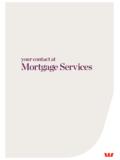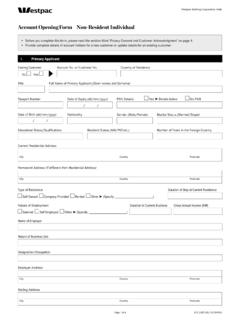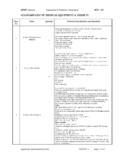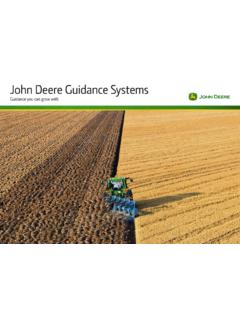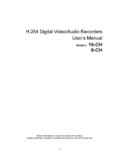Transcription of A complete guide to your EFTPOS Terminal. - …
1 A complete guide to your EFTPOS . terminal . EFTPOS terminal User guide . Phone Numbers Westpac Merchant Business Solutions Help Desk 1800 029 749. Service, Sales and Support . (24 hours a day, 7 days a week). terminal Difficulties . Stationery Orders . Manual Credit Card Authorisations 132 415. (MasterCard, Visa) (24 hours a day, 7 days a week). American Express Authorisations 1300 363 614. Diners Club Authorisations 1800 331 112. JCB Authorisations 1300 363 614. Cardholder Behaving Suspiciously 132 415 Extension 500. Note: When one of our operators asks you to retain a card, please always ensure your personal safety first. Do not comply with the request if you or anyone else is placed at risk.
2 Merchant details Please complete the details below for your merchant facility. Trading name: Merchant number: Floor limit: For face to face transactions: $. If your terminal is enabled for Electronic Fallback (EFB) transactions your floor limit is: $ for credit card transactions $ for debit card transactions For mail/telephone order, instalment/recurring transactions (for merchants where approved): $0. All Internet transactions: $0. Contents How to Process Multiple Tip Merchant Responsibility for 30. Equipment and Materials How to Process a Mail/Telephone Cancellation of Facility..3 Order/e-Commerce 31. Damaged, Lost or Stolen How to Process a 34. Merchant How to Process a 36.
3 Getting How to Operate User Management EFTPOS EXTRA (Shift) Keyboard How to Activate/Deactivate User Management (Shift) mode.. 39. terminal display ..6. How to Set User ID' 40. Power 6. How to Start 41. 7. How to End 41. terminal 7. GPRS 7 Reporting Printer and Paper Load How to Print Sub Totals 43. Passwords and Codes..9 terminal Settlement.. 45. Refund password..9 How to Reprint Last 47. Settlement Tip 47. Void How to Print Tip 48. terminal password..9 How to Reprint Last 50. User Management 10 How to do a Transaction 52. How to View Specific 53. 11. How to Reprint Specific Inserting a Chip Transaction.. 54. Swiping a Magnetic Stripe 12 How to Print Transaction 54.
4 Operating Training Mode.. 12. Fall Back Sales Locking/Unlocking terminal 15 Electronic Fall 56. Manual Fall 57. Transaction 16. How to Process a 16 Minimising How to Process a Cash Only CCV Security Codes.. 58. Transaction.. 18. Trouble Shooting..60. How to Process a 20. Hardware Faults.. 60. How to Void a Transaction.. 22. Response How to Process a Sale with 24. How to Process a Tip 26 EFTPOS EXTRA mobile USER guide 1. Introduction The EFTPOS EXTRA mobile terminal allows online transactions to be processed for Debit Cards (Savings and Cheque accounts), Credit Cards (Visa and MasterCard) and Charge Cards (American Express, Diners Club and JCB). To accept Charge Card transactions please contact the Charge Card provider.
5 The features of EFTPOS EXTRA mobile include: Process Purchases Process Refunds Process Voids Process Mail/Telephone Order Transactions Process Cash Out Transactions for Debit Cards Process Pre-Authorisation and Checkout Transactions Process Tips Shift Management and Reporting Tip Management and Reporting Merchant Responsibility for Equipment and Materials Provided Imprinters and terminals (where supplied by us), plus any unused stationery and promotional material remain the property of the Bank. You must not sell, assign or in any way encumber them. You shall not part with possession of them to a third party or give access to a third party. You must ensure that the terminals are covered by your business or contents insurance.
6 Terminals must not be relocated without prior authorisation. Terminals must be located where customers can use the PINpad without the risk of other people seeing them key in their PIN. 2 EFTPOS EXTRA mobile USER guide INTRODUCTION. Cancellation of Facility If your merchant facility is cancelled for any reason, this equipment and materials must be returned to us. To make arrangements for return call the Westpac Helpdesk on 1800 029 749. You must ensure that all equipment and materials are available to be returned within five business days of our request. Fees and charges will continue to be incurred until the equipment is returned to the bank as instructed.
7 Damaged, Lost or Stolen Equipment You are responsible for your equipment. If equipment is damaged, lost or stolen, you will be charged for their replacement. Merchant Receipts You must retain all merchant receipts printed in a secure manner for reconciliation and in case of terminal failure. Refer to Section Records in the Merchant Business Solutions Card Acceptance by Business brochure. You must provide the customer with a receipt unless he or she requests otherwise. EFTPOS EXTRA mobile USER guide INTRODUCTION 3. Getting Started EFTPOS EXTRA mobile The EFTPOS EXTRA mobile is a compact payment terminal comprising the terminal , rechargeable battery and terminal power supply.
8 The terminal also acts as a PIN pad for the customer and has an internal thermal printer for fast, quiet printing 4 EFTPOS EXTRA mobile USER guide GETTING STARTED. Keyboard Layout CHQ/SAV CREDIT. CHQ SAV CR. (Soft Function Keys) (Soft Function Key). 1. QZ 2 3 Ca nc el Cancel Key abc def 4. ghi 5 6 Cl ea r Clear Key jkl mno 7 8. pqr 9 E. tuv wxy N. T. Enter Key Fe E. Paper Feed Key ed R. 0 Func Function key Account keys: The CHQ (Cheque), SAV (Savings) and CR (Credit) keys (also referred to as Soft Function Keys) allow the user to access the particular account type required when prompted. These keys are also used to access the terminal function menus.
9 Paper feed: The FEED key performs a 20mm paper feed. Cancel key: The CANCEL key is used to cancel the current function and return the terminal to the idle state. Clear key: The CLEAR key is used to correct any invalid data entered. It is also used to cycle backwards through the transaction steps if an error is made. Enter key: The ENTER key is used to confirm data entered or displayed, and to cycle forwards through the menus. It is also used to Power on the terminal . Function Key: The FUNCTION key is used to access the terminal functions. EFTPOS EXTRA mobile USER guide GETTING STARTED 5. terminal display Battery Internal battery power level displayed when terminal is not connected to mains power.
10 The bar of the battery icon scroll indicating charging of the battery is in progress. Signal Strength Indicator displays when the terminal establishes connection with the GPRS network. Power This icon appears when the terminal is connected to the mains power. Sim Card This icon appears when a SIM card has not been installed in the terminal . The icon will disappear when the SIM card is inserted in the terminal . Power Supply The terminal can run on mains power as well as on battery power. The terminal operates on a fast charge set up. It takes approximately four hours to fully charge the battery and the terminal can process approximately 200 transactions before needing a recharge.