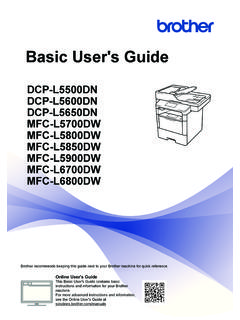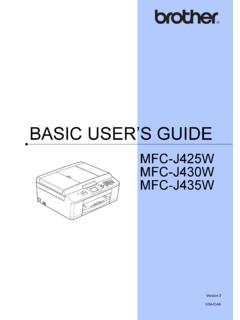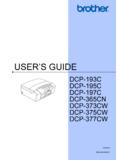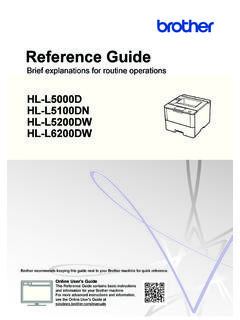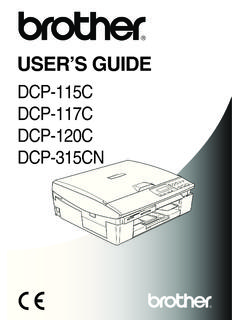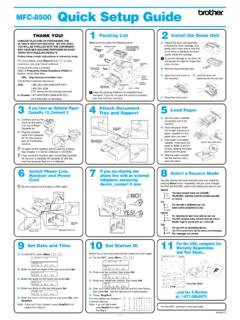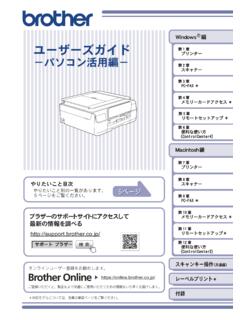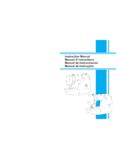Transcription of BASIC USER’S GUIDE - Brother
1 BASIC user 'S GUIDE . MFC-J6510DW. MFC-J6710DW. Version C. UK/IRE/GEN. If you need to call Customer Service Please complete the following information for future reference: Model Number: MFC-J6510DW and MFC-J6710DW. (Circle your model number). Serial Number: 1. Date of Purchase: Place of Purchase: 1. The serial number is on the back of the unit. Retain this user 's GUIDE with your sales receipt as a permanent record of your purchase, in the event of theft, fire or warranty service. Register your product on-line at 2010 Brother Industries, Ltd. user 's Guides and where do I find it? Which manual? What's in it? Where is it? Safety and Legal Read this GUIDE first. Please read the Safety Printed / In the box Instructions before you set up your machine. See this GUIDE for trademarks and legal limitations. Quick Setup GUIDE Follow the instructions for setting up your Printed / In the box machine and installing the drivers and software for the operating system and connection type you are using.
2 BASIC user 's GUIDE Learn the BASIC Fax, Copy, Scan and Printed / In the box PhotoCapture Center operations and how to replace consumables. See troubleshooting tips. Advanced user 's GUIDE Learn more advanced operations: Fax, Copy, PDF file /. security features, printing reports and Documentation performing routine maintenance. CD-ROM. Software user 's GUIDE Follow these instructions for Printing, Scanning, PDF file /. Network Scanning, PhotoCapture Center , Documentation Remote Setup, PC-Fax, and using the Brother CD-ROM. ControlCenter utility. Network Glossary This GUIDE provides BASIC information about PDF file /. advanced network features of Brother Documentation machines along with explanations about CD-ROM. general networking and common terms. Network user 's GUIDE This GUIDE provides useful information about PDF file /.
3 Wired and wireless network settings and Documentation security settings using the Brother machine. CD-ROM. You can also find supported protocol information for your machine and detailed troubleshooting tips. i Table of Contents ( BASIC user 'S GUIDE ). 1 General information 1. Using the documentation ..1. Symbols and conventions used in the documentation ..1. Accessing the Advanced user 's GUIDE , Software user 's GUIDE , Network user 's GUIDE and Network Glossary ..1. Viewing Accessing Brother Support (Windows ) ..3. Accessing Brother Support (Macintosh) ..3. Control panel overview ..4. LCD screen BASIC Operations ..8. Volume Ring Volume ..8. Beeper Speaker Volume ..9. LCD display ..9. Setting the backlight 2 Loading paper 10. Loading paper and other print Loading paper in paper tray # Loading paper in paper tray #2 (MFC-J6710DW only).
4 13. Loading paper in the manual feed slot ..17. Loading envelopes and postcards ..19. Printable area ..21. Paper Paper Size and Type (MFC-J6510DW)..22. Paper Size and Type (MFC-J6710DW)..23. Tray use in Copy mode (MFC-J6710DW only)..23. Tray use in Fax mode (MFC-J6710DW only) ..24. Secure Paper Feed mode for A3 size Short Grain Paper ..24. Acceptable paper and other print Recommended print media ..25. Handling and using print media ..26. Choosing the right print 3 Loading documents 29. How to load documents ..29. Using the ADF ..29. Using the scanner glass ..30. Scannable area ..31. ii 4 Sending a fax 32. How to send a fax .. 32. Stop 33. Setting scanner glass size for faxing .. 33. Colour fax transmission ..33. Cancelling a fax in progress ..33. How to preview an outgoing fax .. 34. Transmission Verification 5 Receiving a fax 36.
5 Receive Modes ..36. Choose the Receive Mode .. 36. Using Receive Fax Only ..37. External TAD ..37. Receive Mode settings ..38. Ring Delay .. 38. F/T Ring Time (Fax/Tel mode only).. 38. Fax Detect .. 39. Fax Preview (Monochrome only) .. 39. How to preview a received 39. 6 Telephone and external devices 41. Voice operations .. 41. Tone or Pulse .. 41. Fax/Tel Caller ID ( and Ireland only).. 41. Telephone 42. Setting the Telephone Line Connecting an external TAD (telephone answering device)..44. Connections settings .. 44. Recording an outgoing message (OGM) on an external TAD ..44. Multi-line connections (PBX) .. 45. External and extension 45. Connecting an external or extension telephone ..45. Operation from external and extension telephones ..46. Using extension telephones ( only) .. 46. Using a cordless external telephone.
6 47. Using remote 47. iii 7 Dialling and storing numbers 49. How to dial ..49. Manual One Touch Dialling ..49. Speed Dialling ..49. Search ..50. Fax Redial ..50. Additional Dialling Outgoing Call history ..51. Caller ID history ..51. Storing numbers ..52. Storing a pause ..52. Storing One Touch Dial numbers ..52. Storing Speed Dial Changing One Touch or Speed Dial names or 8 Making copies 55. How to copy ..55. Stop Copy Paper 9 Printing photos from a memory card or USB Flash memory drive 57. PhotoCapture Center operations ..57. Using a memory card or USB Flash memory drive ..57. Getting started ..58. Print View PhotoCapture Center print How to scan to a memory card or USB Flash memory 10 How to print from a computer 63. Printing a 11 How to scan to a computer 64. Scanning a document ..64. Scanning using the scan key.
7 64. Scanning using a scanner driver ..65. iv A Routine maintenance 66. Replacing the ink cartridges .. 66. Cleaning and checking the 68. Cleaning the scanner glass .. 68. Cleaning the print head ..69. Checking the print quality .. 70. Checking the print alignment .. 71. B Troubleshooting 72. Error and Maintenance 72. Error animations display .. 79. Transferring your faxes or Fax Journal report .. 79. Document jam .. 80. Printer jam or paper jam .. 81. Troubleshooting .. 88. If you are having difficulty with your machine .. 88. Dial Tone Telephone line interference / VoIP .. 95. Machine Information .. 96. Checking the serial 96. Reset 96. How to reset the 96. C Menu and features 97. On-screen Menu table ..98. Entering Text .. 124. Inserting spaces .. 124. Making corrections ..124. Repeating letters .. 124.
8 Special characters and 124. D Specifications 125. General .. 125. Print 129. Copy ..130. PhotoCapture Center .. 131. PictBridge .. 132. Scanner ..133. Printer ..134. Interfaces ..135. Computer requirements .. 136. Consumable items ..137. Network (LAN) .. 138. E Index 139. v Table of Contents (ADVANCED user 'S GUIDE ). The Advanced user 's GUIDE explains the following features and operations. You can view the Advanced user 's GUIDE on the Documentation CD-ROM. 1 General setup 8 Printing photos from a Memory storage memory card or USB Flash Automatic Daylight Saving Time memory drive Sleep Mode PhotoCapture Center operations LCD display Print Images Mode Timer PhotoCapture Center print settings Scan to a memory card or USB Flash 2 Security features memory drive Secure Function Lock 9 Printing photos from a 3 Sending a fax camera Additional sending options Printing photos directly from a Additional sending operations PictBridge camera Polling overview Printing photos directly from a digital camera (without PictBridge).
9 4 Receiving a fax A Routine maintenance Memory Receive (Monochrome only). Remote Retrieval Cleaning and checking the machine Additional receiving operations Packing and shipping the machine Polling overview B Glossary 5 Dialling and storing numbers Voice operations C Index Additional dialling operations Additional ways to store numbers 6 Printing reports Fax reports Reports 7 Making copies Copy settings vi 1 General information 1. 1. Using the Notes tell you how you should respond to a situation that may arise documentation 1. or give tips about how the operation works with other features. Thank you for buying a Brother machine! Electrical Hazard icons alert you to Reading the documentation will help you possible electrical shock. make the most of your machine. Symbols and conventions Accessing the used in the documentation 1 Advanced user 's GUIDE , The following symbols and conventions are Software user 's GUIDE , used throughout the documentation.
10 Network user 's GUIDE Bold Bold typeface identifies specific and Network Glossary 1. buttons on the machine's control panel, or on the This BASIC user 's GUIDE does not contain all computer screen. the information about the machine such as how to use the advanced features of the Fax, Copy, Italics Italicized typeface emphasizes PhotoCapture Center , Printer, Scanner, an important point or refers you PC-Fax and Network. When you are ready to to a related topic. learn detailed information about these Courier Text in the Courier New font operations, read the Advanced user 's GUIDE , New identifies messages on the Software user 's GUIDE , LCD of the machine. Network user 's GUIDE and Network Glossary that are on the Documentation CD-ROM. WARNING. WARNING indicates a potentially Viewing Documentation 1. hazardous situation which, if not avoided, could result in death or serious injuries.