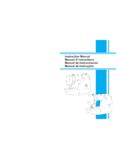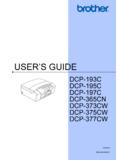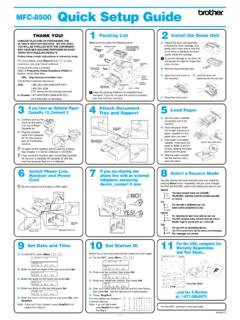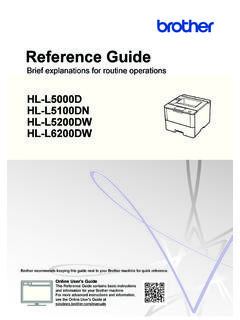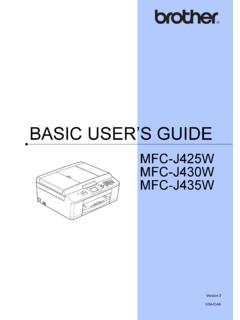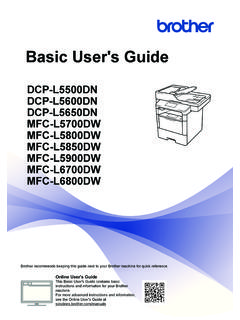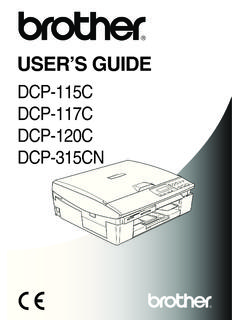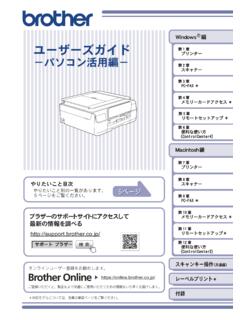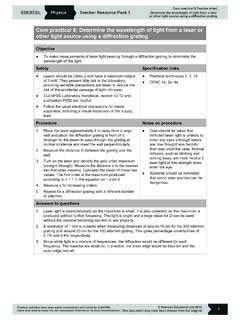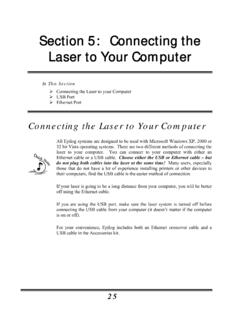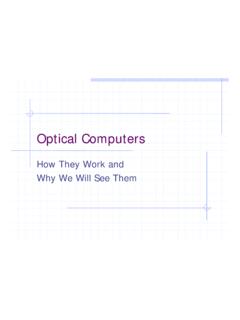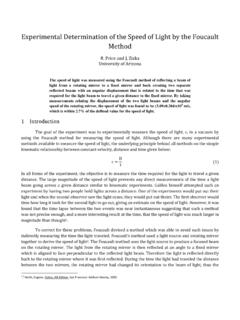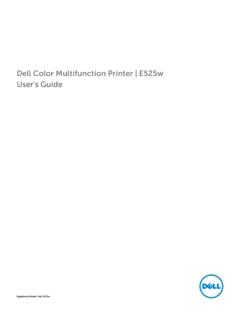Transcription of Brother Laser Printer USER’S GUIDE
1 USER S GUIDEB rother Laser PrinterHL-2130HL-2132HL-2220HL-2230HL-22 40HL-2240 DHL-2242 DHL-2250 DNHL-2270 DWHL-2275DW For visually-impaired usersYou can read this manual with Screen Reader text-to-speech must set up the hardware and install the driver before you can use the use the Quick Setup GUIDE to set up the machine. You can find a printed copy in the read this User s GUIDE thoroughly before you use the visit us at where you can get product support, the latest driver updates and utilities, and answers to frequently asked questions (FAQs) and technical : Not all models are available in all CUSA/CANiUsing this guideSymbols used in this guideThe following symbols and conventions are used throughout the documentation. WARNING indicates a potentially hazardous situation which, if not avoided, could result in death or serious injuries. CAUTION indicates a potentially hazardous situation which, if not avoided, may result in minor or moderate injuries. IMPORTANT indicates a potentially hazardous situation which, if not avoided, may result in damage to property or loss of product functionality.
2 Hot Surface icons warn you not to touch machine parts that are hot. Notes tell you how you should respond to a situation that may arise or give tips about how the operation works with other of Contents1 Printing Methods1 About this machine ..1 Front view and Back view ..1 Acceptable paper and other print paper and print media ..3 Type and size of paper ..4 Handling and using special paper ..6 Unprintable area ..9 Printing on plain paper, recycled paper, bond paper, thin paper or thick paper ..10 Printing on labels or envelopes ..15 Duplex for printing on both sides of the paper ..20 Automatic duplex printing (HL-2240D / HL-2242D / HL-2250DN / HL-2270DW / HL-2275DW only)..21 Manual duplex printing ..222 Driver and Software23 Printer driver ..23 Features in the Printer driver (for Windows ) ..25 Features in the Printer driver (for Macintosh) ..39 Uninstalling the Printer driver ..51 Printer driver for Windows ..51 Printer driver for Macintosh ..51 Software ..52 Software for networks (HL-2250DN / HL-2270DW / HL-2275DW only).
3 52 Remote Printer Console (For Windows only) ..523 Control Panel53 LEDs (Light Emitting Diodes)..53 Service call indications ..58Go a test page ..61 Print a Printer Settings Fonts (HL-2250DN / HL-2270DW / HL-2275DW only)..63 Print a WLAN report (HL-2270DW / HL-2275DW only) ..64 Default Maintenance66 Replacing consumable replacing the consumable items ..67 Toner cartridge ..70 Drum unit ..77iiiCleaning ..83 Cleaning the outside of the machine ..84 Cleaning the corona the drum unit ..87 Cleaning the paper pick-up and shipping the machine ..965 Troubleshooting100 Identifying your problem ..100 Error messages in the Status Monitor ..101 Paper handling ..103 Paper jams and how to clear them ..105 Improving the print print problems ..119 Network problems (HL-2250DN / HL-2270DW / HL-2275DW only) ..120 Other problems ..120 For Macintosh with USB ..120 AAppendix121 Machine ..121 Controller ..122 Software ..123 Control panel ..123 Paper handling ..123 Media specifications .. / requirements.
4 127 Important information for choosing your and character sets (HL-2250DN / HL-2270DW / HL-2275DW only)..131 How to use Web Based Management (Web browser)..131 Symbol and character sets reference for bar code control commands (HL-2250DN / HL-2270DW / HL-2275DW only) ..134 Print bar codes or expanded (for Europe and Other Countries)141 Brother numbers ..141 CAppendix (for USA and Canada)142 Brother numbers ..142 DIndex145111 About this machine1 Front view and Back view1 1 Face-down output tray support flap 2 (support flap 2)2 Face-down output tray support flap 1 (support flap 1)3 Control panel4 Manual feed paper guide5 Manual feed slot6 Manual feed slot cover (Not available for HL-2130 / HL-2132 / HL-2220)7 Paper tray8 Front cover9 Power switch10 Ventilation hole11 Face-down output trayNoteThe illustrations in this GUIDE show the HL-2270DW / HL-2275DW. Printing Methods11234671191058 Printing Methods 21 1 Back cover (Face-up output tray when open)2 AC power connector3 HL-2270DW / HL-2275DW: Wireless setup button4 HL-2270DW / HL-2275DW: Wireless Activity LED5 USB interface connector6 HL-2250DN / HL-2270DW / HL-2275DW: 10 BASE-T/100 BASE-TX port7 HL-2250DN / HL-2270DW / HL-2275DW: Network status LEDs1276534 Printing Methods 31 Acceptable paper and other print media1 Print quality may vary according to the type of paper you are can use the following types of print media: thin paper, plain paper, thick paper, bond paper, recycled paper, labels or best results, follow the instructions below: DO NOT put different types of paper in the paper tray at the same time because it may cause paper jams or misfeeds.
5 For proper printing, you must choose the same paper size from your software application as the paper in the tray. Avoid touching the printed surface of the paper immediately after printing. Before you buy a lot of paper, test a small quantity to make sure that the paper is paper and print media1 EuropeUSAP lain paperXerox Premier TCF 80 g/m2 Xerox Business 80 g/m2 Xerox 4200 20 lbHammermill Laser Print 24 lb (90g/m2)Recycled paperXerox Recycled Supreme 80 g/m2(No specific brand recommended)LabelsAvery Laser label L7163 Avery Laser labels white #5160 EnvelopesAntalis River series (DL)(No specific brand recommended)Printing Methods 41 Type and size of paper1 The machine feeds paper from the installed paper tray or the manual feed names for the paper trays in the Printer driver and this GUIDE are as follows:When looking at this page, you can jump to the page for each printing method by clicking p in the or Folio size paper is not available in some regions outside the USA and trayTray 1 Manual feed slotManualDuplex tray for automatic duplex printing (HL-2240D / HL-2242D / HL-2250DN / HL-2270DW / HL-2275DW only)DXMedia typeTray 1 ManualDXChoose the media type from the Printer driverPlain paper75 to 105 g/m2 (20 to 28 lb)pppPlain PaperRecycled paperpppRecycled PaperBond paperRough paper 60 to 163 g/m2 (16 to 43 lb)pBond PaperThin paper60 to 75 g/m2(16 to 20 lb)pppThin PaperThick paper105 to 163 g/m2(28 to 43 lb)pThick Paper or Thicker PaperLabelspA4 or LetterLabelEnvelopespEnvelopesEnv.
6 ThinEnv. ThickTray 1 ManualDXPaper sizeA4, Letter, B5 (ISO/JIS), A5, A5 (Long Edge), B6 (ISO), A6, Executive, Legal1, Folio1 Width: to 216 mm (3 to in.)Length: 116 to mm ( to 16 in.)Letter, Legal1, Folio1 Number of sheets (80 g/m2 / 20 lb)250 sheetsSingle sheetPrinting Methods 51 Recommended paper specifications1 The following paper specifications are suitable for this machine. Use paper that is made for plain-paper copying. Use paper that is 75 to 90 g/m2 (20 to 24 lb). Use long grain paper with a neutral Ph value, and a moisture content of approx. 5%. This machine can use recycled paper that meets DIN 19309 specifications.(To help you choose which paper to use with this machine, see Important information for choosing your paper on page 128.)Basis weight75-90 g/m2 (20-24 lb)Thickness80-110 mRoughnessHigher than 20 cm3/100 Grain directionLong grainVolume resistivity10e9-10e11 ohmSurface resistivity10e9-10e12 ohm-cmFillerCaCO3 (Neutral)Ash contentBelow 23 wt%BrightnessHigher than 80%OpacityHigher than 85%Printing Methods 61 Handling and using special paper1 The machine is designed to work well with most types of xerographic and bond paper.
7 However, some paper variables may have an effect on print quality or handling reliability. Always test samples of paper before purchasing to ensure desirable performance. Store paper in its original packaging and keep it sealed. Keep the paper flat and away from moisture, direct sunlight and important guidelines when selecting paper are: DO NOT use inkjet paper because it may cause a paper jam or damage your machine. Preprinted paper must use ink that can withstand the temperature of the machine s fusing process 200 degrees centigrade (392 degrees Fahrenheit). If you use bond paper, paper having a rough surface or paper that is wrinkled or creased, the paper may exhibit degraded of paper to avoid1 IMPORTANTSome types of paper may not perform well or may cause damage to your NOT use paper: that is highly textured that is extremely smooth or shiny that is curled or warped 1 A curl of 2 mm ( in.) or greater may cause jams to occur. that is coated or has a chemical finish that is damaged, creased or folded that exceeds the recommended weight specification in this GUIDE with tabs and staples with letterheads using low temperature dyes or thermography that is multipart or carbonless that is designed for inkjet printingIf you use any of the types of paper listed above, they may damage your machine.
8 This damage is not covered under any Brother warranty or service agreement. 11 Printing Methods 71 Envelopes1 Most envelopes designed for Laser printers will be suitable for your machine. However, some envelopes may have feed and print-quality problems because of the way they have been made. A suitable envelope should have edges with straight, well-creased folds and the leading edge should not be thicker than two sheets of paper. The envelope should lie flat and not be of baggy or flimsy construction. You should buy quality envelopes from a supplier who understands that you will be using the envelopes in a Laser recommend that you print a test envelope to make sure the print results are what you of envelopes to avoid1 IMPORTANTDO NOT use envelopes: that are damaged, curled, wrinkled, irregularly shaped, extremely shiny or textured envelopes. with clasps, staples, snaps, tie strings, self-adhesive components, windows, holes, cutouts or perforations. that are of a baggy construction, not sharply creased, embossed (have raised writing on them) or preprinted on the inside.
9 That were previously printed by a Laser / LED Printer . that cannot be arranged when put in a pile. that are made of paper that weighs more than the paper weight specifications for the machine. with edges that are not straight or consistently square. with glue on surface as shown in figure below with double flaps as shown in figure below with sealing flaps that are not folded down when purchased with sealing flaps as shown in figure below Printing Methods 81 with each side folded as shown in figure below If you use any of the types of envelopes listed above, they may damage your machine. This damage may not be covered under any Brother warranty or service agreement. Labels1 The machine will print on most types of labels designed for use with a Laser Printer . Labels should have an adhesive that is acrylic-based since this material is more stable at the high temperatures in the fuser unit. Adhesives should not come in contact with any part of the machine, because the label stock may stick to the drum unit or rollers and cause jams and print quality problems.
10 No adhesive should be exposed between the labels. Labels should be arranged so that they cover the entire length and width of the sheet. Using labels with spaces may result in labels peeling off and causing serious jams or print labels used in this machine must be able to withstand a temperature of 200 degrees centigrade (392 degrees Fahrenheit) for a period of not feed a label sheet through the machine more than one of labels to avoid1Do not use labels that are damaged, curled, wrinkled or an unusual shape. IMPORTANT Avoid feeding labels with the carrier sheet exposed because your machine will be damaged. Label sheets should not exceed the paper weight specifications described in this User s GUIDE . Labels exceeding this specification may not feed or print properly and may cause damage to your machine. Printing Methods 91 Unprintable area1 The area of the paper that cannot be printed on is shown in the table below:Portrait Landscape A4 LetterLegalB5 (ISO)ExecutiveA5A6B6 (ISO) mm ( in.)