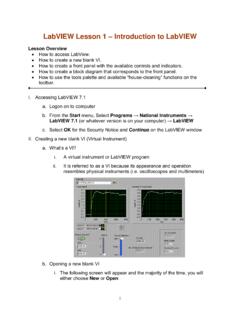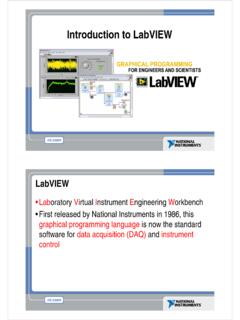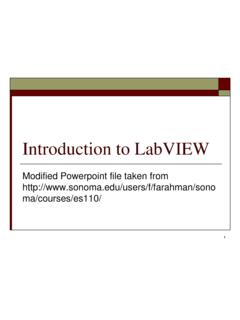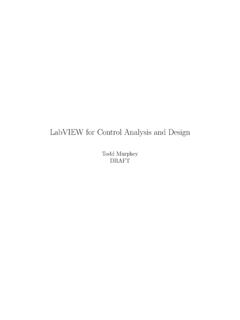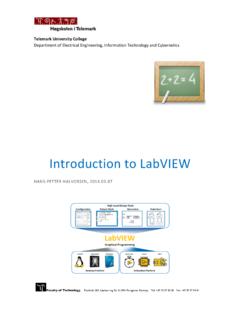Transcription of Chapter 1: Introduction to LabVIEW - Astronomy
1 Bitter, Rick et al " Introduction to LabVIEW " LabVIEW Advanced Programming TechinquesBoca Raton: CRC Press LLC,2001 1 2001 CRC Press LLC Introduction to LabVIEW Programmers develop software applications every day in order to increase efficiencyand productivity in various situations. LabVIEW , as a programming language, is apowerful tool that can be used to help achieve these goals. LabVIEW (LaboratoryVirtual Instrument Engineering Workbench) is a graphically-based programminglanguage developed by National Instruments. Its graphical nature makes it ideal fortest and measurement (T&M), automation, instrument control, data acquisition, anddata analysis applications. This results in significant productivity improvements overconventional programming languages. National Instruments focuses on products forT&M, giving them a good insight into developing Chapter will provide a brief Introduction to LabVIEW .
2 Some basic topicswill be covered to give you a better understanding of how LabVIEW works andhow to begin using it. This Chapter is not intended to teach beginners LabVIEW programming thoroughly. Those wishing to learn LabVIEW should consider attend-ing a National Instruments LabVIEW Basics course. Relevant information on thecourses offered, schedules, and locations can be found at If you have prior experience with LabVIEW , you can skip thischapter and proceed to the advanced , VIs and their components will be discussed, followed by LabVIEW 'sdataflow programming paradigm. Then, several topics related to creating VIs willbe covered by explaining the front panel and block diagram. The Chapter willconclude with descriptions of icons and setting preferences. VIRTUAL INSTRUMENTS Simply put, a Virtual Instrument (VI) is a LabVIEW programming element.
3 A VIconsists of a front panel, block diagram, and an icon that represents the front panel is used to display controls and indicators for the user, while theblock diagram contains the code for the VI. The icon, which is a visual representationof the VI, has connectors for program inputs and languages such as C and BASIC use functions and subroutines asprogramming elements. LabVIEW uses the VI. The front panel of a VI handles thefunction inputs and outputs, and the code diagram performs the work of the VIs can be used to create large-scale applications, in fact, large scaleapplications may have several hundred VIs. A VI may be used as the user interfaceor as a subroutine in an application. User interface elements such as graphs are drag-and-drop easy in LabVIEW . 2001 CRC Press LLC T HE F RONT P ANEL Figure illustrates the front panel of a LabVIEW VI.
4 It contains a knob forselecting the number of measurements per average, a control for selecting themeasurement type, a digital indicator to display the output value, and a stop elaborate front panel can be created without much effort to serve as the userinterface for an application. Front panels and LabVIEW s built-in tools are discussedin more detail in Section B LOCK D IAGRAM Figure depicts the block diagram, or source code, that accompanies the frontpanel in Figure The outer rectangular structure represents a while loop, and theinner one is a case structure. The icon in the center is a VI, or subroutine, that takesthe number of measurements per average as input and returns the frequency valueas the output. The orange line, or wire, represents the data being passed from thecontrol into the VI.
5 The selection for the measurement type is connected, or wiredto the case statement to determine which case is executed. When the stop button ispressed, the while loop stops execution. This example demonstrates the graphicalnature of LabVIEW and gives you the first look at the front panel, block diagram,and icon that make up a Virtual Instrument. Objects and structures related to thecode diagram will be covered further in Section is not an interpreted language, it is compiled behind the scenes byLabVIEW s execution engine. Similar to Java, the VIs are compiled into an execut-able code that LabVIEW s execution engine processes during runtime. Every timea change is made to a VI, LabVIEW constructs a wire table for the VI. This wire FIGURE 2001 CRC Press LLC table identifies elements in the block diagram that have inputs needed for that elementto run.
6 Elements can be primitive operators such as addition, or more complex suchas a subVI. If LabVIEW successfully constructs all the wire tables, you are presenteda solid arrow indicating that the VIs can be executed. If the wire table cannot becreated, then a broken arrow is presented for the VIs with a problem, and for eachVI loaded in memory that requires that VI for execution. LabVIEW runs in severalsubsystems, which will be described throughout this book. All that we need tounderstand now is that the main execution subsystem compiles diagrams while youwrite them. This allows programmers to write code and test it without needing towait for a compiling process, and programmers do not need to worry about executionspeed because the language is not wire diagrams that are constructed do not define an order in which elementsare executed.
7 This is an important concept for advanced programmers to is a dataflow-based language, which means that elements will be executedin a somewhat arbitrary order. LabVIEW does not guarantee which order a seriesof elements is executed in if they are not dependent on each other. A process calledarbitrary interleaving is used to determine the order elements are executed in. Youmay force an order of execution by requiring that elements require output fromanother element before execution. This is a fairly common practice, most program-mers do not recognize that they are forcing the order of execution. When program-ming, it will become obvious that some operations must take place before otherscan. It is the programmer s responsibility to provide a mechanism to force the orderof execution in the code design.
8 E XECUTING VI S A LabVIEW program is executed by pressing the arrow or the Run button locatedin the palette along the top of the window. While the VI is executing, the Run buttonchanges to a black color as depicted in Figure Note that not all of the items inthe palette are displayed during execution of a VI. As you proceed to the right alongthe palette, you will find the Continuous Run , Stop , and Pause buttons. The last threebuttons are used for alignment of objects on the panel or diagram. VIs are normallyrun from the front panel; however, they can also be executed from the block diagram. FIGURE 2001 CRC Press LLC This allows the programmer to run the program and utilize some of the other toolsthat are available for debugging purposes. If the Run button appears as a broken arrow, this indicates that the LabVIEW program or VI cannot compile because of programming errors.
9 When all of theerrors are fixed, the broken Run button will be substituted by the regular Run has successfully compiled the diagram. While editing or creating a VI,you may notice that the palette displays the broken Run button. If you continue tosee this after editing is completed, press the button to determine the cause of theerrors. An Error List window will appear displaying all of the errors that must befixed before the VI can compile. Debugging techniques are discussed further inChapter 6, which covers exception palette contains four additional buttons on the block diagram that are notavailable from the front panel. These are typically used for debugging an button with the lightbulb is for Execution Highlighting and the three followingit are used for stepping through the code. Figure shows the code diagram withExecution Highlighting activated.
10 You can see bubbles that represent the data flowingalong the wire, from one block to the next. You can step through the code as neededwhen the Pause button is used in conjunction with Execution Highlighting. Debug-ging techniques is a topic covered in Chapter 6. L AB VIEW F ILE E XTENSIONS LabVIEW programs utilize the .vi extension. However, multiple VIs can be savedinto library format with the .llb extension. Libraries are useful for grouping relatedVIs for file management. When loading a particular VI that makes calls to otherVIs, the system is able to find them quickly. Using a library has benefits over simply FIGURE 2001 CRC Press LLC using a directory to group VIs. It saves disk space by compressing VIs, and facilitatesthe movement of VIs between directories or computers. When saving single VIs,remember to add the.