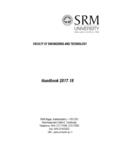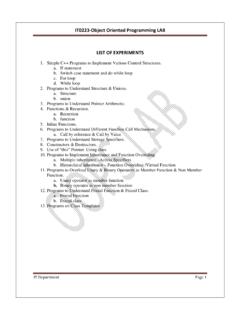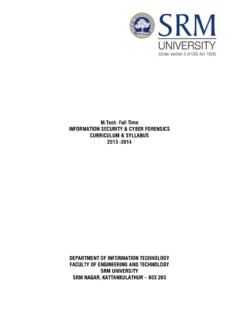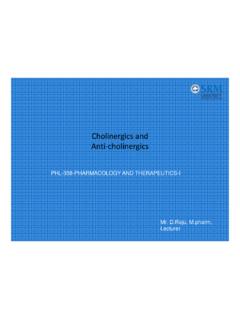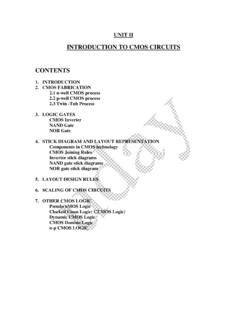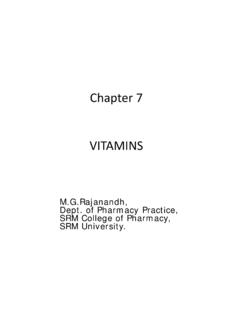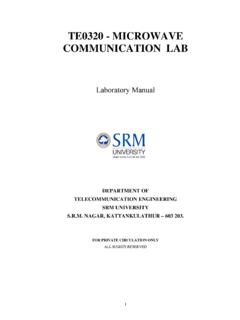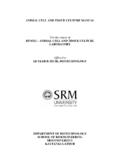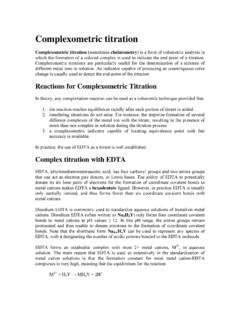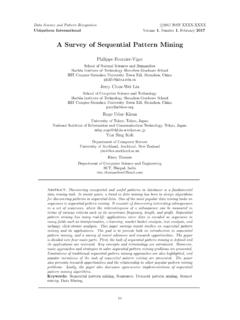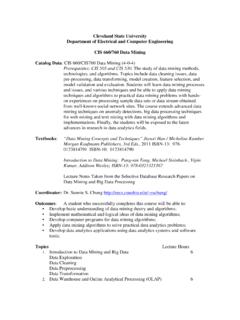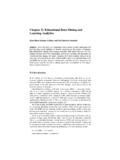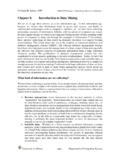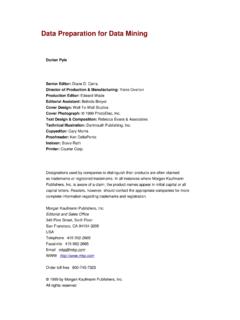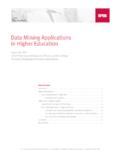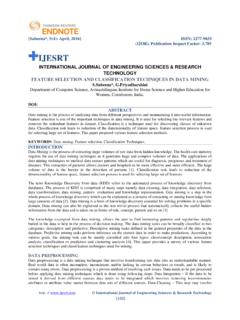Transcription of DATA MINING LAB MANUAL - India’s Premier …
1 MC0717 data MINING LAB MANUAL Index Experiment Page no Signature 1. Demonstration of preprocessing on dataset 2. Demonstration of preprocessing on dataset 3. Demonstration of Association rule process on dataset using apriori algorithm 4. Demonstration of Association rule process on dataset using apriori algorithm 5. Demonstration of classification rule process on dataset using j48 algorithm 6. Demonstration of classification rule process on dataset using j48 algorithm 7. Demonstration of classification rule process on dataset using id3 algorithm 8. Demonstration of classification rule process on dataset using na ve bayes algorithm 9. Demonstration of clustering rule process on dataset using simple k-means 10.
2 Demonstration of clustering rule process on dataset using simple k-means 1. Demonstration of preprocessing on dataset Aim: This experiment illustrates some of the basic data preprocessing operations that can be performed using WEKA-Explorer. The sample dataset used for this example is the student data available in arff format. Step1: Loading the data . We can load the dataset into weka by clicking on open button in preprocessing interface and selecting the appropriate file. Step2: Once the data is loaded, weka will recognize the attributes and during the scan of the data weka will compute some basic strategies on each attribute. The left panel in the above figure shows the list of recognized attributes while the top panel indicates the names of the base relation or table and the current working relation (which are same initially).
3 Step3:Clicking on an attribute in the left panel will show the basic statistics on the attributes for the categorical attributes the frequency of each attribute value is shown, while for continuous attributes we can obtain min, max, mean, standard deviation and deviation etc., Step4:The visualization in the right button panel in the form of cross-tabulation across two attributes. Note:we can select another attribute using the dropdown list. Step5:Selecting or filtering attributes Removing an attribute-When we need to remove an attribute,we can do this by using the attribute filters in the filter model panel,click on choose button,This will show a popup window with a list of available filters. Scroll down the list and select the filters.
4 Step 6:a)Next click the textbox immediately to the right of the choose the resulting dialog box enter the index of the attribute to be filtered out. b)Make sure that invert selection option is set to click OK now in the filter will see Remove-R-7 . c)Click the apply button to apply filter to this will remove the attribute and create new working relation. d)Save the new working relation as an arff file by clicking save button on the top(button)panel.( ) Discretization 1)Sometimes association rule MINING can only be performed on categorical requires performing discretization on numeric or continuous the following example let us discretize age attribute. Let us divide the values of age attribute into three bins(intervals). First load the dataset into weka( ) Select the age attribute.
5 Activate filter-dialog box and select from the list. To change the defaults for the filters,click on the box immediately to the right of the choose button. We enter the index for the attribute to be this case the attribute is we must enter 1 corresponding to the age attribute. Enter 3 as the number of the remaining field values as they are. Click OK button. Click apply in the filter will result in a new working relation with the selected attribute partition into 3 bins. Save the new working relation in a file called Dataset student .arff @relation student @attribute age {<30,30-40,>40} @attribute income {low, medium, high} @attribute student {yes, no} @attribute credit-rating {fair, excellent} @attribute buyspc {yes, no} @ data % <30, high, no, fair, no <30, high, no, excellent, no 30-40, high, no, fair, yes >40, medium, no, fair, yes >40, low, yes, fair, yes >40, low, yes, excellent, no 30-40, low, yes, excellent, yes <30, medium, no, fair, no <30, low, yes, fair, no >40, medium, yes, fair, yes <30, medium, yes, excellent, yes 30-40, medium, no, excellent, yes 30-40, high, yes, fair, yes >40, medium, no, excellent, no % The following screenshot shows the effect of discretization.
6 2. Demonstration of preprocessing on dataset Aim: This experiment illustrates some of the basic data preprocessing operations that can be performed using WEKA-Explorer. The sample dataset used for this example is the labor data available in arff format. Step1:Loading the data . We can load the dataset into weka by clicking on open button in preprocessing interface and selecting the appropriate file. Step2:Once the data is loaded, weka will recognize the attributes and during the scan of the data weka will compute some basic strategies on each attribute. The left panel in the above figure shows the list of recognized attributes while the top panel indicates the names of the base relation or table and the current working relation (which are same initially).
7 Step3:Clicking on an attribute in the left panel will show the basic statistics on the attributes for the categorical attributes the frequency of each attribute value is shown, while for continuous attributes we can obtain min, max, mean, standard deviation and deviation etc., Step4:The visualization in the right button panel in the form of cross-tabulation across two attributes. Note:we can select another attribute using the dropdown list. Step5:Selecting or filtering attributes Removing an attribute-When we need to remove an attribute,we can do this by using the attribute filters in the filter model panel,click on choose button,This will show a popup window with a list of available filters. Scroll down the list and select the filters.
8 Step 6:a)Next click the textbox immediately to the right of the choose the resulting dialog box enter the index of the attribute to be filtered out. b)Make sure that invert selection option is set to click OK now in the filter will see Remove-R-7 . c)Click the apply button to apply filter to this will remove the attribute and create new working relation. d)Save the new working relation as an arff file by clicking save button on the top(button)panel.( ) Discretization 1)Sometimes association rule MINING can only be performed on categorical requires performing discretization on numeric or continuous the following example let us discretize duration attribute. Let us divide the values of duration attribute into three bins(intervals). First load the dataset into weka( ) Select the duration attribute.
9 Activate filter-dialog box and select from the list. To change the defaults for the filters,click on the box immediately to the right of the choose button. We enter the index for the attribute to be this case the attribute is duration So we must enter 1 corresponding to the duration attribute. Enter 1 as the number of the remaining field values as they are. Click OK button. Click apply in the filter will result in a new working relation with the selected attribute partition into 1 bin. Save the new working relation in a file called Dataset The following screenshot shows the effect of discretization 3. Demonstration of Association rule process on dataset using apriori algorithm Aim: This experiment illustrates some of the basic elements of asscociation rule MINING using WEKA.
10 The sample dataset used for this example is Step1: Open the data file in Weka Explorer. It is presumed that the required data fields have been discretized. In this example it is age attribute. Step2: Clicking on the associate tab will bring up the interface for association rule algorithm. Step3: We will use apriori algorithm. This is the default algorithm. Step4: Inorder to change the parameters for the run (example support, confidence etc) we click on the text box immediately to the right of the choose button. Dataset The following screenshot shows the association rules that were generated when apriori algorithm is applied on the given dataset. 4. Demonstration of Association rule process on dataset using apriori algorithm Aim: This experiment illustrates some of the basic elements of asscociation rule MINING using WEKA.