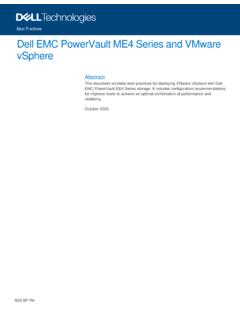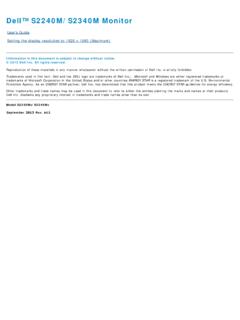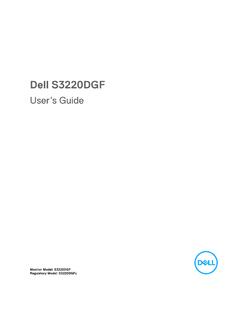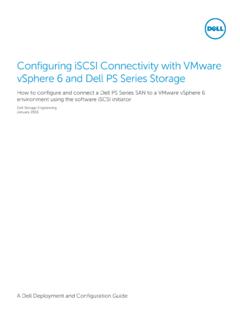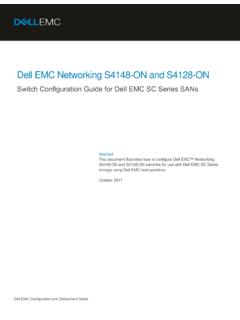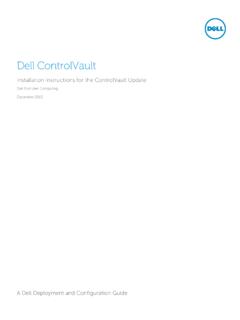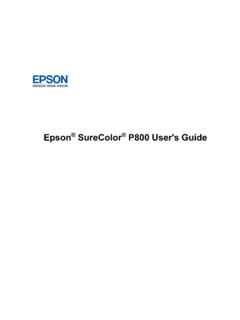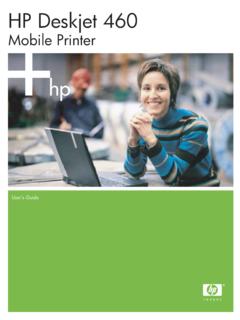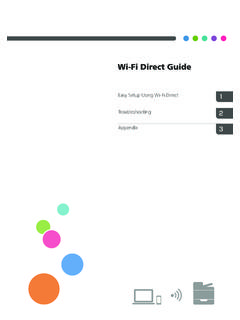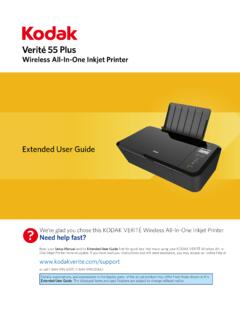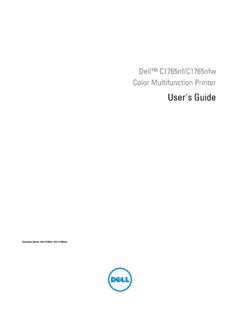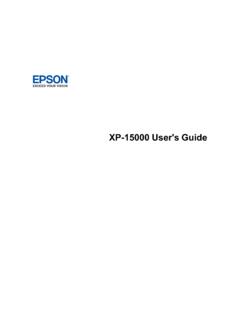Transcription of Dell Color Multifunction Printer E525w - User's Guide
1 dell Color Multifunction Printer | E525wUser's GuideRegulatory Model: dell E525wContents3 ContentsBefore Beginning .. 16A Notes, Cautions, and Warnings .. 171 dell Color Multifunction Printer | E525w User's Guide .. 18 Conventions.. 182 Finding Information .. 193 Product Features .. 204 About the Printer .. 22 Front View .. 22 Rear View.. 23 Space Requirements.. 24 Automatic Document Feeder (ADF) .. 25 Operator Panel .. 25 Securing the Printer .. 26 Ordering Supplies .. 26 Printer Setup .. 275 Connecting Your Printer .. 28 Connecting Printer to Computer or Network .. 29 USB Connection.. 29 Ethernet Connection.. 294 ContentsWireless Connection.. 30 Reconfiguring the Wireless Setting .. 34 Connecting the Telephone Line.. 35 Turning on the Printer .. 366 Setting Up Your Printer .. 38 Configuring Initial Settings on the Operator Panel .. 38 Printer Setup Using the Software and Documentation Disc.
2 427 Setting the IP Address.. 43 Assigning an IP Address .. 43 Operator Panel.. 43 Tool Box .. 44 Verifying the IP Address .. 45 Operator Panel.. 45 System Settings Report .. 45 Ping Command.. 458 Loading Paper.. 469 Installing Printer Drivers on Computers Running Windows .. 49 Identifying Printer Driver Pre-install Status .. 49 Changing the Firewall Settings Before Installing Your Printer .. 49 USB Connection Setup .. 49 Installing PCL, PS and Fax Printer Drivers.. 49 Installing XML Paper Specification (XPS) Printer Driver .. 50 Network Connection Setup.. 52 Installing PCL, PS and Fax Printer Drivers.. 52 Installing XML Paper Specification (XPS) Printer Driver .. 53 Setting Up for Web Services on Devices (WSD).. 55 Adding Roles of Print Services .. 55 Web Services on Devices (WSD) Printer Setup.. 56 Setting Up for Shared Printing .. 57 Contents5 Enabling Shared Printing From the Computer.. 57 Checking the Shared Printer .
3 5910 Installing Printer Drivers on Computers Running Macintosh.. 60 Installing the Drivers and Software .. 60 Connecting Your Computer to the Printer .. 60 When Using a USB Connection.. 60 When Using Bonjour .. 60 When Using IP Printing .. 6111 Installing Printer Drivers on Linux Computers (CUPS) .. 62 Operation on Red Hat Enterprise Linux Desktop.. 62 Setup Overview .. 62 Installing the Printer Driver .. 62 Setting Up the Queue .. 62 Setting the Default Queue.. 63 Specifying the Printing Options.. 63 Uninstalling the Printer Driver.. 63 Operation on SUSE Linux Enterprise Desktop 11 .. 64 Setup Overview .. 64 Installing the Printer Driver .. 64 Setting Up the Queue .. 64 Setting the Default Queue.. 65 Specifying the Printing Options.. 65 Setting the Password for Authority as the Printer Administrator.. 66 Uninstalling the Printer Driver.. 66 Operation on Ubuntu LTS.
4 67 Setup Overview .. 67 Installing the Printer Driver .. 67 Setting Up the Queue .. 67 Setting the Default Queue.. 68 Specifying the Printing Options.. 68 Uninstalling the Printer Driver.. 686 ContentsUsing Your Printer .. 6912 Operator Panel.. 70 Using the Operator Panel Buttons .. 70 Status of Wi-Fi | WPS Button Backlight.. 72 Using the Numeric Keypad to Enter Characters .. 73 Keypad Letters and Numbers .. 73 Changing Numbers or Names.. 73 Inserting a Pause .. 73 Printing a Panel Settings Page.. 74 Changing the Language.. 74 Operator Panel.. 74 Tool Box .. 74 Setting the Power Saver Timer Option.. 7413 dell Printer Configuration Web Tool.. 75 Overview .. 75 Setting Up the dell Printer Configuration Web Tool.. 75 Setting Up From Web Browser .. 75 Setting Up From Operator Panel.. 76 Starting the dell Printer Configuration Web Tool .. 76 Overview of the Menu Items .. 77 Page Display Format.
5 78 Top Frame .. 78 Left Frame .. 79 Right Frame .. 80 Changing the Settings of the Menu Items .. 81 Details of the Menu Items.. 81 Printer Status .. 83 Printer Jobs .. 84 Printer Settings .. 85 Print Server Settings.. 96 Print Volume.. 111 Address Book .. 111 Tray Settings.. 116 Contents714 Understanding the Printer Menus.. 117 Defaults Settings.. 117 Copy Defaults .. 117 Scan Defaults .. 121 Fax Defaults.. 124 Print from USB Defaults.. 126 Tray Settings .. 126 MPF .. 127 Report/List .. 128 System Settings.. 128 Panel Settings.. 128 PCL Fonts List .. 128PS Fonts List.. 128 Job History .. 128 Error History.. 128 Color Test Page .. 128 Protocol Monitor .. 128 Address Book .. 128 Fax Activity .. 128 Stored Documents List .. 129 Printing a Report/List Using the Operator Panel .. 129 Printing a Report/List Using the Tool Box.. 129 Admin Menu.
6 129 Phone Book .. 129 PCL Settings.. 130PS Settings .. 135 PDF Settings.. 136 Network.. 137 Fax Settings .. 142 System Settings.. 149 Maintenance .. 153 Secure Settings.. 157 Scan to E-mail.. 159 USB Settings .. 159 Panel Language.. 160 Panel Lock Function .. 160 Enabling the Panel Lock.. 160 Disabling the Panel Lock .. 161 Resetting Defaults .. 1618 Contents15 Print Media Guidelines.. 162 Paper .. 162 Recommended Paper .. 162 Unacceptable Paper.. 162 Selecting Paper .. 163 Selecting Preprinted Media and Letterhead .. 163 Printing on Letterhead.. 163 Loading Letterhead .. 164 Selecting Pre-punched Paper.. 164 Envelopes.. 164 Labels.. 165 Storing Print Media.. 166 Identifying Print Media and Specifications .. 166 Supported Paper Sizes .. 166 Supported Paper Types .. 167 Paper Type Specifications.. 16716 Loading Print Media.
7 168 Capacity.. 168 Print Media Dimensions .. 168 Loading Print Media in the Standard 150 Sheet Tray .. 168 Loading Envelopes.. 171 Loading Letterhead .. 173 Loading Print Media When Manual Duplex Printing .. 174 Using the Output Tray Extension .. 175 Printing, Copying, Scanning, and Faxing .. 17617 Printing.. 177 Tips for Successful Printing .. 177 Tips on Storing Print Media .. 177 Avoiding Paper Jams .. 177 Sending a Job to Print .. 177 Canceling a Print Job.. 178 Contents9 Canceling From the Operator Panel.. 178 Canceling a Job From the Computer Running Windows .. 178 Using the Secure Print Feature.. 179 Procedures for Secure Print .. 179 Direct Print Using the USB Memory (USB Direct Print).. 180 Supported File Formats .. 180 Printing a File in a USB Memory .. 180 Printing With Wi-Fi Direct .. 181 Setting Up Wi-Fi Direct .. 181 Printing via Wi-Fi Direct.
8 183 Disconnecting Wi-Fi Direct Network .. 183 Resetting the Passphrase.. 184 Resetting the PIN Code .. 184 Mobile Printing.. 185 Android OS .. 185 Apple iOS .. 185 Printing With AirPrint .. 185 Setting Up AirPrint on Your Printer .. 185 Printing via AirPrint .. 186 Printing With Google Cloud Print .. 186 Preparing to Use the Printer with Google Cloud Print .. 186 Registering the Printer to Your Google Account .. 187 Printing via Google Cloud Print .. 187 Printing a Report Page.. 18818 Copying.. 189 Loading Paper for Copying.. 189 Preparing a Document .. 189 Making Copies From the Document Glass.. 189 Making Copies From the ADF .. 191 Setting Copy Options.. 191 Number of Copies.. 191 Color .. 192 Collated .. 192 Reduce/Enlarge.. 193 Document Size.. 194 Original Type.. 19410 ContentsLighter/Darker .. 195 Sharpness .. 195 Auto Exposure.
9 196 Multiple-Up .. 196 Margin Top/Bottom .. 197 Margin Left/Right .. 198 Margin Middle.. 198 Copying an ID Card .. 199 Changing the Default Settings .. 19919 Scanning.. 200 Scanning Overview.. 200 Scanning From the Operator Panel - Using an Application .. 200 Scanning From the Operator Panel - Using Web Services on Devices (WSD).. 201 Printer Setup for Scanning via Web Services on Devices (WSD) .. 201 Procedures for Scanning via Web Services on Devices (WSD) .. 201 Scanning Using the TWAIN Driver.. 202 Scanning Using the Windows Image Acquisition (WIA) Driver.. 203 Scanning to a Computer or Server via SMB/FTP.. 204 Overview.. 204 Confirming a Login Name and Password .. 206 Creating a Folder to Store the Document .. 207 Registering Destinations in the Address Book .. 209 Sending the Scanned File to a Computer or Server.. 215 Scanning to USB Memory .. 215 Basic Scanning Procedures.
10 215 Using the ID Scan .. 216 Sending an E-mail With the Scanned Image.. 216 Setting an E-mail Address Book.. 216 Sending an E-mail With the Scanned File.. 21820 Faxing.. 221 Configuring Fax Initial Settings.. 221 Setting Your Country.. 221 Setting the Printer ID .. 221 Setting the Time and Date.. 222 Contents11 Changing the Clock Mode.. 222 Setting Sounds .. 223 Speaker Volume.. 223 Ringer Volume.. 223 Specifying the Fax Settings .. 223 Changing the Fax Settings Options .. 223 Available Fax Settings Options .. 224 Sending a Fax.. 226 Sending a Fax Automatically .. 226 Sending a Fax Manually.. 226 Setting Fax Options .. 227 Confirming Transmissions.. 228 Automatic Redialing.. 228 Sending a Delayed Fax.. 229 Sending a Fax From Your Computer (Direct Fax) .. 229 Receiving a Fax.. 233 About Receiving Modes.. 233 Loading Paper for Receiving Faxes.