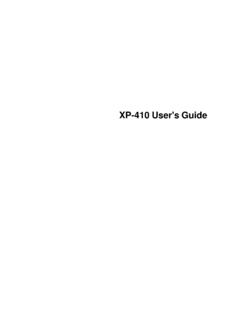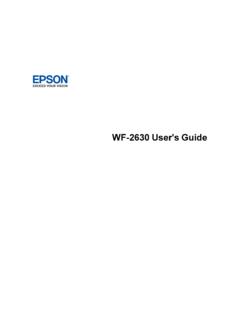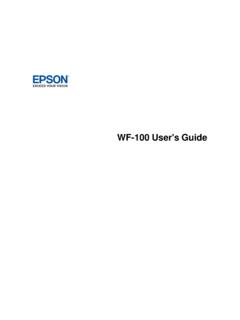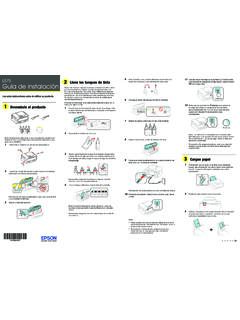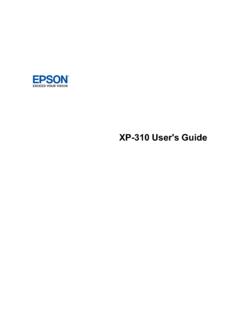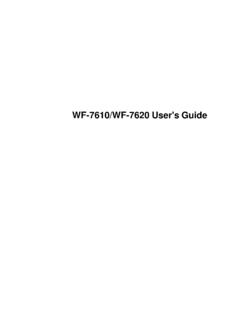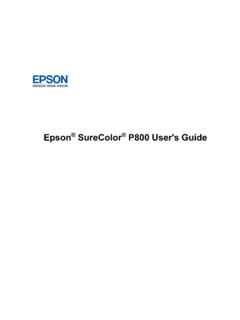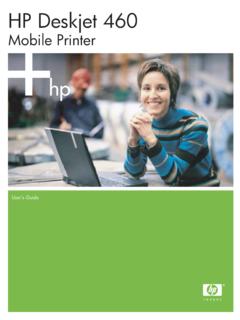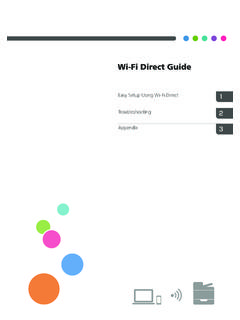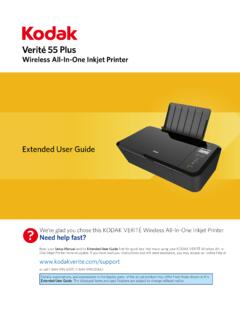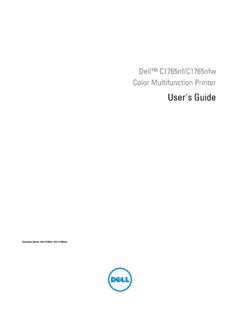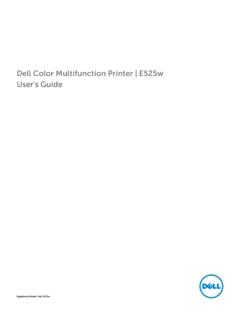Transcription of User's Guide - XP-15000
1 XP-15000 User's Guide3 ContentsXP-15000 User's the PowerOff Smartphones,Tablets,and EpsoniPrintMobileApp .. GoogleCloudPrinton a OS (WPS)..37 UsingWPSto Connectto a Wi-FiConnectionto a USBC onnectionto a a the PaperSettingsfor EachSource- the MediaTypeSettings- MediaTypeSettings- PrintOptions- AdditionalSettings- PrintingPreset- Photo- Languageof the the Built-inEpsonDriver- Windows10 Windows10 a Mac ..88 SelectingBasicPrintSettings- Mac ..95 SelectingPrintLayoutOptions- Adjustments- Mac.
2 99 ColorMatching- Mac ..100 PrintingPreferences- Photo- Mac ..101 CheckingPrintStatus- CDs/DVDsfroma - - Mac ..117 ReplacingInk Cartridgesand MaintenanceBox MaintenanceBox Statuson the MaintenanceBox Statuswith MaintenanceBox Status- Mac ..123 PurchaseEpsonInk Cartridgesand MaintenanceBox ..125 Ink CartridgePart InstallingInk BlackInk and ExpendedColorCartridges- ExpendedColorCartridges- Mac ..132 ConservingLow BlackInk with NozzlesUsingthe NozzlesUsinga PrintHeadUsingthe PrintHeadUsinga PrintHeadUsingthe TurnOn or a WirelessRouteror Producton a Appearin Mac ProblemsInsidethe Problemsin the Problemsin the DoesNot Appearin or DarkLinesin PrintoutHas Centeredon Smearson Get (PrinterSerialNumber).
3 NoteConcerningResponsibleUse of PowerManagementfor User's GuideWelcome to the XP-15000 User's a printable PDF copy of this Guide , click thesesectionsto learnaboutthe basicfeaturesof your ControlPanelProductPartsLocationsCheckin gfor SoftwareUpdatesUsingPowerSavingSettingsE psonConnectSolutionsfor Smartphones,Tablets,and MoreUsingAirPrintUsingGoogleCloudPrintAn droidPrintingUsingthe EpsonPrintEnablerUsingFire OS PrintingUsingWindows10 MobilePrintingUsingthe MopriaPrintServiceUsingthe ControlPanelSee thesesectionsto learnaboutthe controlpaneland LightsEnteringCharacterson the LCDS creenChangingLCDS creenLanguageAdjustingthe ScreenBrightnessParenttopic:ProductBasic s13 ControlPanelButtonsand Lights1 Thepowerbuttonand light2 Thehomebutton3 Thehelp button4 Thebackbutton5 The arrowbuttonsand theOKbutton6 Theresetbutton7 Thestop buttonStatusIcon InformationParenttopic.
4 Usingthe ControlPanelStatusIconInformationYourpro ductdisplaysstatusiconson the LCDscreenfor the Homescreen,pressthe right arrowbuttonto selectWi-Fiand presstheOKbuttonto viewor reducedduringprinting,but the print speedmay icon to changethe icon to changethe a problemwith the icon to resolvethe Ethernetconnectionis Wi-Finetworkerrorhas occurredor the productis searchingfor a Wi-Ficonnectionis numberof bars indicatesthe connection' Wi-FiDirectconnectionis :ControlPanelButtonsand LightsEnteringCharacterson the LCDS creenFollowtheseguidelines,usingthe controlpanelbuttonsto entercharactersfor passwordsand To movethe cursor,selectthe left or right arrows.
5 To changethe caseof letters,select. To deletethe previouscharacter,select. To switchbetweenlettersor numbersand symbols,select. To entera space, :Usingthe ControlPanelChangingLCDS creenLanguageYou can changethe languageusedon the Pressthehomebutton,if Pressthe right arrowbuttonto selectSettingsand see a screenlike this:3. Pressthe downarrowbuttonto selectBasicSettingsand Pressthe downarrowbuttonto selectLanguageand Use the arrowbuttonsto selecta languageand :Usingthe ControlPanelAdjustingthe ScreenBrightnessYou can adjustthe brightnessof the Pressthehomebutton,if Pressthe right arrowbuttonto selectSettingsand see a screenlike this:3.
6 Pressthe downarrowbuttonto selectBasicSettingsand PresstheOKbuttonto Pressthe left or right arrowbuttonsto decreaseor increasethe Pressthe up arrowbuttonto PresstheOKbuttonto :Usingthe ControlPanelProductPartsLocationsSee thesesectionsto identifythe partson your TopProductParts- FrontProductParts- InsideProductParts- BackParenttopic:ProductBasics17 ProductParts- Top1 Rearpaperfeed slot2 Papersupport3 Rearpaperfeed cover4 Edgeguides5CD/DVDtrayParenttopic:Product PartsLocations18 ProductParts- Front1 Frontcover2 Outputtray3 Papercassette4 Edgeguides5 LegalpaperguideParenttopic:ProductPartsL ocations19 ProductParts- Inside1 Printercover2 Ink cartridgeholder3 ControlpanelParenttopic:ProductPartsLoca tionsProductParts- Back201AC inlet2 Rearcover(duplexer)3 LANport4 USBportParenttopic:ProductPartsLocations Checkingfor SoftwareUpdatesIt's a goodidea to checkEpson'ssupportwebsiteoccasionallyfo r free updatesto your ( ), (Canada),or (Caribbean)andselectyour.
7 Epsonperiodicallyprovidesfirmwareupdates to addressissuesof security,performance,minorbug fixesand ensureyour printerfunctionsas designedto workonly withgenuineEpsonink cartridges,thereforesomeupdatesmay affectthe functionalityof third-partyink. Windows: Yourprintersoftwareautomaticallychecksfo r can also manuallyupdatethesoftwareby selectingSoftwareUpdatehere: Accessingthe WindowsDesktopand right-clickingtheicon for your productin the right side ofthe Windowstaskbar,or clickingthe up arrowand right-clicking. On theMaintenancetab in the printersettingswindowYou can also updatethe softwareby selectingEPSONS oftwareUpdaterin theEPSONorEPSONS oftwareprogramgroup,accessibleby theStartbutton,or on theStartorAppsscreens,dependingon your versionof Windows.
8 OS X: You can manuallyupdatethe softwareby openingtheApplications>EpsonSoftwarefold erand selectingEPSONS oftwareUpdater. : You can manuallyupdatethe softwareby openingtheApp Store,selectingUpdates, searchingfor a softwareupdateoptionfor EpsonSoftware,and :ProductBasicsUsingPowerSavingSettingsYo urproductenterssleepmodeautomaticallyand turnsoff the LCDscreenif it is not usedfor a periodof can makethe time periodshorterand selectotheroptionsto saveenergyand SleepTimerSettingsChangingthe PowerOff TimerSettingsParenttopic:ProductBasicsCh angingthe SleepTimerSettingsYou can adjustthe time periodbeforeyour productenterssleepmodeand turnsoff the Pressthehomebutton,if Pressthe right arrowbuttonto selectSettingsand see a screenlike this:3.
9 Pressthe downarrowbuttonto selectBasicSettingsand Pressthe downarrowbuttonto selectSleepTimerand Pressthe up and downarrowbuttonsto selecta time periodbetween3minutesand15minutes,and :UsingPowerSavingSettingsChangingthe PowerOff TimerSettingsYou can havethe productturn off automaticallyif it is not usedfor a specifiedperiodof Pressthehomebutton,if Pressthe right arrowbuttonto selectSettingsand see a screenlike this:3. Pressthe downarrowbuttonto selectBasicSettingsand Pressthe downarrowbuttonto selectPowerOff Timerand Pressthe up and downarrowbuttonsto selecta time periodbetween30minutesand12h(12hours),an d :UsingPowerSavingSettingsEpsonConnectSol utionsfor Smartphones,Tablets,and MoreUse your smartphone,tablet,or computerto print documents,photos,emails,and web pagesfromyourhome,office,or evenacrossthe.
10 If you are usingyour Epsonproductwith the Windows10 S operatingsystem,you cannotuse thesoftwaredescribedin this also cannotdownloadand installany Epsonproductsoftwarefromthe Epsonwebsitefor use with Windows10 S; you mustobtainsoftwareonly fromthe EpsonConnectServicesUsingEpsonEmailPrint Usingthe EpsoniPrintMobileAppUsingEpsonRemotePrin tParenttopic:ProductBasics23 SettingUp EpsonConnectServicesIf you did not activateyour product'semailaddressfor use with EpsonConnectwhenyou set up yourproduct,you can activateit usingthe Pressthehomebutton,if Pressthe right arrowbuttonto selectSettingsand see a screenlike this:3.