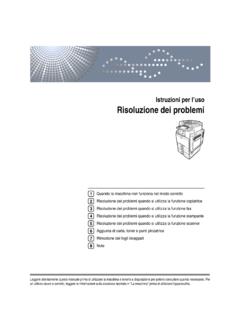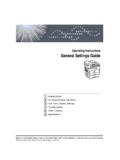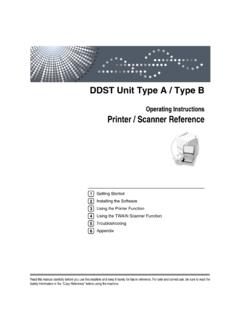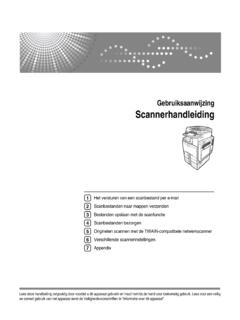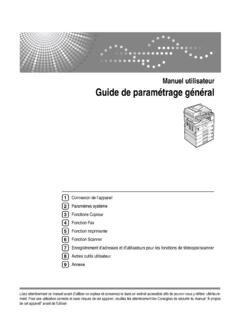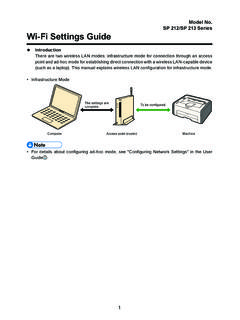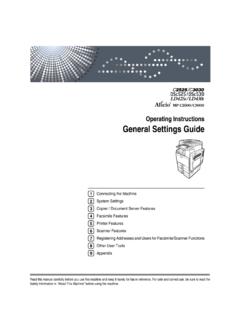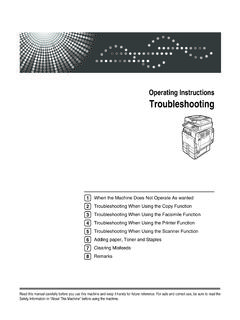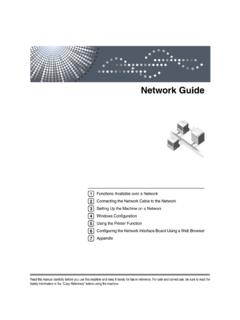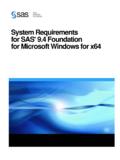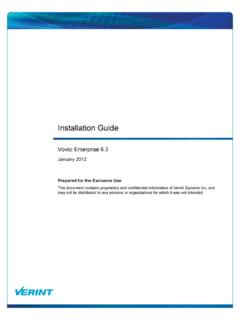Transcription of Driver Installation Guide - Ricoh
1 Operating InstructionsDriver Installation GuideFor safe and correct use, be sure to read the Safety Information in "Read This First" before using the OF CONTENTS1. IntroductionStart and Utilities Included on the Mac OS X Installing the Printer DriverConfirming the Connection 11 Local the Printer Driver for a Network the Printer Driver for the Selected as a Network 25 Installing the Printer Driver for a Local 29 USB 32 Bluetooth 33 Configuring Option Settings for the 39 Conditions for Bidirectional Bidirectional Communication is Installing the Scanner DriverInstalling the TWAIN 434. Installing the Facsimile DriverInstalling the LAN-Fax 45 Specifying the Same Port as the Printer the Port When Installing the LAN-Fax LAN-Fax Driver Print Option Settings for the TroubleshootingMessages Displayed When Installing the Printer USB Connection 536.
2 Installing the Printer Driver Under Mac OS XInstalling the PPD the 57 Configuring Option Settings for the Printer Under Mac OS AppendixUpdating or Deleting the the 59 Deleting the IntroductionThis chapter explains the software included on the supplied InstallerTo connect this machine to a client computer and use its printer, scanner, and fax functions, the softwareincluded on the provided CD-ROM must be installed on the client installer starts automatically when you insert the provided CD-ROM into the CD-ROM drive of aclient computer running under Windows or Windows Server. You can then install the various softwareincluded on the contents (display item) of the installer are as follows:Quick InstallInstalls the PCL 6 printer Driver , and configures the Standard TCP/IP port to establish a connectionwith a network details, see page 14 "Quick Install".
3 PCL Printer DriverInstalls the PCL 6 and/or PCL 5e printer details about installing the Driver , see page 16 "Installing the Printer Driver for a NetworkConnection" or page 29 "Installing the Printer Driver for a Local Connection".PostScript 3 Printer DriverInstalls the PostScript 3 printer details about installing the Driver , see page 16 "Installing the Printer Driver for a NetworkConnection" or page 29 "Installing the Printer Driver for a Local Connection".LAN-Fax DriverThis software enables you to fax documents directly from your computer. Address Book and LAN-Fax Cover Sheet Editor will also be details about installing the Driver , see page 45 "Installing the LAN-Fax Driver ".
4 TWAIN DriverThis software enables you to utilize image data from other TWAIN compliant details about installing the Driver , see page 43 "Installing the TWAIN Driver ".Select LanguageChanges the interface This CD-ROMB rowses the contents of this Installer. Manage Printers permission is required to install the Driver . Log on as an Administrators groupmember. Auto Run might not work automatically with certain OS settings. If this is the case, double-click" ", located on the CD-ROM root directory, or click [Run ] in the [AutoPlay]dialog box. If you want to cancel Auto Run, hold down the left [Shift] key while inserting the CD-ROM. Keepthe [Shift] key held down until the computer stops reading the Introduction4 Software and Utilities Included on the CD-ROMThis section explains the software and utilities CD-ROM provided with this machine.
5 For the latest information on the corresponding operating system, see " " file, located onthe CD-ROM root directory. For the latest information on Windows Terminal Service, Citrix Presentation Server, and CitrixXenApp, see the manufacturer's Web DriversPrinting requires Installation of a printer Driver for your operating system. The following drivers areincluded on the System*1 Printer LanguagePCL 5ePCL 6 PostScript 3 Windows XP *2 OKOKOKW indows Vista *3 OKOKOKW indows 7 *4 OKOKOKW indows 8 *5 OKOKOKW indows *6 OKOKOKW indows Server 2003 *7 OKOKOKW indows Server 2008 *8 OKOKOKW indows Server 2012 *9 OKOKOKMac OS X *10OK*1 Windows operating system supports both versions (32/64 bit)
6 *2 Microsoft Windows XP Professional Edition/Microsoft Windows XP Home Edition*3 Microsoft Windows Vista Ultimate/Microsoft Windows Vista Enterprise/Microsoft Windows Vista Business/Microsoft Windows Vista Home Premium/Microsoft Windows Vista Home Basic*4 Microsoft Windows 7 Home Premium/Microsoft Windows 7 Professional/Microsoft Windows 7 Ultimate/Microsoft Windows 7 Enterprise*5 Microsoft Windows 8/Microsoft Windows 8 Pro/Microsoft Windows 8 EnterpriseSoftware and Utilities Included on the CD-ROM5*6 Microsoft Windows Windows Pro/Microsoft Windows Enterprise*7 Microsoft Windows Server 2003 Standard Edition/Microsoft Windows Server 2003 Enterprise Edition/Microsoft Windows Server 2003 R2 Standard Edition/Microsoft Windows Server 2003 R2 EnterpriseEdition*8 Microsoft Windows Server 2008 Standard/Microsoft Windows Server 2008 Enterprise/MicrosoftWindows Server 2008 R2 Standard/Microsoft Windows Server 2008 R2 Enterprise*9 Microsoft Windows Server 2012 Foundation/Microsoft Windows Server 2012 Essentials/MicrosoftWindows Server 2012 Standard/Microsoft Windows Server 2012 R2 Foundation/Microsoft WindowsServer 2012 R2 Essentials/Microsoft Windows Server 2012 R2 Standard*10 Mac OS X or laterPCL printer driversTwo kinds of PCL printer Driver (PCL 5e and PCL 6) are included.
7 These drivers allow yourcomputer to communicate with this machine via a printer PostScript printer Driver and PPD filesAdobe PostScript printer Driver allows the computer to communicate with the printer using a printerlanguage. PPD files allow the printer Driver to enable specific printer functions. Some applications may require Installation of the PCL 5e printer Driver . In this case, you can installPCL 5e without having to install PCL 6. For details about installing the Driver , see page 16 "Installing the Printer Driver for a NetworkConnection" or page 29 "Installing the Printer Driver for a Local Connection".Supported languagesThe languages supported in each printer Driver are as follow:Supported languagesPrinter LanguagePCL 5e *1 PCL 6 *2 PostScript 3 *2 PPD (Mac OS X)EnglishGermanFrenchItalianSpanishDutch Swedish1.
8 Introduction6 Supported languagesPrinter LanguagePCL 5e *1 PCL 6 *2 PostScript 3 *2 PPD (Mac OS X)NorwegianDanishFinnishHungarianCzechPo lishPortugueseRussianCatalanTurkishBrazi lian PortugueseGreek: Supported: Supported, but the printer language is displayed in English*1 The PCL 5e printer Driver does not support Brazilian Portuguese and Greek. Use the English version of thedriver.*2 The PCL 6 and PostScript 3 printer drivers use the same interface language as the one specified by youroperating system. However, the PostScript 3 printer will be displayed in English if your operating system usesone of the following languages: Finnish, Hungarian, Czech, Polish, Portuguese, Russian, Catalan, Turkish,Brazilian Portuguese, DriverThis Driver is required to scan an original using a scanner.
9 To use the machine as a network TWAIN scanner, this Driver must be pathThe Driver is included in the following folder on the CD-ROM:\X86\ drivers \TWAINS oftware and Utilities Included on the CD-ROM7 Supported Operating System*1 Windows XP/Vista/7/8 Server 2003/2003 R2/2008/2008 R2/2012/2012 R2*1 TWAIN scanner runs on a 64-bit operating system, but is not compatible with 64-bit applications. Use itwith 32-bit languagesThe TWAIN Driver uses the same interface language as the one specified by your operatingsystem. For details about installing the Driver , see page 43 "Installing the TWAIN Driver ".LAN-Fax DriverThis Driver is required to use LAN-Fax pathThe Driver is included in the following folder on the CD-ROM: 32-bit Driver \X86\ drivers \LAN-FAX\XP_VISTA 64-bit Driver \X64\ drivers \LAN-FAX\X64 Supported Operating SystemWindows XP/Vista/7/8 Server 2003/2003 R2/2008/2008 R2/2012/2012 R2 Supported languagesThe interface language is supported in the language specified when installing Driver .
10 For details about installing the Driver , see page 45 "Installing the LAN-Fax Driver ".1. Introduction8 For Mac OS X UsersIf you are using Mac OS X, the following limitations apply to each function: When using the scanner function, the TWAIN Driver cannot be used. When using the fax function, the LAN-Fax Driver cannot be used. When using the printer function, use the printer Driver for Mac OS details, see page 55 "Installing the Printer Driver Under Mac OS X".For Mac OS X Users91. Introduction102. Installing the Printer DriverThis chapter explains how to install and configure the printer drivers for use on the Windows operatingsystem. Installing procedures on Windows 7 is shown as an example except where the Connection MethodThis machine supports network and local installing the printer Driver , check how the machine is connected.