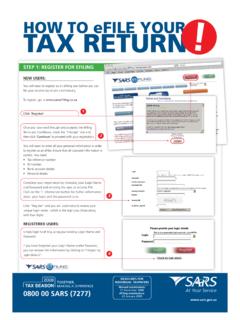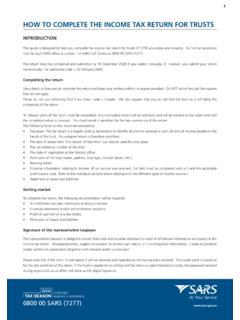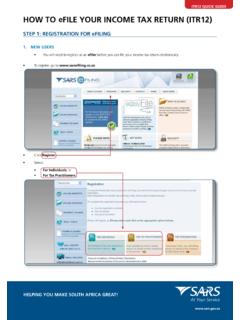Transcription of eFiling GUIDE FOR EMPLOYERS
1 eFiling GUIDE1eFiling GUIDE FOR EMPLOYERS GUIDECONTENTS1. Overview ..32. How to use eFiling PAYe .. Access eFiling ..43. Managing an employer account .. RegisteR employeR .. UpdAte pRoFile ..84. Managing employees .. cReAte employee .. cAptURe employee FinAnciAl inFoRmAtion .. mAnAging employee AccoUnts ..145. Bulk data upload ..156. Create a Batch File ..177. Complete and submit a reconciliation declaration ..198. Generate employee certificates ..219. Log off ..22 This step -by- step GUIDE to the eFiling for EMPLOYERS is not meant to delve into the precise technical and legal detail that is often associated with tax.
2 It should, therefore, not be used as a legal you require additional information concerning any aspect of taxation, you should: Contact your local SARS office Contact the National SARS Call Centre on 0860 12 12 18 Visit the SARS website South African Revenue Service 8 July 2008eFiling GUIDE31. OVERVIEWE mployers are required by law to perform a reconciliation of employees tax withheld and paid over to SARS each year. This must be submitted to SARS within 60 days of the end of the tax year ( by 30 April each year) or date prescribed by the Commissioner.
3 This year the deadline is 29 August the past the IRP501 reconciliation form was only available manually and had to be completed and submitted manually. EMPLOYERS could provide tax certificates electronically and manually. However, all tax certificates could only be amended (if necessary) through a complicated manual process of cancelling and re-issuing. Thus, the electronic submission of tax certificates was almost always accompanied by manual resulted in a PAYE process that was based on an administratively intense reconciliation process between EMPLOYERS and year, a new PAYE reconciliation process involving a simplified Employer Reconciliation Declaration (EMP501) and standardised Employee Tax Certificates [IRP5/IT3(a)] will alleviate many of the difficulties of the past.
4 The EMP501 allows EMPLOYERS to calculate the difference, if any, between the total value of the tax certificates to be issued, their total annual declared liability and their total payments to have three ways of completing and submitting their reconciliation declaration and tax certificates: 1. Using e@syFile PAYE, a custom-built software package which allows EMPLOYERS to import tax certificates from payroll systems, capture any manual certificates, complete the EMP501 all off-line on their desktop. When ready to submit, they can do so via or copy everything onto a CD and drop it off at their nearest SARS branch.
5 2. Using SARS eFiling , EMPLOYERS can complete the entire process online. 3. Manually: Those without access to technology can collect printed EMP501 and IRP5/IT3(a) forms from their nearest branch, complete and submit them GUIDE explains to EMPLOYERS how to meet their PAYE reconciliation declaration obligations online using SARS eFiling (method 2).Guides to e@syFile and the manual process are available at any SARS branch or on further information or assistance please visit your nearest SARS branch or call 0860 12 12 GUIDE42.
6 HOW TO uSE eFiling Access eFilingThis is the process to follow for EMPLOYERS already registered for PAYE. step 1 Click internet explorer on your desktopstep 2 Sign on to - click on SARS eFiling you will come to the login pagestep 3 Click Loginstep 4 Enter Login NameNote: Enter the login name that was received upon registration for 5 Enter : Enter the password that was captured upon registration for following screen is displayed:You are now logged into eFiling PAYE. eFiling MAnAging An eMployer register employerstep 1 Click Organisation on the eFiling PAYE home following screen will be displayed: step 2 Click on the register New link to register an following screen will be displayed: step 3 Select the type of taxpayer you are addingstep 4 Enter an Organisation NameeFiling GUIDE6step 5 Enter a Trading Namestep 6 Enter a registration Numberstep 7 Enter a Financial Year endstep 8 Select an option for How did you hear about SArS eFiling ?
7 step 9 Select the Tax Practitioner tick box if you are a tax practitionerstep 10 Enter Optional Details contact details. Click the Continue buttonThe following screen will be displayed: step 11 Click ContinueThe following screen will be displayed. Tax Return Type Information must be GUIDE7step 12 Select the return Types that are applicable for PAYE, these Returns include the EMP201 and the EMP501step 13 For each selected Return, enter the employer s PAYE reference Number. step 14 For each selected Return, enter the Tax Office that you are registered withstep 15 Click registerThe following screen will be displayed: eFiling update profileThis option can be used to enquire on or update the employer s information.
8 If the information is incorrect or has changed, this option is 1 Click Services on the eFiling PAYE home page. step 2 Click irP5 under the Other Services section on the left side of the screenstep 3A list of EMPLOYERS is displayed click Select for the relevant employer in order to update the profileNote: The tabs on the left side of the screen are updated and the following screen will be displayed: eFiling GUIDE9step 4 Click Update ProfileNote: The employer information screen will be displayed you can now update employer details as 5 Click Submit. A message will be displayed indicating that the record has been successfully GUIDE103.
9 MANAgINg creAte eMployeeEvery employee who needs an IRP5 or IT3(a) certificate must be added to the employer account. step 1 Click Services on the eFiling PAYE home 2 Click irP5 in the Other Services section on the left side of the screen. A list of EMPLOYERS will be displayed click Select for the relevant employer in order to create an employeestep 3 Click Add New Employee on the left hand sideThe following screen will be displayed:Note: Employee Personal Information marked with an * are mandatory and information must be captured within these 4 Enter the Surnamestep 5 Enter the First Two namesstep 6 Enter the Main income Source Codestep 7 Enter the initialsstep 8 Enter the Date of Birth which can be selected from the drop down calendarstep 9 Enter the identity number or Passport numbereFiling GUIDE11step 10 Enter the 10 digit income Tax numberstep 11 Click on Submit.
10 Employee Information is now cApture eMployee FinAnciAl inForMAtionThis option is used to add and update the financial details for an 1 Click Services on the eFiling PAYE home pagestep 2 Click irP5 under the Other Services section on the left side of the list of EMPLOYERS will be displayed - click Select to select the employer for which employee financial information is to be addedstep 3 Click List all employees. The following screen will be displayed: step 4 Click on the employee for which financial information is to be updatedeFiling GUIDE12step 5 Click Add/edit Financial Detail next to DeleteThe following screen will be displayed.