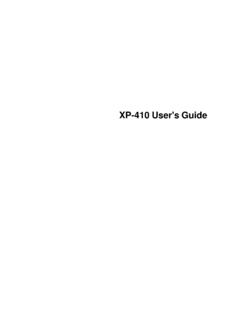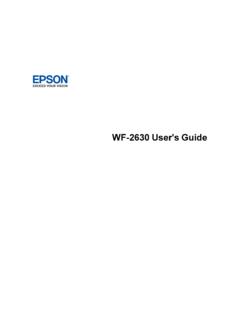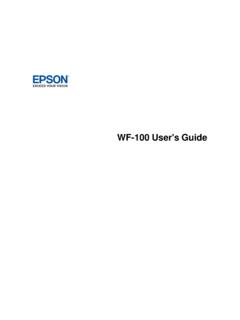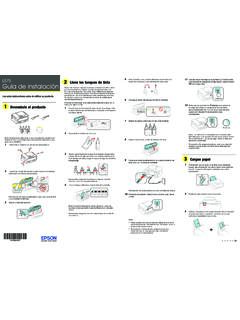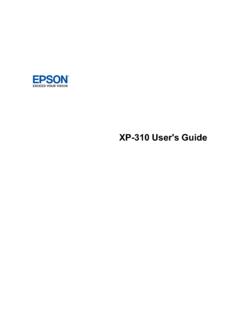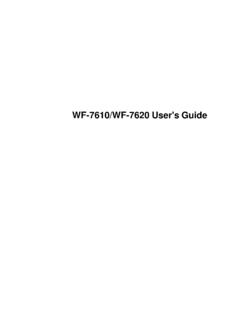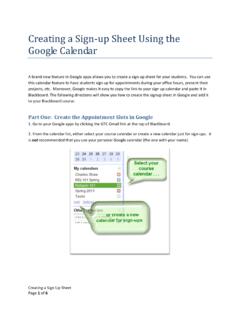Transcription of Epson ScanSmart User's Guide
1 EpsonScanSmartUser's Guide3 ContentsEpsonScanSmartUser's Documentin Scanto Scanto a File a OriginalImageAppearsin Not RecognizedDuringConversionto EditableText (OCR)..29 RipplePatternsAppearin an All a Few an Distortedor Too Not EpsonScan2 's GuideWelcometo the EpsonScanSmartUser' :Dependingon your productand softwareversion,certainfeaturesmay not be Documentin EpsonScanSmartYou can scanand reviewdocumentsand photosin :The imagesin this screensmay be your productmodeland softwareversion,not all optionsmay be Loadyour originalinto the your product'sUser'sGuidefor OpenEpsonScanSmarton your one of the following: Windows10:Click>EpsonSoftware>EpsonScanS mart. : Navigateto theAppsscreenand selectEpsonScanSmart. Windows(otherversions): ClickorStart, and selectAll ProgramsorPrograms.
2 SelectEpsonSoftware>EpsonScanSmart. Mac:OpentheApplicationsfolder,opentheEps onSoftwarefolder,and see a screenlike this:73. Selectan optionfor theScanAreasetting,if :TheScanAreasettinglimitsthe scanareato a selectedsize startingat the placementarrowon the scannerbed. It doesnot scalethe imageto the Selecta your product,one or morescanoptionsmay be originalis complete,you see a screenlike this:5. You can review,edit, or reorderthe scannedimagesas follows: Select+ Scanto scanmoreoriginals. SelectDeleteto deleteselectedscannedimages. SelectRotateRightto rotateeachscannedimage. SelectCropto crop the selectedimage. Control-clicktwo images,selectStitchImages, and followthe on-screeninstructionsto combinetheminto a singleimage. If you scanneddouble-sided,selectOnorOffas theIncludebacksidessettingif you wanttokeepor discardthe backsidesof If your productsupportsPhotoMode,the followingenhancementoptionsmay be available: AutoColorEnhancement: automaticallyadjuststhe brightness,contrast,and saturationof yourphotos8 RestoreFadedColors: restoresthe colorsin fadedphotosautomatically RemoveRed Eye: automaticallyremovesthe red-eyeeffectfromyour photos7.
3 Whenyou finishreviewingand editingthe scannedimages, see a screenlike this:8. Selectan optionto save ,send,or print the the ScanAttachinga Scanto EmailSendinga Scanto a CloudServicePrintinga ScanSavinga ScanYou can savea scannedimageto your computerin a varietyof Makesure your originalsare scannedand the link In theSelectActionwindow, see a screenlike this:3. Changethe settingsas follows: The documenttype and scandate for the file nameare can changethemas necessary. You can savethe scannedimagein a varietyof you selectSearchablePDFas theFiletypesetting,you can selectthe OCR(OpticalCharacterRecognition)language . Selectthe folderon your computerwherethe documentis :Scanninga Documentin EpsonScanSmartAttachinga Scanto EmailYou can attacha scannedimageto an emailas a file :Youremailapp and accountsettingsshouldbe mustinstallaMAPI-typeemailprogramsuchas OutlookExpress,WindowsLive Mail,Entourage,or Mac Gmailare not you do not havea supportedemailprogram,you see an Makesure your originalsare scannedand the link In theSelectActionwindow,clickAttachto see a screenlike this:3.
4 Changethe settingsas follows: The documenttype and scandate for the file nameare can changethemas necessary. You can savethe scannedimagein a varietyof you selectSearchablePDFas theFiletypesetting,you can selectthe OCR(OpticalCharacterRecognition)language . If you also wantto savea copyof the scannedimageto your computer,makesure the checkboxis selectedand selectthe folderon your computerin whichto savethe ClickAttachto the file attachedto a new :Scanninga Documentin EpsonScanSmartSendinga Scanto a CloudServiceYou can uploadscannedimagesto a Makesure your originalsare scannedand the link In theSelectActionwindow,click one of the see a screenlike this:3. Log in to your :You may needto allowEpsonScanSmartaccessto your first time you log in,you may be promptedto enteran Changethe settingsas follows: Selectthe folderin your accountwhereyou wantto sendthe document.
5 The documenttype and scandate for the file nameare can changethemas necessary. You can savethe scannedimagein a varietyof you selectSearchablePDFas theFiletypesetting,you can selectthe OCR(OpticalCharacterRecognition)language . If you also wantto savea copyof the scannedimageto your computer,click the :Scanninga Documentin EpsonScanSmart12 Printinga ScanYou can print your scannedimageand savethe scannedfile to your :Printingscannedimagesis availableonly with Makesure your originalsare scannedand the link In theSelectActionwindow, see a screenlike this:3. Changethe settingsas follows: Selectthe Epsonprinterand changethe print settings,if necessary. Selectthe numberof copiesyou wantto print. If you also wantto savea copyof the scannedimageto your computer,click the checkbox. The documenttype and scandate for the file nameare can changethemas necessary.
6 You can savethe scannedimagein a varietyof you selectSearchablePDFas theFiletypesetting,you can selectthe OCR(OpticalCharacterRecognition)language . Selectthe folderon your computerin whichto savethe :Scanninga Documentin EpsonScanSmart14 SelectingEpsonScanSmartSettingsAfterstar tingEpsonScanSmart,you can EpsonProductChangingthe ScanSettingsChangingthe File NameSettingsChangingthe SaveSettingsCustomizingActionIconsChangi ngthe EpsonProductIf you are usingmorethan one Epsonproductwith EpsonScanSmart,you can changethe productthatyou are usingwith your :A productconnectedto your computervia USBtakespriorityover a productwith a On the mainscreen, see a screenlike this:152. Selectthe Epsonproductyou wantto use with your computerand :SelectingEpsonScanSmartSettingsChanging the ScanSettingsYou can changedetailedscansettingssuchas the resolution,documentsize,and :If you selectAutoMode, you cannotchangethe all your product,you see a screenlike one of the following:172.
7 Do one of the following,dependingon your product: If your productdoesnot supportPhotoMode,selectScanSettings. To changeDocumentModesettings,selectDocumen tMode>CustomSettings. To changePhotoModesettings,selectPhotoModea nd clickClose. Whenyou start a scan,youwill be promptedto selectscansettings. You see a screenlike this:183. Changethe settingsas necessaryand :SelectingEpsonScanSmartSettingsChanging the File NameSettingsYou can changethe defaultfile namingmethodfor your your product,you see a screenlike one of the following:202. ClicktheFile see a screenlike this:3. Changethe settingsas necessary: Entera prefixfor the file name. Selectthe date format. Selecta numberingformatas the :SelectingEpsonScanSmartSettingsChanging the SaveSettingsYou can changethe file type optionsfor savingyour your product,you see a screenlike one of the following:222.
8 See a screenlike this:3. ClickOptionsfor a file formatand changethe settingsas ClickOpenfolderaftersavingto openthe file folderaftera file is :SelectingEpsonScanSmartSettingsSaveSett ingsYou can changethe settingsfor how scannedimagesare PDFthat conformstoPDF/A-1standardsCreatefile withall pagesSavesall pagesas one fileCompressionLevelSelectsthe compressionlevelfor coloror grayscaleimagesSecurityOpenFile PasswordSet a passwordto openthe fileProtectPropertySettingsSetsa passwordto protectfilepropertiesand allowsfor restrictionsonfile editingand printingJPEGO ptionsSettingOptionsDescriptionImageQual ityOptions Setsa compressionlevelby movingaslideror enteringa sizeincreaseswhenhigh (Windowsonly)StandardImagesload fromtop to bottomin aweb takeslongerto load load completelyat lowresolutionand then adjustto highresolutionin a web browserEmbedICC Profile(Windowsonly)
9 Allowsyou to add ICC profilesto theimageTIFFO ptionsSettingOptionsDescriptionByteOrder WindowsMacintoshSpecifiesthe operatingsystemwherethe scannedimagewill be used24 SettingOptionsDescriptionCompression(Win dowsonly) Specifiesthe compressionformatandlevelfor Color/Grayscaleand B& size increaseswith Profile(Windowsonly) Allowsyou to add ICC profilesto theimageParenttopic:Changingthe SaveSettingsCustomizingActionIconsYou can customizewhichscanactioniconsappearon :You can also customizethemby clickingtheCustomizeicon on your product,you see a screenlike one of the following:262. see a screenlike this:3. Choosewhichactioniconsto displayby selectingor arrowiconsto movethe iconsup or downin the displayorderyou :SelectingEpsonScanSmartSettings27 SolvingEpsonScanSmartProblemsCheckthe solutionsin thesesectionsif you NetworkCannotSendScansto a CloudServiceScanningSpeedis SlowSolvingScannedImageQualityProblemsCa nnotScanOvera NetworkIf you cannotscanover a networkwith EpsonScanSmartor start the EpsonScan2 Utility,try thesesolutions: Makesure the computerand productare connectedto the samenetwork(or networksegment/VLAN).
10 Movethe productand computeror smartdevicecloserto the routeror accesspoint. If you are scanninga largeoriginalat a high resolution,a networkcommunicationerrormay a lowerresolution. Checkthe networkconnectionsettingin the EpsonScan2 Utility. You may needto disablethe firewalland any anti-virussoftwareon your wirelessrouteror accesspoint. If you see the message"Networkproductis not available:currentlybeingusedby user",theremay bea communicationerrorbetweenthe productand product. If the Firewallfunctionis active,the productmay not be discoveredby the EpsonScan2 EpsonScan2 Utility,enterthe IP addressfor your product,and clickAdd. If the productand computercannotcommunicateand are connectedto the samenetwork(or networksegment/VLAN),the privacyseparatoron your routermustbe instructionsin yourrouterdocumentationto disablethe :SolvingEpsonScanSmartProblemsCannotSend Scansto a CloudServiceIf you cannotsenda scanto a cloudservice,try thesesolutions: Makesure the logininformationyou enteredfor the cloudserviceis correct.