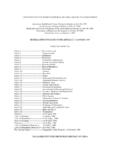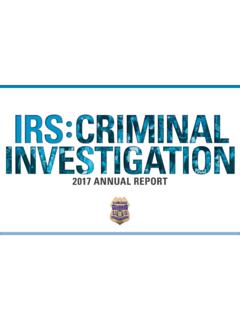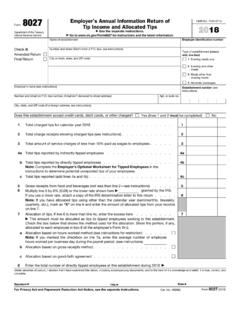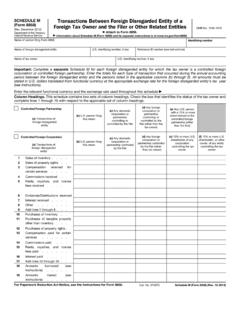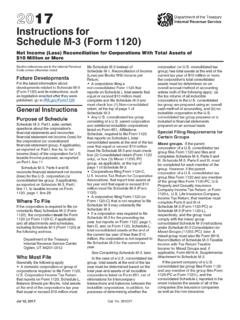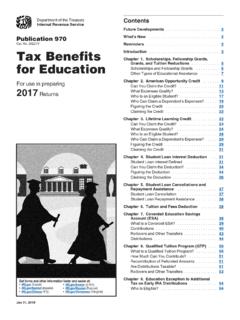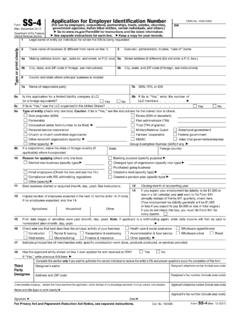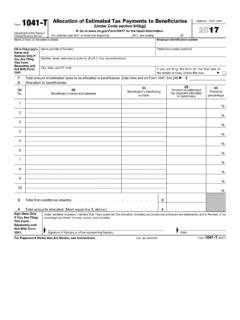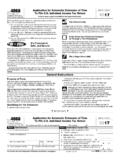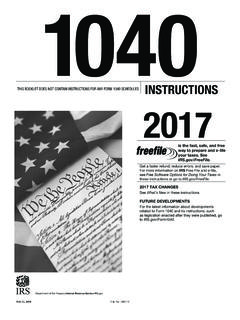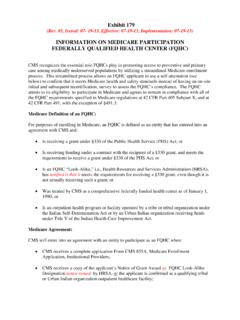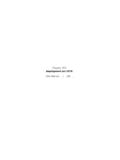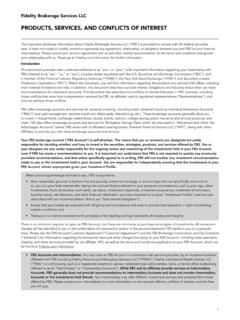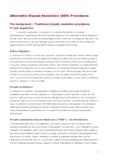Transcription of Foreign Account Tax Compliance Act FATCA - IRS tax forms
1 Publication 5262 (04-2018) Catalog Number 691402 Department of the Treasury Internal Revenue Service QI/WP/WT Application and Account Management User Guide 2 Contents List of Figures .. 2 List of Tables .. 3 Chapter 1: Introduction .. 4 Chapter 2: How to Login .. 7 Chapter 3: Account Home Page .. 10 Chapter 4: Apply for QI, WP, or WT Status .. 12 Chapter 5: Renew agreement .. 16 Chapter 6: Certification .. 18 Chapter 7: Manage Account .. 21 Appendices .. 25 List of Figures Figure 1: Upload files .. 6 Figure 2: Sample home page.
2 10 Figure 3: Application instructions .. 12 Figure 4: Questions from Part 1 of application .. 13 Figure 5: Questions from Part 2 of application (QI applicant) .. 14 Figure 6: Questions from Part 3 of application .. 14 Figure 7: Questions from Part 4 of application .. 15 Figure 8: Submit application .. 15 Figure 9: Renew agreement .. 16 Figure 10: Certification related links .. 18 Figure 11: Manage contact information page .. 22 Figure 12: EIN information link .. 23 Figure 13: Withdraw application link .. 23 Figure 14: Notice of termination.
3 24 Figure 15: Help link .. 26 Figure 16: Instructions for QI certification .. 49 Figure 17: Instructions for WP certification .. 50 Figure 18: Instructions for WT certification .. 50 QI/WP/WT Application and Account Management User Guide 3 List of Tables Table 1: Common navigation features .. 5 Table 2: Upload error messages .. 6 Table 3: Home page activity center options .. 11 Table 4: Common application file uploads .. 13 Table 5: Common renewal file uploads .. 17 Table 6: Common certification file 19 Table 7: Glossary of terms.
4 25 Table 8: Part 1 instructions for QIs .. 29 Table 9: Part 1 instructions for WPs and WTs .. 34 Table 10: Part 2 instructions for QIs .. 39 Table 11: Part 2 instructions for WPs and WTs .. 43 Table 12: Part 3 instructions .. 46 Table 13: Part 4 instructions .. 47 Table 14: Part 5 instructions .. 48 Table 15: User Guide Change Records .. 51 QI/WP/WT Application and Account Management User Guide 4 Chapter 1: Introduction Purpose of the System The qualified intermediary (QI), Withholding Foreign Partnership (WP) and Withholding Foreign Trust (WT) Application and Account Management System (hereafter referred to as QI/WP/WT system), is a secure web-based platform that enables users to: apply to become a QI, WP, or WT; renew, certify, or terminate an existing QI, WP, or WT agreement ; and manage their QI, WP or WT information online.
5 This user guide provides guidance on how to: Apply for QI, WP, or WT status Renew agreement Certify agreement Edit an application or renewal Submit a notice of termination More information about QIs, WPs, and WTs can be found on System Users Authorized users of this system are entities that have an existing QI, WP, or WT agreement , or wish to apply for QI, WP, or WT status. A QI is a person that has in effect a withholding agreement with the IRS to be treated as a qualified intermediary and acts as a qualified intermediary .
6 A WP is a Foreign partnership that has in effect a withholding agreement with the IRS to be treated as a withholding Foreign partnership. A WT is a Foreign simple or grantor trust that has in effect a withholding agreement with the IRS to be treated as a withholding Foreign trust. System Requirements This system is compatible with Internet Explorer, Google Chrome and Mozilla Firefox. Microsoft Edge may not properl y display the window s in the QI/WP/WT system. Verify your browser s settings meet the following requirements: JavaScript installed and enabled Web browser encryption (at least 128 bits SSL-3 ) enabled Ses si on cooki es enabled keyboard settings enabled You must provide an email address to receive notifications regarding the Account .
7 Add FATCA -QI -donot to your email contact list to make sure emails do not go to your spam or junk mail folder. QI/WP/WT Application and Account Management User Guide 5 Common Features The following links and other common features make it easy to navigate through the QI/WP/WT system. Table 1: Common navigation features File Upload Depending on the activity you are performing, you may be required to upload associated documents. The file upload feature may be used to upload supporting documents in instances you believe a response to a question requires further explanation.
8 This includes instances in which a text box, provided for further explanation, does not allow for inputting of enough characters for a complete answer. Entities may upload a maximum of ten files per application, renewal, certification, or CCG request. The most up to date forms required for file uploads can be found at Compliance QI/WP entities and WP Compliance (only) Entities may upload up to 500 files for a certification. For additional information on commonly uploaded files when applying for QI, WP, or WT status, renewing your agreement , or completing your certification see: Chapter 4: Apply for QI, WP, or WT Status, Chapter 5: Renew agreement , or Chapter 6: Certification.
9 To upload a file: Step 1: Select the type of file from the drop-down list. Select other if none of the options apply. Step 2: If other, enter a brief description of the file. Step 3: Select the file to attach by clicking Browse and navigating to the file s location on your computer. Step 4: Click Upload File. Step 5: Your uploaded files will appear on the table at the bottom of the page. Item Details Asterisk* Indicates a required field Drop down list arrow Click the arrow to view drop down list options Help icon Click the question mark to view additional information/instructions, as well as character requirement rules for each field Help link Lists available assistance options.
10 Including link to report technical issues Home link Returns you to the home page Progress bar Identifies current part and displays the step within that part Security profile link Displays page to manage your user profile Switch Account Access a different Account in which you are an authorized user QI/WP/WT Application and Account Management User Guide 6 Figure 1: Upload files The table below lists possible errors you may encounter when uploading a file. Table 2: Upload error messages Error Type Next Steps File is not in an acceptable file format Upload the corrected file in one of the accepted formats: PDF, DOC, DOCX, JPG, PNG, TXT or XLS, XLSX.