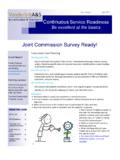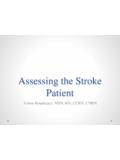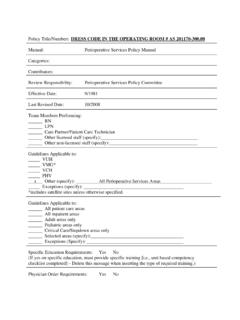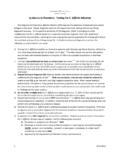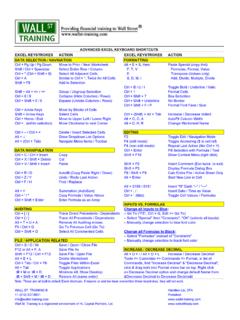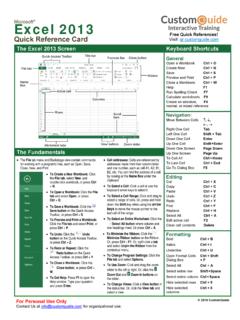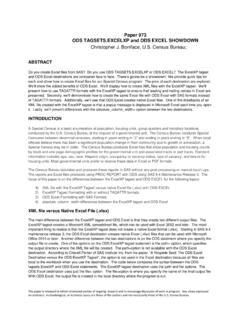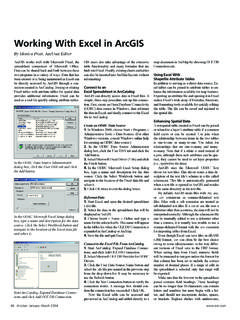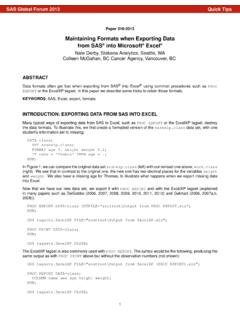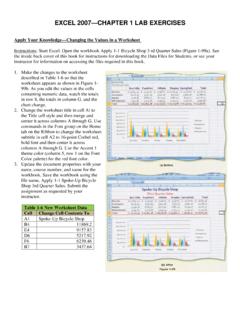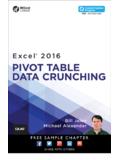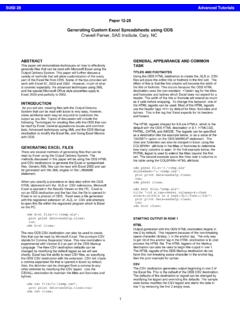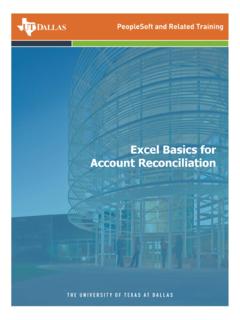Transcription of Formulas & Functions in Microsoft Excel
1 Formulas & Functions in Microsoft Excel Theresa A Scott, MS. Biostatistician III. Department of Biostatistics Vanderbilt University Table of Contents 1 Introduction 1. Using Excel for Analysis .. 1. 2 Formulas and Functions 2. Entering Formulas .. 2. Entering Functions .. 4. Reference Operators .. 4. Autosum .. 5. Function Wizard .. 5. A Function instead of a Formula .. 6. 3 Copying Formulas / Functions and Cell References 7. Relative Cell References .. 7. Absolute Cell References .. 8. Mixed Cell References.
2 9. 4 Other Topics to Consider 10. Order of Operations .. 10. Using Named Ranges Formulas and Functions .. 10. Linking Worksheets .. 11. i Preface All of the lecture notes and supplementary sample data files are located at edu/TheresaScott under Current Teaching Material. If you have any questions, feel free to contact me at or (615) 343-1713, or drop by my office D-2217 MCN. References for this lecture The following references were used to compile this lecture: The Excel 2003 Module information available from Carnegie Mellon University's Computer Skills Work- shop Class ( ).
3 The BayCon Group Microsoft Excel Online Tutorial ( ). The Florida Gulf Coast University Excel 2000 Tutorial ( ). 1. Section 1. Introduction The distinguishing feature of a spreadsheet program such as Excel is that it allows you to create mathematical Formulas and execute Functions . Otherwise, it is not much more than a large table displaying text. Recall, your spreadsheet environment will become a dynamic and responsive work environment when you use Formulas and Functions ; they automatically updating when you change your data.
4 The following should be considered when creating a spreadsheet: Which terms are data/numbers that you will type. What terms are data/numbers that you will calculate from the data. Which numbers are constant and are to be used in a variety of calculations. What arrangement of the columns and rows will make it easiest for you and your intended audience to work with the spreadsheet. Feel free to check out an additional lecture called Guidelines to Data Collection and Data Entry . that can also be found on my website.
5 You can also find examples of a Spreadsheet from Heaven' and a Spreadsheet from Hell '. Using Excel for Analysis Excel is a great tool to use for data collection and entry, and even to use for some derivation of other columns. However, Excel IS NOT the best tool to use to conduct advanced analyses, especially statistical analyses. Missing values can be very dangerous in Excel . In Formulas and Functions , missing values ( blank cells) are sometimes taken as zeros, when they should represent data that are truly missing.
6 Recommend consulting with an experienced statistician when wanting to conduct advanced and/or statistical analysis, or use packages like SPSS, STATA, R, or SAS. Tip: Be aware of Excel 's faults and, if possible, set up a simple example to test the function's handling of blank cells. 1. Section 2. Formulas and Functions As mentioned, the ability to perform calculations is one of the purposes of using a spreadsheet application. Some examples of the types of calculations that can be done are: totals subtotals average standard deviation In Excel ,the calculation can be specified using either a formula or a function.
7 Formulas are self-defined instructions for performing calculations. In contrast, Functions are pre-defined Formulas that come with Excel . In either case, all Formulas and Functions are entered in a cell and must begin with an equal sign '='. Entering Formulas After the equal sign, a formula includes the addresses of the cells whose values will be manipulated with appropriate operands placed in between. The operands are the standard arithmetic operators: Operator Meaning Example + Addition =A7+A9. - Subtraction =A7-A9.
8 * Multiplication =A7*A9. / Division =A7/A9. Exponents =A7 A9. Practice Exercise: Enter the following information into a blank worksheet (ignore any formatting) in columns A, B, and C, and in rows 1 through 6. Then calculate the Total Cost for the the Fall semester using a formula to add up the individual Costs (Tuition, Housing, etc.). Costs Fall Spring Tuition 10000 10000. Housing 5000 5000. Books 1000 700. Spending 1500 1000. Total Cost 2. SECTION 2. Formulas AND Functions 3. The most logical solution would be to type the formula '=B2+B3+B4+B5' into cell B6.
9 You can also enter Formulas by using the point mode, where you either click on a cell with your left mouse button or you use the arrow keys. To enter '=B2+B3+B4+B5' into cell B6 using the point: Left click on cell B6 to make it active. Type '='. Use the up arrow key to move to cell B5, or left click on cell B5. Type '+'. Use the up arrow or mouse to add cells B4, B3, and B2 in the same fashion. Press Enter when you are finished entering the formula. You'll notice that the calculation executes immediately after the formula is typed into the cell and entered by pressing either the Enter or Tab key or by clicking the check mark in the formula bar.
10 The result of the calculation is displayed in the cell ( , in B6). The formula itself is now visible in the formula bar. What happens if you enter 'B2+B3+B4+B5' without the leading equal sign '=' into cell B6? REMEMBER: All Formulas and Functions must begin with a '='. The text of the formula or function will be displayed in the cell if you do not use an '=' and the calculation will not be executed. IMPORTANT: Why use cell references ( , cell addresses; , B2 or C5) in Formulas instead of the actual values of the cells ( , 10000 or 700)?