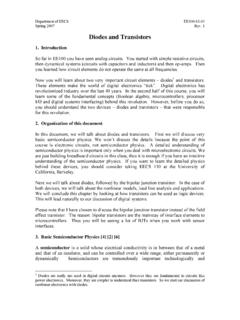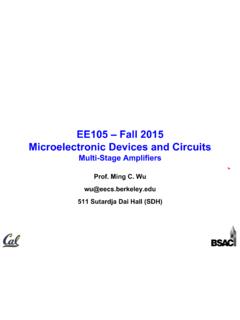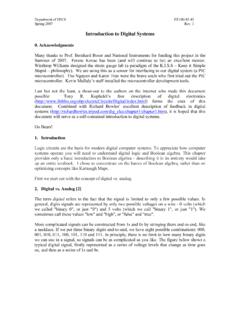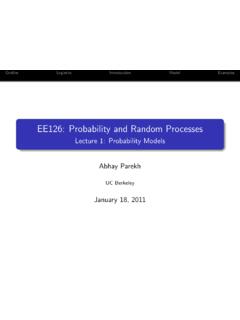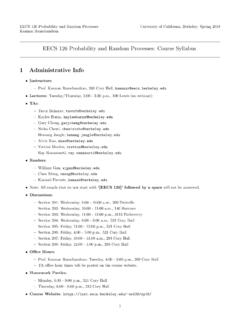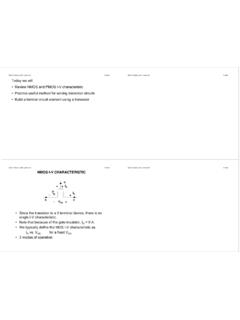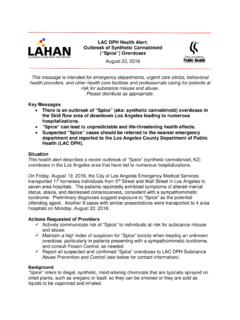Transcription of HSPICE Tutorial - University of California, Berkeley
1 University OF CALIFORNIA AT BERKELEYC ollege of EngineeringDepartment of Electrical Engineering and Computer SciencesEE105 Lab ExperimentsHSPICE TutorialContents1 Introduction12 Windows vs. Windows .. Connecting From Home .. Running HSPICE .. UNIX .. Software .. Running SSH .. Running HSPICE .. 43 Simulating Circuits in HSPICE and HSPICE Netlist Syntax .. Examples .. Transient analysis of a simple RC circuit .. Operating point analysis for a diode .. DC analysis of a diode .. AC analysis of a high-pass filter .. Transfer function analysis .. Pole-zero analysis .. Including another file .. 124 Using Interface description .. Deleting plots .. Printing plots .. Making a measurement.
2 Zooming .. Updating a panel .. 145 Syntax Reference141 IntroductionThis Tutorial was written specifically for the EE105 course at UC Berkeley . It outlines how to run HSPICE inWindows and UNIX, then delves into the details of creating netlists, simulating them, and using Awaves toplot the results. The appendix to this document serves as a syntax reference that may be useful throughoutthe is just a program that takes in a netlist (a simple textfile), containing a circuit description andanalysis options, and outputs the analysis it has done on that circuit. An HSPICE netlist typically has , for Although HSPICE produces many output files, the only one that12 WINDOWS VS. UNIX2you will need to look at is the file with , for This file contains all ofthe important results from the HSPICE analysis operating points, measurement results, error messages everything is in this file.
3 Typically after simulating a circuit, it s best to check this file first to ensure therewere no errors in your other files that HSPICE generates are used by Avanwaves, or Awaves for short. Awaves is a programthat allows you to graphically plot the results of the analysis that HSPICE did. You have to explicitly tellHSPICE to generate the extra files that Awaves needs, and we ll show you how to do that in this , when you run Awaves, you ll open the circuit you analyzed. Awaves will automaticallyfind the analysis files that it needs and allow you to plot the results of the analysis that you specified in can create netlists in any text editor that you like. Notepad and Wordpad are common optionsunder Windows, and Emacs, Vim, and Pico are common options under UNIX. In this Tutorial , I m going toassume that you re familiar enough with one of these text editors to use it proficiently under your operatingsystem of choice.
4 Most likely you all understand Notepad and/or Wordpad. If you are working under UNIXand are not familiar with either Emacs, Vim, Pico, or some other text editor, I would highly recommendusing Pico for now as it is the simplest to Windows vs. UNIXT here are two versions of HSPICE you will encounter at UC Berkeley : the Windows version and the UNIX version. Although any netlists you create will work on both versions, using HSPICE in these differentoperating systems is quite different. Both the UNIX and Windows versions are available in the lab and fromhome. This section of the Tutorial will show you how to run HSPICE in all of these environments (Windowsor UNIX, at home or in lab). WindowsIf you re working in the lab, you can skip the Connecting From Home portion of this section.
5 Just loginto a computer and jump directly into the section on Running HSPICE . Connecting From HomeIn order to use HSPICE from home in Windows, you will need to have Windows XP Professional or a newerversion of Windows installed. This is because running HSPICE requires the use of a feature called RemoteDesktop Connection, which is only available on Windows XP Professional and later versions of these instructions to run Remote Desktop Connection:1. ClickStart All Programs Accessories Communications Remote Desktop Connection. Re-mote Desktop Connection will ClickOptions>> Local Resources. Check the box at the bottom that says Disk Drives . ClickOptions<<.3. In the Computer box in Remote Desktop Connection, Login to your EE105 instructional account (your named account will also work here).
6 The remoteWindows desktop will start and you will appear to be working on a lab machine Running HSPICEWe re going to go through a sample HSPICE simulation and analysis in Awaves in order to teach you howto run these Start Notepad. You can do this either by clickingStart Run, typing Notepad , and hitting , you can clickStart Programs Accessories WINDOWS VS. UNIX32. Copy the text in Figure 1 into Notepad exactly as it is written (this is what we call a netlist ).EE105 SPICE Tutorial Example 1 - Simple RC Circuitvs vs gnd PWL(0s 0V 5ms 0V 5V 10ms 5V)r1 vs vo 1kc1 vo gnd post= 1:A simple RC circuit netlist3. Save this file into a folder called Tutorial . Name : To ensure the filename hasa .sp extension, be sure to select All Files in the Save as type listbox.
7 You can put the filename inquotations if you want to be extra ClickStart Programs HSPICE Hspui This is called the HSPICE UI (HSPUI for short), a graphical user interface toHSPICE. Although you can run HSPICEand Awaves individually, HPSPUI puts HSPICE , Awaves, your netlist, and the HSPICE output ( mentioned earlier) in a convenient panel for easy ClickOpenand the file browser. You ll see that HSPUI automatically picksout the title and picks an output file , also in the Tutorial ClickSimulateto simulate the circuit. HSPUI will open HSPICE for you and run your netlist throughHSPICE, other output files used by ClickEdit LLto view the output from HSPICE . This file contains information about the analysisdone by HSPICE . Typically, you would look here for measurement results, operating points, and errormessages.
8 You should see no error messages at this time. If you do, check to make sure you copiedthe netlist exactly as shown in Figure 1. Once you ve verifiedthere are no error messages, close theoutput ClickAvanwavesto start Awaves. You ll see that HSPUI opens your circuit in Awaves and you canimmediately begin plotting data. We ll cover Awaves through some examples later, but you can seethe results of your analysis here by selectingTransient: ee105 spice Tutorial example 1 - simple rccircuitin the Results Browser and double-clickingvsandvoto plot them in the graph. You mayhave been able to guess from the netlist, but you ll see thatvsis a step function input andvois theoutput taken across a capacitor when the step function is applied as the input, a curve described byvo(t) =vs(1 e t/RC).
9 9. Always remember that if you want to save your data permanently, youmust copy it to the U: data will be deleted as soon as you logout otherwise. To access the U: drive, you clickStart Run, type U: in the text box, and hit Enter. Alternatively, youcan double-clickMy Computer, thendouble-clickU:to achieve the same If you re working from home, you may also want to copy yourfiles to your home computer. Thisis useful for printing your netlists, output, and graphs produced in Awaves. If you double-clickMyComputer, you should see all of you local hard drives listed (assumingyou following the directions in Connecting From Home ). You can copy and paste files from theremote desktop to those drives tosave them to your local that you know how to run HSPICE and Awaves, you can move on to the Tutorial on SPICE you re interested in using the UNIX version of HSPICE , youcan continue reading WINDOWS VS.
10 UNIXIn order to use HSPICE under UNIX at UC Berkeley , you ll need to login to a UNIX server. This is doneusing a protocol called SSH. If you are running Linux, MacOS,or UNIX at home, you should have everythingyou need to jump to the section entitled Running SSH . If youare running Windows, you will probablyneed to install additional software. If you know you alreadyhave an X Server and SSH software, then youcan also continue to Running SSH . If not, continue SoftwareIn order to work remoted on a UNIX machine, you will need an SSHclient and an X Server. There aremany, many options out there, but here we will recommend a couple different pieces of software to ClientsThe most convenient SSH client to use is SSH Secure Shell, a commercial program free forUC Berkeley students.