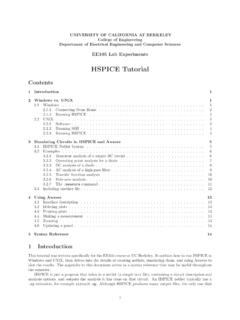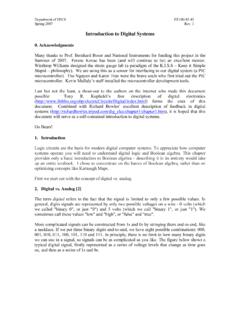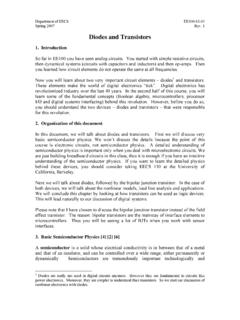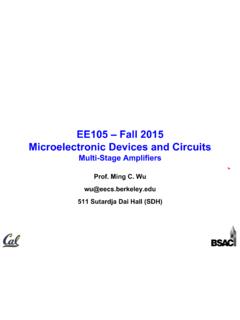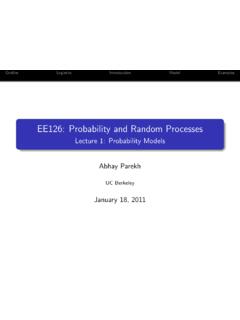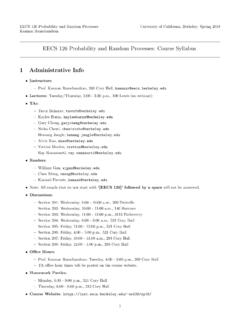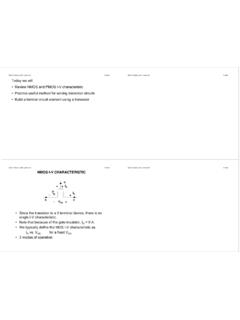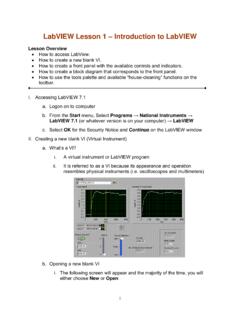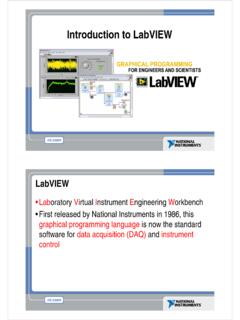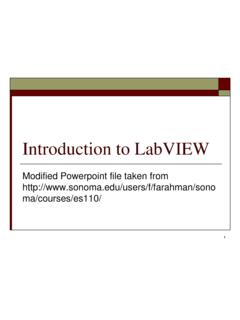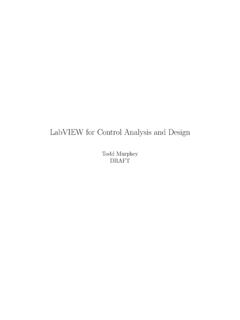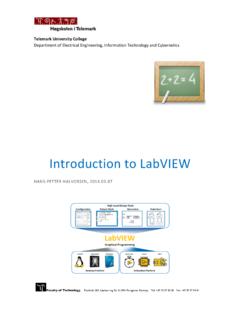Transcription of Introduction to LabVIEW For Use in Embedded …
1 UC Berkeley to LabVIEWFor Use in Embedded system DevelopmentLab Goals Become comfortable with the LabVIEW environment Ability to use LabVIEW to solve problems that arise during the analysis, design, prototype and deployment of Embedded Systems LabVIEW Concepts Acquiring, saving and loading data Find and use math and complex analysis functions Work with data types, such as arrays and clusters Displaying and printing results Modeling tools Targets and DeploymentLabVIEW Graphical development system Graphical Programming Environment Compile code for multiple OS and devices Useful in a broad range of applicationsThe Virtual Instrumentation ApproachVirtual Instrumentation Applications Analysis and Design Simulation Signal and Image Processing Embedded system Programming (PC, DSP, FPGA, Microcontroller) Prototyping And Control Automatic Controls and Dynamic Systems Mechatronics and Robotics And Measurement/Test Circuits and Electronics Measurements and single graphical development platformThe NI Approach Integrated Hardware PlatformsHigh-SpeedDigitizersHigh-Resolu tionDigitizers and DMMsMultifunction Data AcquisitionDynamicSignal AcquisitionDigital I/OInstrumentControlCounter/TimersMachin eVisionMotion ControlDistributed I/O andEmbedded ControlLaptop PCPDAD esktop PCPXI Modular InstrumentationSignal Conditioningand SwitchingUnit Under TestHigh-Level development ToolsData FlowC CodeTextual MathModelingStatechartGraphical system Design PlatformMacintoshLinux WindowsReal-TimeFPGAM icroDesktop PlatformEmbedded PlatformSection I LabVIEW EnvironmentA.
2 Getting Data into your Computer Data Acquisition Devices NI-DAQ Simulated Data Acquisition Sound CardB. LabVIEW Environment Front Panel / Block Diagram Toolbar /Tools PaletteC. Components of a LabVIEW Application Creating a VI Data Flow ExecutionD. Additional Help Finding Functions Tips for Working in LabVIEWA. Setting Up Your Hardware Data Acquisition Device (DAQ) Actual USB, PCI, or PXI Device Configured in MAX Simulated Data Acquisition Device (DAQ) Software simulated at the driver level Configured in MAX Sound Card Built into most computersTrack ATrack BTrack CWhat type of device should I use? Sound Card*NI USB DAQNI PCI DAQI nstruments*AI Bandwidth8 44 KS/s10 200 KS/s250 K Ms/s20kS/s 2 GS/sAccuracy12 16 bit12 16 bit14 18 bit12 24 bitPortablexx someAI Channels28 1616 802AO Channels21 22 40AC or DCACAC/DCAC/DCAC/DCTriggering xxxCalibrated xxx* The above table may not be representative of all device variations that exist in each categoryWhat is MAX?
3 MAX stands for Measurement & Automation Explorer. MAX configures and organizes all your National Instruments DAQ, PCI/PXI instruments, GPIB, IMAQ, IVI, Motion, VISA, and VXI devices. Used for configuring and testing Found onWindows DesktopExercise 1 Setting Up Your Device Use Measurement and Automation Explorer (MAX) to: Configure and test your Simulated Data Acquisition (DAQ) deviceTrack BStart All Programs National Instruments LabVIEW Screen:Start from a Blank VI:New Blank VIStart from an Example:Examples Find and Run LabVIEWEach VI has2 WindowsFront Panel User Interface (UI) Controls = Inputs Indicators = OutputsBlock Diagram Graphical Code Data travels on wires from controls through functions to indicators Blocks execute by DataflowLabVIEW Programs Are Called Virtual Instruments (VIs)Controls Palette(Controls & Indicators)(Place items on the Front Panel Window)Indicator:Numeric SlideControl.
4 NumericCustomize Palette ViewFunctions (and Structures) Palette(Place items on theBlock Diagram Window)Structure:While LoopRun Button Continuous Run ButtonAbort ExecutionExecution Highlighting ButtonAdditional Buttons on the Diagram ToolbarStatus ToolbarRetain Wire Values ButtonStep Function ButtonsBlock Diagram WindowFront Panel WindowDemonstration 1: Creating a VIInputTerminalsOutputTerminalBooleanCon trolGraphIndicator Block diagram execution Dependent on the flow of data Block diagram does NOT execute left to right Node executes when data is available to ALL input terminals Nodes supply data to all output terminals when doneDataflow ProgrammingDebugging Techniques Finding Errors Execution Highlighting ProbesClick on broken showing error on Execution Highlightingbutton; data flow is animated using bubbles.
5 Values are displayed on on wire to display probe and it shows data as it flows through wire segment. You can also select Probe tool from Tools palette and click on 2 Acquiring a Signal with DAQT rack A&BThis exercise should take 15 minutes. Use a LabVIEW template to: Acquire a signal from your DAQ deviceContext Help Window Help Show Context Help, press the <Ctrl+H> keys Hover cursor over object to update windowAdditional Help Right-Click on the VI icon and choose Help, or Choose Detailed Help. on the context help windowTips for Working in LabVIEW Keystroke Shortcuts <Ctrl+H> Activate/Deactivate Context Help Window <Ctrl+B> Remove Broken Wires From Block Diagram <Ctrl+E> Toggle Between Front Panel and Block Diagram <Ctrl+Z> Undo (Also in Edit Menu) Tools Set Preferences in LabVIEW VI Properties Configure VI Appearance, Documentation, II Elements of Typical ProgramsA.
6 Loops While Loop For LoopB. Functions and SubVIs Types of Functions Creating Custom Functions (SubVI) Functions Palette & SearchingC. Decision Making and File IO Case Structure Select (simple If statement) File I/OLoops While Loops iterminal counts iteration Always runs at least once Runs until stop condition is met For Loops iterminal counts iterations Run according to input Nof count terminalWhile LoopFor LoopDrawing a Loop1. Select the structure2. Enclose code to be repeated3. Drop or drag additional nodes and then wire3 Types of Functions (from the Functions Palette)Express VIs: interactive VIs with configurable dialog page (blue border)Standard VIs: modularized VIs customized by wiring(customizable)Functions:fundamenta l operating elements of LabVIEW ; no front panel or block diagram (yellow)What Types of Functions are Available?
7 Input and Output Signal and Data Simulation Acquire and Generate Real Signals with DAQ Instrument I/O Assistant (Serial & GPIB) ActiveX for communication with other programs Analysis Signal Processing Statistics Advanced Math and Formulas Continuous Time Solver Storage File I/OExpress Functions PaletteSearching for Controls, VIs, and Functions Palettes are filled with hundreds of VIs Press the search button to index the all VIs for text searching Click and drag an item from the search window to the block diagram Double-click an item to open the owning paletteCreate SubVI Enclose area to be converted into a subVI. Select Edit Create SubVIfrom the Edit Functions and SubVIs operate like Functions in other languagesFunction Pseudo Codefunction average (in1, in2, out){out = (in1 + in2) ;}SubVI Block DiagramCalling Program Pseudo Codemain{average (in1, in2, pointavg)}Calling VI Block DiagramExercise Analysis Track A,B,&C Use LabVIEW Express VIs to: Simulate a signal and display its amplitude and frequencyThis exercise should take 15 Analysis Track A&B Use LabVIEW Express VIs to: Acquire a signal and display its amplitude and frequencyThis exercise should take 15 Analysis Track C Use LabVIEW Express VIs to: Acquire a signal and display its amplitude and frequencyThis exercise should take 15 Do I Make Decisions in LabVIEW ?
8 (a)(b)(c)File I/OFile I/O passing data to and from files Files can be binary, text, or spreadsheet Write/Read LabVIEW Measurements file (*.lvm)Writing to LVM fileReading from LVM fileExercise Decision Making and Saving Data Use a case structure to: Make a VI that saves data when a condition is metThis exercise should take 15 A,B,CFile I/O Programming Model Under the hoodOpen/Create/Replace FileRead and/orWrite to FileClose FileCheck forErrorsSection III Presenting your ResultsA. Displaying Data on the Front Panel Controls and Indicators Graphs and Charts Loop TimingB. Signal Processing MathScript Arrays Clusters WaveformsWhat Types of Controls and Indicators are Available? Numeric Data Number input and display Analog Sliders, Dials, and Gauges Boolean Data Buttons and LEDs Array & Matrix Data Numeric Display Chart Graph XY Graph Intensity Graph 3D graph.
9 Point, surface, and model Decorations Tab Control Arrows Other Strings and text boxes Picture/Image Display ActiveX ControlsExpress Controls PaletteCharts Add 1 data point at a time with historyWaveform chart special numeric indicator that can display a history of values Chart updates with each individual point it receivesFunctions Express Graph Indicators ChartGraphs Display many data points at onceWaveform graph special numeric indicator that displays an array of data Graph updates after all points have been collected May be used in a loop if VI collects buffers of dataFunctions Express Graph Indicators Graph Loops can accumulate arrays at their boundaries with auto-indexing For Loops auto-index by default While Loops output only the final value by default Right-click tunnel and enable/disable
10 Auto-indexingBuilding Arrays with Loops (Auto-Indexing)Wire becomes thickerWire remains the same sizeAuto-Indexing DisabledAuto-Indexing EnabledOnly one value (last iteration) is passed out of the loop1D Array0 1 2 3 4 55 Creating an Array (Step 1 of 2)From the Controls Modern Array, Matrix, and Clustersubpalette, select the Array it on the Front an Array (Step 2 of 2) an Array datatype into the shell ( Numeric Control).How Do I Time a Loop?1. Loop Time Delay Configure the Time Delay Express VI for seconds to wait each iteration of the loop (works on For and While loops).2. Timed Loops Configure special timed While loop for desired LoopTime DelayControl & Indicator Properties Properties are characteristics or qualities about an object Properties can be found by right clicking on a Control or Indicator Properties Include: Size Color Plot Style Plot color Features include: Cursors ScalingExercise Manual AnalysisTrack A,B,&C Use the cursor legend on a graph to.