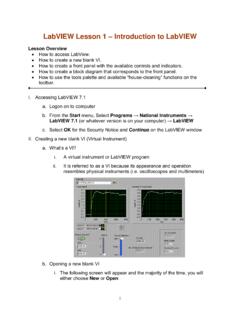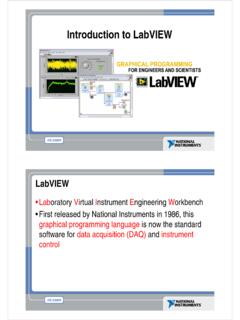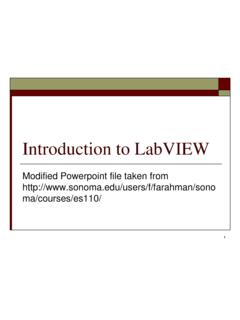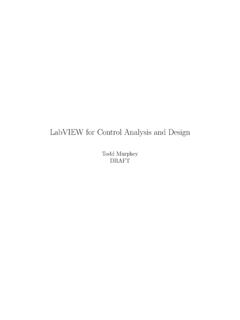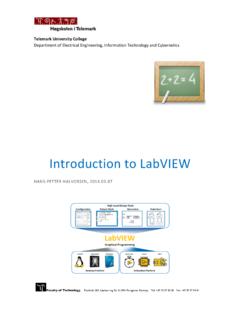Transcription of Introduction to LabVIEW 8 - ugal.ro
1 Introduction toLabVIEW Haugen31. August 2008 Contents:1 Preface2 Introduction3 Launching using LabVIEW4 Looking at an example VI: (2 optional videos included) Downloading and opening the Running the Studying the Front panel of the Studying the Block diagram of the VI5 Help6 Customizing LabVIEW7 LabVIEW programming step-by-step (1 optional video included) Two options for learning LabVIEW programming: Textual instructions and The programming General programming Developing the VI Well-known editing tools apply! Starting with the Front panel Then developing the Block diagram Debugging and testing VI development continued8 Additional Case For Shift register. Feedback Log file writing and Displayng and analyzing data in Plotting in graphsIntroduction to LabVIEW .
2 By Finn Haugen, of 10003/07/2012 02:31 Structuring VIs using parallel While Text-based (C-) programming using Formula Text-based (Matlab-like) mathematics using Generating documentation of your LabVIEW projects1 PrefaceNote: Videos are provided in Section 4 and These videos gives essentially the sameinformation as in the text of the respective - for some reason - the videos does not display correctly in the current player, try someother. Windows Media Player is probably the default video player on your PC. Alternativeplayers are RealPlayer and QuickTime (both can be downloaded from the Internet for free).The aim of this document is to give you an Introduction to LabVIEW version It isassumed that you have LabVIEW installed on your computer.
3 The Introduction is to"core" LabVIEW . Thus, no particular LabVIEW toolkit or module is a basic Introduction is given, enough to make you able to develop your ownLabVEIW programs. If you need additional information, use Help i LabVIEW or searchfor relevant examples in tutorial is self-instructive, having a number of activities that you are supposed toperform. These activities are shown in blue boxes, as here:Activities are shown in blue boxes as this send comments or suggestions regarding this document via e-mail tutorials that may be relevant for you as a LabVIEW user are available from Finn'sLabVIEW are also lots of tutorials available on the National Instruments home page, I suggest that you - now - or actually better (because then you will not bedistracted :-), after you have accomplished my tutorial - browse this LabVIEW InteractiveTutorial which gives you a good overview over plattforms and applications.
4 The presenttutorial (that you now read) focuses more on LabVIEW as a programming tool. (I thinkyou quickly meet the wall if you do not master basic LabVIEW .)[Table of contents]2 IntroductionLabVIEW is a development system for industrial, experimental, and educationalIntroduction to LabVIEW . By Finn Haugen, of 10003/07/2012 02:31 PMmeasurement and automation applications based on graphical programming, in contrastto textual programming - however, textual programming is supported in has a large number of functions for numerical analysis and design andvisualization of now has several toolkits and modules which brings the LabVIEW to the samelevel of functionality as Matlab and Simulink in analysis and design in the areas ofcontrol, signal processing, system identification, mathematics, and simulation, and addition, LabVIEW has, of course, inbuilt support for the broad range of measurementand automation hardware produced by National Instruments.
5 Communication withthird party hardware is also possible thanks to the availability of a large number ofdrivers and the support for communication standards as OPC, Modbus, GPIB, is produced by National Instruments.[Table of contents]3 Launching LabVIEWYou can launch LabVIEW on you PC as follows:Start LabVIEW via Start / All Programs / National Instruments / LabVIEW / LabVIEW .[Table of contents] License ActivationDepending on the way LabVIEW has been installed on your computer, you may be askedby the Activation Wizard to activate the LabVIEW license online (via Web). Theactivation is done only once on a given PC.[Table of contents] Starting using LabVIEWA ssuming that the license activation has run without problems, starting LabVIEW opensthe Getting Started dialog window shown to LabVIEW .
6 By Finn Haugen, of 10003/07/2012 02:31 PMGetting Started dialog windowHere are a comments to the most commonly used options in this dialog window:Files / New / Blank VI opens a new, blank VI. VI is short for Virtual Instrument,which represents a program developed in LabVIEW . This is the most commonlyused / New / Empty Project opens a new project which is a collection of variousLabVIEW files and other files making up a project. (A project is a new construct inLabVIEW 8.)Files / Open shows the recently opened files. It is kind of a history / New to LabVIEW ? / Getting Started with LabVIEW links to theGetting Started with LabVIEW PDF document of approximately 80 pages. You mayregard it is an alternative to or an addition to the present tutorial. The presenttutorial is more directly aimed to developing applications running continuouslywith a fixed cycle time, as in a control, data acquisition, or a simulation / LabVIEW Fundamentals links to the LabVIEW Help, where you canfind information using the Contents, Keywords, and Search options in the usualIntroduction to LabVIEW .
7 By Finn Haugen, of 10003/07/2012 02:31 / Find Examples links to the library of examples included in library represents a large knowledge base. If you have a specific problem, youwill probably find an appropriate example here. The examples are also availablevia the Help menu in any LabVIEW the items listed above. However, it is assumed that you do not spend toomuch time on each of them now. (If you open new files, close them withoutsaving.) We will return to several of these items during this tutorial.[Table of contents]4 Looking at an example VI: Downloading and opening the exampleNote: Below are two AVI these videos gives the same information as isprovided with the subsequent text in this video (17 minutes, 180 MB) describes theoperation and contents of the Front panel of the exampledescribed in Sections , , and video (26 minutes, 310 MB) describes theBlock diagram of the example described in Section begins the text that gives the same information as the videos see how a LabVIEW program works and how it is constructed, let us study the VI(Virtual Instrument) named which I have made for the purposeof having a simple yet illuminating introductory example.
8 In Sec. 7 of this document youwill learn how to develop this VI. This VI converts an assumed (user-adjusted) levelmeasurement signal, u, in milliamperes into a level value, y, in meters according to thefollowing mathematical formula:y = K*(u-u0)where K is the gain and u0 is the zero of the measurement. K and u0 can be adjusted bythe user. By default, K is and u0 is The level value is shown in a tank indicatorand in a chart. If the level becomes greater than 7 meters og smaller than 1 meter, aproper alarm is displayed in each case. The program runs periodically with a cycle timeof A lamp, or a LED (Light Emitting Diode), indicates if the programs runs or to any folder (directory) you wish ( C:\temp),or just open it from the default download folder.
9 Then open the VI via Open / Introduction to LabVIEW . By Finn Haugen, of 10003/07/2012 02:31 PMBrowse in the Getting Started dialog opens two windows:The Front panel, which constitutes the user interface of the Block diagram, which contains the program code defining the functionality ofthe front panel and the block diagram of are shown in thefollowing figures. At the moment, disregard the comments added to the figures. We willsoon return to the to LabVIEW . By Finn Haugen, of 10003/07/2012 02:31 PMThe front panel of to LabVIEW . By Finn Haugen, of 10003/07/2012 02:31 PMThe block diagram of [Table of contents] Running the VIThe VI is operated using the buttons on the toolbar, cf. the front panel figure:The Run button is used to start the VI.
10 This button becomes white when the VI isnot running, and black when it is running. If the VI contains errors, the VI does notstart, and the Run button is grey and to LabVIEW . By Finn Haugen, of 10003/07/2012 02:31 PMThe Run Continuously button is used only for testing purposes when you want torun the VI over and over again. It works as when you continuously click the Runbutton after the VI has stopped. (Unfortunately many users erroneously clicks theRun Continuously button to run the VI in normal operations. Actually, you need thisbutton very seldom.)The Abort button is used to abort the operation of the VI. It is used for abnormal oruncontrolled stop. Typically, the programmer will have put a specific button orswitch on the front panel to provide for a controlled stop.